MTS is a file type, which is short for MPEG Transport Stream and is commonly used to store high-definition videos. MTS video files are AVCHD (Advanced Video High Definition) recorded by camcorders or cameras, such as Sony, Samsung, and Panasonic video camcorders.
Accidental video deletion, file corruption, virus infection or formatting happens too often nowadays. And your important MTS videos may be lost due to those scenarios. Is there any way to get those valuable videos back? Through this article, we will explore how to recover MTS videos from camcorders.
Why Does MTS Video Get Lost?
MTS videos are common in disappearing. Various factors may cause the loss of MTS files.
Some users may not have any idea of what they should do to perform MTS video recovery after MTS file loss. Well, this guide got you covered. Below are the scenarios which may lead to loss of MTS data;
- Accidental deletion by the user.
- When transferring the MTS video for editing on PC.
- Sudden removal of SD or memory card from camera or halting the transfer process suddenly.
- Corrupted and unnoticeable camera card may lead to distortion of MTS videos.
- Virus infection of the memory card or camera's motherboard.
- Unavoidable error messages which make you format your SD card without your full consent. This forces you to format the SD containing MTS files.
- Improper handling of camera or memory card.
How to Recover Deleted/Lost MTS Video Files?
You may wonder how to recover MTS video files after your vital MTS video files are permanently deleted or lost. In order to save your time and energy, we recommend a reliable and effective video recovery software to help you retrieve MTS video files back. Recoverit Video Recovery software supports the recovery of deleted/lost videos from any storage device. Check the key features of Recoverit Data Recovery and retrieve all your deleted MTS videos back easily.
Steps to Recover MTS Videos by Recoverit
Download and install Recoverit Video Recovery Software on your computer, and connect your camcorder or external SD memory card to the computer. Follow the next simple steps to perform MTS video recovery on a Windows computer. If you are using Mac, you should download Recoverit Video Recovery for Mac and perform similar steps.
Step 1: Select the location where you lost MTV videos
Launch the Recoverit Video Recovery program on your computer, and select the device or hard disk to start scanning deleted MTS video files.

Step 2: Scanning the Camcorder/Device to search lost files
Recoverit will start to scan the device to search your deleted video files. It will search your device for a while.

Step 3: Preview recovered files and restore
After the scanning, you can preview all recovered video files. Select your MTS video and click "Recover" to get them back.

Step 4: Enhanced Recovery
Suppose your MTS videos are saved in high-quality with a large file size, they might be stored in thousands of video fragments on the storage device. Thus, when you recover them using the ordinary data recovery feature, you will find that the recovered video can't play. Don't worry now. The Enhanced Recovery feature of Wondershare Recoverit will automatically scan, gather, and match the fragments of the videos, and ensure your MTS videos are recovered completely. Recoverit holds a leading position in the field of video recovery with patented technology for video fragments file recovery.

The operation is also simple. Click the button to start the scanning process.

After the scan, you can preview the recovered video first and then save it.
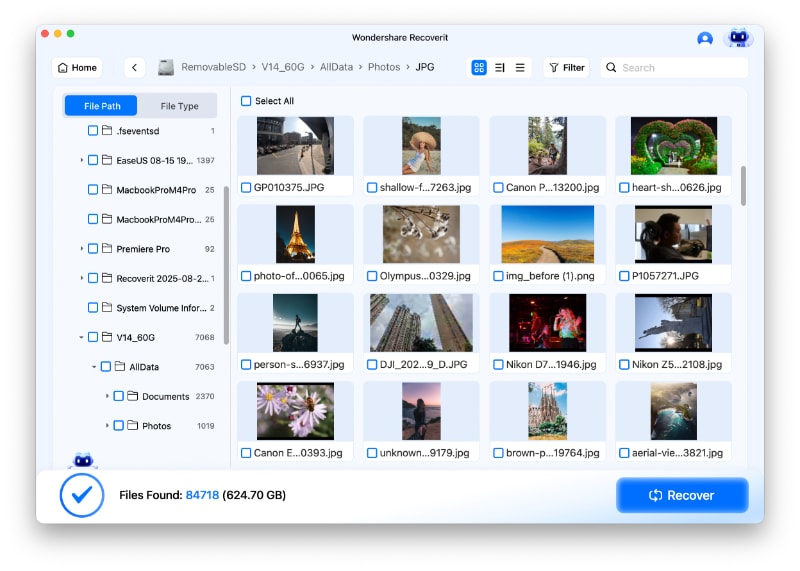
FAQs
-
Can I recover permanently deleted MTS files?
Yes, you can often recover permanently deleted MTS files if they haven't been overwritten by new data. The key is to stop using the storage device immediately and use professional MTS recovery software like Disk Drill or Recoverit to scan the drive and restore your videos. -
What is the best software for MTS file recovery?
The best MTS recovery software is Recoverit (high success rate). It specializes in recovering AVCHD format videos like MTS files from cameras, SD cards, and hard drives. -
How to recover MTS files from SD card for free?
To recover MTS files from an SD card for free:
1. Download a free data recovery tool like Wondershare Recoverit
2. Connect your SD card to your computer
3. Scan the SD card using the software
4. Preview and select the MTS files you want to recover
5. Save them to a different location (not back to the SD card) -
Why can't I play recovered MTS videos?
If recovered MTS videos won't play, they may be partially corrupted during recovery. Try using VLC Media Player (excellent codec support) or repair them with video repair software. Always preview files before recovering them to check for corruption. -
How to prevent MTS file loss in the future?
Prevent MTS file loss by:
- Regularly backing up your videos to cloud storage or external drives
- Safely ejecting SD cards and cameras from computers
- Using high-quality memory cards from reputable brands
- Checking camera battery before important recordings to avoid corruption


 ChatGPT
ChatGPT
 Perplexity
Perplexity
 Google AI Mode
Google AI Mode
 Grok
Grok























