Are you a TikTok user who has experienced the frustration of accidentally deleting your videos or losing your drafts? If so, you're not alone. As a widely-used social platform for sharing various types of videos, TikTok users can sometimes face the unwanted loss of their content. Fortunately, there are effective methods on how to recover deleted TikTok videos and how to get TikTok drafts back. In this article, we'll guide you through the process of recovering TikTok draft videos and other content saved on your computer, ensuring that you never lose your precious memories again.
Try Wondershare Recoverit to Perform TikTok Video Recovery

In this article
Part 1: How to Recover Drafts on TikTok [3 Methods]
If you are an avid TikTok user, then you might know that after recording a video, it lets us post it or save it as a draft. If you tap on the "Draft" button, then the video would be saved on your device storage. To learn how to recover drafts on TikTok, you can implement these methods.
Method 1: How to get TikTok drafts back from Device's Gallery
After recording a video on TikTok, we get the following options to either post it or save it as a draft. If you tap on the "Drafts" button, then the video would be saved in your device's Gallery > TikTok folder.
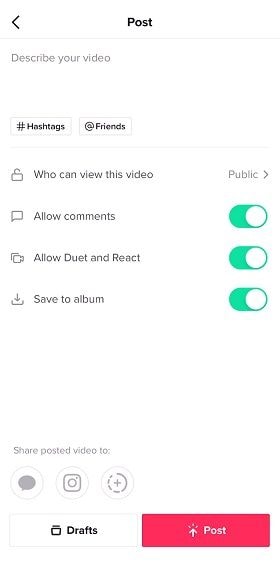
Furthermore, make sure that the option for "Save to Album" is enabled here. Therefore, to learn how to get drafts back on TikTok, you can just go to your phone's Gallery. Now, look for the TikTok folder and check the saved draft video.
Method 2: How to get TikTok drafts back from the Liked Videos
If the above-listed technique on how to recover deleted drafts on TikTok can't help you, then follow this approach. By default, TikTok maintains a dedicated section for the videos we have liked. Therefore, if you have already "liked" the video, then you can follow these steps to get it back.
- Open TikTok on your device and tap on the "Me" option from the bottom to visit your profile.
- Now, just tap on the heart icon from the top to view all the videos you have liked recently.
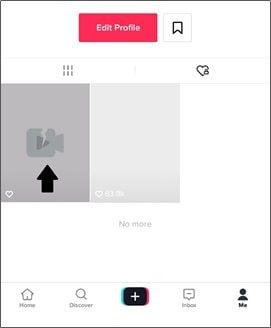
- Just tap on the video you wish to recover as it would be loaded. If it has been deleted, then you will get a blank screen instead.
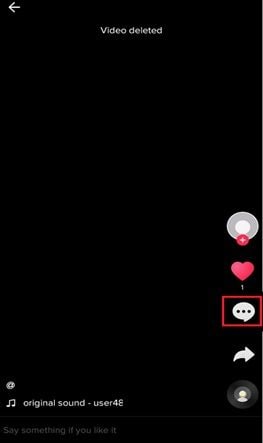
- To get the video back, tap on the three-dot icon from the sidebar to get more options. From here, you can tap on the option to "Save Video" and wait as it would be downloaded on your phone.
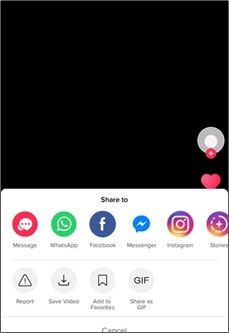
Method 3: How to get TikTok drafts back from an SD Card
Apart from the device's internal storage, some users also opt to save their videos on the connected SD card. In this case, you can learn how to recover draft videos on TikTok by using an SD card recovery tool. You can also use Recoverit Video Recovery to retrieve your SD card videos. Just connect your SD card to the system, launch Recoverit, and select it from the "External Devices" section.
The process is the same as described above and is extremely easy, letting you get back your deleted videos under all scenarios.
Part 2: How to Recover Deleted TikTok Videos from your Phone?
Recover deleted TikTok videos from Google Photos
If you are using an Android phone, and have turned on backup feature on Google Photos, then the TikTok videos you lost may have been backed up. So you can try to recover deleted TikTok videos from Google Photos. Here are the steps to check whether the Google Photos Backup feature is turned on:
- Open the Google Photos app.
- Click the account profile.
- Select the Photos Settings.
- Check whether the Back up&sync option is enabled.
Now, follow this way to recover deleted TikTok videos from Google Photos:
- Launch Google Photos on your phone.
- Tap Menu from the left corner of the screen.
- Tap on Trash.
- Select the videos you want to recover, and tap on the Recover icon.
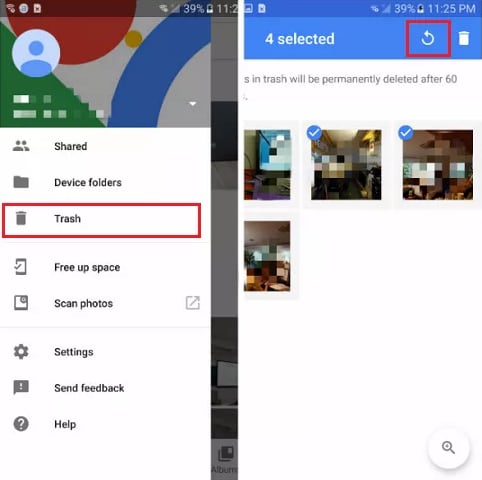
Recover deleted TikTok videos from iOS devices
One of the mostly used backup tools for iPhone users is iCloud. As for recovering deleted TikTok videos from iPhone, you can use the iCloud service. Firstly, we need to follow this way to check whether the iCloud settings is enabled:
- Go to Settings on your phone.
- Click your username.
- Tap on iCloud, then iCloud Backup and ensure it is turned on.
After that, follow this way to recover TikTok videos from iOS devices:
- Go to iCloud.com and sign in with your account.
- Find the Settings option and click on it.
- Select Recover Files from the Advanced popup.
- Select the files you want to recover, and click Restore.
Part 3: How to Recover Deleted TikTok Videos on the Computer[3 Solutions]
A lot of TikTok users first store their videos on their computers (for editing and other purposes). If your TikTok videos have been deleted from a Mac or Windows PC, then you could consider the following suggestions.
Solution 1: Use Video Recovery Software
Now you've watched the video guide, if you still cannot figure out how to recover deleted or draft TikTok videos, here we've prepared the tutorial step-by-step.
If you don't want to take any risk, then video recovery software would be your best bet. We recommend you take the assistance of Recoverit Video Recovery, which is a sophisticated application available for Windows and Mac. Here're some features of it:
- Using it, you can scan any drive, partition, or folder from where you have lost your videos.
- The tool supports all the leading video formats and would even let you preview your files before saving them.
- You can perform video recovery on your Mac/Windows drive or any other external source (like an SD card or a USB drive) as well.
- The application has one of the highest recovery rates and is known for its patented advanced video recovery algorithm.
To learn how to get back deleted TikTok videos on your computer, just follow these steps:
Step 1: Select a source to scan
As you launch Recoverit, you will be asked to select a location to scan. Here, you can select any drive, partition, or even an external source. If you want to save time, then you can just browse to the specific folder from where you lost your TikTok videos.

Step 2: Wait for the scan to the over
Once you start the video recovery process, you can just sit back, and wait for the process to be completed. Recoverit will display the progress via an on-screen indicator that you can check. If you want, you can halt or stop the process in between from here.

Step 3: Preview and recover your videos
In the end, you can filter the results and look for any specific video on Recoverit's interface. Here, you can also view the results of the recovery process and save the extracted video to any secure location of your choice.

Solution 2: Restore from Recycle Bin or Trash
Before you take any drastic measures, make sure that you check the Recycle Bin or the Trash folder of your computer. As you know, when we delete something, our files are not removed from the system right away. Instead, they are saved in Recycle Bin or Trash temporarily.
If you are a Windows user, then you can just go to Recycle Bin from the Desktop or the Explorer. Here, you can look for the accidentally deleted TikTok video, right-click, and restore it to its original location.

Similarly, Mac users can go to the Trash folder from their Dock or Finder and look for any deleted video. You can go to its context-menu and choose the "Put Back" option to restore it.
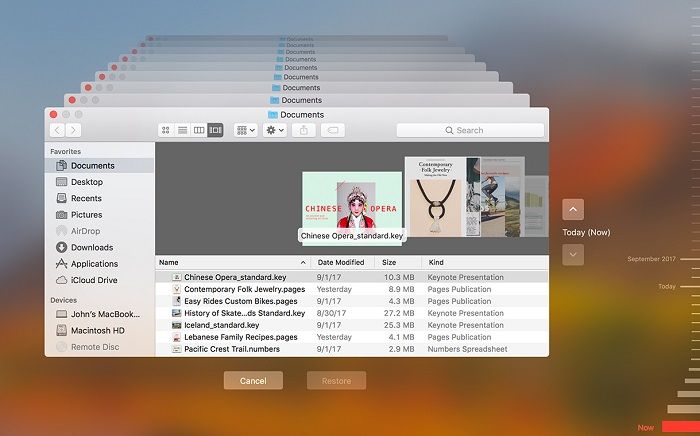
Solution 3: Restore Videos from an Existing Backup
Last but not least, kindly check if you have made a backup of your TikTok videos or not. If you have saved your videos in any other external source (like a USB drive), then just connect it to your system to restore your videos. Some users also prefer saving their backup in the cloud that they can later restore.
Windows users often take the assistance of File History to back up their videos. In this case, you can connect the backup drive to your computer and launch the File History option from its Settings. Now, you can just look for the deleted video and restore it to your computer.
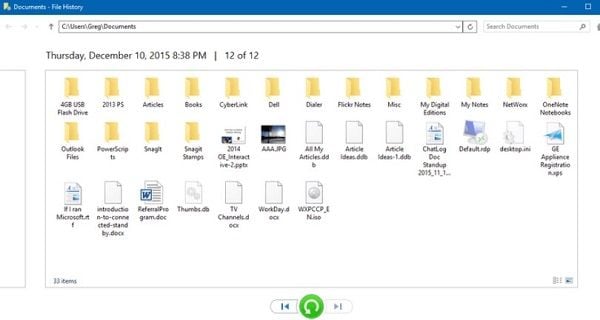
Similarly, Mac users can also take the assistance of Time Machine to restore their backup content. Just launch the application and connect your Time Machine drive to your Mac. This will let you browse the saved content, letting you select and restore your deleted videos.
Part 4: All About Accidentally Deleted tiktok TikTok Video or Drafts
After the detailed tutorial on how to recover deleted videos on TikTok, let's quickly discuss some basic but important information about TikTok Videos.
1. Common Reasons for Losing TikTok Videos
- Unsaved videos: sometimes you just record a video on the app but don't share or save it.
- Network issues: while uploading the video, your phone could have encountered network issues.
- Sudden power off: if your phone was restarted or just stopped working while uploading a video, then it might be lost.
- App-related bugs: there could be any other app-related issue with TikTok (like a corrupt update).
- Video corruption: if the video is saved on your computer, chances are that it could have been corrupt or accidentally deleted.
- Other misoperations: a third-party application, incomplete transfer of video, formatting of its storage, etc. are some other reasons for losing the file.
2. What Are The Draft Videos on TikTok?
After recording a video, TikTok lets us post them on the app or just save them as Drafts. The Draft option means that you are saving the video on your phone storage so that you can later retrieve it. Sometimes, we forget to post a video and think that it is deleted while it could be resting in our Drafts all along.
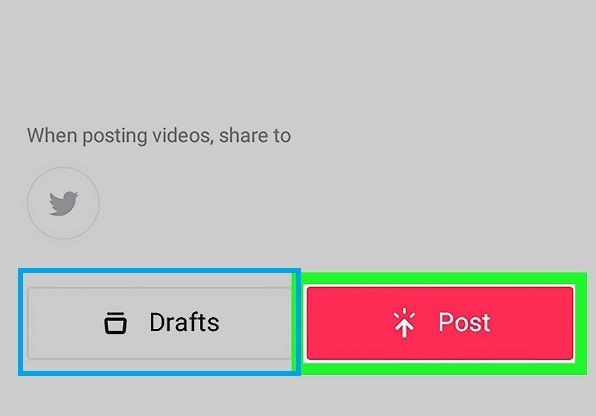
3. Can You Recover Deleted TikTok Videos from Computer?
Yes, you can recover deleted TikTok videos that were originally saved on your computer. Although the success rate would depend on different scenarios. We have provided a detailed tutorial on how to get back deleted videos in TikTok from a computer later in this post.
4. Can You Get Your Drafts Back on TikTok?
Yes, these videos are not deleted, they are just saved in the TikTok folder on your device's Gallery. Although you can't recover them from the app's interface, there are some other techniques that you can implement.
Do you use a camcorder to record your daily life? What if the files get lost from the camcorder? You may also want to know about how to recover deleted videos from Canon Vixia HD Camcorder or JVC Everio Camcorder.
Part 5: Pro Tips to Protect Your TikTok Videos
By now, you would be able to learn how to recover deleted drafts and other videos on TikTok. If you don't want to encounter a similar situation again, then go through these expert tips.
1. Where Are My Drafts on TikTok?
To locate Drafts, you can go to your profile by tapping on the "Me" icon. Now, just go to the "Drafts" option to view your saved videos. From here, you can't retrieve these videos, but can either view or delete them.
2. Does Logging Out of TikTok Delete Drafts?
If you log out of TikTok, then the saved data related to your account (like Drafts) would automatically be deleted.
3. How Are Videos Stored on TikTok?
When you post a video on TikTok, then it would be stored in its servers online. Also, TikTok videos are saved on your device's local storage and can be accessed from its Gallery. Though these videos would be linked to your account and are protected.
4. Suggestions to Protect Your TikTok Videos
- Enable the "Save to album" option in TikTok to save videos on your device automatically.
- Before posting the video, consider saving it on your device to maintain its copy.
- Enable the syncing option for your TikTok videos with Google Drive or iCloud to keep them safe.
- Try not to switch TikTok accounts on your phone as it can lead to an unwanted loss of your saved videos.
- Consider sharing your TikTok videos with friends or maintain their backup so that you can always have their second copy.
We hope that after reading this guide on how to recover deleted drafts on TikTok, you would be able to get your videos back. For your convenience, we have come up with some smart solutions on how to recover TikTok draft videos. Besides that, if you wish to recover deleted videos in TikTok that were saved on your computer, then you can try Recoverit Video Recovery. It is a smart and friendly application that can recover your videos without any hassle.
You shoot a stunning video by using DJI Drone, but the video got corrupted for some reason. Then how to repair corrupt video from DJI Mavic Mini?
Related Topic: How to Recover Deleted Screen Recording Video Files、How to Get Wondershare Recoverit Crack
FAQs
-
1. Where do deleted videos go?
Most of the time, deleted videos are not wiped out from the device storage immediately. The location allocated to them just becomes available to be overwritten. If we use a recovery tool, then we can get them back. -
2. How do I recover draft videos on TikTok?
If the video is saved on your device, then you can just recover it from its gallery. If not, then you can implement other recovery methods that I have listed in this guide. -
3. How do I get back deleted videos from TikTok?
You can check the Recently Deleted folder on your device's Gallery as your deleted TikTok video could be stored there temporarily. Alternatively, if you have liked the video, then you can just check the "liked" section in your profile to download the video again. -
4. Can Recoverit perform deleted video recovery?
Yes, Recoverit Video Recovery is one of the best applications to get back your lost or inaccessible videos. Just launch the DIY tool and follow a simple click-through process to get your deleted videos back.



 ChatGPT
ChatGPT
 Perplexity
Perplexity
 Google AI Mode
Google AI Mode
 Grok
Grok























