Video archives are becoming more important in our digital world. Every day, people create countless videos on phones, cameras, and computers. These videos need a safe place to be stored. This is where video archives come into play.
A video archive is a storage system for videos. It keeps videos safe and organized. Without a good video archive, important videos can get lost or damaged. Many people don't know how to properly store their videos or where to find archived videos when needed.

Learning about video archives can save you time and stress. Whether you want to save family memories or work videos, knowing how to use a video archive is key. This article will explain what is video archive, where to find and restore archive videos, the benefits of video archives, and how to retrieve a lost video archive folder.
Try Recoverit to Recover Lost Video Archive Folder
Security Verified. Over 7,302,189 people have downloaded it.
In this article
Part 1: What is Video Archive?

A video archive is a collection of videos stored in an organized way. It can be physical (like DVDs or tapes) or digital (stored on computers, hard drives, or cloud services). Video archives help keep videos safe for future use. They make it easy to find and use videos when needed.
Video archives can be personal or professional. Personal video archives might hold family videos, travel memories, or hobby recordings. Professional video archives are used by TV stations, film studios, and other organizations that work with video content. These video archives store large amounts of video data.
The way videos are stored in a video archive matters. Good video archives use file formats that won't degrade over time. They also have backup systems to prevent loss. A well-made video archive will keep videos safe for years or even decades.
Part 2: Where Can I Find Archive Videos?
Archive videos can be found in many places. Public video archives exist online through sites like the Internet Archive, YouTube, and various museum or library websites. These places store videos that are free for public viewing. Many news stations, universities, and government agencies also maintain public video archives where you can find historical footage.
For personal video archives, look on your computer, external hard drives, cloud storage services, or physical media like DVDs. Professional video archives are often stored in special facilities with climate control and security.
Some archive videos may require permission or payment to access, especially if they contain rare or copyrighted material.
Related article >>: How to Recover Lost ZIP Files?
Part 3: What is the Point of Video Archive?
So, what is the point of video archive? Video archives serve many important purposes in our digital world. They help preserve memories, history, and knowledge that might otherwise be lost over time.
Benefits of video archives include:
- Preservation: Video archives keep important moments from being lost. They protect videos from damage or deletion.
- Organization: A good video archive makes it easy to find specific videos when needed.
- Space Saving: Digital video archives can store thousands of hours of footage in a small physical space.
- Sharing: Video archives make it possible to share videos with others, even across great distances.
- Historical Record: Video archives create a visual history of events, people, and places.
- Learning Resource: Archived videos serve as valuable tools for education and research.
- Backup Protection: Video archives provide safety nets against accidental deletion or hardware failure.
Part 4: How Do I Retrieve A Lost Video Archive Folder
Losing a video archive folder can be stressful, but don't panic. There are several ways to recover lost video files. The success of recovery depends on how the files were lost and how quickly you try to recover them.
Before trying any recovery method, stop using the storage device where the lost videos were kept.
Now let's look at different methods to retrieve your lost video archive folder.
Method 1: Use the Recoverit Tool to Recover Lost Video Files
Recoverit is a powerful data recovery tool that can help find lost video files. It works by scanning storage devices for data that hasn't been completely erased. This tool can recover video archives from many situations. It works on hard drives, memory cards, and USB drives.
Recoverit can find files that were deleted by accident. It can also recover files from formatted or damaged drives. The tool shows previews of found videos before recovery. This helps you make sure you're getting the right files from your video archive.
- Download and install Recoverit on your computer. Launch the program and select the drive where your video archive was stored. Click Start.

- Wait for the scan to complete (this may take time for large drives).

- Preview the found videos to make sure they're what you're looking for. Select the videos you want to recover. Click Recover and choose a new location to save the recovered files.

Related Video >>: How to Recover Lost Video Files?
Method 2: Check the Recycle Bin
The Recycle Bin temporarily holds files you've deleted. They don't disappear immediately but are sent there first. Your missing video folder might still be in the Recycle Bin—a step many overlook!
The Recycle Bin holds deleted files until you empty them. If you haven't emptied it since losing your video archive, there's a good chance of finding your files here. This method works only for files deleted from your main hard drive. It won't work for external devices or network drives.
Steps:
- Open the Recycle Bin. Look through the files for your lost video archive folder. If you find it, right-click on the folder. Select Restore.
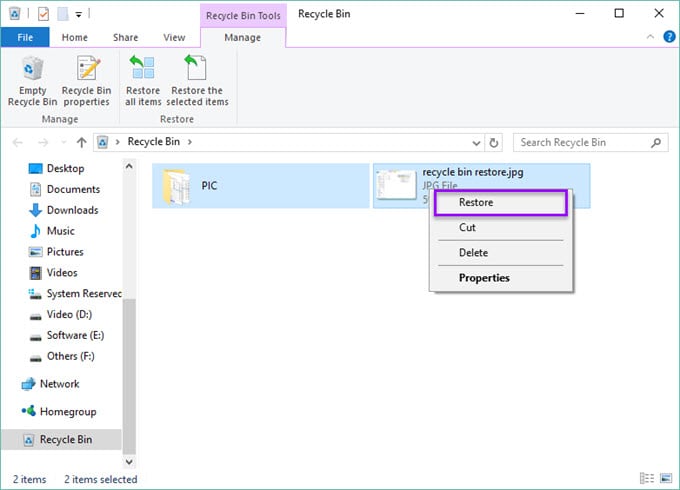
- The folder will be restored to its initial location.
Method 3: Use File History
File History is a Windows feature that saves copies of your files over time. It works in the background to protect your data. File History must be set up before you lose files. It keeps versions of files as they change. This means you can go back to older versions of your video archive.
This method is great for recovering files that were changed or deleted. File History stores backups on a separate drive. This protects against main drive failure. It's one of the easiest ways to restore lost video archives if set up in advance.
Steps:
- Open the Start menu and type Restore files. Select Restore your files with File History. Browse to the location where your video archive folder was stored.
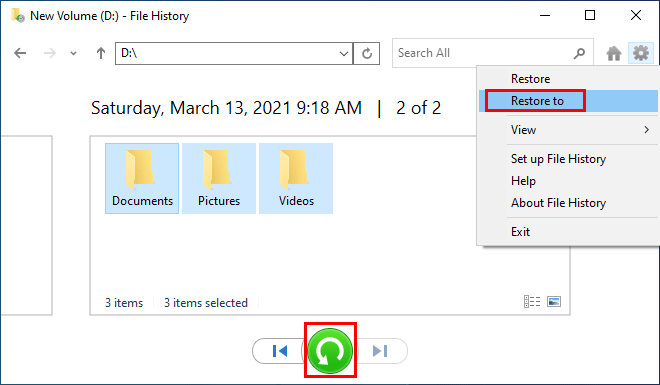
- Look through the available versions of the folder. Select the version you want to recover. Click the green restore button to recover the folder
Method 4: Use Windows Backup and Restore
Windows Backup and Restore is a built-in system for backing up your computer. It creates complete backups of your system. These backups include all your files and settings. The tool saves these backups to an external drive or network location. If you set up regular backups, your video archive should be included.
This method can recover entire folders at once. It's useful when large portions of your video archive are lost. Windows Backup can even restore files from a computer that won't start up anymore.
Steps:
- Open the Control Panel. Go to System and Security. Select Backup and Restore. Click Restore my files.

- Browse or search for your video archive folder. Select the folder and click "Next". Choose whether to restore to the original location or a new location. Click Restore to recover the folder
Part 5: Pro Tips to Retrieve A Lost Video Archive Folder
Losing a video archive folder can be frustrating, but here are some pro tips to help you recover it:
- Check the Recycle Bin/Trash: If the folder was recently deleted, it might still be in the Recycle Bin (Windows) or Trash (Mac). Simply restore it from there.
- Search Your Device: Use the search function on your computer or device to look for the folder by name. Sometimes, it might have been accidentally moved to another location.
- Backup Services: If you use cloud storage like Google Drive, OneDrive, or iCloud, check if the folder was backed up there. These services often have a "Recently Deleted" section.
- Data Recovery Software: Tools like EaseUS Data Recovery or Wondershare Recoverit can help retrieve lost or deleted files. These programs scan your device for recoverable data.
- Restore from Backup: If you regularly back up your system, restore the folder from your most recent backup.
- Avoid Overwriting: Stop using the device where the folder was stored to prevent overwriting the lost data.
- Professional Help: If the folder is critical and none of the above methods work, consider consulting a professional data recovery service.
Conclusion
Video archives are valuable tools for storing and protecting video content. Whether you're a professional filmmaker or just someone with family videos, a good video archive system can save you from losing precious memories or important work.
Knowing where to find archive videos and how to retrieve lost video archive folders are essential skills in our digital age. By following the methods outlined in this article, you can recover lost videos and prevent future losses by creating better backup systems.
Remember that the best solution is prevention. Regular backups, good organization, and proper storage will protect your video archive from loss. But if the worst happens, the recovery methods in this guide can help you get back your valuable video content.
Try Recoverit to Recover Lost Video Archive Folder
Security Verified. Over 7,302,189 people have downloaded it.
FAQ
-
What is the best format for storing videos in a video archive?
The best format for storing videos in a video archive depends on your needs. For long-term preservation, lossless formats like MJPEG 2000 or FFV1 are ideal because they maintain quality. For everyday use, MP4 with H.264 encoding offers a good balance between quality and file size. Some video archives use multiple formats—a high-quality master version for preservation and compressed versions for easy viewing. Whatever format you choose, make sure it's widely supported and won't become obsolete quickly. Video archive formats should be chosen carefully to ensure your videos remain viewable for years to come. -
Where is the safest place to store my video archive?
The safest approach for storing your video archive is to follow the 3-2-1 rule: keep 3 copies of your video archive, on 2 different types of storage media, with 1 copy stored off-site. This might mean having your main video archive on your computer, a backup on an external hard drive, and another backup in cloud storage. Professional video archives often use specialized storage systems with redundancy built in. The best video archive storage protects against both physical damage (like fire or water) and technical failures. No single storage location is completely safe, so spreading out your video archive across multiple locations provides the best protection. -
How do I organize a large video archive so I can find clips easily?
Organizing a large video archive requires good metadata and a consistent system. Start by creating categories that make sense for your content—perhaps by date, event, project, or subject. Then add descriptive information to each video: who's in it, when it was recorded, what it shows, and any tags that might help with searching. Many video archive software tools let you add custom fields for specialized information. Consider using a database or specialized media management software to track your video archive. Taking time to properly label and organize your video archive will save hours of searching later. For very large collections, consider creating a video archive catalog with thumbnails or preview clips.



 ChatGPT
ChatGPT
 Perplexity
Perplexity
 Google AI Mode
Google AI Mode
 Grok
Grok























