If you need to create WebM files, you know by now that you must have a WebM maker. WebM makers are valuable tools that can quickly create WebM videos using other media or simply convert other video formats.
Even though WebM videos are common, only a few people actually create them or know how to make a WebM file. That's why we've decided to list the best WebM makers you should consider. Some of them are online, and others are desktop tools.
But before we get to the tools, let's explain the WebM format and its use for clarity.
In this article
What is the WebM format?
The WebM project created the WebM multimedia container, and that's where its name comes from. This video format is designed primarily for web use, and it's one of the best options for creating and editing video content.
It's also a royalty-free format, meaning that many individuals and platforms use it for distributing videos online. This format uses the VP9 codec that offers high-quality video compression without disrupting the quality of the video.

WebM videos can also include audio streams with Vorbis or Opus audio codecs. All codecs are located in a single file, so the WebM format is used with major browsers and for online streaming.
Top 5 Offline WebM Makers
Offline WebM makers have to be installed on your computer, but despite that, they're generally more reliable since you don't need an internet connection to use them. Here are our top 5 picks:
VideoProc Converter

VideoProce Converter is beginner-friendly, but it looks quite outdated. Users can expect GPU acceleration, quality video outputs, annotation capabilities, and screen recording. It works as a video editor that lets you mirror, flip, rotate, crop, merge, and split your videos.
It's a lightweight tool that allows you to edit HD and 4K videos like a professional. It supports many different video formats, including WebM.
Key specs
- Supported OS: Windows and Mac;
- Supported resolutions: 1080p, 2k, 4k, 8k;
- Supported formats: WebM, DivX, HDR, AVI, AMV, MPEG, WMP, WMV, MP4, etc.;
- Rich editing features.
OpenShot

Open Shot is a free and open-source video editor with powerful video editing capabilities for WebM files. Users can slice, merge, trim, and move WebM videos and combine different types of videos into WebM files. OpenShot lets you add as many layers as needed, but it's essential to consider your computer's ability before things get out of hand.
Key specs
- Supported OS: Windows, Linux, macOS;
- Supports over 50 languages;
- Many video effects;
- Open-source;
- Title editor;
- Audio waveforms.
VLC Media Player

VLC Media Player is a free and open-source tool that works on various platforms. It can play all kinds of videos but also allows users to edit videos and repair several video formats. You can use a VLC Media Player to customize videos, like adding logos, applying effects, adding filters, changing resolution, adding video tracks, cutting videos, trimming, adding overlay text, etc.
Key specs
- Supported OS: Windows, Linux, Mac, iOS, and Android;
- Supported formats: WAV, AVI, OGG, MP4, WebM, QuickTime, OGG, FLV, etc.;
- Video conversion capabilities;
- Code download.
VSDC Video Editor

VSDC Video Editor is a versatile tool with many features and functionalities for editing videos, enhancing audio, recording, capturing screen images, etc. It's a free solution that supports all the most popular audio and video formats.
VSDC has many transitions, filters, and effects you can use to improve your videos. You can use it for motion tracking, syncing, video masking, stabilizing, recording voiceovers, and removing unwanted background elements from your WebM videos. In addition, this WebM maker allows you to import, edit, and export immersive videos that capture a full 360-degree view.
Key specs
- Supported OS: Windows;
- Pricing: free version & Pro version
- Works with 4K, HD, and higher;
- Supported languages: English, Spanish, German, French, Portuguese, Russian, Turkish, and Italian;
- Built-in video conversion;
- Works with WebM, WMV, MP4, AVI, 3GP, and other popular formats.
Filmora

The Filmora Video editor allows users to edit WebM videos without any limits. Over 800 video effects are available, including filters, effects, animations, etc. This editor is equipped with keyframing and motion tracking and allows users to reverse videos or control playback speed for the best results.
Users can create engaging videos using available tools whether they want to create transitions, add new elements, create end credits, or make their opening titles glow. You can also directly export projects in WebM formats to YouTube or Vimeo.
Key specs
- Supported OS: Windows, macOS;
- Pricing: free version, premium version;
- Supported languages: English, German, Spanish, Russian, Chinese, Japanese, Portuguese, Italian, and French;
- Works with 4K, HD, and SD resolution;
- Offers free trial;
- Supports cropping, splitting, trimming, merging, and rotating;
- Offers noise removal;
- Has an extensive music library.
👍Final Verdict
The best desktop WebM editor is Wondershare Filmora because it strikes a perfect balance between usability and effectiveness. It packs many advanced tools that give flawless results while keeping simplicity.
Anyone can start using it, while people with experience don't have video editing and conversion limitations. It also has an online version that's just as capable as the desktop option.
Top 3 Online WebM Makers
Online WebM makers can be accessed from anywhere, anytime, just as long as you have a stable internet connection. They offer more flexibility but generally have fewer features than their desktop counterparts. Here are our top three picks:
OnlineConvertFree

This is an online converter that works with video files, audio, images, and documents. Users can create WebM files from M4V, 3GP, SWF, FLV, AVI, MOV, MKV, MP4, and GIF. It's very simple to use and only takes a few clicks to convert a video to WebM. However, you can also convert video files, photos, and audio.
Key specs
- Works with all web browsers;
- Video conversion;
- Audio conversion;
- Document conversion;
- Image conversion.
CloudConvert

CloudConvert is an online WebM maker that can create WebM files from different formats, including SWF, OGG, GIF, etc. It also works with other common video formats like M4V, MTS, MKV, MPEG, FLV, MPG, VOB, WTV, MP4, MOV, and 3G2. It works as a video editor and converter. Apart from converting videos, it can also convert audio and images.
Key specs
- Works with all popular web browsers;
- Capable API;
- Integrations;
- Additional apps (capturing websites, file optimizations, watermark generation, etc.).
AConvert

AConvert lets you make WebM files from various video formats and convert formats like MP4, MOV, SWF, and GIF to WebM. It lets you cut videos, crop, flip, rotate, and merge different video files. On top of that, you can also transform audio tracks into various formats, such as MP3, WAV, and AIFF, and merge them.
It has some image editing features, including resizing images, compression, cropping, rotating, etc. It's also a good tool for converting web pages to eBooks, archives, documents, or PDFs.
Key specs
- Works with all popular web browsers;
- Free forever;
- Has basic editing tools;
- Supports many languages;
- Can be used with up to 10 files.
👍Final Verdict
CloudConvert is the most capable online WebM maker because of its powerful APIs and additional tools and integrations that allow users to perform more sophisticated video editing actions.
How to make a WebM file with a WebM maker
Method 1: Using an Offline WebM maker
- Start Wondershare Filmora, click File, and select New Project, Open Project, or Open Recent.

- Click File, Import Media, and Import Media Files. Select the video you want to convert to WebM.

- After editing and improving your video, click Export.
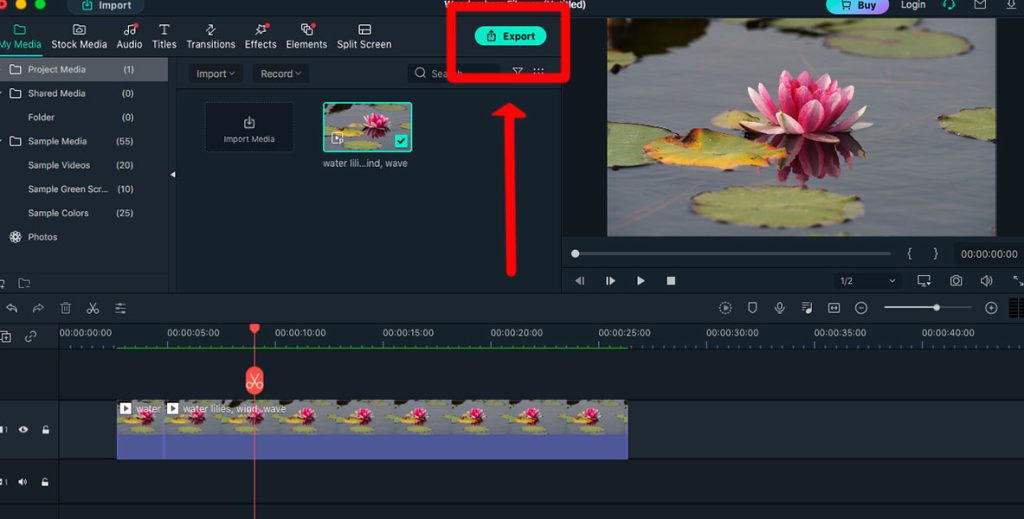
- Click Local, select WebM on the left panel, and adjust video settings. When ready, click Export.

Method 2: Using an Online WebM maker
- Go to CloudConvert's official website.

- Click Select File and select the video you want to convert.

- Click on the arrow next to Convert to and select WebM.

- Click Convert and wait until the process is complete.

Bonus Advice: How to Recover Lost WebM Files
Working with videos as a part of your daily routine can get hectic. You will have multiple video versions, different file formats, and tools you have to use to make your work flawless. It's easy to lose your files, delete them by accident, or damage files because of errors, bugs, or system issues.
That's why you should always keep a recovery tool like Wondershare Recoverit to ensure you don't lose your hard work and have to start all over again. This powerful tool can recover files regardless of how you lost them.
Here's how to use Recoverit for WebM files:
- Start the program, click Hard Drives and Locations, and click on the drive where your WebM files were located.

- Wondershare Recoverit will start scanning automatically and display discovered files.

- Select the file you think is your WebM video, and click Preview. If this is the video you want, click Recover in the bottom right corner.

- Name your video, select save location, and click Save.

Conclusion
The best desktop tool for making WebM files is Wondershare Filmora, and CloudConvert is the most capable online option. However, take the time to try them out and see what they're all about. The choice should depend on your needs and preferences, so do your research and learn which tool works best for you.
FAQ
-
What are the main uses of the WebM format?
WebM is primarily used for online video streams, HTML5 videos, royalty-free platforms, video conferencing, web animations, and live streaming. -
What are the limitations of using WebM?
WebM is versatile but has hardware support limitations, browser compatibility issues, editing challenges, and less widespread adoption. -
Does Filmora support WebM?
Filmora works with all of the most popular video formats, including WebM videos. Select the WebM file type when importing a video, and you can start your video journey in Filmora.



 ChatGPT
ChatGPT
 Perplexity
Perplexity
 Google AI Mode
Google AI Mode
 Grok
Grok























