Wscript.exe is a Windows service that enables scripting on the operating system. All Windows operating systems have the Wscript.exe file, and even though many users don't do anything with it, cybercriminals can use it to disguise their malware: Wscript.exe virus.
Naturally, you want to protect your Wscript.exe and prevent anyone from using this executable file to perform malicious actions on your computer. For this and more, stick around for a couple of minutes and read this blog post.
In this article
The Role of Wscript.exe in Windows
Wscript.exe, also called Windows Script, gives various options and features for running scripts. For example, Wscript.exe lets users specify script files, error handling, output redirection, and command-line parameters. WScript can also be used with Windows Task Scheduler to automate and schedule script execution at specific time intervals or schedules. Simply put, this service gives your Windows OS scripting capabilities.
This executable can be found in "C:\Windows\System32." This folder contains various operating system files, and you should start worrying if you can't locate the file there.
Even though Windows Script is generally useful to some people while being utterly irrelevant to most, it can also be harmful and create a lot of issues. Like with any other system file in Windows OS, it can be abused by hackers or cybercriminals.
What is Wscript.exe Virus
Wscript.exe can become a component of a Trojan virus and perform all kinds of tasks, including:
- Using a device for click fraud;
- Record online history and keystrokes;
- Download and install malicious programs;
- Send information about browsing history, usernames, passwords, and your personal information to a hacker;
- Let others access your device remotely;
- Redirect browser searches and display ads;
- Drain computer resources for mining and other tasks.
These programs can cause browsing safety concerns, financial loss, data loss, or simply track your activities. When a computer is infected with Wscrpit.exe malware, the user should look to eliminate it as quickly as possible. Here is some technical information about this threat:
| Virus Name | Wscript.exe Virus |
| Threat Type | Spyware, Malware, Trojan; |
| Encrypted Files Extension | AES256 |
| Spreading Paths | Software vulnerabilities, social engineering, phishing, infected attachments, malicious ads; |
| Detection Names | Virus.Win32.Virut.ce, Win32/Virut.NBP, Win32.Virtob.Gen.12, Win32:Vitro; |
| Symptoms | Designed to infect devices quietly without symptoms. Missing Wscript.exe. Random Wscript.exe tasks are working in the background. |
| Negative Consequences | Stolen personal information, identity theft, used computer resources, exposed devices, encrypted files, DDoS attacks, monetary loss, etc. |
How to Recognize Malicious Wscript.exe Activities
Since Wscript.exe can be manipulated in many ways, there are several signs you should look for if you want to recognize a malicious executable.
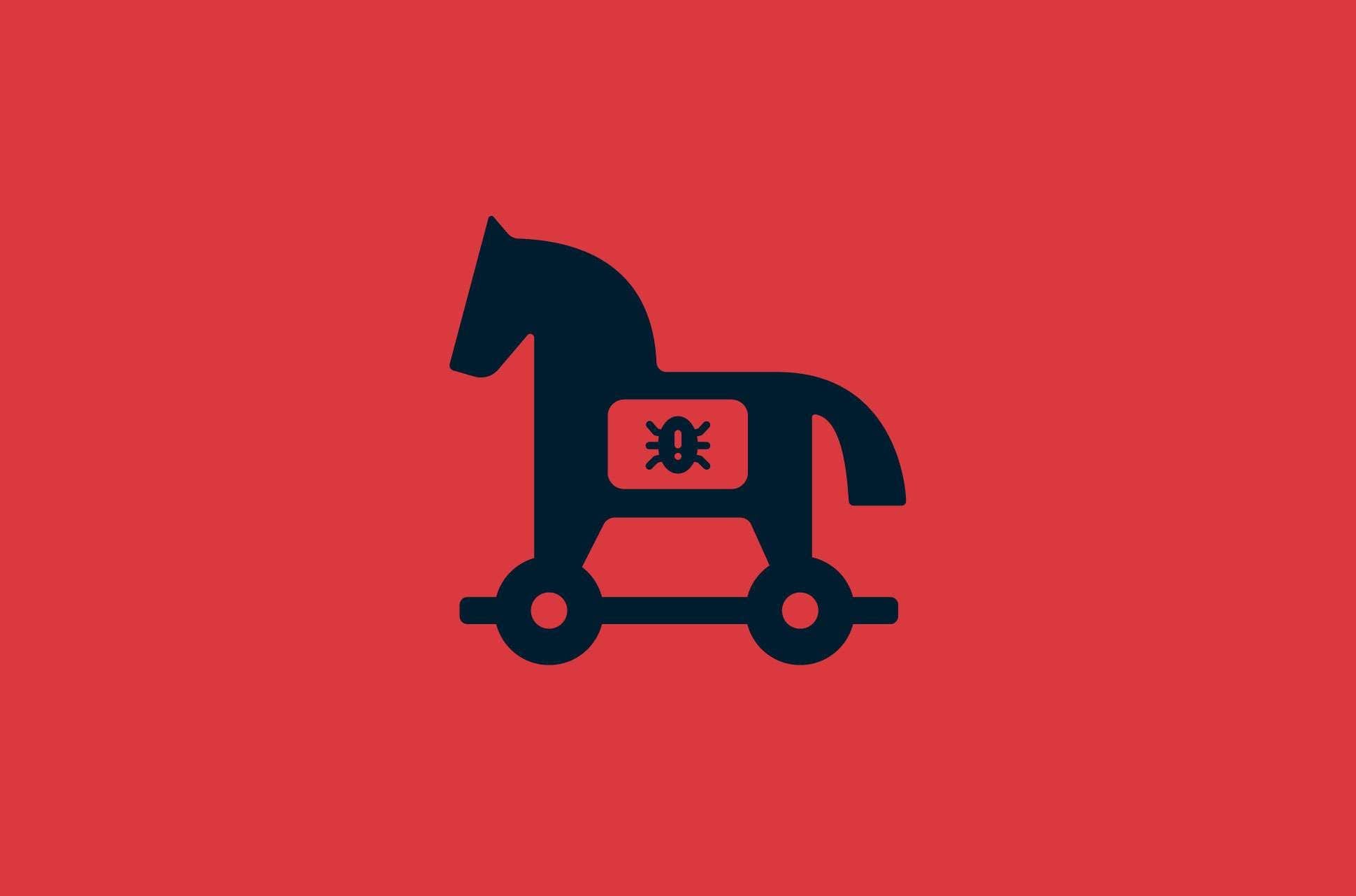
🔍Check the File Location
The real Wscript.exe is located in C:\Windows\System32. It might be a sign of an infection if you can't find the executable in this folder or locate it in different locations like temporary directories or user profile folders. To access the folder, follow these steps:
- Click Start, type File Explorer, and click on it.

- Navigate to C:\Windows\System32.
- Scroll down through the folder to find the file.

🔍Check the Digital Signature
A legit Wscript.exe must be signed by Microsoft Corporation. If the digital signature is changed, this means someone has tampered with the execution file. Here's how to check:
- Click Start, type File Explorer, and click on it.

- Navigate to "C:\Windows\System32."
- Scroll down through the folder to find the file, right-click it, and click Properties.

- Click on Digital Signatures and check if Microsoft Corporation is the signer.

🔍Monitor Network Activity
A virus Wscript.exe often communicates with external servers, so you must monitor network activity. You can use various network monitoring tools like SolarWinds, Auvik, NinjaOne, or Icinga to see all network connections and activities. Some of them will even automatically notify you of suspicious connections.
🔍Check Running Processes
You can use the Task Manager to check how many instances of Wscript.exe are simultaneously running. A legitimate Wscript.exe process will only have a single process. Malicious programs and scripts will add multiple processes with suspicious command line parameters and different names that are doing something terrible to your device.
Here's how to use Task Manager to check the processes:
- Right-click the Task Bar and click Task Manager.

- When the Task Manager opens, click on Processes and look for Wscript.exe. (The command line should be: C:\Windows\System32\wscipt.exe)

- All other similar processes are actually malicious scripts.
How to Protect Yourself Against the Wscript.exe Virus
There are several ways to protect yourself against the Wscript.exe virus. Here are some methods you can try:
🔧Disable Wscript.exe
Disabling Wscript.exe simply means shutting down the process. In other words, if the malware is using this process, you can simply shut it down, and it usually won't start up again until you've restarted your device. This isn't a permanent solution, but it could be a good way of "suspending" the virus until you've removed it permanently.
- Right-click the Task Bar and click Task Manager.

- When the Task Manager opens, click on Processes and look for Wscript.exe. (The command line should be: C:\Windows\System32\wscipt.exe)
- Right-click fake Wscript.exe processes and click End Task.

🔧Scan Your Device
You can scan the device with the antivirus system you're using. Antivirus and malware removal tools can automatically recognize Wscript.exe malware and delete it completely from your device. Most of them have a similar process. Here's how to scan and remove the virus using Windows Defender:
- Click on Start, type Settings, and click on the first Result.

- Click Update & Security.

- Click Windows Security and then Virus & Threat Protection.

- Click Scan options within the Current Threats section.
- Select Microsoft Defender Antivirus Offline Scan and click Scan Now.

- Wait until the process is complete and restart.
🔧Repair Wscript.exe
When malware infects your Wscript executable, it usually changes it in some way. Of course, you won't see these changes because the goal is to remain disguised as a typical process and spend as much time as possible on your device. That's why you can try repairing the executable, as it might completely disrupt and disable the malware.
- Click on Start, type CMD, and click on the first result.

- When the Command Prompt opens, type
sfc/scannow, and press Enter.
- Wait until the command prompt has completed the verification, type
dism.exe /online /restorehealth, and hit Enter.
🔧Repair Registry
There are many reports about Wscript malware hiding worms in devices. You can often recognize these worms by malicious registry files stored in the registry directory. That's why it's important to check for these files and delete them.
- Click on Start, type Run, and click on the first result.

- When the dialog box opens, type regedit and click OK.

- Navigate to HKEY_CURRENT_USER/Software/Microsoft/Windows/CurrentVersion/Run.
- Look for names like VBS/VBSWG.AQ@mm, I-WORM.LEE, LEE, OUzzckky, or Shakira. If you locate anything, press right-click and Delete.

- Reboot your device.
🔧Do a System Restore
A system restore process is simple. It works by reverting your system to a point when your device isn't infected. However, if you aren't sure if the device was infected, you should avoid this step because you won't achieve anything.
- Click on Start, type system restore, and click Create a restore point.

- Click on the System Protection tab and then System Restore.

- Click Next in the wizard, select the restore point, and click Next. Click Finish to complete the restore.

🔧Reinstall OS
This is the final method you should try if nothing else works. Reinstalling your OS will completely delete all system data and install new system files. Here's how to do it:
- Download the Windows Media Creation tool.
- Insert a formatted USB drive into your PC.
- Launch the Media Creation Tool and click Create installation media for another PC.

- Click Next. Select the desired language, windows edition, and your computer architecture in the next window. Click Next again.

- Select the USB drive you inserted and click Next.
- Wait until the bootable drive is created.
- Restart your computer when finished. Press F2, F9, F10, or DEL, during the boot screen to enter BIOS.

- Go to Boot, then select Removable Devices and select your USB.

- Go to Exit and save settings.

- Your Windows installation will start. Follow the steps carefully.
Bonus: How to Ensure You Don't Lose Data Because of Wscript.exe Virus
Preventing data loss due to Wscript.exe malware or any other malware involves several safe practices, security strategies, and proactive measures.
🚀Update Regularly
Ensure your OS, apps, and antivirus are regularly updated because all updates come with essential security patches. These patches address known vulnerabilities discovered in past versions. Updates also change the structure, code, and security systems, allowing you to stay ahead of hackers.
At the same time, security software like firewalls and antivirus software rely on the latest updates to neutralize and detect threats. Updates also strengthen privacy settings, secure online activities, and protect against identity thefts. All of this leads to better data protection overall.
🚀Use Firewall Protection
Firewalls help you control and monitor all network traffic. Configure your firewall to block unauthorized access to prevent unknown scripts from communicating with servers. Firewalls protect devices against data loss because they're a barrier between your internal network and untrusted external connections.
They use packet filtering to examine data packets that are trying to leave or enter your network. They can block intrusions and prevent malware from stealing your data. They also define the rules for network traffic and can specify which users or devices can access resources and perform actions with them, which can be the difference between losing or saving your data.
🚀Use a Data Recovery Tool
You can never guarantee your data will be 100% intact after a virus attack. You should use a professional data recovery tool like Wondershare Recoverit to recover any deleted or lost data after an infection. This tool has sophisticated algorithms that allow it to discover deleted data you thought was lost forever.
Here's how it works:
- Start Wondershare Recoverit, and once the main window opens, click Hard Drives and Locations and select the location where your data was lost.

- Recoverit will start scanning and discover deleted or lost files in real time.

- Click on Preview to see which files have been discovered, and if they're the ones you're looking for, click Recover.

- Select the save destination and click Save to recover your file.

🚀Backup Data
Schedule regular backups of your crucial data—store backups in a secure location where malware can't reach them. Tools like Wondershare UBackit can schedule automatic backups so your data is regularly updated. You can backup all files, including music, videos, photos, or documents.
🚀Use a Strong Antivirus
A powerful antivirus is key to deflecting or minimizing the effects of malware attacks. Take the time to find a trusted tool and be prepared to pay for active protection. Antivirus tools use heuristic analysis and signature-based detection to recognize known and unknown malware signs and prevent intrusions.
At the same time, they regularly perform real-time scanning and monitor all activities and files on your computer. If a suspicious process like Wscrpt.exe is activated for no reason, you can block or quarantine it using an antivirus. Modern antivirus tools also have advanced firewall capabilities, which give additional control and monitoring of all outgoing or incoming traffic.
🚀Practice Secure Habits
Be cautious about opening email attachments, clicking Image names, or using scripts from shady sources. Learn about social engineering attacks and be aware of potential dangers. Take the time to create strong and unique passwords for all accounts and services you use.
Use a password manager so nobody can access your passwords, and reinforce your authentication with 2FA tools that generate a unique code every time you try to log in. Avoid using public Wi-Fi networks, but if you have to use a VPN that can encrypt your traffic to prevent anyone from interrupting your connection.
Conclusion
We hope the protection measures mentioned in this post help you recognize and eliminate Wscript.exe malware. Start by checking the file location and its digital signature. Monitor your network activity to discover irregularities and check which processes are running at any given moment.
If you can find Wscript.exe malware, try disabling it, scanning your device, repairing the executable, and fixing the registry. If none of these methods work, do a system restore or reinstall your Windows OS. After safely removing the malware, implement the tips above to ensure no future intrusions or data loss. Good luck!
FAQ
Is the Wscript.exe malware?
No, the Wscript.exe is a standard Windows system file used for running scripts. However, it can become malware when used by hackers to run malicious scripts.Can I remove the Wscript.exe malware manually?
Only high-level security professionals can remove Wscript.exe malware manually, so it's best to use a reliable anti-malware tool.Can Wscript.exe malware cause data loss?
Yes, this malware is associated with data loss as it can exfiltrate, modify, or delete personal data.



 ChatGPT
ChatGPT
 Perplexity
Perplexity
 Google AI Mode
Google AI Mode
 Grok
Grok























