Many people use BitLocker to secure their data and ensure nobody can access their device without permission. Security has become critical in this digital age as many people store business and personal data. In other words, if this data falls into unwanted hands, it could lead to various problems.
However, even though BitLocker is a highly secure encryption system, our storage drives aren’t foolproof. People often lose their data because of errors, corruption, power outages, or simply because they delete it accidentally. Here is where EaseUS, Bitlocker recovery software, comes to the rescue.
Check out how to use EaseUS to recover data from a BitLocker-encrypted drive and discover better alternatives.
In this article
Why do you need BitLocker Encryption?

BitLocker encryption is a Windows security feature that integrates with your OS. It aims to keep your data safe while encrypting entire volumes. It helps users avoid data leaks or theft. Only the device owner has the code for decrypting the drive.
BitLocker is the most effective when you use it with the Trusted Platform Module (TPM). TPM is a hardware element on most newer devices. It works with BitLocker to ensure nobody accesses your PC while you’re away.
BitLocker-encrypted drives have multiple unlock methods. Still, the most popular is the recovery key, a 48-digit password to access the device if BitLocker can’t authorize an access attempt.
What if You Can’t Find Your Recovery Key
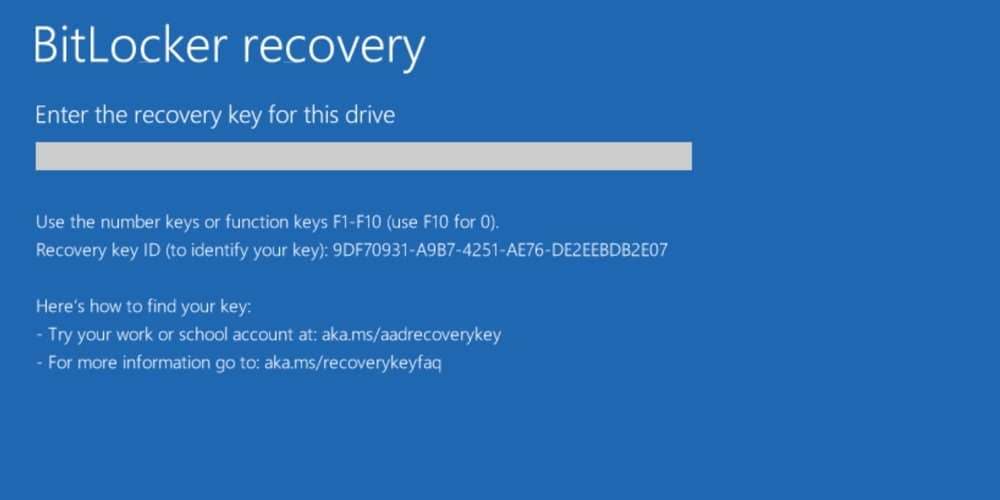
You can always use the recovery key as a safety net if you cannot access your encrypted drive. However, users often lose their recovery keys because they don’t write them down (remembering them is tricky). In other words, BitLocker locks them out of their drives, preventing them from using their data.
If you haven’t used the computer for some time and lost the recovery key, restoring it in several ways is possible. You can do that by:
- Running BitLocker as an administrator
- Accessing your Microsoft Account and checking the password
- Searching for the previously saved key on a USB drive
- Looking for the recovery key on a printout you made
- Running BitLocker recovery
You can find your recovery key by following these methods. However, after that, what if you lose your vital data in some scenarios, such as accidental deletion, formatting, drive corruption, virus/malware, hardware issues, or disk errors? EaseUS can come to your rescue.
What Is EaseUS, and How Can It Help?
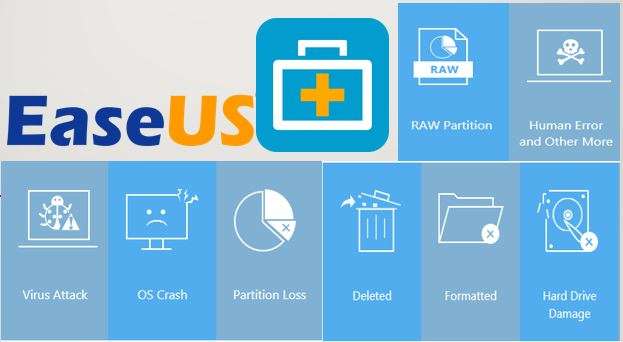
EaseUS is free data recovery software that can help recover documents, videos, photos, and other files from BitLocker devices. This is powerful software that can access the files within BitLocker containers and restore them successfully.
It’s a really effective tool for restoring data from encrypted drives, but you will need to be able to unlock the container before recovering the data. In other words, you will need the recovery key. EaseUS also has a feature that automatically decrypts encrypted drives, but it has low success rates with BitLocker encrypted drives.
Pros & Cons
How to Recover Data From a BitLocker Encrypted Drive With EaseUS
After downloading and installing EaseUS, launch the program and follow these steps:
- Select your encrypted drive in PC Recovery and click Scan.
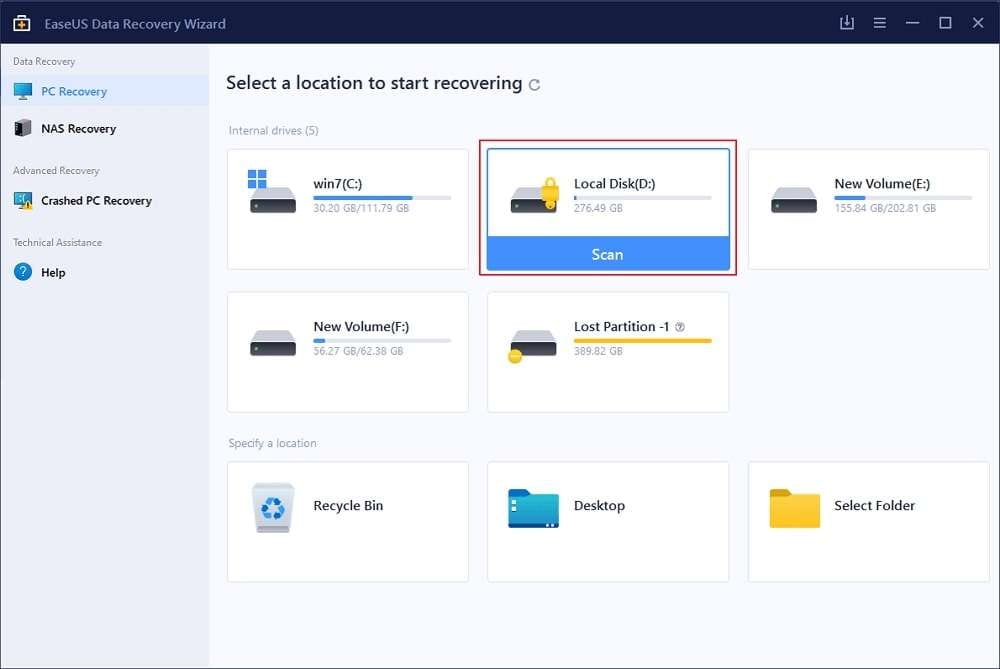
- EaseUS will ask you to enter the password to unlock the device. Select the “Try Automatically Decrypt” option if you don’t have the password.

- Select the discovered files and click Recover in the bottom right corner to start the recovery process.

Best Alternative 1 – Wondershare Recoverit

Wondershare Recoverit is a free data recovery tool that has been on the market since 2003, but Wondershare has perfected it over the years. The company has over 35 data recovery patents, and its tool excels at recovering over 1,000 file formats from any storage media, including BitLocker encrypted drives.
Recoverit offers the best results when it comes to recovering BitLocker encrypted drives, but you will still have to retrieve your BitLocker key to go past the encryption. If your BitLocker encrypted hard drive was affected by corruption, system crash, virus attack, or unintended formatting, you can rely on Wondershare Recoverit to get your data back.
Pros & Cons
How to Recover Data From a BitLocker Encrypted Drive With Wondershare Recoverit
Download and install Wondershare Recoverit and follow these steps:
- Launch the program and select Hard Drives and Locations.

- Click your BitLocker-encrypted drive for Recoverit to start scanning automatically.
- Preview the files to find those you need.

- Select the files you want to recover and click Recover in the bottom right corner.

Best Alternative 2 – MiniTool Power Data Recovery
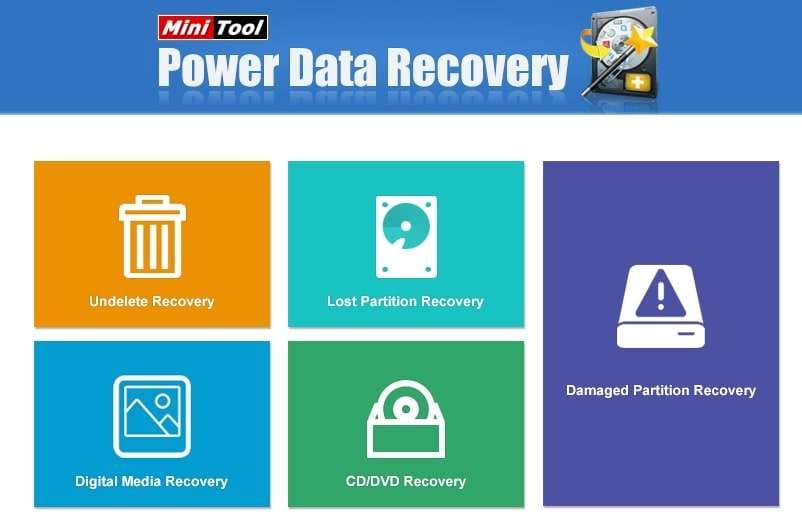
MiniTool advertises itself as the simplest tool for recovering data from a BitLocker encrypted drive. In spite of its simplicity, it does a really great job at scanning BitLocker encrypted files and discovering data.
It supports a solid number of file formats and storage media. Sometimes, users can encounter issues like the program not recognizing the connected recovery device, but this is easily solvable by simply plugging your drive out and back in again.
MiniTool Power Data Recovery also has a preview option like Wondershare Recoverit, but you can’t preview all file types. For example, if you’re recovering RAW photos, you won’t be able to preview them.
That is the most straightforward option regarding functionality, and if you’re looking for something essential, it might work well for a specific time.
Pros & Cons
How to Recover Data From a BitLocker Encrypted Drive With MiniTool Power Data Recovery
Remember that without the key, this tool can’t recover data from an encrypted BitLocker drive. Download and install MiniTool Power Data Recovery and follow these steps:
- Launch the program and select your encrypted drive in the Logical Drives section. Click Scan to start the scanning process.

- Once the scanning process is complete, the tool will display all the files it finds. You can preview them before recovery.

- Select the files you want to recover and click Save in the bottom right corner.

Conclusion
Recovering data from an encrypted drive using EaseUS is possible if you have the encryption key. Data recovery might sound complicated, but it isn’t with this tool and its alternatives. Take the time to learn about the three options and select the one you think is best for you.
There are no steps other than those we’ve shared here, so follow them carefully, and you’ll retrieve your valuable data in no time. Good luck!



 ChatGPT
ChatGPT
 Perplexity
Perplexity
 Google AI Mode
Google AI Mode
 Grok
Grok























