Storing your favorite memories on your computer or an external hard drive is a no-brainer. After all, these are the most common methods for data preservation. However, when connecting a drive to store your digital valuables on your device, you may encounter issues like the "Scan and Fix" message.
Will "Scan and Fix" delete files? Find the answer below, including how to fix issues with files you can't open after using this Windows feature and how to recover lost data.
Table of Content
What Is the "Scan and Fix" Feature?
The "Scan and Fix" is a Windows-based feature that pops up when the operating system detects issues with your files or a connected drive. For instance, if they have damage or corruption, you may see this message when opening them.
If you allow this feature to run, it will thoroughly scan your files, detect possible issues, and resolve them successfully, leaving you with high-quality data. It can eliminate malware, fix file system errors, remove cache data, etc.
This feature usually pops up when you connect a new external hard drive to your computer. You can run it to get the best experience.
Does "Scan and Fix" Delete Files?
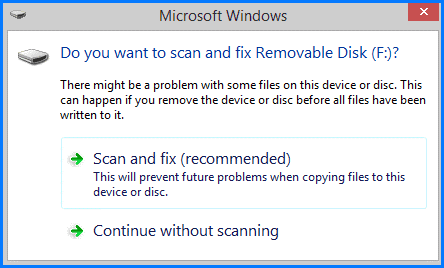
Although the "Scan and Fix" feature can be beneficial, it may sometimes lead to data loss because it may detect false positives and delete suspicious files. Other times, the program may delete contaminated or corrupted files, improving your drive's performance and health.
You can never be sure if the feature will delete the drive's contents. Even if all your files and hard drives are healthy, you may still experience data loss after running the "Scan and Fix" option.
Is It Safe to "Scan and Fix" a Hard Drive?
The "Scan and Fix" feature can help you have a healthy, high-performing hard drive. If you receive this message, your operating system has detected possible dangers you should handle before it's too late.
If you don't want to run this feature because you worry that "Scan and Fix" will delete your files, you can move them from the drive and run the CHKDSK command to fix issues with the hard drive.
How To Recover Files Deleted After the "Scan and Fix"
Since losing files isn't rare when running the "Scan and Fix" feature, learn how to recover the deleted data. The best way to do it is to utilize a third-party data recovery software solution and run it immediately after the "Scan and Fix" feature.
Wondershare Recoverit has one of the highest recovery success rates (around 99.5%) and can recover any file type in almost any data loss scenario. So, you won't have to worry about the "Scan and Fix" feature deleting some of your data since this software can retrieve it.
- Recovers data from 2000+ storage media, including HDDs, SSDs, USB drives, SD cards, etc.
- Enables recovery of data lost due to formatting, disk corruption, virus attack, and more.
- Recovers lost or deleted documents, photos, videos, music, emails, and other 1000+ file types effectively and completely.

To start using the program, download it from the official source and follow the steps below:
- Launch Wondershare Recoverit and head to Hard Drives and Locations.
- Find and click on the hard drive where you lost files after running the "Scan and Fix".

- After selecting the location, the program will automatically start scanning it. You can pause this process if needed.

- Once the scan is complete, preview the files and select those you wish to retrieve. Click Recover.

The process will take a few minutes, and with the help of Wondershare Recoverit, you will recover all your files deleted by the "Scan and Fix" process.
How To Fix Issues With Files You Can't Open After the "Scan and Fix"
Sometimes, you won't be able to open your files after running the "Scan and Fix" feature. That may happen for several reasons, such as an incomplete process, registry issues, software complications, etc. Check out the solutions below if you can't access your files after the scan.
Fix 1. Check and Change File Extensions
If you have trouble opening your files after running "Scan and Fix," it may be due to extension incompatibility. Therefore, locate the file you can't open and ensure it has a compatible extension after its name. If it doesn't have it, follow the guide below to fix the issue:
- Find your file and right-click it.
- Choose the Rename option.

- Enter the new extension and click Save.
This method should automatically make your files readable and compatible with your computer.
Fix 2. Locate the Fragmented Files in the found.000 Folder
If you've abruptly stopped the scanning and fixing process or haven't unmounted your drive correctly, fragments of your files may go to the found.000 folder. The lost files in this folder have a .CHK extension, meaning they are fragmented.
Locate this folder and the files to regain access to them.
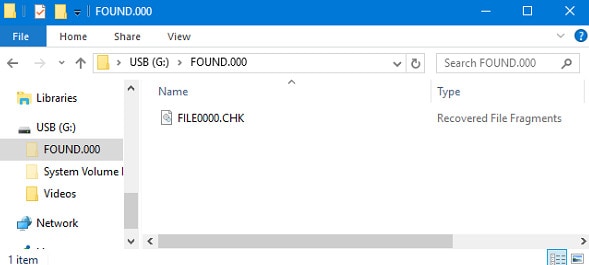
How To Prevent the "Scan and Fix" Message From Reappearing
Seeing the "Scan and Fix" message isn't pleasant, especially when you know this process may delete some of your digital valuables. Thus, to prevent it from reappearing, follow the essential tips below:
- Scan for malware – frequently running virus and malware scans will help eliminate potential threats before they reach your hard drive and start messing with your data.
- Regularly update your operating system – OS updates will help improve security. They will also resolve minor issues that may lead to the "Scan and Fix" message and drive errors.
- Handle your devices carefully – physical damage is one of the most common reasons hard drives don't work correctly. Keep yours away from humidity, water, and dust to prevent failure.
- Clean up your drive – occasionally removing unwanted files and data from your hard drive can significantly improve its performance and help you detect and eliminate potentially harmful files.
- Use reliable sources only – for instance, if you plan to stream a movie online, use a trusted website. If you ignore this step, you may get a computer virus.
- Monitor your drive – keeping track of its performance and health can help you detect issues before they escalate. By doing so, you won't bring yourself to the "Scan and Fix" line.
Conclusion
Seeing something wrong with your files or hard drives can be frustrating, especially when encountering the "Scan and Fix" message. This Windows feature can sometimes have dire consequences, but you can avoid them now that you know how it functions and how to recover lost data.
That's the critical step before indulging in the "Scan and Fix" experience. Have a backup plan if things go sideways and lose your data. In such cases, Wondershare Recoverit will be your best friend since it can retrieve files from almost all data loss scenarios.

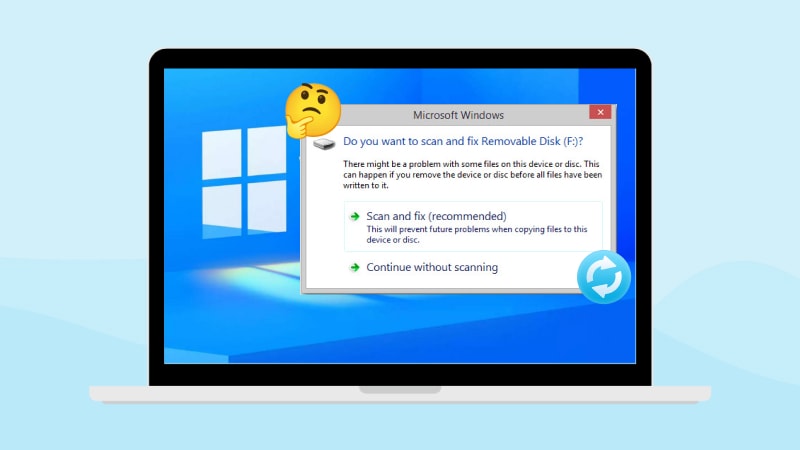

 ChatGPT
ChatGPT
 Perplexity
Perplexity
 Google AI Mode
Google AI Mode
 Grok
Grok























