Drivers are vital files that help your computer talk to hardware. When you recover deleted drivers, you fix broken connections between Windows and your devices. Many users face this problem daily. Your printer stops working. Your sound goes silent. Your graphics card fails to display properly.
Losing drivers can be a serious problem for computer users, leading to error messages or yellow warning indicators in Device Manager. Devices that functioned perfectly just a day ago may suddenly stop working, causing frustration and hampering productivity.
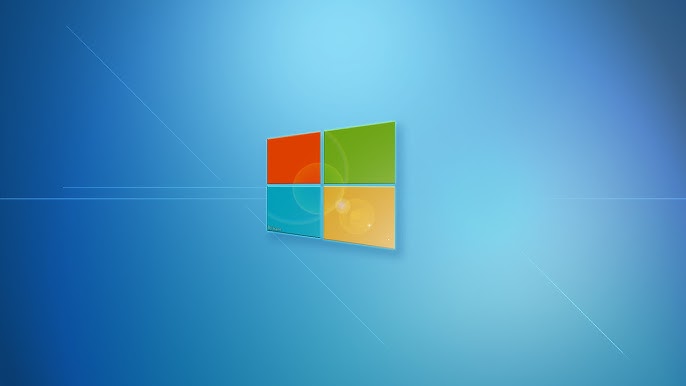
Learning to recover lost driver files saves time and money. You don't need expensive repair services. Simple methods can restore your drivers quickly. This guide shows six proven ways to fix driver problems. Each method works for different situations. Some are fast fixes. Others provide deeper solutions when you need to recover driver data completely.
Try Recoverit to Recover Deleted Drivers in Windows
Security Verified. Over 7,302,189 people have downloaded it.
In this article
Part 1: Why Do Drivers Get Deleted on Windows: Common Causes
Driver deletion happens more often than most people think. Understanding why drivers disappear helps prevent future problems. Windows updates, software conflicts, and user actions can remove important driver files. Here are the main reasons why you might need to recover the deleted drivers:
- Windows Updates: Automatic updates can sometimes replace working drivers with incompatible ones.
- Software Conflicts: New programs can interfere with existing drivers and cause deletion
- Virus Attacks: Malware targets driver files to disrupt system stability
- Registry Corruption: Corrupt or damaged registry entries may prevent drivers from working properly or make them inaccessible.
- Power Failures: Sudden shutdowns during driver installation can corrupt or delete files
- User Error: Accidentally deleting drivers while cleaning up system files
- Hardware Changes: Installing new components may interfere with the proper functioning of existing drivers.
- System File Corruption: Damaged Windows files can affect driver storage locations
Part 2: How to Recover Deleted Drivers in Windows 10/11?
Method 1: Use the Recoverit Tool
Recoverit Tool offers powerful recovery options for deleted driver files. This software thoroughly scans your hard drive to locate lost drivers, even when Windows fails to detect missing files. It can also restore deleted drivers from different storage locations.
Professional data recovery software provides the best chance to recover driver data. Recoverit searches beyond normal Windows recovery limits. It finds drivers in system folders, temp files, and backup locations. The software handles complex recovery scenarios effectively.
Recoverit and similar advanced recovery tools support a wide range of file types, enabling the retrieval of lost driver files along with other critical system data. Their thorough recovery process ensures no essential files are overlooked. Additionally, the software is compatible with both Windows 10 and Windows 11, making it a versatile solution for system restoration.
Steps to use Recoverit Tool:
- Download and install Recoverit on your computer. Launch Recoverit. Choose the drive where drivers were stored. Click "Start" to begin scanning for deleted driver files.

- Preview found drivers and select the ones you need.

- Click "Recover" and save drivers to a safe location. Install recovered drivers through Device Manager.

Video Tutorial: How to Fix D Drive Missing Issue?
Method 2: Use System Restore
System Restore creates backup points of your Windows configuration. These restore points include driver installations and system changes. When you recover deleted drivers using this method, Windows returns to an earlier state. This undoes recent changes that caused driver problems.
Windows automatically creates restore points during major changes. Driver installations, Windows updates, and software installs trigger new restore points. This built-in feature helps recover the deleted drivers without third-party tools. System Restore works reliably in most situations.
The restore process affects system files and installed programs. Your personal files remain safe during restoration. System Restore can recover lost driver configurations from days or weeks ago. This method works best for recent driver deletions.
How System Restore helps recover deleted drivers in Windows 10/11:
- Restores system to previous working state with intact drivers
- Undoes recent changes that caused driver deletion
- Preserves personal files while fixing system issues
- Works automatically without manual driver installation
Steps to use System Restore:
- Press Windows key + R and type "rstrui.exe". Click "Next" in the System Restore window. Select a restore point from before the drivers were deleted. Click "Next". Then click "Finish" to confirm.
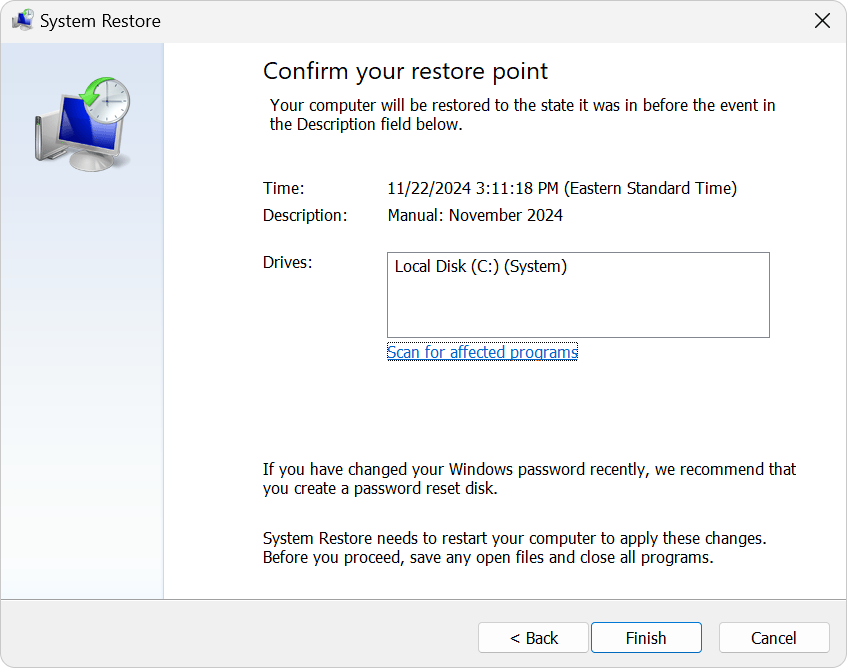
- Wait for the PC to restart. Restore the system. Check Device Manager to verify recovered drivers. Test hardware to ensure proper functionality
Method 3: Roll Back Drivers
Roll Back Driver function returns drivers to previous versions. Windows keeps backup copies of old drivers when installing new ones. This safety feature helps when new drivers cause problems. The Device Manager provides a rollback option for most hardware components.
Driver rollback works best for recently updated drivers. Windows stores the previous driver version temporarily. You can recover deleted drivers by returning to the working version. This method fixes problems caused by faulty driver updates quickly.
Roll Back Driver option only works if Windows has a previous version stored. Some drivers don't support rollback functionality. The feature works automatically without downloading files. This makes it the fastest way to fix recent driver problems.
How Roll Back Driver helps recover deleted drivers in Windows 10/11:
- Restores previous working driver version instantly
- Fixes problems caused by recent driver updates
- Works without internet connection or downloads
- Maintains system stability during driver changes
Steps to Roll Back Drivers:
- Right-click "This PC" and select "Properties". Click "Device Manager" from the left panel. Find the device with driver problems. Right-click the device and select "Properties".
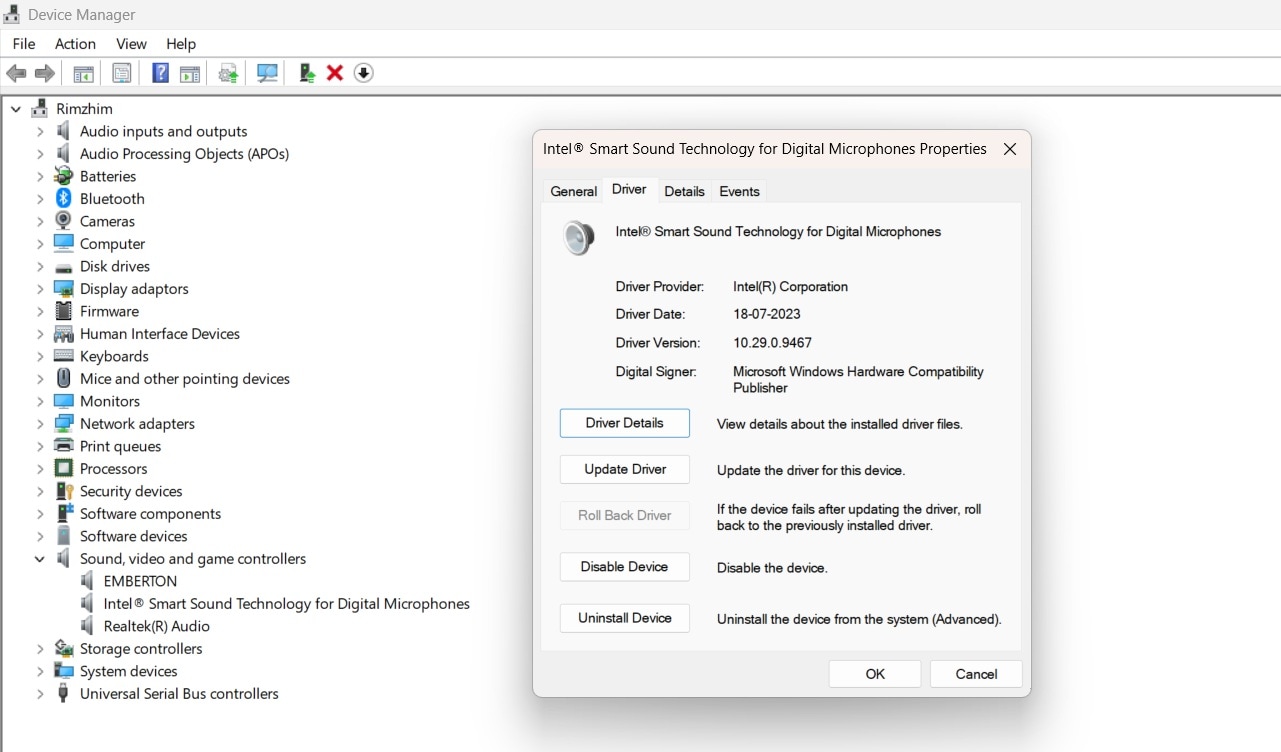
- Go to the "Driver" tab. Click "Roll Back Driver" if available. Follow prompts.
Method 4: Re-download Drivers from the Official Site
Manufacturer websites provide the most reliable driver downloads. Official sites ensure compatibility and safety. When you recover deleted drivers from original sources, you get the latest versions. This method guarantees authentic and virus-free driver files.
Hardware manufacturers maintain extensive driver databases. They organize drivers by model and operating system. You can recover lost driver files specific to your exact hardware. Official downloads include installation instructions and troubleshooting guides.
Direct manufacturer downloads work better than generic drivers. They include all necessary files and configurations. This approach helps recover driver data with full functionality. Official drivers often include bonus software and utilities.
How official sites help recover deleted drivers in Windows 10/11:
- Provide authentic and latest driver versions
- Ensure compatibility with specific hardware models
- Include complete installation packages with utilities
- Offer technical support and documentation
Steps to re-download from official sites:
- Identify your hardware model and manufacturer. Visit the manufacturer's official website. Navigate to the support or downloads section. Search for your specific device model.
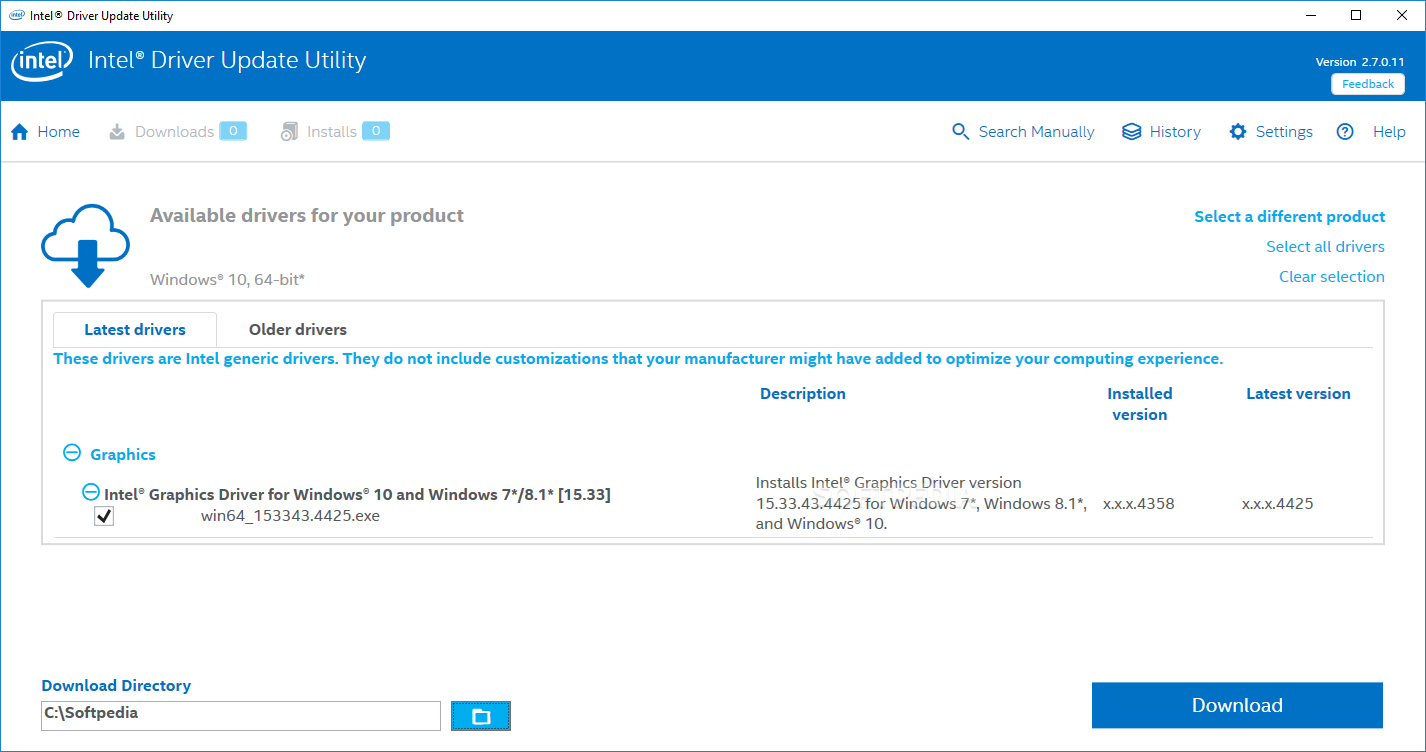
- Download the latest driver for your Windows version. Run the downloaded installer as an administrator. Restart your computer to complete the installation
Method 5: Use Device Manager to Reinstall Drivers
Device Manager provides built-in driver management tools. Windows can search for drivers automatically. This method helps recover deleted drivers using Windows' own database. The system connects to Microsoft's driver repository online.
Automatic driver detection works for common hardware. Windows Update includes millions of driver files. You can recover the deleted drivers without visiting manufacturer websites. This convenience makes Device Manager the first choice for many users.
Device Manager shows all connected hardware devices. It identifies missing or corrupted drivers with warning symbols. The tool can recover lost driver files through automatic installation. This process requires an internet connection for best results.
How Device Manager helps recover deleted drivers in Windows 10/11:
- Automatically searches for compatible drivers online
- Uses Windows Update database for driver files
- Identifies problem devices with visual indicators
- Provides a simple installation process for the found drivers
Steps to use Device Manager:
- Right-click the Start button and select "Device Manager". Look for devices with yellow warning triangles. Right-click the problem device. Select "Update driver" from the context menu.
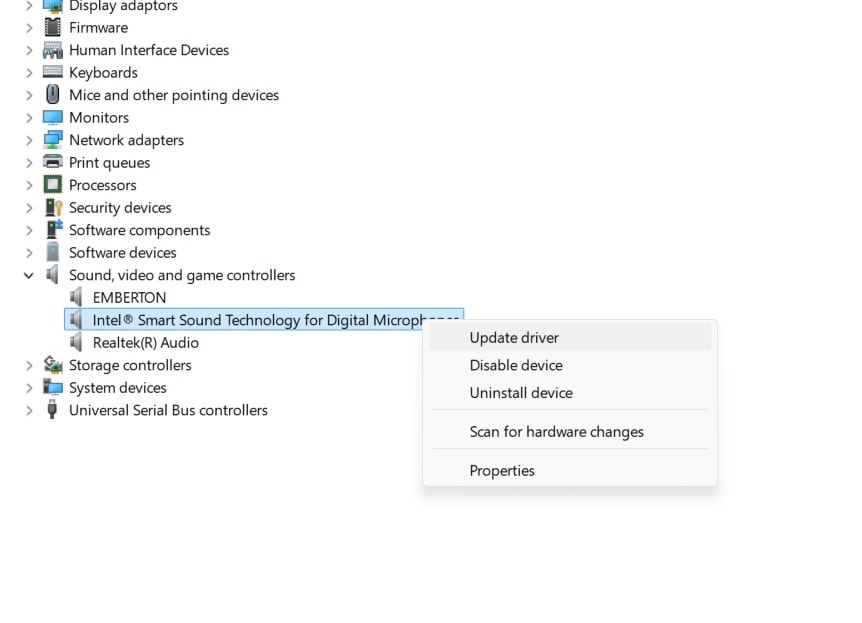
- Choose "Search automatically for drivers". Wait for Windows to find and install drivers. Restart the computer if prompted
Method 6: Check Windows Update for Optional Driver Updates
Windows Update includes optional driver downloads. Microsoft partners with manufacturers to provide drivers. These updates help recover deleted drivers through official channels. The update system ensures compatibility and safety.
Optional updates contain drivers not installed automatically. Windows marks them as optional to let users choose. You can recover driver data by installing these optional packages. This method works well for newer hardware.
Windows Update drivers receive regular testing and validation. Microsoft ensures quality before including drivers in updates. This reliability makes it safe to recover lost driver files through Windows Update. The system handles installation automatically.
How Windows Update helps recover deleted drivers in Windows 10/11:
- Provides tested and validated driver packages
- Offers automatic installation and configuration
- Includes drivers for wide range of hardware
- Ensures compatibility with current Windows version
Steps to check Windows Update:
- Open Settings by pressing Windows key + I. Select "Windows Update" from the left panel. Click "Check for updates."
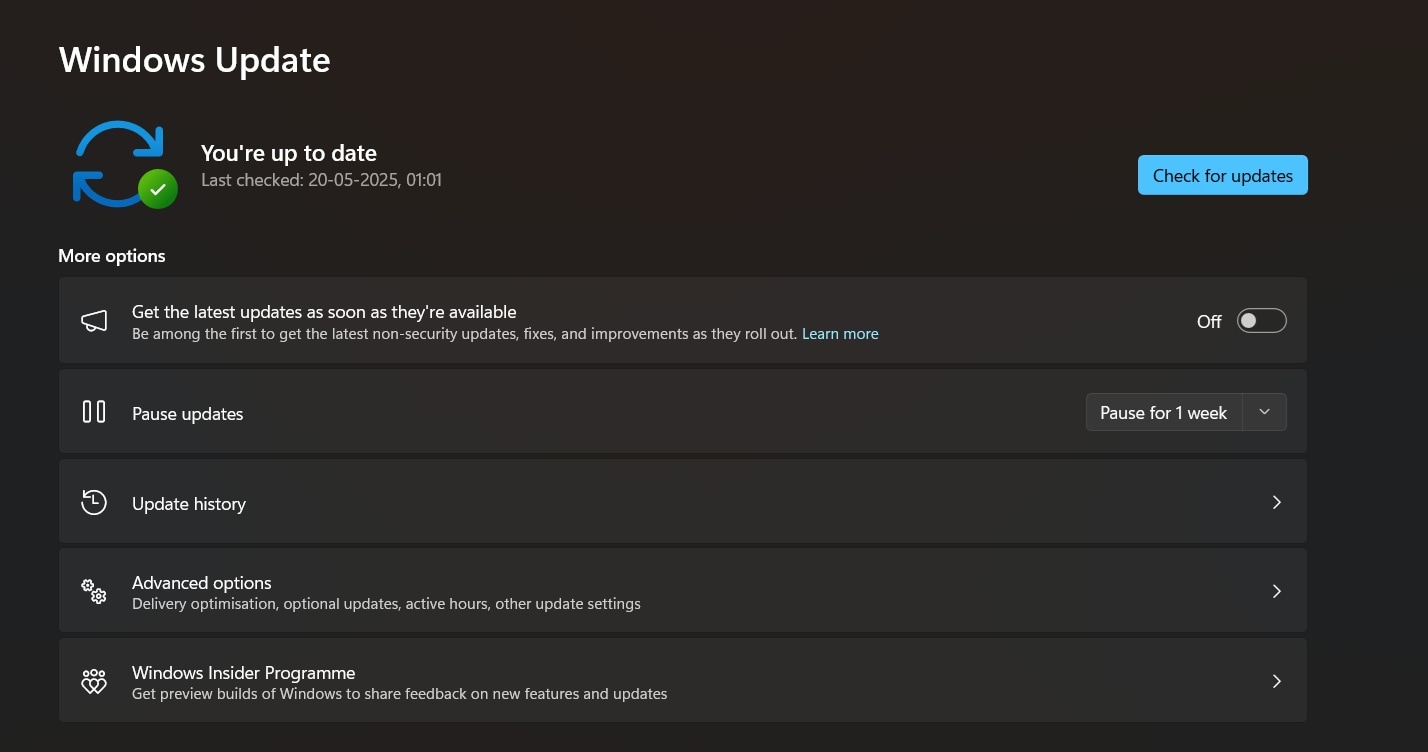
- Look for the "View optional updates" link. Click on the "Driver updates" section. Select the needed drivers and click "Download and install."
Part 3: Tips to Recover the Deleted Drivers Without Data Loss
Preventing data loss during driver recovery requires careful planning. Wrong steps can damage your system further. These tips help recover the deleted drivers safely while protecting your important files. Following proper procedures reduces risks significantly.
- Create System Backup: Make full system backup before attempting to recover deleted drivers
- Use Safe Mode: Boot into Safe Mode when recover lost driver attempts fail in normal Windows
- Check Compatibility: Verify driver versions match your Windows and hardware before installation
- Disable Antivirus: Temporarily disable security software that might block recover driver data processes
- Remove USB Devices: Disconnect external devices to avoid conflicts during recover the deleted drivers
- Update Windows First: Install latest Windows updates before trying to recover deleted drivers in Windows 10/11
- Document Changes: Keep notes of what you try so you can reverse steps if needed
- Test Hardware: Verify each device works properly after you Roll Back Driver or install new ones
Conclusion
Recover deleted drivers in Windows requires patience and the right approach. Multiple methods exist to fix driver problems. System Restore and Roll Back Driver work best for recent issues. Professional tools like Recoverit handle complex recovery situations. Device Manager and Windows Update provide convenient automatic solutions.
Success depends on choosing the right method for your situation. Start with simple solutions like Roll Back Driver before trying complex recovery tools. Always backup your system before making major changes. With these methods, you can recover lost driver files and restore full hardware functionality. Your computer will work properly again with the right drivers installed.
Try Recoverit to Recover Deleted Drivers
Security Verified. Over 7,302,189 people have downloaded it.
FAQ
-
Q1: Can I recover deleted drivers without third-party software?
Yes, Windows provides several built-in methods to recover deleted drivers. System Restore can return your computer to a previous state with working drivers. Roll Back Driver feature undoes recent driver updates that caused problems. Device Manager can automatically search for and install missing drivers. Windows Update also provides optional driver downloads. These methods work well for most common driver recovery situations without needing additional software. -
Q2: How long does it take to recover lost driver files?
The time to recover lost driver files varies by method used. Roll Back Driver takes just a few minutes since Windows uses stored previous versions. System Restore typically completes within 15-30 minutes depending on system size. Downloading drivers from manufacturer websites takes 5-10 minutes for most devices. Professional recovery tools like Recoverit may need 30 minutes to several hours for deep scans. Simple Device Manager updates usually finish within 5-15 minutes with good internet connection. -
Q3: What should I do if none of the recovery methods work?
If standard methods fail to recover the deleted drivers, try advanced solutions. Boot from Windows installation media and use command prompt tools. Check if hardware has failed completely rather than just missing drivers. Contact the manufacturer's technical support for specialized driver recovery assistance. Consider professional computer repair services for complex hardware issues. Sometimes recover driver data requires specialized tools or expert knowledge. Creating a fresh Windows installation might be necessary in extreme cases where all recovery attempts fail.


 ChatGPT
ChatGPT
 Perplexity
Perplexity
 Google AI Mode
Google AI Mode
 Grok
Grok























