When your USB stick becomes unresponsive or "dies", it can feel like all hope is lost. But don't panic just yet! In many cases, it's possible to recover files from a dead USB and even bring the drive itself back to life.
Whether you're facing a dead flash drive, a corrupted USB stick, or any other USB-related disaster, this comprehensive guide will walk you through the process of USB data recovery. We'll explore various methods to recover dead USB drives, fix common issues, and rescue your precious files. Through this article, you'll be equipped with the knowledge and tools to tackle even the most stubborn cases of dead USB stick recovery and know how to recover data from dead USB drive.
In this article
Part 1: Is It Possible To Recover Data From Dead USB Drive?
Yes! In many cases, it is possible to recover data from a dead USB flash drive. When a USB drive "dies," it doesn't necessarily mean that all the data stored on it is lost forever. Often, the problem lies with the drive's ability to communicate with your computer, rather than with the data itself.
This means that with the right tools and techniques, you can often recover files from a dead USB drive, even if it seems completely unresponsive at first.
Part 2: How To Recover Data From A Dead USB Flash Drive: Recoverit
One of the most effective ways to recover files from a dead USB is by using specialized data recovery software. Recoverit is a popular and user-friendly tool that can help you recover data from a dead USB flash drive.
Here are 4 simple reasons why you should consider using Recoverit for dead USB stick recovery:
- Easy to use: Recoverit has a simple, step-by-step process that anyone can follow, even if you're not tech-savvy.
- High success rate: It can find and recover many types of files from 2000+ types of devices, including SD card, hard drives, external disks, giving you a good chance of getting back your important data.
- Safe and reliable: Recoverit doesn't harm your original data during the recovery process, so you don't have to worry about losing more information.
- Preview feature: You can see your files before recovering them, helping you choose exactly what you want to save.
Here’s how to recover data from dead USB drive using Recoverit:
Step 1: Install Recoverit on your PC. Plug your unresponsive USB stick into your computer. Even if it's not recognized by your operating system, Recoverit may still be able to detect it. Open the Recoverit software on your computer. In the Recoverit interface, you should see a list of available drives. Look for your dead USB flash drive and select it. Click on the "Start" button.

Step 2: Depending on the size of your USB drive and the amount of data it contains, this process may take some time. Be patient and let Recoverit do its work.

Step 3: Once the scan is complete, Recoverit will show you a list of all the files it was able to files. Preview the recovered files.

Step 4: Click on the "Recover" button.
Using Recoverit or similar data recovery software is often the most straightforward method to recover data from a dead USB flash drive. However, if this method doesn't work, don't lose hope. There are still other techniques we can try to recover your dead USB drive.
Part 3: How to Fix A Dead USB Flash Drive
Sometimes, the issue with your USB drive isn't as severe as it seems, and you might be able to fix the problem without resorting to data recovery software. Here are some methods you can try to fix a dead USB flash drive:
Fix 1: Run the Error Checking Tool
Windows has a built-in tool that can help identify and fix common issues with USB drives. Here's how to use it:
Step 1: Connect your dead USB drive to your computer. Open File Explorer. Right-click on the USB drive and select "Properties."
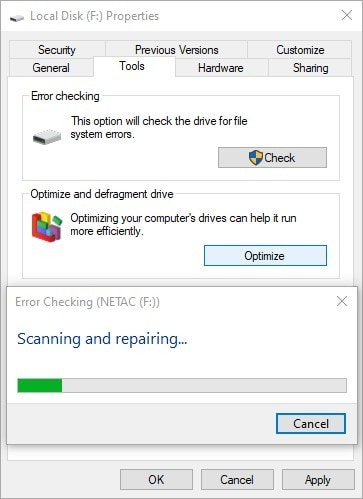
Step 2: Go to the "Tools" tab and click on "Check" under the "Error checking" section. Follow the prompts to run the error checking tool.
This method can often resolve minor issues and may bring your dead USB stick back to life.
Fix 2: Use Command Prompt (CHKDSK)
If the Error Checking Tool doesn't work, you can try using the Command Prompt to run a more thorough check on your dead USB drive. Here's how:
Step 1: Open the Command Prompt as an administrator (right-click on the Start menu and select "Windows PowerShell (Admin)" or "Command Prompt (Admin)".
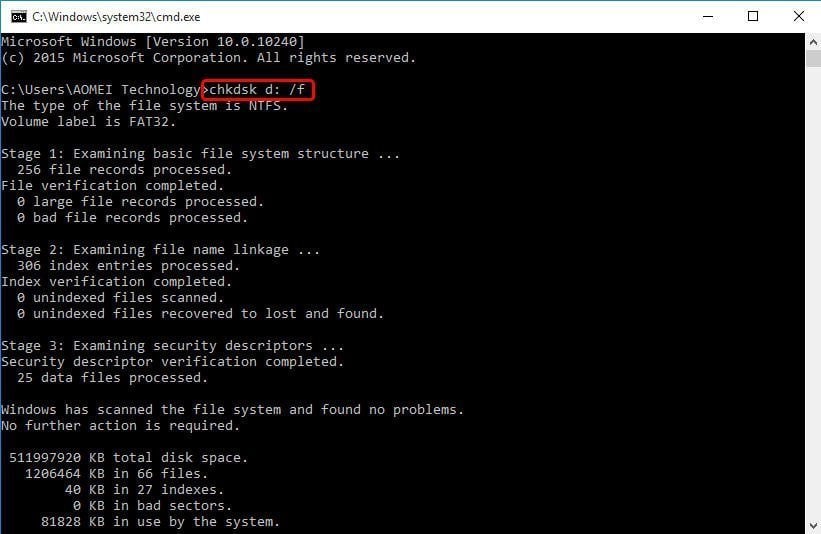
Step 2: Type "chkdsk X: /f" (replace X with the letter assigned to your USB drive) and press Enter.
Wait for the process to complete.
The CHKDSK command can often recover dead USB drives by fixing file system errors and bad sectors.
Fix 3: Format Your Flash Drive
If the previous methods don't work, you might need to format your USB drive. Be aware that this will erase all data on the drive, so only use this method if you've already recovered your important files or if you're willing to lose the data.
Step 1: Connect your dead USB drive to your computer. Open File Explorer. Right-click on the USB drive and select "Format."
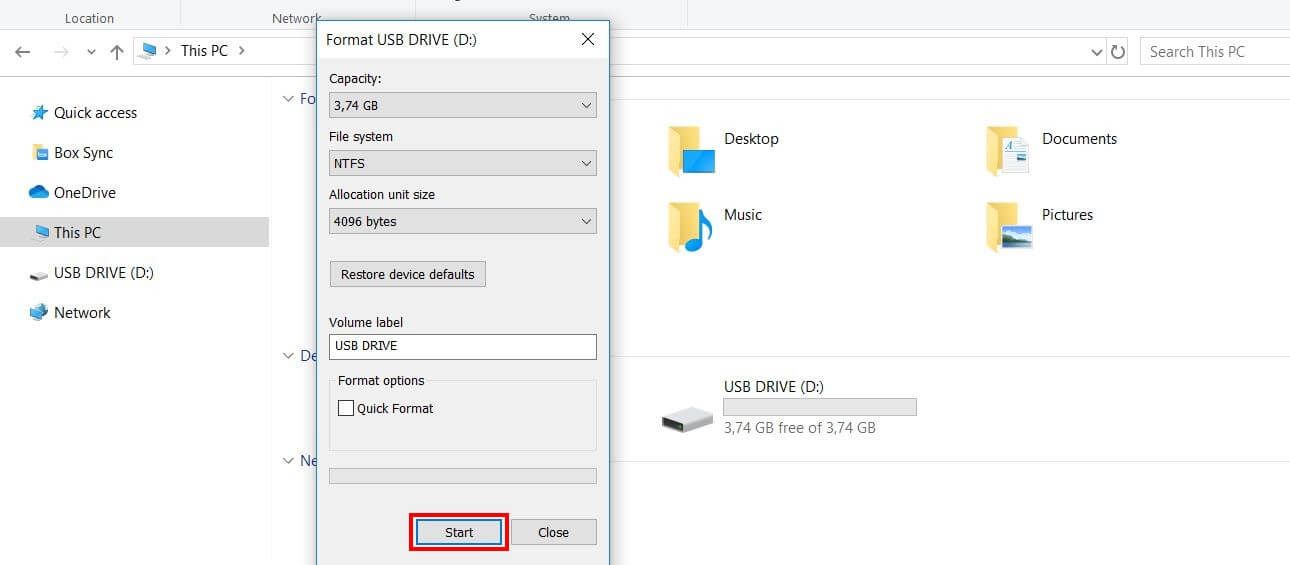
Step 2: Choose the file system (usually NTFS or FAT32) and click "Start". Wait for the formatting process to complete.
Formatting can sometimes revive a dead USB stick by creating a new file system. However, remember that this is a last resort as it will erase all data on the drive.
Video Tutorial: How to Revive a Dead USB Drive?
Part 4: Tips to Recover Dead USB Drive
While the methods above can help you recover files from a dead USB or fix a dead USB flash drive, here are some additional tips to keep in mind during the recovery process:
- Don't write new data: Avoid writing any new data to the USB drive, as this could overwrite the files you're trying to recover.
- Try multiple USB ports: Sometimes, the issue might be with the USB port rather than the drive itself. Try connecting your dead USB stick to different ports on your computer.
- Use a different computer: If your USB drive isn't recognized on one computer, try connecting it to another. This can help determine if the problem is with the drive or your computer.
- Check for physical damage: Inspect your USB drive for any signs of physical damage. If the USB connector is bent or broken, you might need professional help to recover your data.
- Keep your USB drive cool: If your drive is overheating, let it cool down before attempting recovery. You can even try putting it in a sealed plastic bag in the refrigerator for an hour (but be careful of condensation when you remove it).
- Update your USB drivers: Sometimes, outdated or corrupt drivers can cause USB issues. Try updating your USB drivers through Device Manager.
- Be patient: Data recovery can be a time-consuming process. Don't give up if your first attempt doesn't work.
By following these tips and the methods outlined earlier, you'll maximize your chances of successful dead flash drive recovery.
Conclusion
Facing a dead USB drive can be a stressful experience, especially when you have important files at stake. However, as we've seen in this guide, there are many ways to rrecover data from dead USB drive and even fix the drive itself.
From using specialized software like Recoverit to recover data from dead USB drive, to employing built-in Windows tools to fix dead usb drive, you now have a arsenal of techniques at your disposal.
Try the different methods we've discussed, starting with the least invasive (like checking different USB ports) and moving on to more advanced techniques (like using data recovery software). With patience and persistence, you'll often find that it is indeed possible to recover files from a dead USB stick drive and breathe new life into your seemingly defunct storage device.
FAQ
-
Q1: Can a dead USB drive be recovered?
In many cases, yes, a dead USB drive can be recovered. The term "dead" often refers to the drive's inability to communicate with your computer, not necessarily permanent data loss. Using methods like specialized data recovery software, running error-checking tools, or even formatting the drive, it's often possible to recover data from a dead USB flash drive or restore the drive to working condition. -
Q2: How long does it take to recover data from a dead USB drive?
The time it takes to recover data from a dead USB flash drive can vary greatly depending on the size of the drive, the amount of data stored on it, and the method used for recovery. Using data recovery software like Recoverit can take anywhere from 30 minutes to several hours. Other methods like running CHKDSK might take less time. It's important to be patient during the recovery process to ensure the best results. -
Q3: What causes a USB drive to "die"?
There are several reasons why a USB drive might stop working or "die." Common causes include physical damage (like dropping the drive or exposing it to water), file system corruption, virus infections, improper ejection from computers, and natural wear and tear over time. Sometimes, a USB drive might appear "dead" due to issues with the computer's USB port or outdated drivers. Understanding the cause can help in choosing the most effective method for dead USB drive recovery.




 ChatGPT
ChatGPT
 Perplexity
Perplexity
 Google AI Mode
Google AI Mode
 Grok
Grok























