Losing access to an encrypted hard drive can be scary. Your important files seem gone forever. But don't panic yet. There are multiple methods to recover data from encrypted hard drive systems. This guide will show you how to recover encrypted hard drive data step by step.
Encrypted HDD data recovery is possible in many cases. The key is knowing the right methods to use. Some techniques work better than others. The success depends on your specific situation. We'll cover all the main approaches to help you get your files back.
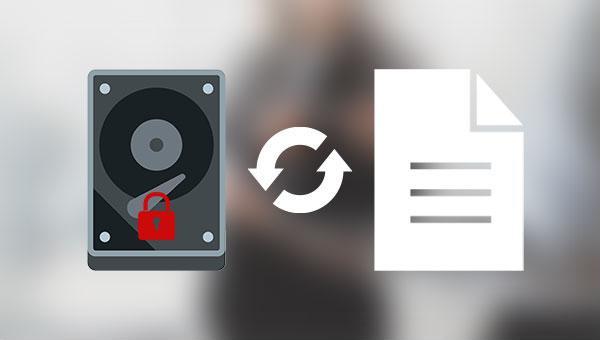
Whether you forgot your password or face corruption issues, encrypted disk data recovery has solutions. Professional hard drive recovery tools and services can often save your data. Home users can try several methods first. This article covers everything about data recovery software for encrypted HDD systems and more advanced techniques.
Try Recoverit to Recover Encrypted Hard Drive
Security Verified. Over 7,302,189 people have downloaded it.
In this article
Part 1: What is an Encrypted Hard Drive?
An encrypted hard drive protects your data with special codes. It scrambles all files so no one can read them without the right key. Windows BitLocker and FileVault are common examples. These systems keep your personal information safe from thieves. But they also make encrypted HDD data recovery more complex when things go wrong.
Encryption turns normal data into a secure code. Only the right password or key can unlock it. This keeps data safe from unauthorized access. But it makes recovery harder. Regular recovery tools cannot read encrypted files. Special techniques are needed to restore lost data.
Part 2: Can I Easily Recover Data From Encrypted Hard Drive?
Yes, data recovery from an encrypted hard drive is often possible. The chances of success depend on the encryption method and the extent of the damage. Having the correct password or key makes recovery straightforward. Without them, the process becomes more challenging but can still be done.
Several factors affect your chances of success. The encryption strength matters a lot. Older encryption methods are easier to crack. The condition of the hard drive also plays a role. Physical damage makes encrypted HDD data recovery more difficult. However, specialized data recovery software for encrypted HDD can often help. Professional services have even higher success rates for complex cases.
Part 3: How to Recover Encrypted Hard Drive?
Restoring an encrypted hard drive can be difficult, but it is achievable with the right approach. Problems often include lost passwords or damaged encryption keys. Recovery methods may use built-in tools, backup files, or special decryption software. This guide outlines a step-by-step process. Follow closely to keep your data safe. Let’s get started!
Method 1: Use Recoverit for Encrypted HDD Recovery
Recoverit is an advanced data recovery tool designed to retrieve lost or deleted files from encrypted HDD systems. It efficiently scans storage devices and recovers files affected by various encryption types, making it a reliable solution for users handling secured data. Its comprehensive scanning capabilities allow it to detect and restore valuable files while maintaining their integrity.
A key advantage of Recoverit is its support for BitLocker-encrypted drives. Users who can no longer access files on a BitLocker-protected HDD can use this tool to recover their data, as long as they have the correct encryption password or recovery key. This feature is especially valuable for professionals and individuals handling sensitive data on encrypted partitions.
Steps:
- Download and install Recoverit software. Launch Recoverit on your PC. Select your encrypted drive. Start the deep scan process.

- Preview recoverable files in the results. Select the files for recovery.

- Save recovered files to a different location. Verify the recovered data integrity.

Video Tutorial: How to Recover Encrypted Hard Drive?
Method 2: Decrypt the Drive Using Windows Certificate Manager
Windows Certificate Manager can assist in recovering data from password-protected hard drives. It uses stored certificates to decrypt the drive, provided Windows has saved the encryption keys. This built-in, free tool is especially effective for BitLocker-encrypted drives on the same system.
When to use this method:
- You are logged into the same Windows account that encrypted the drive.
- The BitLocker keys are saved in your Microsoft account.
- The drive was secured using Windows BitLocker encryption.
Steps:
- Open the Control Panel and go to BitLocker Drive Encryption. Click "Back up your recovery key".
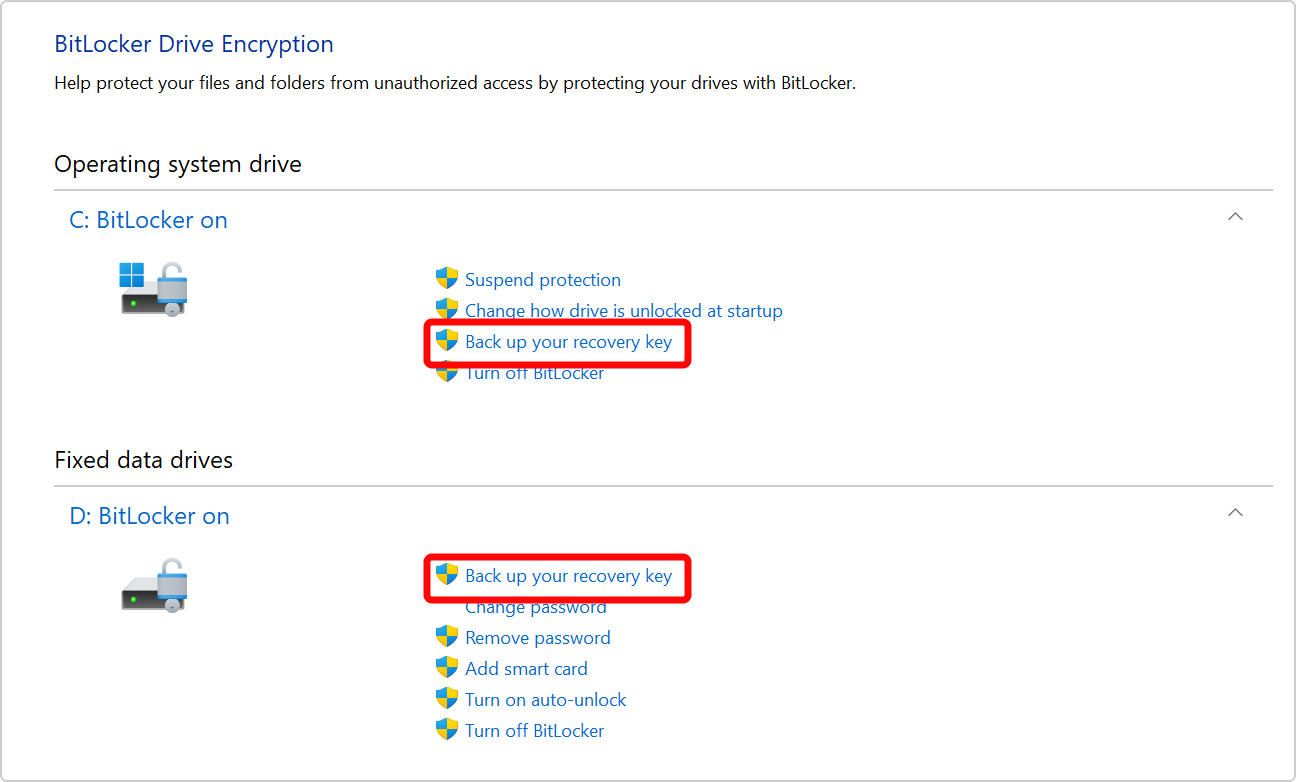
- Download the recovery key file. Right-click the encrypted drive in File Explorer. Select "Unlock Drive" option.
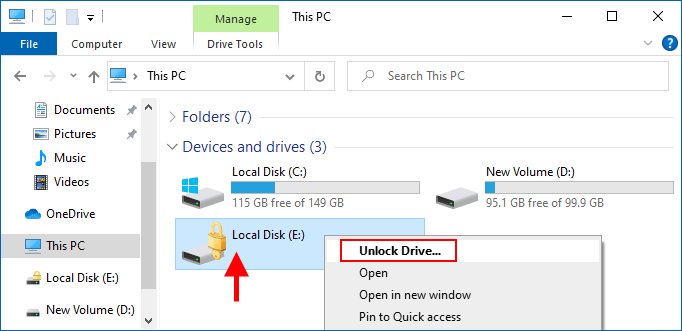
- Enter the recovery key when requested. Access your files once the drive is unlocked
Method 3: Restore from Backup
Backup restoration is the safest way to recover files from encrypted hard drive issues. This method assumes you created backups before the problem occurred. Cloud storage and external drives are common backup locations. The process is straightforward and reliable. Success depends entirely on having recent, complete backups.
When to use this method:
- You have recent backups of your encrypted data
- Other recovery methods have failed
- You want to ensure 100% data integrity
Steps:
- Visit the cloud storage site, such as Google Drive or Dropbox. Find your backup files in the cloud or on external storage. Choose the files and click Restore. Make a new folder for the recovered files. Transfer them from the backup to your computer.
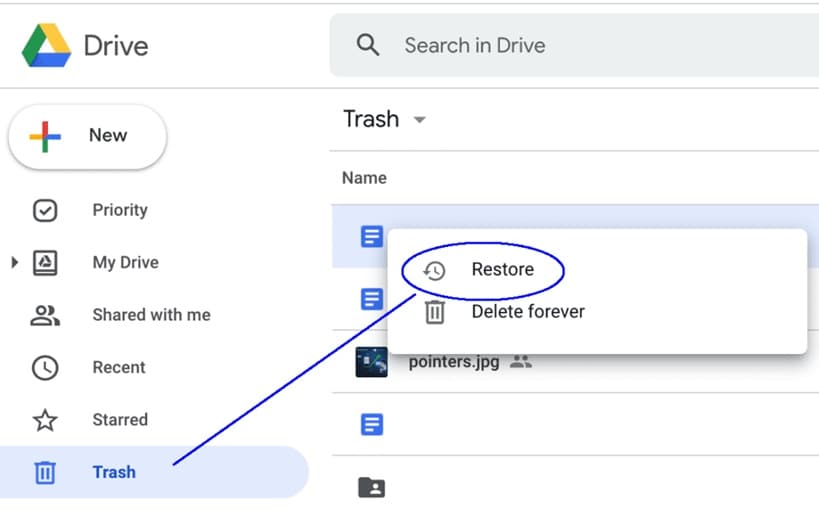
- Check that all important data is recovered. Update your backup system to prevent future issues. Consider using automated backup solutions. Test the restored files to ensure they work properly
Method 4: Check for Temporary Clear Keys
Some systems create temporary clear keys during encryption processes. These keys can help with encrypted disk data recovery operations. The method works when encryption was interrupted or incomplete. Clear keys are stored in system memory or temporary files. This technique requires technical knowledge but can be very effective.
When to use this method:
- Encryption process was recently interrupted
- System crashed during encryption setup
- You have administrative access to the computer
Steps:
- Boot from a live Linux USB or CD. Mount the system drive in read-only mode. Search for temporary key files in system directories. Look for clear keys in memory dumps.
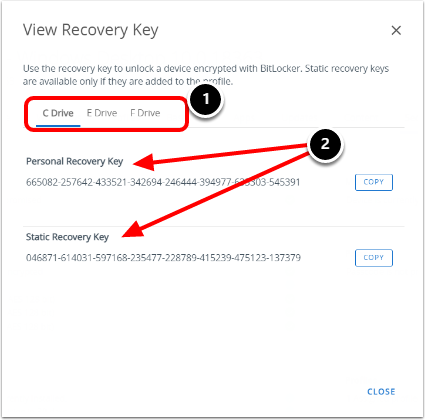
- Use forensic tools to extract key information. Apply found keys to decrypt the drive. Copy recovered data to secure storage. Verify data integrity after recovery
Method 5: Seek Professional Data Recovery Services
Professional services offer the highest success rates for encrypted HDD data recovery. These experts have specialized tools and clean room facilities. They can handle physically damaged drives and complex encryption. The service costs more but provides better results. This option works when DIY methods fail or data is extremely valuable.
When to use this method:
- DIY recovery methods have failed completely
- The hard drive has physical damage
- Data is extremely valuable or irreplaceable
Steps:
- Research reputable data recovery companies in your area. Get quotes from multiple service providers. Ask about their experience with encrypted drives. Inquire about success rates and guarantees.

- Ship or deliver your drive to the chosen service. Wait for the initial diagnosis and cost estimate. Approve the recovery work if acceptable. Receive recovered data on new storage media
Part 4: Pro Tips to Recover Files From Encrypted Hard Drive
Following these professional tips will improve your chances of successful encrypted disk data recovery. These strategies help prevent further data loss during recovery attempts. Expert technicians use these techniques regularly. Apply them carefully to maximize your recovery success rate.
- Stop using the drive immediately - Further use can overwrite recoverable data and make encrypted HDD data recovery impossible
- Create a disk image first - Make a bit-by-bit copy before attempting any data recovery software for encrypted HDD operations
- Try multiple recovery tools - Different software may recover data from encrypted hard drive systems with varying success rates
- Keep the original password safe - Store encryption passwords in secure password managers to avoid future recover data from password protected hard drive scenarios
- Check all connected accounts - Recovery keys might be stored in cloud accounts associated with how to recover encrypted hard drive setups
- Work in a clean environment - Dust and static can damage drives during encrypted disk data recovery attempts
- Monitor drive temperature - Overheating can cause permanent damage during intensive recover files from encrypted hard drive operations
- Document your attempts - Keep records of what methods you've tried for encrypted HDD data recovery to avoid duplication
Part 5: How to Decrypt the Encrypted Hard Drive?
As of now, Windows supports full disk encryption by following Cipher Block Chaining and AES encryption. If you already have the 128/256 bit key, then you can easily access the encrypted hard drive. Though, if you have lost the key, then you can also decrypt your drive. Before we proceed and teach you how to recover data from encrypted hard drives, you need to log in to your system as an administrator. Both of these techniques will only work if you are accessing your computer as an administrator.
Solution 1: Decrypt the Drive via Control Panel
This is the easiest way to recover data from an encrypted hard drive. Simply log in to your system’s administrator account and visits its Control Panel > System and Security. From here, you can select the option of "BitLocker Drive Encryption". This will let you view the encrypted drive with all the other options associated with it.
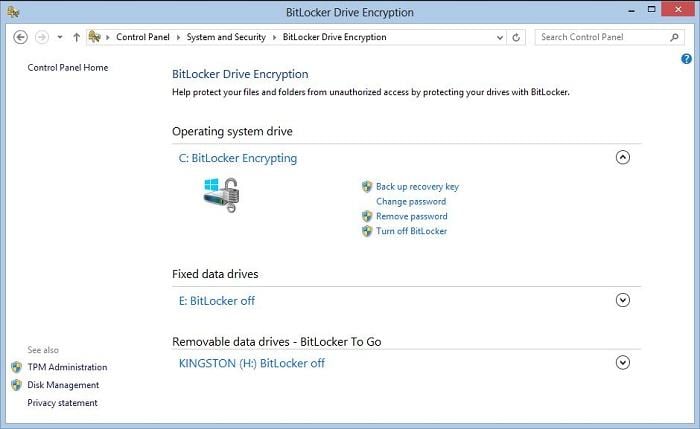
Now, you can simply select the drive you wish to decrypt and click on the "Turn Off BitLocker" option. This will generate the following pop-up. Confirm your choice by clicking on the "Decrypt Drive" button and wait for a while as Windows would recover data from the encrypted hard drive.
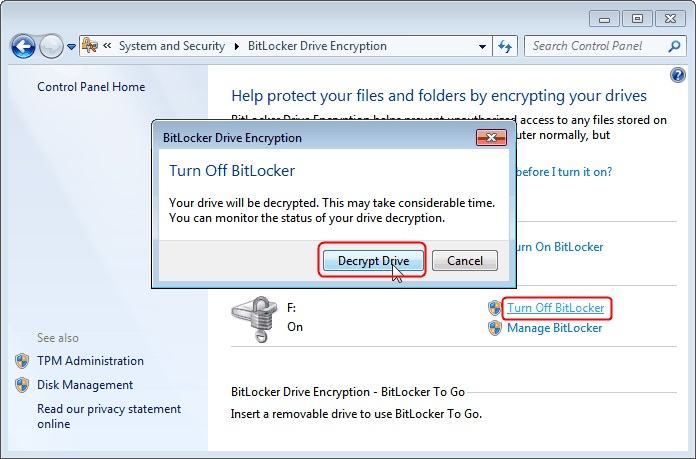
Solution 2: Decrypt the Drive With Certificate Manager
This is another simple method to recover data from an encrypted hard drive. Windows has an inbuilt tool that can be used to import the EFS File Encryption Keys to the location of your choice. To do this, follow these steps:
- Firstly, go to the Start Menu and search for "certmgr.msc". You can also open it from the Run Prompt.
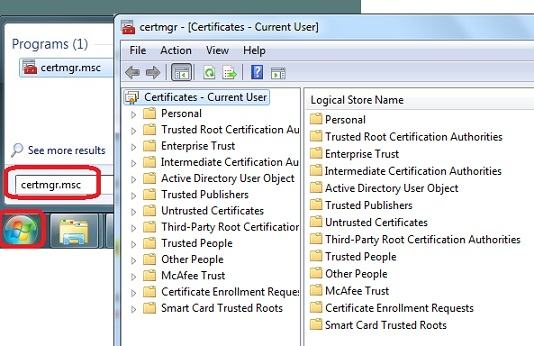
- This will launch the Certificate Manager on your system. From the left panel, you can view different categories of certificates. Select the "Personal" tab.
- Right-click it and go to the All Tasks > Import button. You can also go to the "Action" tab on the menu and select All Task > Import.
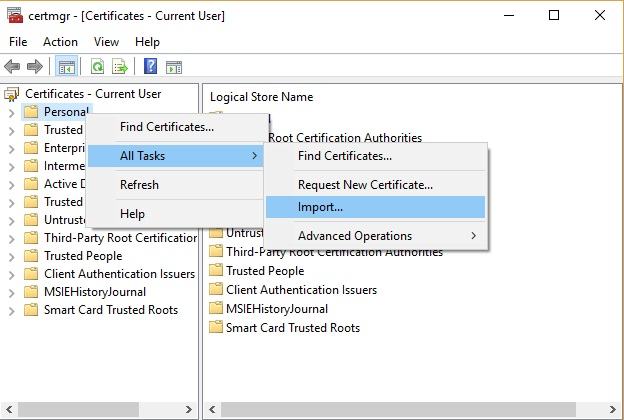
- This will launch a new window of Certificate Import Wizard. Simply provide the on-screen instructions and bypass the authorization process to import the encryption keys to the location of your choice.
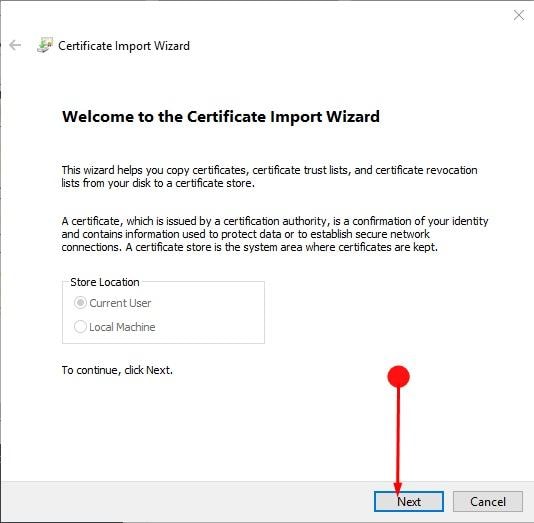
Solution 3. Decrypt Windows Hard Drive Using Diskpart
- Type in diskpart in the search box and press Enter.
- Type in the command: list disk, take note of the number of the encrypted hard drive.
- Type the following command one by one, and press Enter each time:
select disk X(X refers to the number of the encrypted hard drive)
clean
create partition primary
select partition X
active
format fs=ntfs quick/override
exit
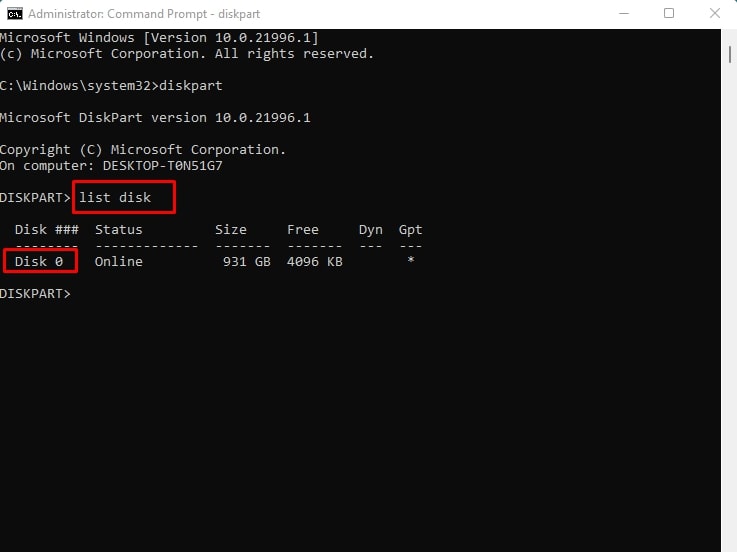
Now you have decrypted the hard drive successfully, and we can continue with the next part to recover data from the encrypted hard drive.
You may also like:
Encrypt/Decrypt a Hard Drive on Mac
Copy Files to External Hard Drive
Conclusion
Encrypted HDD data recovery is challenging but often possible with the right approach. The key is choosing the correct method for your situation. Start with software solutions if you have passwords or keys. Move to professional services for complex cases. Remember that data recovery software for encrypted HDD works best on undamaged drives.
Prevention is always better than recovery when it comes to encrypted disk data recovery. Regular backups protect against future data loss. Keep your encryption passwords secure but accessible. Consider using password managers for better security. With proper preparation, you'll never need to worry about how to recover encrypted hard drive data again.
Try Recoverit to Recover Encrypted Hard Drive
Security Verified. Over 7,302,189 people have downloaded it.
FAQ
-
Q1: Can I recover data from encrypted hard drive without password?
Yes, you can recover data from encrypted hard drive systems without the original password in some cases. Professional data recovery services use specialized techniques to bypass encryption. They may find temporary keys or exploit encryption weaknesses. However, success rates are lower without passwords. Data recovery software for encrypted HDD typically requires authentication credentials. The process becomes more expensive and time-consuming. Strong encryption like AES-256 is nearly impossible to crack without keys. -
Q2: How much does encrypted HDD data recovery cost?
Encrypted HDD data recovery costs vary widely based on complexity and service provider. DIY data recovery software for encrypted HDD ranges from $50-200 for premium tools. Professional services for encrypted disk data recovery typically cost $300-2000 depending on drive condition. Physically damaged drives requiring clean room work cost more. Emergency services charge premium rates. Always get quotes from multiple providers. Some companies offer no-recovery, no-fee guarantees for recover files from encrypted hard drive services. -
Q3: Which software is best for encrypted hard drive recovery?
The best data recovery software for encrypted HDD depends on your encryption type and technical skills. Recoverit works well for BitLocker-encrypted drives with known passwords. R-Studio offers advanced features for encrypted disk data recovery operations. PhotoRec is free but requires technical knowledge. Disk Drill provides user-friendly interface for beginners. Professional tools like EnCase work better for complex encrypted HDD data recovery cases. Always try the software's free trial before purchasing to ensure compatibility with your specific recover data from encrypted hard drive needs.


 ChatGPT
ChatGPT
 Perplexity
Perplexity
 Google AI Mode
Google AI Mode
 Grok
Grok























