In our ever-evolving digital landscape, the volume of data, including photos and documents, continues to expand. This trend prompts many individuals, particularly Mac users, to invest in new hard drives. Unlike Windows computers, Macs often lack user-accessible internal storage upgrades. However, despite the reliability of these drives, data loss can still occur unexpectedly.
This article serves as a guide, offering essential know-how, tips, and tricks on recovering files from APFS hard drives, ensuring the preservation of invaluable data. You’ll find a wonderful APFS data recovery software that can accompany you as you use your drives.
In this article
APFS Storage System and Common Problems
APFS, the Apple File System, is the default file system specifically made and utilized for Apple devices. It’s available on Macs, iPhones, iPads, and other Apple products. Its creation aimed to cater to the growing needs of modern storage tech. It promises improved performance, fortified security measures, and heightened reliability.
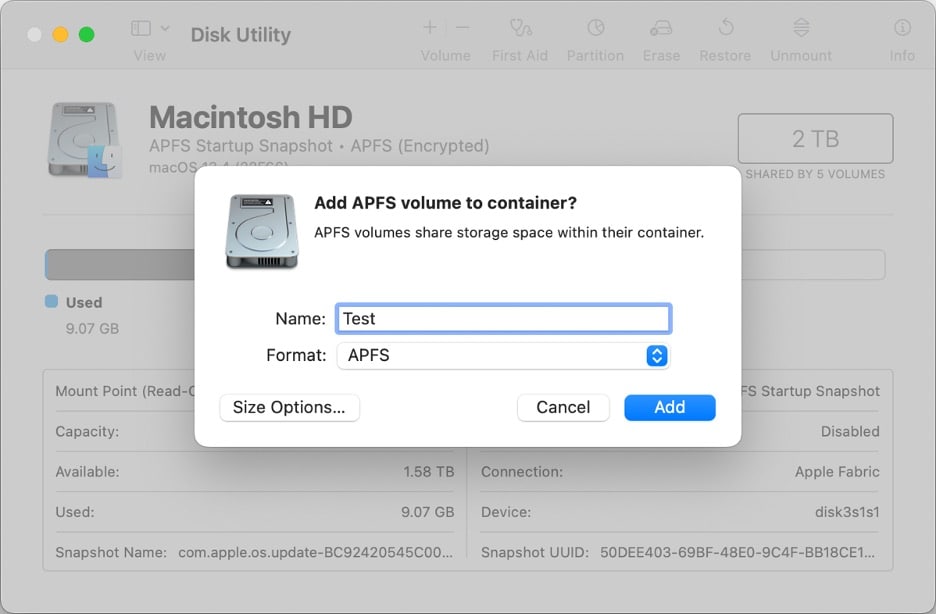
However, despite its sturdy framework, APFS, akin to any file system, remains susceptible to unwanted data loss triggered by several different factors:
- Virus attacks. Having malicious software can cause the infiltration of APFS drives. It causes data corruption or loss and compromises the system’s integrity. This is why being wary of sketchy Image names and files is essential. Prevent downloading data from untrusted websites.
- Accidental deletion. Accidentally removing files or directories is one of the common causes of data loss within APFS drives. The accident usually is caused by human error or oversight. The obvious prevention here is to be mindful whenever you’re deleting files. Never delete files in batches except if you’re sure they must be deleted.
- Formatting mishaps. Mistakenly formatting an APFS drive will result in losing all the data stored. Sometimes, you might need help remembering some files you had to keep. To avoid such issues when formatting your drive, reserve a backup somewhere else before you do so.
- Corrupted hard drive. Physical damage, wear and tear, or unforeseen power disruptions can deteriorate APFS hard drives. Read your hard drive’s manual to see care tips that will extend its lifespan.
- Unmounting issues. The APFS drive can get disconnected from the system, which we call “unmounting.” This can happen for various reasons like bad connections, damaged plugs, problems with how files are organized, broken ports, issues with disk tools, clashes between different software, or more significant problems with the device’s hardware and software.
Understanding these potential causes is crucial in effectively addressing data loss issues on APFS drives. Follow the preventive measures provided in this section to ensure a worry-free experience. This way, you won’t need to use APFS file recovery methods anymore.
Recover APFS Data Using Time Machine
If you’ve encountered data loss issues mentioned earlier, don’t despair yet. MacOS comes equipped with a built-in Time Machine recovery system. Time Machine is a backup feature that automatically creates incremental backups of your Mac’s entire system and data regularly. It’s a built-in APFS recovery tool for Mac users.
However, it’s essential to note that Time Machine requires manual setup before backing up your data. If you haven’t configured Time Machine previously, please proceed to the next section for alternative APFS data recovery methods.
If you’ve set up Time Machine previously, follow these steps to recover your lost data:
Step 1: Attach the Time Machine disk to your Mac.

Step 2: Click on the Time Machine icon in the menu bar or go to System Preferences > Time Machine and select Browse Time Machine Backups.
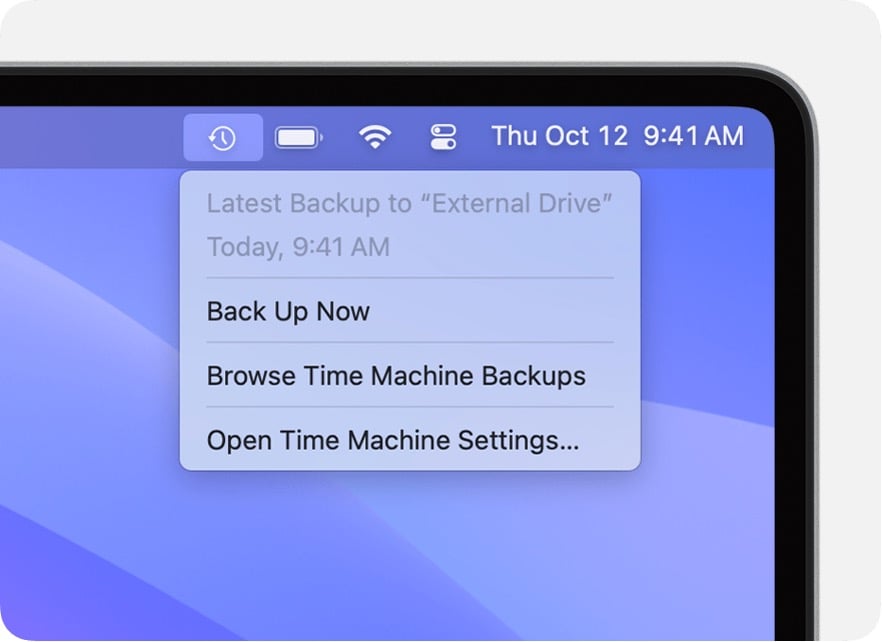
Step 3: Utilize the timeline on the right side to browse the backups. Locate the specific files or folders you intend to restore. Once you find the desired files, select them and click Restore to retrieve them to their original location on your Mac.
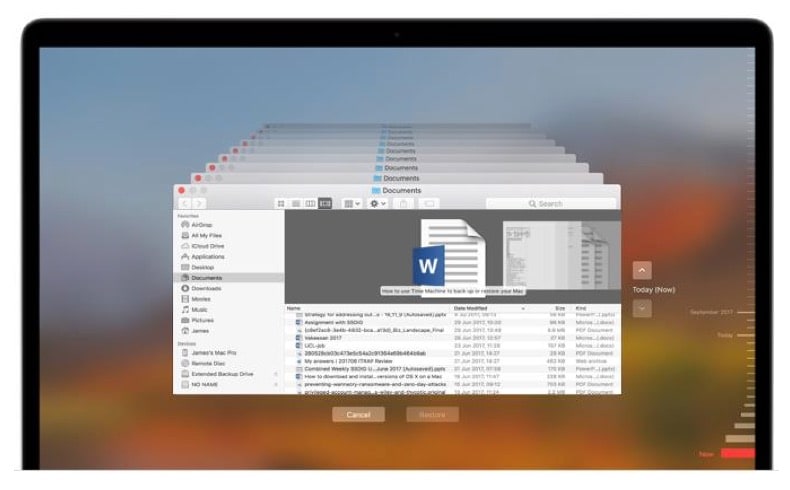
If your data wasn’t backed up using Time Machine, proceed to the next section for alternative APFS data recovery methods.
How To Recover Data From APFS Hard Drive
If you’ve already experienced data loss, there are reliable third-party data recovery tools like Wondershare Recoverit that can assist in recovering lost files from APFS hard drives.
Wondershare Recoverit is a robust and user-friendly APFS data recovery tool that retrieves lost or deleted files from various storage devices, including APFS hard drives. It offers a straightforward approach to recovering data lost due to accidental deletion, formatting, corruption, or other unforeseen reasons.
- Comprehensive Data Recovery: Recoverit excels in restoring various file types such as photos, videos, documents, emails, and more from APFS hard drives, ensuring an extensive coverage of recoverable data.
- Deep Scan Capability: With advanced scanning algorithms, Recoverit thoroughly scans APFS hard drives to locate and recover deleted files, even in complex data loss scenarios.
- User-Friendly Interface: Recoverit features an intuitive interface, making the recovery process simple and accessible for all skill levels.
- Preview Function: Users can preview recoverable files before restoration, ensuring the selection of the specific files they want to recover.
Recoverit is compatible with a wide range of hard drives, including APFS hard drives, ensuring its versatility in retrieving lost data from various storage sources. Whether it’s an internal or external APFS hard drive, Recoverit provides effective data recovery solutions.
Utilizing Wondershare Recoverit for APFS hard drive recovery offers a reliable and efficient way to recover lost files, ensuring the preservation of valuable data stored on your hard drive.
How To Use Recoverit to Perform APFS Data Recovery?
To begin using this APFS data recovery software, follow the steps below:
Step 1. Download and Install
Download, install, and launch Wondershare Recoverit on your computer. Locate the APFS hard drive under the Hard Drives and Locations section.

Step 2. Scan the APFS Hard Drive
Click the APFS drive to start the hard drive scanning process. This will take a while, which depends on the size and volume of the data stored on the drive.

Step 3. Preview and Download
Wait for the indicator on the lower left to finish. Then, preview the files that it found and download them locally.

Video Tutorial on How to Recover Files from Mac
How To Use TestDisk to Recover APFS Volume?
TestDisk software was designed to recover and repair lost or damaged volumes by using the command prompt. TestDisk uses the command line to execute its processes. The procedure below will guide you to recover lost data files from the APFS volume on Mac:
Step 1. Start by Launching TestDisk from the Terminal app then select Create a log file using your arrow keys.
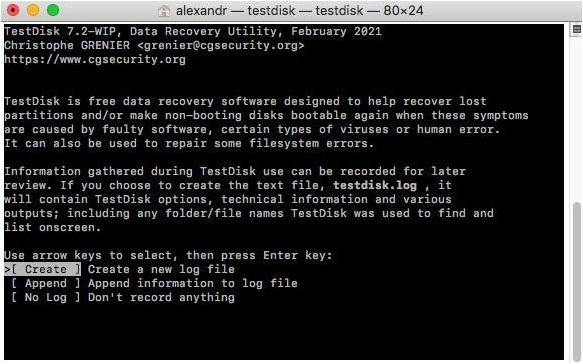
Step 2. Use the arrow keys to select the disk that has the lost partition.
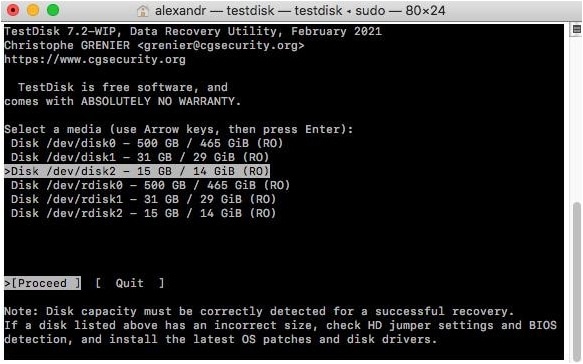
Step 3. Select the partition table type. Most times, the testdisk program defaults to the correct type.
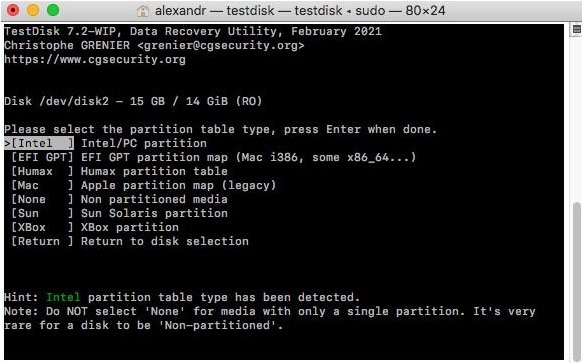
Step 4. Analyze the current partition structure and search for lost partitions.
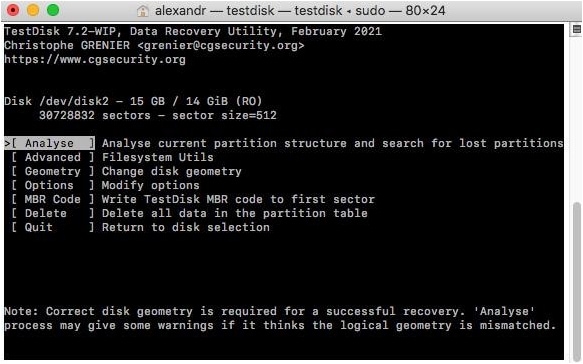
Proceed to Search for missing partitions with a Quick or Deep search. Once this is done, perform a partition recovery to recover lost files from the APFS volume.
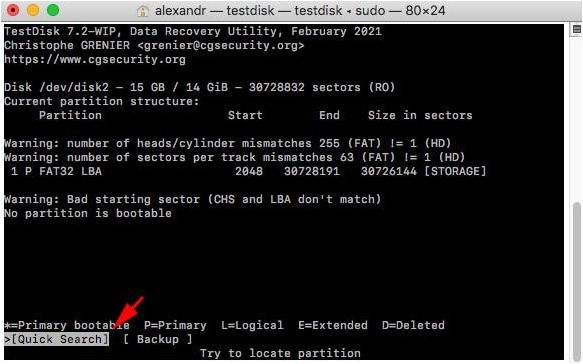
How To Use Disk Utility to Repair the APFS SSD?
Disk utility is a great tool to solve various issues such as partitioning hard disks, repairing corrupted hard drives, mounting & unmounting storage devices, etc.
- Start by launching the Disk utility. Go to applications then select utility.
- Under utility, select the volumes you want to repair from the left sidebar, then click the Fist Aid tab at the top of the disk utility window.
- Click on Run from the pop-up window that shows up to start a First Aid scan on the volumes you selected. In other Mac versions, click on the Repair Disk button. Disk utility will repair the storage volume you chose. If the disk utility finds issues it cannot repair if the hard disk drive does not appear under disk utility, consider getting help from data recovery experts.
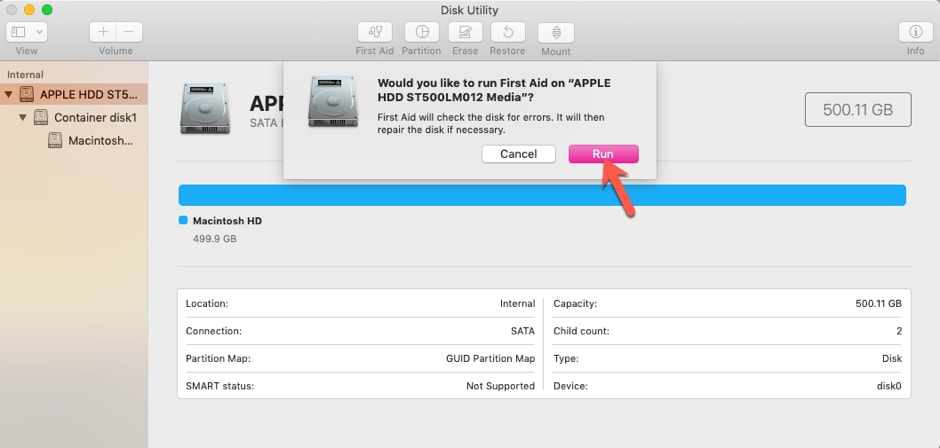
Conclusion
Recovering lost data from APFS hard drives holds immense importance in safeguarding valuable information. Wondershare Recoverit emerges as a reliable solution for retrieving lost data effectively. Don’t hesitate to rely on APFS data recovery software like Wondershare Recoverit. Consider using the application for various other data recovery needs. It’s your go-to tool to ensure your cherished files remain accessible and securestrong.
FAQ
-
1. Will you lose data if you convert to APFS?
Converting to APFS shouldn’t cause data loss if done correctly. However, it’s always wise to back up your data before converting to ensure its safety. -
2. Can Apple recover deleted data?
Apple offers limited options for data recovery. Time Machine backups and third-party tools like Wondershare Recoverit are more comprehensive for data recovery. -
3. What are the disadvantages of APFS?
Some disadvantages of APFS include compatibility issues with older Mac systems, limited support for some third-party tools, and potential incompatibility with older Time Machine backups. -
4. How to revert from APFS without losing data?
Reverting from APFS without data loss is complex. Back up your data, erase the drive, reformat it to the desired file system, then restore your data from the backup.



 ChatGPT
ChatGPT
 Perplexity
Perplexity
 Google AI Mode
Google AI Mode
 Grok
Grok























