Does your computer keep showing the “invalid dynamic disk" error? That sounds scary, but there is no need to panic. There are several ways to repair an invalid dynamic disk that doesn't require you to call a professional. We will show you the solutions you can use right now.
If you're in a rush, skip straight to the repair section. However, if you have some time, we recommend first learning more about invalid dynamic disk errors and their common causes. Then, we will help you fix your invalid dynamic disk and recover data from it. Let's get down to work.
| How to fix an invalid dynamic disk? | Step-by-step instructions |
| Reconnect the disk | 1. Turn off the computer; 2. Disconnect the disk; 3. Reconnect the disk with new cables. |
| Upgrade Windows | 1. Uninstall your current OS; 2. Install a compatible OS version, like Windows 11. |
| Use DiskPart | 1. Open Command Prompt; 2. Type in diskpart / list disk / select disk X / online disk. |
| Convert to basic disk | 1. Open Disk Manager; 2. Right-click the invalid dynamic disk; 3. Select Convert to Basic Disk. |
In this article
What Is the Invalid Dynamic Disk Error?
Simply explained, the “invalid dynamic disk" error occurs when the operating system can't recognize the disk. Unfortunately, this means that data stored on the invalid dynamic disk becomes inaccessible to the system and the users and stays locked until the disk gets repaired.
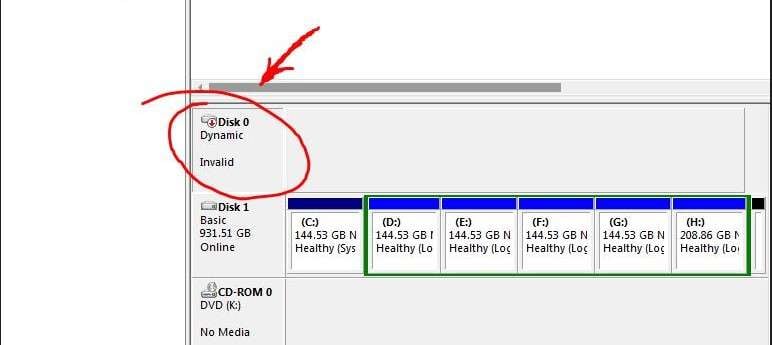
Invalid Dynamic Disk Error Causes
So, why does this happen? Broadly speaking, the dynamic disk becomes invalid due to corruption or other issues. In practice, an “invalid dynamic disk" error can be caused by many different things. The most frequently reported causes for the “invalid dynamic disk" error:
- The disk is not connected properly.
- The disk and the OS are incompatible.
Other possible reasons for this problem include corruption in the disk's partition table or file system, bad sectors, malware or virus infection, improper disk operations, etc.
How to Repair an Invalid Dynamic Disk
An invalid dynamic disk could lead to file loss, so time is of the essence. Without further ado, let's teach you how to repair an invalid dynamic disk without data loss:
Fix Invalid Dynamic Disks by Reconnecting the Disk
Poor connectivity is one of the two most common reasons causing the “invalid dynamic disk" error, so first, you need to check the cables. There should be two of them—a power cable connecting the disk to the power source and a SATA cable connecting it to the computer.

Either of these cables could be problematic, so we must examine both:
- Turn off your computer before you disconnect the cables.
- Remove the disk from your computer and unplug both cables.
- Return the disk to the computer and reconnect both cables.
- Turn on the computer and see if that made any difference.
If reconnecting the disk didn't solve the problem, you should get brand new cables and try this method again. Why? Because the cables could be damaged even though there is no visible wear and tear. For example, power surges can fry the cable on the inside.
Upgrade Your Windows
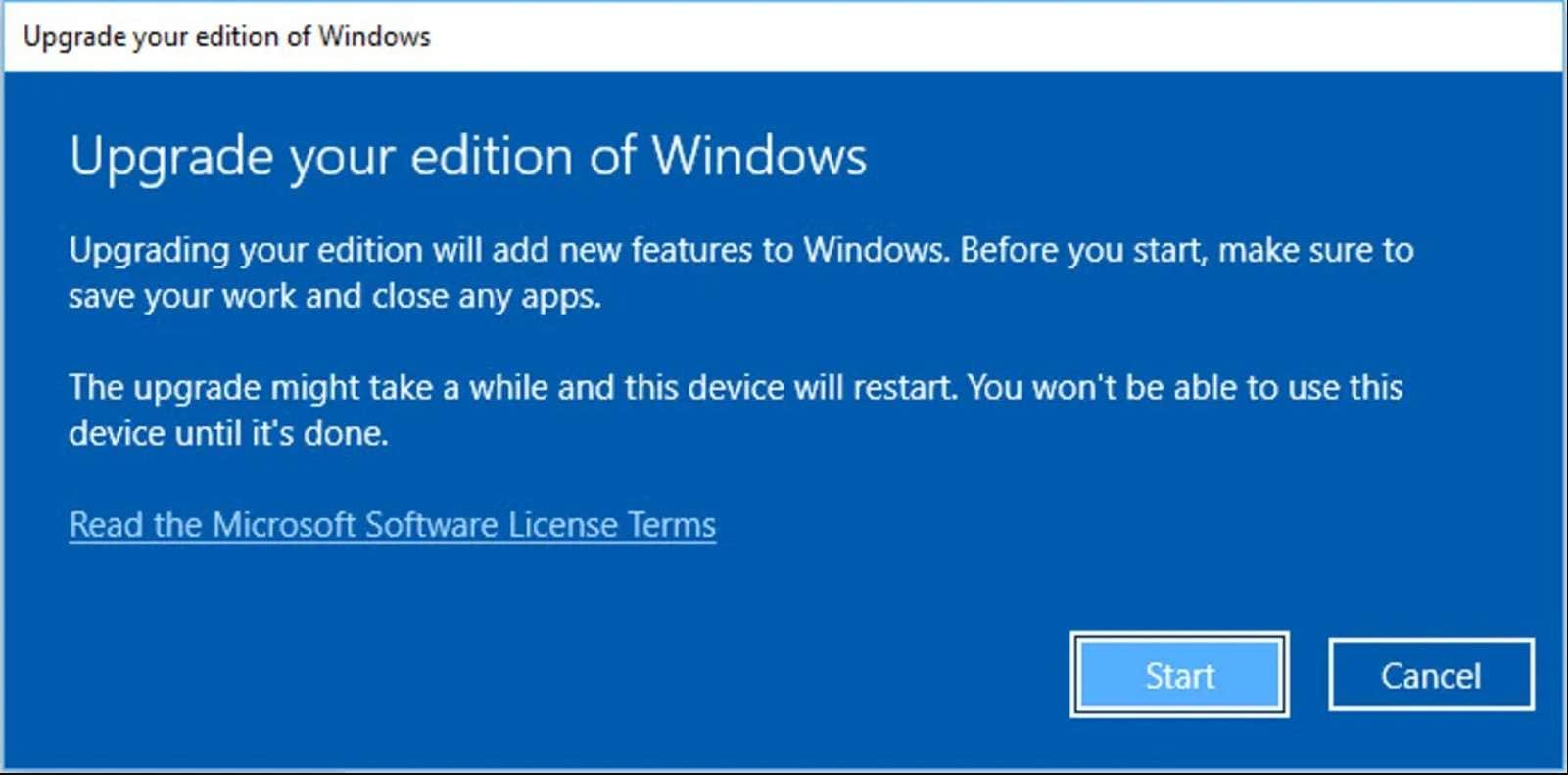
The second most cited reason for an invalid dynamic disk is incompatibility between the disk and the OS. If you have Windows Vista Home Basic Edition, Vista Home Premium Edition, Windows 7 Home Basic Edition, or Windows 7 Home Premium Edition, this applies to you.
Windows 8 and 10 Home Editions are also in this category. Earlier versions of Windows OS, such as Windows 98, NT, and MS-DOS, do not support dynamic disks either.
So, if you have a dynamic disk you used on an old Windows 7 Professional, your new Windows 10 won't be able to access it. Instead, it will say “invalid dynamic disk".
What can you do to fix your invalid dynamic disk in this situation? If you want to continue using this disk, the only thing you can do is reinstall your current version of Windows and upgrade to a version of OS that is compatible with your dynamic disk, such as Windows 11.
Another solution is to recover data from an invalid dynamic disk and store it elsewhere. That would mean retiring your original dynamic disk and “settling" for a basic disk. The steps for successful data recovery from an invalid dynamic disk are outlined in the bonus part.
Use Diskpart to Activate the Dynamic Disk
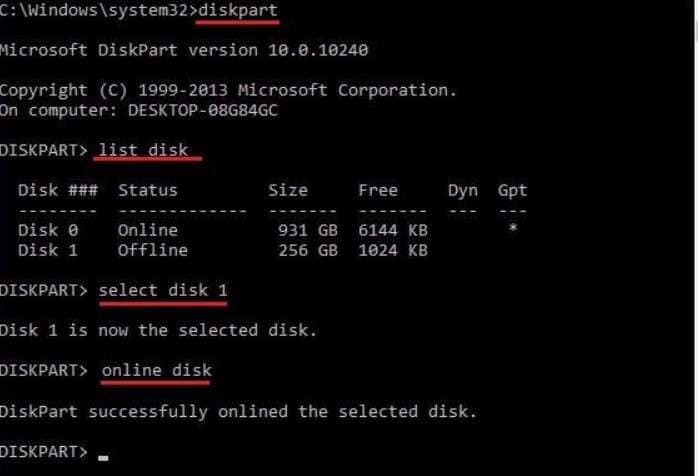
DiskPart is Windows' native command-line utility for managing disks, partitions, and volumes. If your dynamic disk is invalid due to corruption, DiskPart should be able to repair it. The interface could feel intimidating, but don't worry. Simply follow the steps provided below.
Here's how to repair an “invalid dynamic disk" error using DiskPart:
- Open Start and type in cmd. When the Command Prompt app shows up, click Run as Administrator.
- If this is your first time using Command Prompt, it works by typing in commands and hitting Enter after each line. Here's what you need to type in:
- When the Command Prompt says, “DiskPart successfully online the selected disk," simply close the program.
diskpart list disk select disk X >online disk
You need to replace the letter X with the disk number of your dynamic disk.
DiskPart is a capable disk management solution, but it can't fix all disk-related problems. If it doesn't help, not all hope is lost. There's one more solution you can try.
Convert the Dynamic Disk to a Regular One
When all else fails, the only thing left to do is convert your dynamic disk to a regular one. That's a straightforward process that can be completed with a few clicks. However, there's a catch: all data stored on this disk will be lost, but you can save it using a data recovery tool.
Follow these steps to convert an invalid dynamic disk to a basic one:
- Right-click on Start and select Disk Management.
- Now, right-click on the invalid disk and choose Convert to Basic Disk.

Bonus: How to Recover Data From Invalid Dynamic Disk
Whether you're ready to say goodbye to your dynamic disk or not, that is the only viable option in certain situations. If your current OS version doesn't support dynamic disks or the disk is so severely damaged that it can't be repaired, it's time you convert or decommission it.
The good news is that we can help you save the disk's contents with Wondershare Recoverit. Used by billions around the world, Recoverit is a professional-grade data recovery software with a 98% success rate and an easy-to-use interface that can be operated by amateurs.
One of Recoverit's greatest strengths is its extensive file support: it works with over 1,000 file formats and file systems like NTFS, FAT, HFS+, and APFS. With more than 20 years of data recovery experience and 35 innovative patents, you can trust Recoverit to safely return your data.
Here's how to recover data from an invalid dynamic disk using Wondershare Recoverit:
- Download, install, and launch the app for Windows.
- Find and select your dynamic disk under Hard Drives and Locations.

- Selecting the recovery location will initiate a deep scan of your disk. It will take some time, depending on the size of the disk and the amount of data on it. You can track, pause, or stop the progress and watch your files being recovered in real-time.

- When the scan is completed, you can browse recovered files by File Type, Time, File Size, and File Tag. You can also search for specific files by typing in a keyword.

- If you're unsure whether you need a particular file, you can double-click to preview it.

- Select all files and folders you want to save and click the Recover button.
- Choose a safe location to save these files and click Recover the second time.

- If you don't want to recover your files right now, you can save scan results for later by clicking the Save icon in the top right corner.

How can Wondershare Recoverit access the dynamic disk your computer recognizes as “invalid"? It's a professional data recovery tool with a robust data detection algorithm. It can access and save over 1,000 file types with a whopping data recovery rate of 98 percent.
Conclusion
Having an invalid dynamic disk is stressful because all your data could be lost. However, there are several things you can do to try and repair an invalid dynamic disk without data loss. The problem is usually solved by disconnecting and reconnecting the disk.
Another solution is to upgrade Windows to a compatible version, which you must do if you want to keep using a dynamic disk. It's either this or converting a dynamic disk to a basic one, in which case the disk will be wiped clean, and all data will be lost – but don't worry.
Whether you decide to convert the disk or repair it using DiskPart, you can prevent data loss by recovering the disk's contents with a recovery tool like Wondershare Recoverit.
FAQ
How to repair invalid dynamic disk without data loss?
Repairing an invalid dynamic disk without data loss could be a complicated process that requires professional help. However, an “invalid disk" error is often a consequence of an incorrectly connected disk or incompatible operating system. Attempting to reconnect the disk or upgrading your OS to a compatible version might be able to solve the problem without any data loss, in which case you won't need to contact a professional.How do I reset my dynamic disk?
If your dynamic disk is invalid because you are using an incompatible Windows OS version, one viable solution is to reset it to a regular one. Go to Disk Manager and right-click on the invalid dynamic disk. Then, click on Convert to Basic Disk.
Keep in mind that resetting a dynamic disk will permanently erase all data. To avoid losing everything you've stored on your dynamic disk, use a professional data recovery tool to safely restore your data before you reset the disk.How do I fix my dynamic hard drive without losing data?
There are four ways to repair an invalid dynamic disk without data loss. Depending on the root issue causing the “invalid dynamic disk" error, you can try the following:
1. Disconnect the dynamic disk and reconnect it with a fresh set of cables.
2. Upgrade your Windows to an OS version that supports dynamic disks.
3. Use DiskPart to reactivate and repair an invalid dynamic disk without data loss.
4. Use Wondershare Recoverit to recover data from an invalid dynamic disk.How do I fix a missing dynamic disk?
A dynamic disk may go missing when corrupted, powered down, or disconnected. To fix this, you can manually reconnect or reactivate the disk from Disk Management (right-click the missing disk and click Online). Another way to reactivate a missing dynamic disk is from the Command Prompt by typing in the following commands: list disk / select disk X / online disk.



 ChatGPT
ChatGPT
 Perplexity
Perplexity
 Google AI Mode
Google AI Mode
 Grok
Grok























