How to Repair a Hard Drive Making Noise
Do you hear that 'beep-beep' sound your hard drive keeps making? Yeah, that's not a good thing at all, mate. It means your drive's internal mechanical components are struggling to function properly. Ironically though-and this may sound contradictory-the sound is a good thing. How come?
Well, your hard drive is giving you a blatant warning that its time is almost up, but that doesn't necessarily mean the drive will kick the bucket just yet. You can still save it and your files before anything goes wrong. Follow the solutions given below and see how they work out for you.
- Part 1: Is It Normal for HDD to Make Noise?
- Part 2: Why Does My Hard Drive Keep Clicking?
- Part 3: How to Fix Hard Drive Making Clicking, Beeping or Grinding Noise
- Part 4: Simple Tips for Using Hard Drive
Part 1: Is It Normal for HDD to Make Noise?
Yes, it's very normal for your HDD to make noise. Think about it: A hard drive has several moving parts, and when this happens, there's bound to be some form of noise or another, right? If you ever hear low-pitched humming, whining, or whirring sounds from your drive, especially when it's reading or writing your data, that's normal. Think of your drive as a car engine; it may be making noise but that doesn't mean it's not healthy, does it? Apply the same concept to your hard drive.
If, on the other hand, the noise you hear is obtrusive and aggressive, like beeping, tinkling, sputtering, grinding, scraping, or incessant clicking, that's a red flag. The sounds may not necessarily mean your drive will completely fail in mere minutes, but they're a clear indicator that something is amiss and needs to be rectified. Again, think of the drive as a car engine; once you hear it making popping and sputtering sounds, it just means the engine will eventually bid you farewell.
But like an engine, a hard drive can be fixed. You just have to act quickly because the more time you waste, the compounding the problem with the drive becomes. Lucky for you, the solutions are relatively straightforward.
Part 2: Why Does My Hard Drive Keep Clicking?
There's only one constant between all hard drives: Any unfamiliar sounds you hear means there's impending trouble that needs to be fixed before it exacts too much out of your drive. The reasons why hard-drives make clicking sound are often the same, regardless of the size or capacity of the drives. The most common are listed below.
The read/write heads are integral components of your hard drive, so it doesn't take a genius to know once they cease to function, problems abound. As to why they could be the cause of the strange noises in you hear, the hard drive may have been dropped or mishandled. The jolt from the impact may have dislodged the read/write heads or spindle arms, or it could have misaligned them.
- PCB That Glitches or is Shortened
PCB here means (Printed Circuit Board) and it's possible a power surge can damage it. This has nothing to do with physical damage to the drive but its effects can be quite extensive because PCB, by default, connects electronic components; when it's damaged, you can be sure other parts of the drive will suffer the effects too.
- Disk Platters Seize to Function
There is a part of your drive which powers the spinning platters, and it's called the data platter motor; should anything happen to this motor, the platters will be spun sporadically with accompanying sounds. Here's a mental picture to give you a better idea. Imagine you're driving around a car and that suddenly starts stuttering, stopping, and then picks up speed again. That's what happens to your platters if the motor is faulty.
This is probably the worst of the lot because it can lead to utter damage of the drive to the point where nothing can be done about it. Maybe you exposed the drive to the water, fire, ice, or magnetic fields; environmental contamination could also be a cause.
Part 3: How to Fix Hard Drive Making Clicking, Beeping or Grinding Noise
The good news is, you have quite a few options for fixing hard drive noise at your disposal. The bad news is, you probably won't figure them out on your own. A hard drive is not something you want to tinker around with unless you know what you're doing, but no worries; the solutions below will save you the trouble of doing that.
Solution 1: Verify it's Not another Hardware Issue
You'd be surprised how often people mistake sounds from other hardware components (fans, power supply, disc drive, internal speakers, etc.) to be the sounds from their hard drives. So, before you try anything else, make sure the sound is coming from the drive and not somewhere else.

Solution 2: CHKDSK
1. If you're sure other hardware isn't the source of the annoying noise, use CHKDSK to check and repair any errors the drive might be suffering. Who knows, that could be what's causing the noise.
2. Press the "Windows" + "X" buttons. In the menu which pops up, left-click on "Command Prompt (Admin)"; which has been replaced with "Windows PowerShell (Admin)" in the Windows latest build. Type this command in Command Prompt and hit enter (replace "C" with the letter of your drive): chkdsk C: /f /r /x
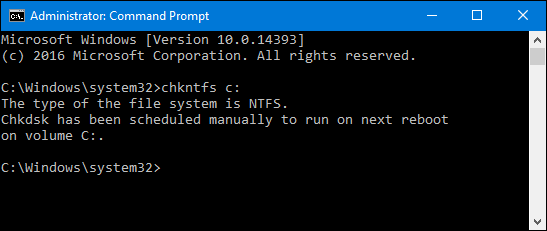
Solution 3: Built-in Check Software
1. Press the "Windows" + "R" buttons again and type this command in the window which pops up: diskmgmt.msc. Click on "OK".
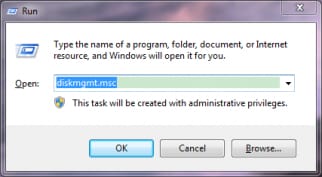
2. In the next window you see, right-click on the partition of the suspect drive and choose "Properties" in the dropdown menu.
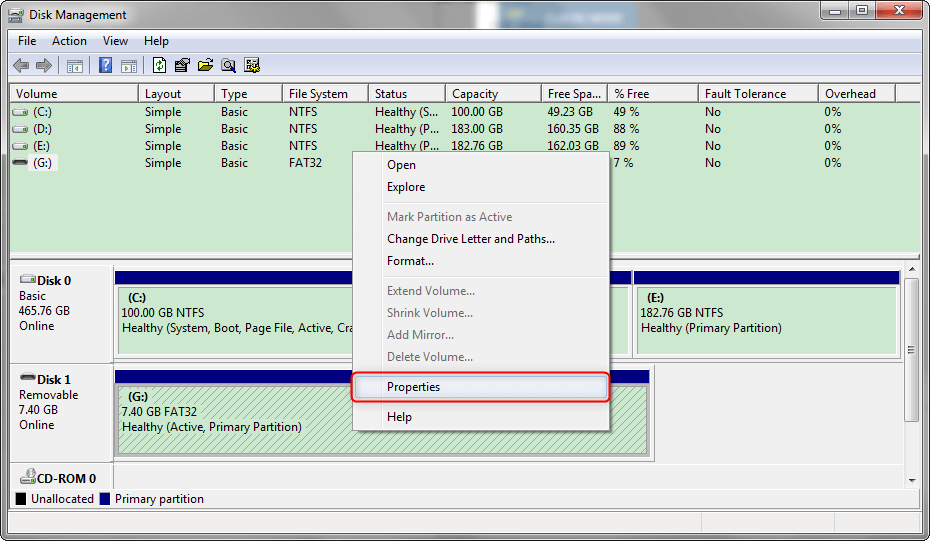
3. A smaller window will open up. Click on "Check now" in the "Tools" tab.

4. If you are using Windows 7 or 8, don't forget to tick the "Scan for and attempt recovery of bad sectors" checkbox in the smaller window you see. Click on "Start."

Solution 4: Replace the Drive
This is quite straightforward, isn't it? It just means you've tried everything and none of them work. When the noise coming from your hard drive keeps intensifying, it may be time to call it quits and just get a new drive. Do this while the hard drive is still functional enough for you to access your files. Better to be safe than sorry, right?

Solution 5: Recoverit Data Recovery
If the worst happens and the drive crashes, what's the next logical step to take? To recover the data you lost, right? Recoverit Data Recovery will take care of that. It's a high-end utility for recovering data from storage devices that suffer one form of damage or another. The damage could be from virus attacks, software malfunctioning, registry errors, or even deliberate or inadvertent data deletion or formatting. Refer to the steps below to see how you can recover your data using this software.
Step 1: Choose a Location
- Open up Recoverit and the first thing you'll see are icons of the drives within and connected to your system. Select the drive to be scanned and click "Start."

Step 2: Scan the Location
- When the scanning starts, you can either let it run its course or you can choose certain filters to hasten the process or make it more efficient, i.e. you can choose specific files you want to be recovered.

Step 3: Preview and Recover Data
- Once the scan is done, the next window you see will show you a list of all the files that can be recovered. All you need to do is select particular files or just select everything with the click of a single button.
- For the last step, click "Recover". The selected items or files will be recovered from the crashed drive and onto a new drive (you will be the one to decide which drive this is. Any will suffice, as long as it's not the same as the drive which crashed).

The solutions on how to stop a hard drive from making beeping, grinding, or clicking noises might not always work, particularly if the damage is extensive. However, Recoverit can get your data back even if the drive is malfunctioning or if you format it as a way to fix it. It just takes 3 steps for Recoverit to do this.
Part 4: Simple Tips for Using Hard Drive
- Handle it with Care – Because a hard drive has parts that move when it's operating, the said parts will eventually start experiencing wear and tear, which ends up in clicking noises and natural failure. This usually takes years before it happens but if you mishandle your hard drive, how long do you think it will take? Months perhaps; weeks, if you're not lucky.
- Ascertain the Power Sufficiency – Sometimes, the fault lies with the amount of power being fed into the drive or the power it operates with. A defective Power Supply Unit (PSU) could very well be what's causing all the noise. Fix it or it could lead to worse problems.
- Defragment When Necessary – Taking care of your hard drive doesn't just entail physical care; defragment the drive to keep it functional and running smoothly.
- Be Wary of What You Download - Some software out there are malicious (malware); viruses attach themselves to anything they can too. Installing this software is the fastest way to corrupt the entire drive and your files, so don't just run off and download whatever you see.
- Stay Updated – Yes, your operating system has a lot to do with hard drive health. Keep your system updated with all the critical updates if you intend to circumvent issues that could eventually lead to hard drive failure.
Closing Words
Without a hard drive, your computer is no different from a box with keyboards. You rely on your drive to maintain productivity, communicate with people, and store crucial information; literally, every aspect of your daily life must involve computers in one way or another.
It is thus imperative you maintain your drive's health. If you ever see warning signs, like the noise it makes, it means something's amiss, so don't hesitate to fix it if you can. Back up your files against the drive's potential failure. When none of this work and you end up losing your files, use Recoverit on the crashed drive and get everything back right the way they were.
What's Wrong with Drive
- Recover Your Drive
- Fix Your Drive
- Format/Wipe Drive
- Know Your Drive



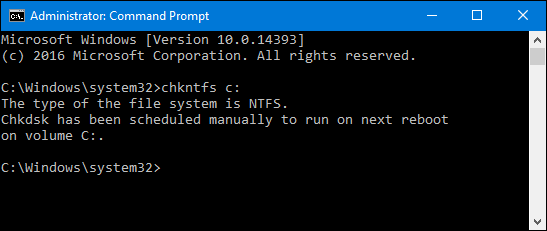
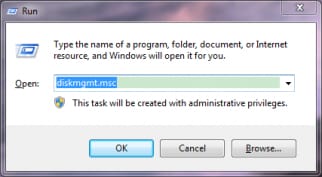
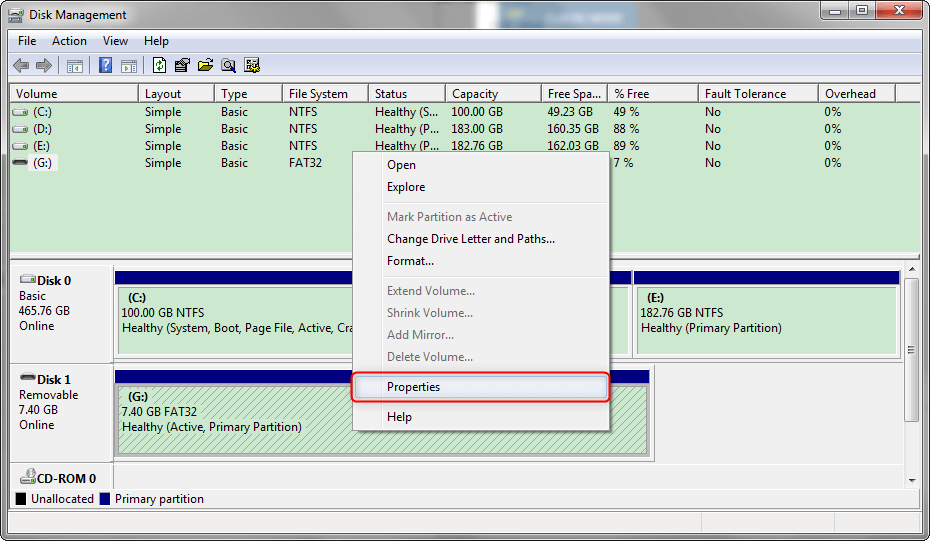






 ChatGPT
ChatGPT
 Perplexity
Perplexity
 Google AI Mode
Google AI Mode
 Grok
Grok
























Theo Lucia
chief Editor