How to Delete Files in Dropbox
Keeping our data safe and sound is one of the primary focus these days. People have stopped depending upon their systems to protect their data for several reasons, including virus activity and technical failures. Dropbox, like other cloud services, is used to store the data effectively. However, in case of deleting the files from Dropbox, we have brought up this article for you.
Suppose your Dropbox delete files accidentally, then no need to worry as you will be encountered with the method to restore them while also providing ways to delete Dropbox files from the browser, desktop, and mobile phone. Let us embark on a journey where we will be getting you answers to the frequently asked questions.
- Part 1: How to Delete Files from Dropbox Using a Browser
- Part 2: How to Delete Files from Dropbox on the Desktop
- Part 3: How to Delete Files from Dropbox on Mobile Phone
- Part 4: How to Restore Deleted Files on Dropbox
- Part 5: What happens when I Delete Files in Dropbox
Part 1: How to Delete Files from Dropbox Using a Browser
Do the Dropbox users have an essential question in mind, which is how to delete a folder in Dropbox? The question is important; therefore, we will be addressing it in this section. If you want to delete documents and files from Dropbox from a Browser, stick with us as the simplest instructions will be given. It is advised that you follow the guidelines below precisely to not find the process impossible to deal with.
- From your browser, go to the URL search bar.
- Type dropbox.com in the search location.
- The window appears. The user is required to login into your Dropbox account. It is advised that you type the email and password correctly.
- After you have signed into your account, the interface will bring about all the files and documents you have backed up and uploaded.
- From the navigation menu bar of the interface of Dropbox, tap on "Files."
- Next, the user is expected to choose the files that need to be deleted. Just tap on the "Three Dots" located on the right side of the files.
- From the drop-down list that pops up, click on "Delete."

- In the last step, confirm the deletion process by selecting the "Delete" button again.
Part 2: How to Delete Files from Dropbox on the Desktop
If you are looking to answer a frequently asked question, we got you covered on how to delete files in Dropbox. By the end of this section, the user will delete their documents and files from Dropbox if they are using the Desktop app. If you have enabled the Desktop sync with your system, then it is mostly the same as deleting any other file or app on the computer.
Stick with us while we set you on a journey where solutions are generated, and concerns are addressed. Let us start, shall we?
- First things first, launch your windows.
- It will open the desktop. The user is expected to switch on the Dropbox folder from the desktop, which is backed up.
- Then, you have to find the file that needs to be deleted. After getting a glance at it, tap on "Delete."
- After that, the user will be asked to choose between "Delete Everywhere" or just "From the System."
- Make the correct call and get rid of the file once and for all.
It is informed to the users that if they select the "Delete Everywhere" option, the targeted file will be gone from all Dropbox synced servers and applications. Therefore, make a choice carefully.
Part 3: How to Delete Files from Dropbox on Mobile Phone
Are you confused about how to delete photos from Dropbox? Are you looking for ways to deletes files from Dropbox on a mobile phone? We got the answers. To have favorable results, Dropbox users are advised to follow the steps correctly and precisely. Just follow our lead and solve your problem.
- Launch the Desktop app from your phone.
- At the bottom of the interface, you will find "Files." Open it.
- Next, the user is required to look for the file that needs to be deleted.
- Click on the "Three Dots" located just below the file.
- From the drop-down menu that appears, select "Delete."

- You will be asked to confirm, so tap on "Delete" once again and get rid of the file forever.
It is important to note that deleting the Dropbox files from a mobile device will also be deleted from all Dropbox servers and synced devices.
Part 4: How to Restore Deleted Files on Dropbox
If your Dropbox deleted the shared folder accidentally and the data was too important to get lost, do not lose your calm as we are here to help you get out of this crisis. In this section, we will be bringing you a simple method to retrieve your lost data. Henceforth, please fasten your seat belts and let us initiate this process.
- Launch your Dropbox from any browser.
- Log in to your account carefully by typing the correct email and password.
- To the left side of the interface in the navigation panel, you will find a folder marked as "Deleted Files." Tap on it.
- From the list of files available, choose the targeted file that needs to be restored tick mark it.
- On the left side, click on "Restore."

It is important to note that you can only restore the deleted documents within the 30 days' time limit. After that, the file is automatically deleted from the trash permanently.
Part 5: What happens when I Delete Files in Dropbox
After you delete the file from Dropbox intentionally, certain processes occur. The file does not appear in all the synced folders of your Dropbox account. But it still remains somewhere in the app and does not go away until a specific time period.
In the case of the professional Dropbox account systems, the time period is 180 days, but for Dropbox Basic, Family, and Plus, you have time until 30 days. If you do not restore it in the specified time, the data is lost forever. You have around 60 days to retrieve the necessary data back to the Files folder in Dropbox in normal operations.
Conclusion
The article ensured that all Dropbox users have the perfect experience while they delete their unimportant files and folders from Dropbox. The article has given away methods of deleting those files no matter where they are using them. For instance, the browser, desktop, and mobile phone. Moreover, if you have deleted important files from Dropbox, you can also restore them by correctly following the procedure.
What can you do when you lost or delete important files by accident? A professional data recovery software is exactly what you need in this situation. Wondershare Recoverit is such a reliable file recovery software for both Windows and Mac users. It's very helpful to recover photos, videos, music, documents from hard drive, recycle bin, SD card, USB drive, etc.
People Also Ask
-
Can I delete files from Dropbox shared folder?
Yes, you can delete files from Dropbox shared folder. However, it is essential that you are the owner of that specific file or folder.
-
Do deleted files take up space on Dropbox?
Yes, they do. After you have deleted numerous files from your Dropbox and your system's hard drive is unable to show those deletions, it means that they are moved to the Cache folder. Moreover, deleting files from Dropbox does not work against the storage quota, so it would not free up space.
-
Can I copy files from Dropbox to my computer?
Yes, you can. It is an easy process. For starters, you are required to log in with your Dropbox account. Next, go to the file that needs to be copied to your system. Click on the "three dots" and then download it. This will bring the targeted file to your Downloads on the computer.
-
How do I send files to someone's Dropbox?
Sharing and sending files to other's Dropbox is easy. First of all, launch Dropbox.com and sign in to your account. Open your files using the left sidebar. Tap on the file or folder that needs to be shared. Next, type the name of the person or email with which you want to share. In the end, tap on the "Share" file or folder.
Fix Media File Issues
- Recover & Repair Photos
- Recover Videos
- Repair Videos
- Recover & Repair Audio
- Recover & Repair Cameras





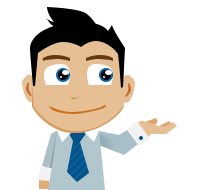
 ChatGPT
ChatGPT
 Perplexity
Perplexity
 Google AI Mode
Google AI Mode
 Grok
Grok
























Eleanor Reed
staff Editor