How to Retrieve Google Backup Photos
Dec 12, 2025 • Filed to: Photo/Video/Audio Solutions • Proven solutions

This article aims to discuss Google backup and how you can recover backup photos from Google backup. Also, if by any chance you deleted pictures from your Google backup, this article will highlight several ways you can recover your photos.
Part 1: How to Recover Photos from Google Backup?
Just as you uploaded your pictures to Google backup for safekeeping, there will come a time when you will need them and want to retrieve the photos. With just a valid email address and a password, Google conveniently gives you access to your stored photos. However, what is Google backup, you might ask.

What is Google Backup?
Google backup is an amazing way to safely store your photos, videos, and multimedia messages, all with one Google account. Google backup uses your email account to sign you in. Every Gmail account has 15 Gigabytes (GB) worth of cloud storage space for free. Google backup is your backup hard drive, only this time it is online - you do not have to hold it to access your files physically.
Google has made it accessible to all with just a click of a button from any time zone. You have peace of mind knowing that your memories and important files are stored in the clouds.
Furthermore, Google has gone a step further to make the backup process much easier. Their application Google One automatically enables all Android users to backup their mobile phones. Also, from the same application, you can manage your backups.
How to Find and Recover Photos from Google Backup?
As I mentioned above, Google backup is pretty simple to access. Depending on the device you are using, the process may differ. To find Google photos on your computer, follow these steps;
Step 1: Go to photos.google.com on your computer
Step 2: Sign in to the account you used to save the picture if you are not already
Step 3: Check the account
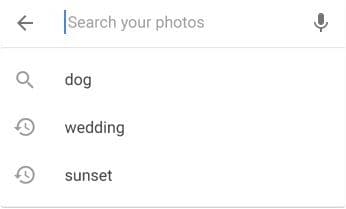
For those with more than one Gmail account, sign into them and search for the photo in each of them. Do not forget to check the trash of all accounts. You might have accidentally deleted the photo. Deleted photos stay in the trash folder up to sixty (60) days before they are permanently deleted.
Go to photos.google.com/search_tra_ on your computer if you still cannot find the picture. You will have to do an advanced search using the correct date and keywords - something like "Las Vegas," "guns," or just the name if your pictures are labeled.
If you are using an Android mobile phone or tablet, the photo could be in one of your accounts or your device folder.
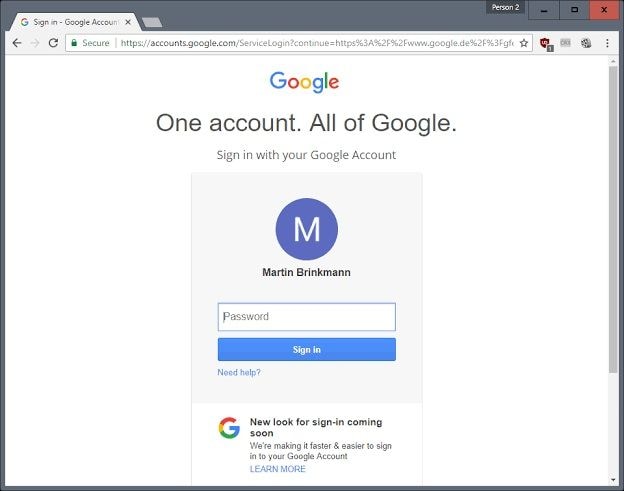
- Sign in to all your Gmail account if you have more than one, and check the accounts.
- Open the Google Photos app on your phone or tablet
- Tap Albums at the bottom
- Check your device folders under Photos on the device
For those using an iPhone or iPad, the photo could either be in one of your Gmail accounts if you have more than one, or you tapped Free up space on Google photos. As a result, the photo may have been backed up to Google Photos, then deleted from your device.
How Can I Do Image Repair from Android?
How to Restore Backup Photos from Google Photos?
How To Restore Photos From Google Photos To Gallery.
What If You Can't See Photos and Videos?
Well, if you still cannot see the photo or video after trying to search for it everywhere. There is a possibility that you may have unintentionally deleted them, and it has been over sixty (60) days since then. Nevertheless, you can try recovering the photo or video if that is important to you.
Part 2: How to Recover Deleted Photos from Google Backup?
There are times when you think you are done with a file, so you delete it without giving it a second thought. But then the need for the file comes up, and now you want it back. If that happens, there are ways you can follow to get your file back. However, the process varies from device to device.
Windows Method 1: Restore Photos from Recycle Bin
Assuming you just deleted a file from your Google Backup Drive and did not empty the recycle bin. The recovery process for the file depends on whether you are the original owner of the file or not. The original owner is the person that first created or uploaded the file to Google Drive. If you are the original owner of the file, all you have to do is just put it in My Drive.
On the other hand, if it happens to be that you are not the owner of the file and you want to use it. You will have to;
- Make a copy of the file
- Get in touch with the owner and have them restore it.
Windows Method 2: Restore deleted/Emptied Recycle Bin Photos and Videos with Recoverit
Whenever you delete a file from your computer from any source like an internal hard disk, external hard disk, partitions, the deleted files all end up in the recycle bin, the same thing happens with Google backup. When you delete a file and empty your trash on a computer, the file is permanently deleted from Google drive. However, the file is technically still in your laptop recycle bin. If you want it, you can recover it with Recoverit Data Recovery software.
Recoverit has the reputation of being the best data recovery software. It is probably an easy-to-use and all-rounded solution that enables you to recover over one thousand (1000) types and formats of data and files. Also, it is available for both Windows and Mac users, as well as novice and professional users. Hence, we can use Recoverit to recover your permanently deleted photos and videos. Follow these steps to download and configure Recoverit first.
Steps on How to Use Recoverit to Recover Photos from Emptied Recycle Bins
When recovering lost files from an emptied Recycle Bin on Windows or the Trash on Mac, there are two modes of scanning in Recoverit: an all-around scan and a deep scan. The steps are as follows:
Step 1: Select Recycle Bin
Start Recoverit Data Recovery software. Select the recycle bin as the target location for scanning and searching. Next, click on "Start."

Step 2: Scan the Recycle Bin
Recoverit will begin an in-depth, all-around scan of the Recycle Bin. You'll see a list of files appearing one after another as the scan progresses. Recoverit will list all the files by classifying their file types on the left. You can use several file type and file format options to filter out the files you don't want to recover.

Step 3: Preview and Recover Recycle Bin Data
Upon completing the scan, the software will show you a window where you can preview the files before recovering them, but that's just an option. You can quickly recover the files by clicking on the "Recover" button.
The software will then get all your photos back from your Recycle Bin and put them onto your hard drive again - but don't save the files in the same drive they were deleted from.

Mac Method 3: Restore Deleted Photos from the Trash
If you just deleted a file from your Google Backup Drive and did not empty the recycle bin. The recovery process for the file depends on whether you are the original owner of the file or not. The original owner is the person that first created or uploaded the file to Google Drive. If you are the original owner of the file, all you have to do is just put it in My Drive.
- Go to trash on your Mac.
- Find and select the file.
- Click Restore to retrieve your photo
On the other hand, if it happens to be that you are not the owner of the file and you want to use it. What you do is:
- Make a copy of the file.
- Get in touch with the owner and have them restore it.
Mac Method 4: Restore Deleted Photos from Time Machine
You need not worry when you accidentally delete a photo on your Mac. Mac's Time Machine has got you covered. Follow these basic steps to restore a deleted photo from Mac's Time Machine.
- Locate Time Machine and open it
- Use the onscreen up and down arrow to find the picture
- Upon locating the picture, select it and hit Space Bar to preview the photo
- Click Restore to retrieve the photo.
Part 3: Important Tips on Google Backup
Cloud storage is a revolutionary innovation. It has made file storage a much easier thing to do. Google Backup automatically backs up your apps, system settings, chrome beta data, etc. However, if you want your photos to back up automatically, you must set it. Here are some tips on Google Backup:
- When deleting a file permanently from Google Backup, you can transfer ownership to another person. If you offer to need the file, getting it becomes easy. Also, so that other people using the file don't lose access.
- You can backup your entire computer or mobile phone to Google Backup. You do not have to personalize it again when you have a new device.
- You can sync all your devices together using Google Backup. Doing that enables you to access all your files across all your devices.
- Save your photos and videos in High Quality and not in original resolution. It will save a ton of space.
Closing Words
Recoverit can be used to retrieve lots more than just photos and videos and repair corrupted videos. With Recoverit, nothing is permanently deleted. Instead, it can be recovered in due process. A way to make sure you never lose data in the first place is by backing them up to Google Backup. Try it now!
Fix Media File Issues
- Recover & Repair Photos
- Recover deleted photos.
- Recover photo booth.
- How to repair JPEG images?
- What is JPG File?
- What is GIF File?
- Guide for PNG File
- Recover Videos
- Best video recovery software for Windows
- Best video recovery software for Mac
- Recover DVR recordings
- Recover CCTV footage
- Recover deleted Vivint videos
- Recover deleted MKV files
- Recover deleted Youtube videos
- Recover deleted CapCut videos
- Recover After Effects Project
- Recover Premiere Pro Project
- Recover iMovie Project
- Recover videos from GoPro
- Repair Videos
- Fix error code 0xc00d36c4.
- Repair corrupted MP4 video.
- Fix 0xc10100be video error.
- Solve blurry videos.
- Fix MOV can't play on QuickTime.
- Free video repair software.
- Fix frozen video files.
- Recover & Repair Audio
- Moov Atom Not Found ?
- Repair your MP4 file online.
- Can't play recorded video?
- AVI/MP4/MKV cannot render?
- Fix 0xc00d5212 error of AVI.
- Recover & Repair Cameras


 ChatGPT
ChatGPT
 Perplexity
Perplexity
 Google AI Mode
Google AI Mode
 Grok
Grok
























Eleanor Reed
staff Editor