Hey everyone, I have a computer runs Windows 7 and I accidentally deleted some important files D: drive. Unfortunately, I have already deleted them from the trash bin as well. Is there anything I can do to restore them from my Windows 7 computer? Those documents and images are really important for me. Many thanks.
Have you accidentally deleted a file or folder from your Windows 7 PC? We can practically see you panicking, especially if you've lost dear photos, a vital work presentation, or an indispensable confidential document.
The question is, can you undelete files on Windows 7? More importantly, can you recover permanently deleted files on Windows 7? Let's find out.
Can You Recover Deleted Files From a Windows 7 Computer?
The answer to this question is: it depends. Normally you can recover deleted files from Windows 7 recycle bin if you haven't cleared yet. If deleted files are not in the recycle bin, you can still restore them. Deleting or formatting won't erase the data from the Windows 7 computer. The deleted files are still stored in your computer's drive and they are just marked as inaccessible data by system. As long as they haven't been overwritten by new data on your computer, you can recover permanently deleted files with Windows 7 deleted file recovery software. Otherwise, even recovery software can't help.
Here's a brief overview of the proven methods to recover lost files on Windows 7 in the most prevalent deletion scenarios.
| Windows 7 File Deletion Scenarios | Recovery Methods |
| Using the Delete key or moving items to the Recycle Bin (soft deletion) | |
| Using the Shift + Delete shortcut (permanent deletion) | |
| Emptying the Recycle Bin (permanent deletion) | |
| Malware attack (permanent deletion) | Data recovery software |
| Formatting a drive or partition (temporary deletion with a Quick Format but permanent in case of a Full Format) | |
| Bad sectors on Disk (permanent deletion after fixing logical drive issues) |
As you can see, even permanent deletion doesn't stop you from retrieving data. However, before showing you how to recover deleted files from a Windows 7 computer, let's address the two primary steps when you notice missing data.
Before Recovering Deleted Files on Windows 7
Before trying Windows 7 file recovery methods, you might want to check if you've hidden specific items or accidentally moved them to another folder. Here's what to do.
Check if the Files Are Hidden
You can check for hidden files on your Windows 7 computer in two ways. Here's one:
- Go to Control Panel > Appearance and Personalization.

- Click Show hidden files and folders under Folder Options.

- Switch to the View tab, click the Show hidden files, folders, and drives radio button, and hit Apply > OK.
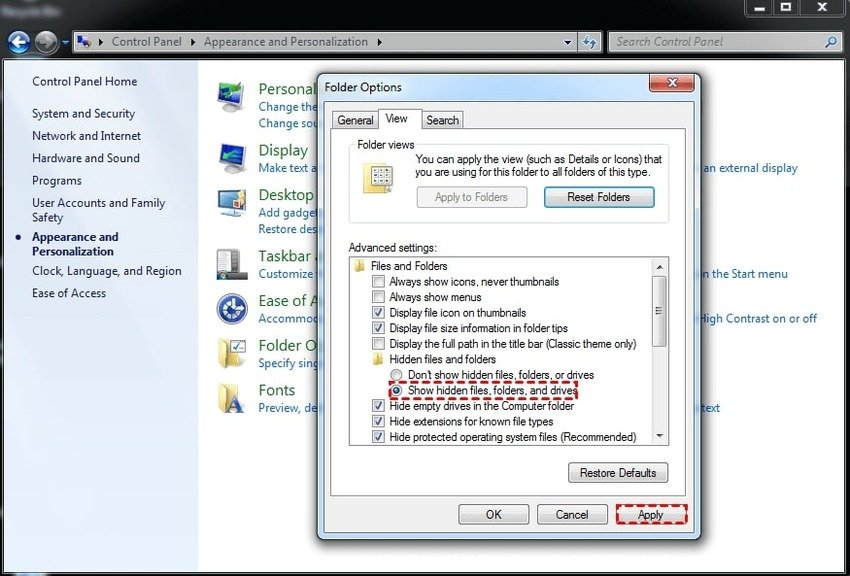
Another way to check for hidden files on Windows 7 is to use File Explorer:
- Open any library or folder in File Explorer.
- Go to Organize > Folder and search options.

- Click the Show hidden files, folders, and drives radio button under Advanced settings in the View tab and hit Apply > OK.
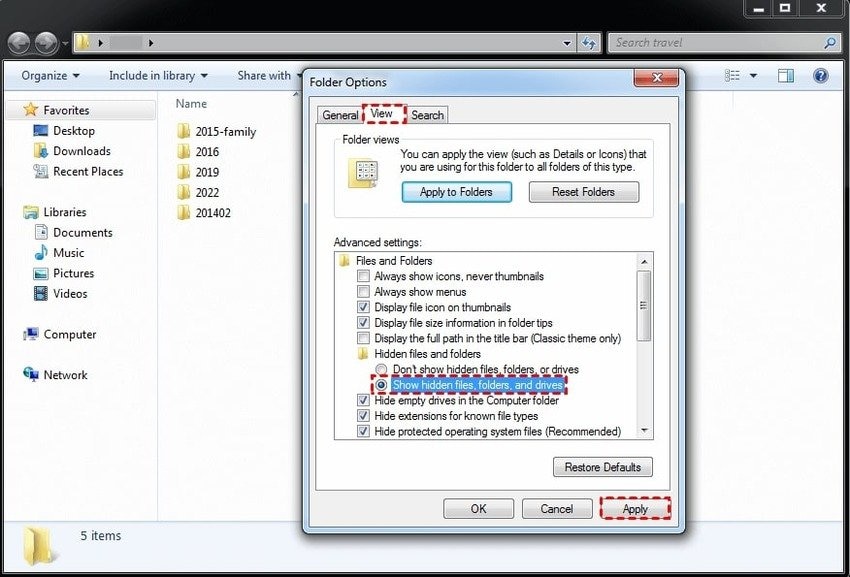
Search for the Files
The files you're looking for may be in another location if you've recently moved some items.
Again, you can find lost files on Windows 7 in two ways. Here's the first:
- Open File Explorer and enter a relevant keyword or Image name in the Search bar. You'll see results as you type.

- Specify Tags (if you've previously added them) in the Details Pane for quick access.

The second method involves the following:
- Click the Start button in the Taskbar.
- Type the Image name or a relevant keyword in the Search bar.
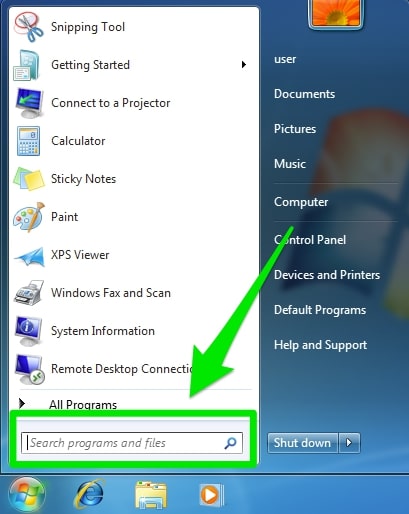
Here's how to recover deleted files from a Windows 7 PC if you can't find them with the methods above.
How To Recover Deleted Files on Windows 7
Losing data can be a nightmare, but the key is to stop using your computer to prevent it from writing new information over the lost data. Here's how to retrieve deleted files on Windows 7 in any data loss scenario.
Method 1. Recover Permanently Deleted Files on Windows 7 Using Data Recovery Software
Data recovery software is your best bet for deleted files and folders recovery on Windows 7 and other data retrieval efforts. It can restore permanently erased files in nearly any situation, including a malware attack, formatting, bad sectors, software malfunction, etc.
With a 4.3-star rating on G2, Wondershare Recoverit is an excellent example, supporting over 500 data loss scenarios.
- Recover lost or deleted documents, photos, videos, emails, and other 1000+ files types effectively and safely.
- Recover data from 2000+ storage media, including computers/laptops, USB drives, SD cards, etc.
- The user-friendly interface allows you to recover data in just a few clicks.

Here's how to retrieve permanently deleted files on Windows 7 with Wondershare Recoverit:
- Download, install, and launch the program and go to Hard Drives and Locations.
- All partitions/drives on your Windows 7 computer will be displayed in the window. Select the one you are going to recover deleted files from.

- The Windows 7 file recovery software will start an all-around scan. Usually, it will take a few minutes to finish the scanning.

- After scanning, you can preview all found files, select the files you want and click the Recover button.

- Browse your PC for a secure file path (not the original location to avoid causing data overwriting) and hit Recover again.

Method 2. Restore Soft-Deleted Files From the Recycle Bin
You can easily undelete files on Windows 7 from the Recycle Bin with just a click. That's the most straightforward method if you haven't permanently erased them by emptying the Recycle Bin or using the Shift + Delete shortcut.
Here's how to recover deleted files from Recycle Bin on Windows 7:
- Open the Recycle Bin.
- Find and select the deleted files and click Restore the selected items. You can also right-click them and hit Restore.
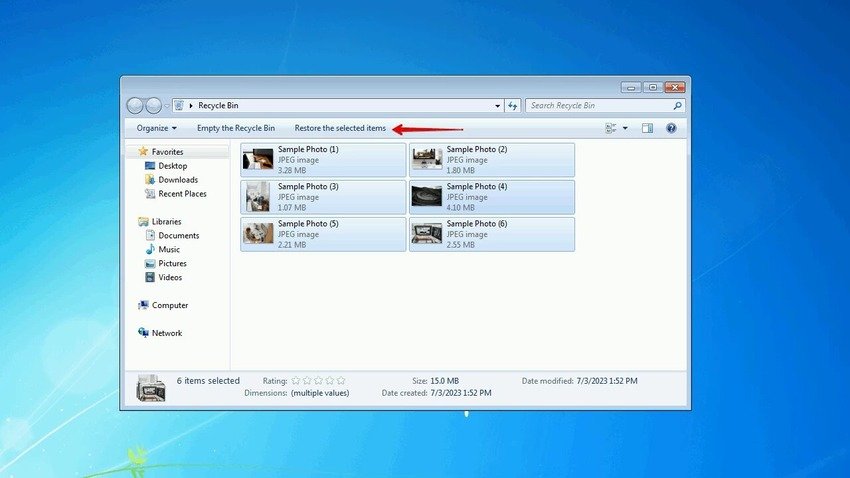
If you can't find deleted files on Windows 7 in the Recycle Bin, the following methods should do the trick.
Method 3. Restore a Folder to the Previous Version
If you wonder how to find deleted files on Windows 7 if they're not in the Recycle Bin, File Explorer has the answer. The app lets you restore folders to their previous versions (if there are any), returning them to a state that contained the erased files.
Here's how to restore a folder on Windows 7 and get back deleted files:
- Open File Explorer and find the folder with lost data.
- Right-click it and select Restore previous versions.

- Choose the desired version and click Restore > Apply > OK. You can also click Copy instead of Restore to save the recovered folder to another location.

- Afterward, you can check the restored folder to see if it contains the desired files.
Method 4. Restore Files Using Windows File History
Another way to restore deleted files on Windows 7 is to use Windows File History. This built-in utility lets you create regular backups, copying your libraries, contacts, desktop items, and other folders. However, it only works if you've previously enabled it.
Here's how to recover a deleted folder on Windows 7 (or personal files) from File History:
- Go to Control Panel > System and Security > File History.
- Click Restore personal files.

- Find the desired folder, select it (or open it to choose files), and click the Restore button to return the items to the original location. You can also right-click the Restore button, hit Restore to, and pick another destination.
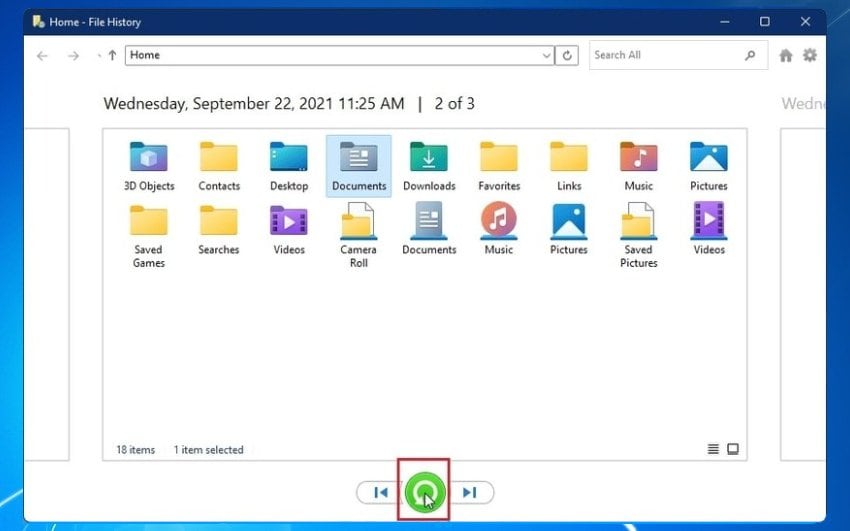
Method 5. Restore Windows 7 to an Earlier Date Using System Restore
Windows System Restore is a valuable utility for fixing software-related issues. It lets you return your OS to a previous state when it had functioned correctly. That way, you can undo recent changes.
For instance, it's ideal if you've accidentally deleted a system file or if malware or another program erased it. It's also perfect if a newly installed app has modified your system settings, caused another problem, or refuses to uninstall.
However, System Restore can only retrieve deleted files on Windows 7 if they're software configuration or system files. You can't recover other data like photos, videos, and documents. Also, it only works if you've previously enabled system protection, creating a restore point.
Here's how to restore Windows 7 to an earlier date with System Restore:
- Go to Control Panel > All Control Panel Items > System.
- Select System protection.

- Click System Restore.

- Choose the desired restore point and click Next.

- Click Finish to initiate the process.
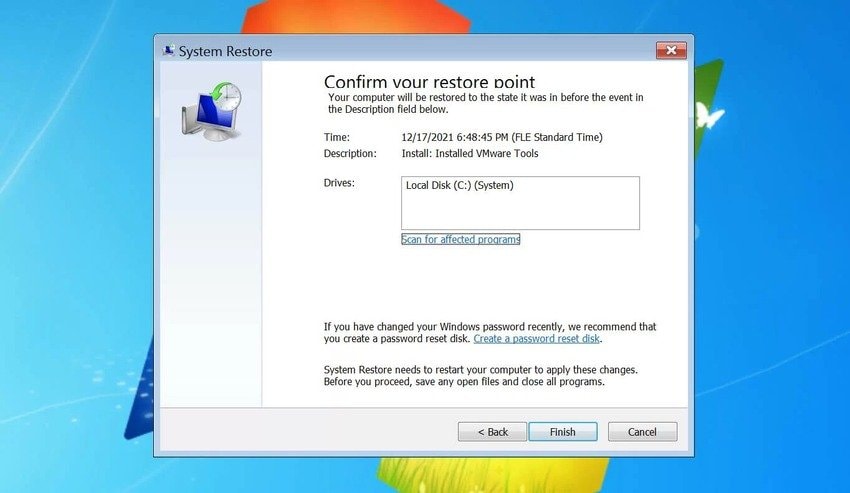
Restarting your PC afterward will revert your OS to an earlier state.
Conclusion
Knowing how to recover files on Windows 7 will save you from the headache of losing data due to human error or other problems.
The best part? You can recover permanently deleted files on Windows 7 for free. Besides restoring them from the previous versions or Windows File History backups, you can use Windows System Restore to return your OS to an earlier state.
Let's not forget about restoring files from the Recycle Bin in case of soft deletion. However, data recovery software like Wondershare Recoverit is your go-to solution in nearly all data loss scenarios. Try it for free to see how it suits your needs.
FAQs
-
How do I recover permanently deleted files on Windows 7?
You can recover permanently deleted files on Windows 7 with Recoverit data recovery software:- Download, install, and open Recoverit on your Windows 7 PC.
- Select the drive where the files were located.
- Click Scan to begin searching for deleted files.
- Preview and select the files you want to recover.
- Click Recover and choose a different destination folder.
- Check the destination folder for the recovered files.
-
How can I restore deleted files on Windows 7 that are not in the Recycle Bin?
You can recover deleted files by restoring their folders' previous versions (if any), using Windows File History (if you've previously enabled it), or leveraging data recovery software (which works in all data loss scenarios). Alternatively, you can retrieve erased system and software configuration files with Windows System Restore. -
Can I recover permanently deleted files on Windows 7 without installing software?
You can recover permanently deleted files on Windows 7 without software if you've previously created a backup. One option is Windows File History, but you can also use third-party backup managers. Restoring them from the previous versions can also help unless you've deleted an entire folder. -
What happens when a file is deleted on Windows 7?
When you delete a file on Windows 7 (or another OS version), your OS removes it from the file tree structure, marking the space as unoccupied. That leaves more room for new data. However, that item is retrievable until you overwrite the newly available space because its contents are still on the disk. -
What is the shortcut key for deleting files permanently on Windows 7?
The Shift + Delete keyboard shortcut permanently erases data from your operating system without sending it to the Recycle Bin. Therefore, it pays to know how to restore permanently deleted files on Windows 7 if you frequently use the shortcut when deleting files. -
How does System Restore work on Windows 7?
System Restore on Windows 7 lets you create Windows Registry and system file snapshots, saving them as restore points. That way, it can help you return your OS to an earlier state in case of data corruption, faulty installations, or accidental system file deletion.


 ChatGPT
ChatGPT
 Perplexity
Perplexity
 Google AI Mode
Google AI Mode
 Grok
Grok























