How to Recover Files after Power Outage?
I was working on my desktop; suddenly, it turned off due to a power outage. Now I fail to find that file in my system. Can anyone help as that file is very important, and I need it urgently? Help will be appreciated!
Are you also facing the same and reached this article while looking for ways about how to recover files after a power outage? If yes, then your search ends here. Here you will surely understand whether power outage damages a hard drive or not. You will also learn the best solutions about how to recover files after a power outage.
Can Power Outage Damage Hard Drive?
Yes, power fluctuations or power outage can severely damage the hard drive of your computer. Not only your data get erased, but a sudden outage can even damage the hard drive physically or can lead to hard drive failure after a power outage.
When you are working on the computer, your drive is busy. If the outage happens when the drive is writing to the disk, it can lead to a hard drive head crash. The platter can also get damaged.
Effects of Power Failure
A sudden blackout can cause a huge loss to the data as well as hardware. Read on to understand the extent of the damage.
- The files you are working upon can get corrupted or can even get lost.
- There are chances that any new edits done to the file might not get saved.
- Any external device connected to the system can disappear, or you can also experience some modifications in them.
- You might receive various error messages when you boot your system after power loss.
- Disk partition can become inaccessible or unallocated.
We have discussed some of the common situations, but it is not limited to only this.
Whether it’s a power cut, voltage fluctuation, or faulty cables, if you are not using UPS, then data loss will surely happen. It can be due to any software malfunction or hardware failure because of a sudden blackout. Let us see how you can recover the lost files under such scenarios.
Restore Data after the Power Outage
If you don’t get success in recovering your lost data with the above methods, then restore it with the best Wondershare Recoverit software. This user-friendly software is very easy to use and can help you regain data after a power outage.
Step 1: Select Location
Download and install Wondershare Recoverit on your system. Now select the location from where files are lost. The software will begin the scan and look for the lost data.

Step 2: Begin Scan
It will begin with the all-around scan and take some time to complete. The total time depends on the file size to be recovered. If your files are recovered before the completion of the full scan, you can stop or pause the scan anytime. For video recovery, you can use “enhanced recovery.” It will perform deep scan and look for any large-sized videos.

Step 3: Preview and Recover Your Files
Wondershare Recoverit gives a preview of the recovered files to its users. Ensure the recovery of the lost data, and then click on “Recover.” Now save them in a different location.

Video Tutorial on How to Recover Files from Hard Drive?
How to Recover Files after Power Outage?
Sudden power loss can happen anytime. It is vital to have power backup or use UPS so that you get some time to shut down the system safely during such times. However, in the absence of these, if your computer goes out all of a sudden due to loss of electricity, then look out for the below methods to recover any lost data.
Solution 1: Restore data from backup
If you are regular in taking a backup of your data, then you can easily restore it and access your lost files.
- Open the control panel and look for system and maintenance. Now click on backup and restore.
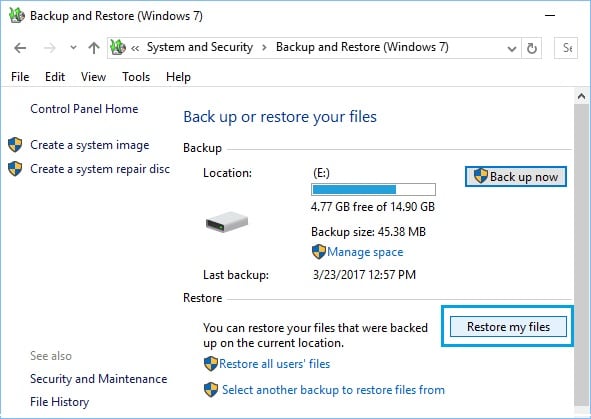
- Select the backup that you like to restore and follow the wizard.
After the successful installation of the backup, you can navigate through your lost data without any hindrance.
Solution 2: Change Drive Letter
After power loss, sometimes partitions or any external drives disappear from the system. When you feel like the external hard drive is not working after the power outage, try the following steps to restore lost data.
- Open the “Run” box by typing it in the search box or through the shortcut – Windows + R keys, and type diskmgmt.msc.
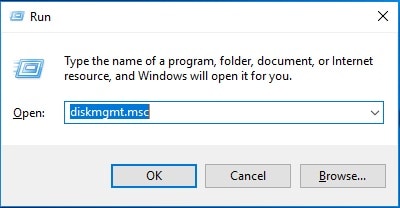
- You can see all the partitions here, and also the one without any letter.
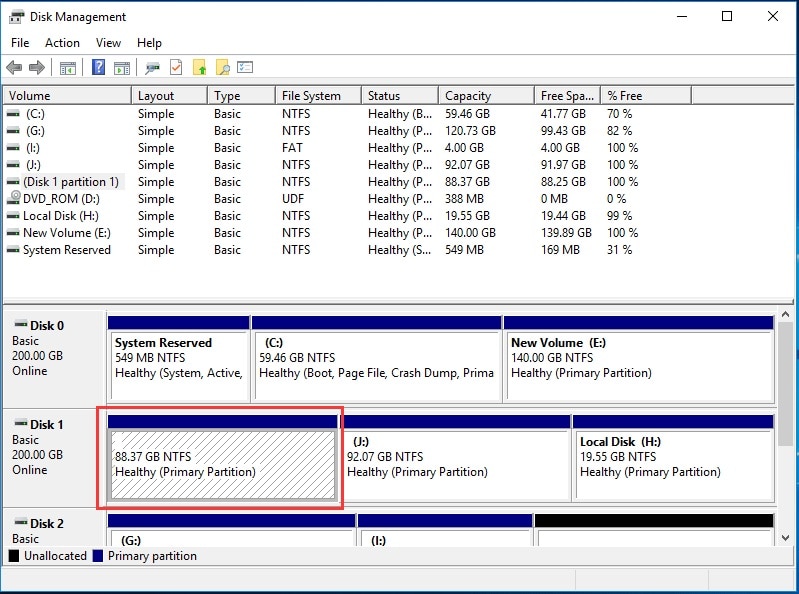
- Right-click on the drive that is without letter and selects the option – change drive letter and path. Click on “add” in the pop-up window and assign the letter in the next window.
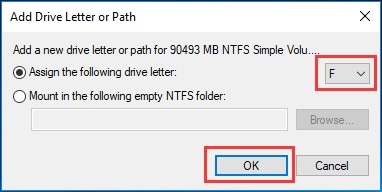
Now all the data in the partition is recovered.
Solution 3: Recover data using CMD
Command prompt can also help you get back the lost data. Try the below steps to complete the entire process.
- Open the “Run” dialog box by typing it in the search box or through the shortcut – Windows + R keys, and type diskmgmt.msc. If there is any deleted disk space, it is marked as unallocated. Note down its size.
- Click on CMD and run as administrator.
- Type the following commands and press enter:
diskpart
list disk
select disk # (# is the number of a hard drive with lost partition)
list volume
select volume # (# is the no. of the lost partition)
assign letter=# (# is the drive letter)
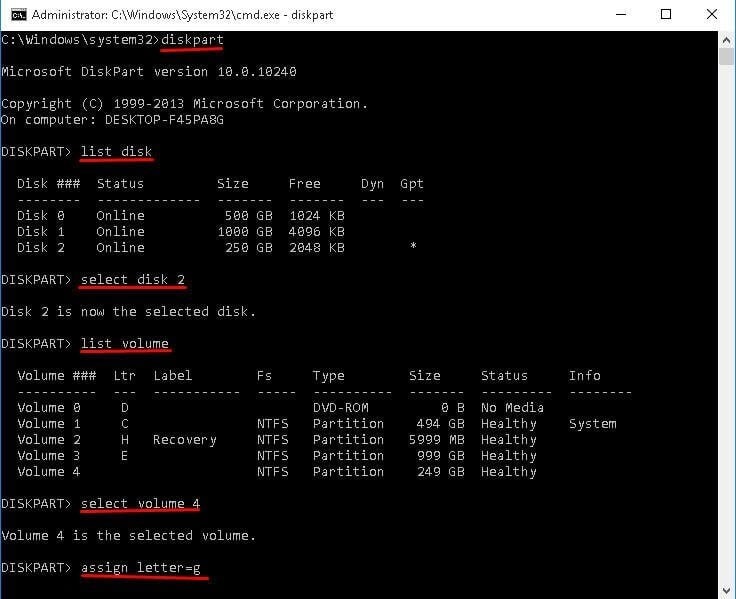
- Exit the window and check whether you can access the partition now.
Conclusion
A power surge can happen anytime and can lead to data loss. But, do not worry, as the above article has discussed the different methods to recover lost files. You can also restore data with the Wondershare Recoverit tool that comes with the highest recovery rate.
People Also Ask
-
What should I do if I lose data due to a power outage?
If you lose data due to a power outage, the first step is to check if the data is recoverable by restarting the computer or device. If the data is still inaccessible, you can download Wondershare Recoverit to get the lost data back.
-
Can a power outage cause data loss?
Yes, a power outage can cause data loss if the computer or device is not properly shut down. This can lead to corruption of files and loss of data that was being accessed at the time of the outage.
-
How can I prevent data loss during a power outage?
To prevent data loss during a power outage, it is important to regularly back up your data to an external storage device or a cloud-based service. Additionally, using an uninterruptible power supply (UPS) can help protect your computer or device from sudden power loss.
-
What are the common causes of data loss during a power outage?
Common causes of data loss during a power outage include sudden shutdown of the computer or device, corruption of files, and damage to the storage media. It is important to take precautions such as using surge protectors and UPS devices to minimize the risk of data loss during a power outage.
What's Wrong with Drive
- Recover Your Drive
- Fix Your Drive
- Format/Wipe Drive
- Know Your Drive





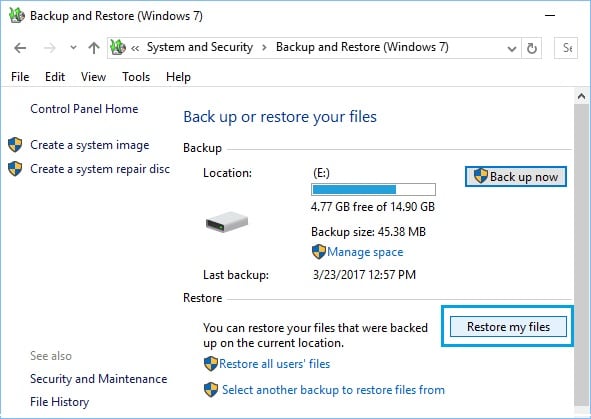
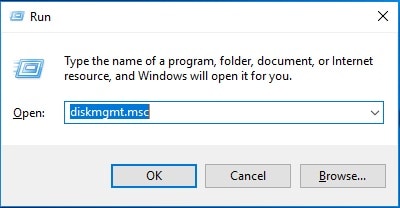
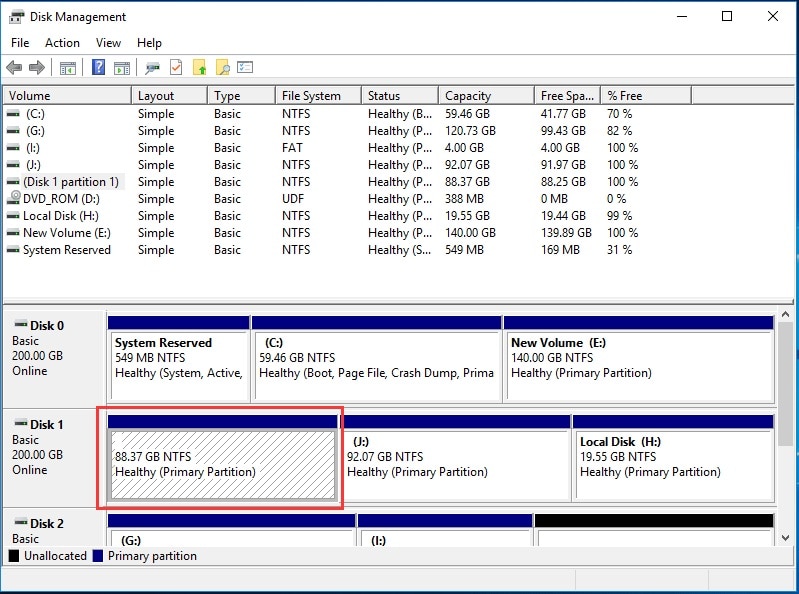
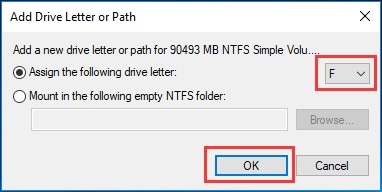
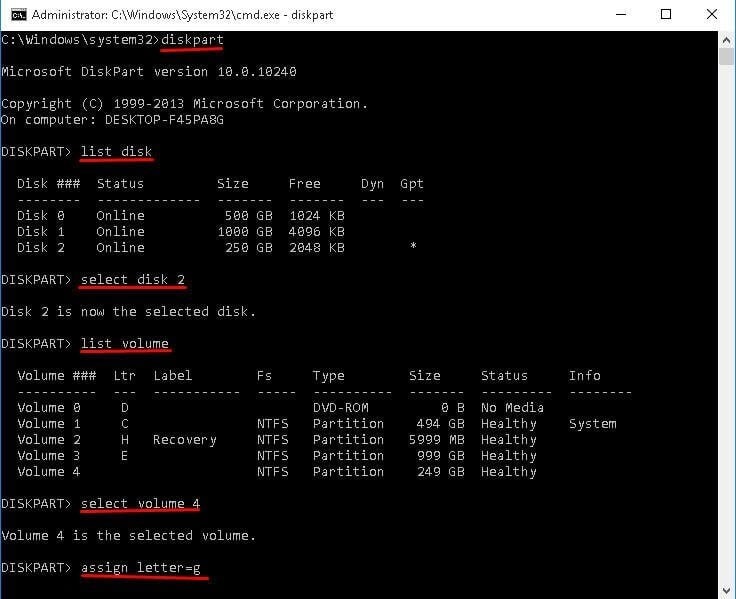
 ChatGPT
ChatGPT
 Perplexity
Perplexity
 Google AI Mode
Google AI Mode
 Grok
Grok
























Theo Lucia
chief Editor