"Have you ever plugged in a USB drive only to find that your files are missing or behaving oddly?" The autorun virus can wreak havoc on your USB devices, replicating itself and spreading to your computer. This sneaky malware often hides in autorun.inf files, making it difficult to detect and eliminate. To combat this threat, you may need an autorun virus remover.
If you suspect your USB drive has been infected, it’s crucial to act quickly. In this guide, we’ll walk you through effective steps to identify and remove autorun virus ftom USB, helping you restore your files and secure your system.
Try Wondershare Recoverit to Perform Data Recovery

In this article
Part 1: What Is Autorun Virus?
The autorun virus is a type of malware that takes advantage of the autorun feature in operating systems, enabling autorun to run malicious software automatically when a USB drive or other removable media is attached to a computer. An autorun.inf file, which instructs the system what actions to execute when a device is plugged in, is where this virus generally hides. The virus can execute harmful programs on the USB drive without the user's knowledge, causing data loss, system damage.
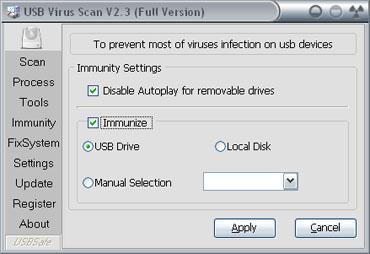
The autorun.inf virus is harmful because it spreads swiftly between infected USB drives. Once the virus infiltrates a system, it can replicate, turn off security software, and manipulate files. For users to take proactive steps in safeguarding their data and devices, awareness of this virus and its methods of operation is essential. Regularly scanning USB drives and using USB drives can prevent this virus.
Part 2: Signs of a USB Virus Infection
A USB virus infection can cause major data loss and system damage if it is caught early. Here are three common signs that your USB drive might have an infected USB autorun inf virus.
1. Unexpected Files and Shortcuts: If you see files or shortcuts on your USB drive that you are unfamiliar with, this could be a sign of infection. The virus frequently makes fake links that mimic your real files and hide the real documents.
2. Slow Performance: An infection can be indicated by a noticeable decrease in USB drive performance. A USB autorun virus could be to blame if files open more slowly or the drive becomes unresponsive.
3. Disabled Antivirus Software: If your antivirus software stops working or behaves strangely when scanning your USB drive, this could be a sign of a virus infection. By manipulating security tools, malware often tries to avoid detection.
You can quickly take action and safeguard your data by staying alert to these signs.
Part 3: How to Detect If Your Computer Is Infected by Autorun Virus?
Detecting an USB drive autorun inf on your computer is essential for keeping system security and data safe. Here are three effective methods to tell if your computer is infected, with a focus on signs that may indicate the presence of malicious autorun files.
1. Suspicious File Behavior: If you notice that files on your computer are going missing or can't be opened, this could be a sign of an autorun virus infection. Infected files can be hidden or changed, and they frequently mimic real documents.
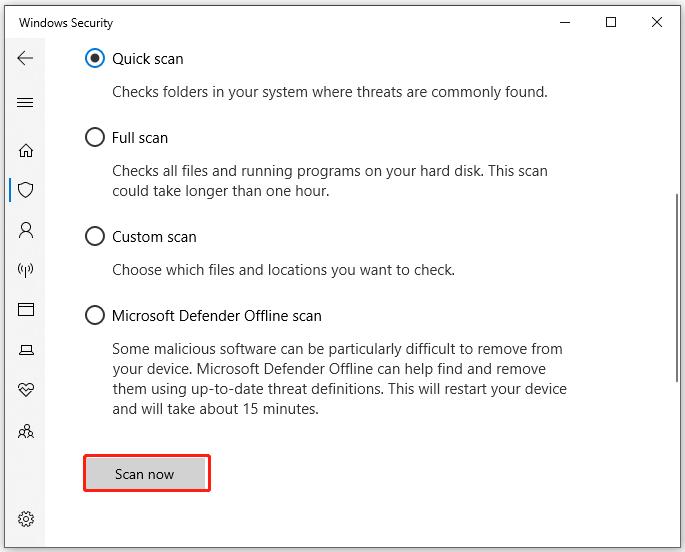
2. Frequent Pop-Ups and Unwanted Programs: An increase in unexpected pop-ups or the automatic installation of unfamiliar software can be a sign of a problem. This often happens when a USB drive autorun inf virus runs commands without your permission.
3. Security Features Disabled: If your antivirus software or firewall settings change or become blocked without warning, it's a strong sign that you have an infection. Now, the del autorun inf virus might be able to spread and cause more damage because of these changes. You can regain control of your system by taking immediate action.
Part 4: Ways to Remove Autorun Virus from USB Drive
Removing the autorun virus from your USB drive is essential for protecting your data and devices. Here are some effective methods to eliminate the autorun inf USB virus, ensuring your USB drive is secure and free from malicious files that can compromise your system.
Fix 1: Create a Duplicate Autorun.inf File
You can use the system's limitation on Image names to remove autorun virus from USB drives in Windows. It is possible to get Windows to replace the autorun.inf file by making a file with the same name and format. Manually follow these steps:
Steps:
- Insert your USB flash drive into your computer and access it safely through File Explorer to ensure it's ready for modification.
- Right-click within the USB drive's window and select "New" followed by "Text Document." Name this file "autorun.inf" to identify it as the autorun virus file.

- When prompted by a pop-up window asking if you want to replace the existing file, click on the "Replace" button. This action will overwrite the virus file with a blank document.
- Eject and Scan Your USB Drive Safely eject your USB drive and run a virus scan on it to ensure the autorun virus is completely removed and that your device is secure.
Fix 2: Run Command Prompt
USB drives are convenient tools for data storage and transfer, but they can also be breeding grounds for autorun viruses that spread malware when connected to a computer. These malicious programs often exploit the autorun feature, enabling them to launch automatically and compromise your system without your knowledge.
Fortunately, with a few simple steps using the Command Prompt, you can effectively remove these threats and safeguard your data. This guide will walk you through the process of identifying and eliminating autorun viruses from your USB drive, ensuring a safer digital experience. To perform so:
Steps:
- Insert your USB flash drive into the computer and make a note of its drive letter, such as G: for easy reference.
- Open the search bar, type "cmd," and select "Run as administrator" to access the Command Prompt with elevated privileges.

- In the Command Prompt window, type your USB drive letter (e.g., G:) and press Enter to navigate to the drive's directory.

- Enter the command attrib -h -s -r -a . and press Enter to remove hidden, system, read-only, and archive attributes from all files on the USB drive. You can also run attrib -h -s -r -a autorun.inf to target just the autorun.inf file.

- Finally, type del autorun.inf and hit Enter to permanently delete the autorun virus file from your USB drive.

Fix 3: Uninstall Suspicious Programs
USB drives are convenient but can introduce autorun viruses that jeopardize your system. Often, newly installed programs or add-ons are the culprits behind these infections. To combat this threat, it’s crucial to identify and uninstall any suspicious software. Follow these steps to remove the program and safeguard your device.
Steps:
- Open Windows Settings by pressing Win + I and navigate to Apps.
- In the Apps & features section, browse through the list of installed applications for anything suspicious.

- Select the unwanted application, click Uninstall, and confirm your choice by clicking Uninstall again.
Fix 4: Run the Appropriate Antivirus Program or Anti-malware Software
Running a good antivirus or anti-malware program is important to get rid of all the viruses on your USB stick. A full check can find malware, spyware, or the hidden USB stick autorun virus. If you want to make sure the virus is gone for good, follow these steps after scanning your USB drive.
Steps:
- Launch your preferred antivirus or anti-malware software and initiate a Full Scan to check the USB stick for virus.

- Review the scan results and select Remove or Quarantine to delete or isolate any detected threats.
- After removal, safely eject the USB stick and rescan it to confirm that no traces of the virus remain.
Part 5: How to Recover Data in Autorun Virus Infected USB Using Wondershare Recoverit?
It can be upsetting to lose important data to a virus, but recovery is possible, even after the infection has been cleared. Wondershare Recoverit data recovery software can help you recover lost files if your autorun virus removal resulted in data loss. This powerful 3-step data recovery software can get back data from a wide range of storage devices and file types.
Follow the steps in Wondershare Recoverit to retrieve data from a USB that has been infected with the autorun virus. A simple, user-friendly process is provided, and it is compatible with Windows. You can get back your files and bring your USB drive back to its original state with the right autorun inf remover and recovery software.
Features:
- Get back all types of data files, like music and video files.
- It speeds up the whole data recovery process by letting you see a sample of the file scan before recovery.
- The user can quickly sort files, even while scanning.
Steps:
- Download and install Wondershare Recoverit on your PC. The software supports Windows systems and can recover data from devices affected by a USB autorun virus.

- Launch the program and select the location where your screenshots were deleted, such as a USB drive or specific folder. Click the Start button to begin scanning.

- Recoverit will scan the selected location for deleted files. The scanning process may take some time, depending on the number of files. You can pause and resume the scan at any point.
- Use the preview feature to view the recoverable files. This allows you to select only the necessary files, helping save time by recovering only what's needed.

- After previewing, please select your desired screenshots and hit the Recover button to retrieve them. Once the process is complete, your files will be restored to their original location.
Why Choose Wondershare Recoverit?
Wondershare Recoverit is a user-friendly data recovery solution that operates in just three simple steps. It is compatible with various storage devices and supports numerous file formats. With this software, you can easily recover lost data on both Windows and Mac operating systems.
Part 6: Suggestion: Back up Your Important Files in Advance
To protect against the USB drive autorun inf virus and lower your chances of malware infections, follow these cybersecurity practices:
1. Update Your Software Regularly: Keep your operating system and applications current to patch security vulnerabilities.
2. Install Reliable Antivirus Software: Use reputable antivirus programs for real-time protection against threats like the USB drive autorun inf virus.
3. Be Cautious with Downloads: Always scan files from unfamiliar sources before opening them to prevent malware infections.
4. Secure Your Wi-Fi and IoT Devices: Implement strong passwords and enable encryption to shield against unauthorized access.
5. Watch for Phishing Attempts: Always check the legitimacy of emails and messages to avoid falling for scams.
6. Create Strong, Unique Passwords: Use distinct, complex passwords for each of your online accounts to enhance security.
Conclusion
In conclusion, we've explored the autorun inf USB virus and its risks to your computer system. We discussed effective methods for removing the autorun inf USB virus, highlighting CMD for its ease of use and minimal risk of data loss. While protecting your data is crucial, loss can still occur. Fortunately, Wondershare Recoverit simplifies recovery from infected USB drives with its efficient three-step process, ensuring you can quickly restore your important files.
Try Wondershare Recoverit to Recover Data From USB

FAQ
-
1. How do I disable the Autorun virus?
Go to the Control Panel, pick "AutoPlay," and disable the automatic execution of files to stop the USB stick autorun virus. Use antivirus software to scan your USB drive and remove any secret autorun. inf files that might have the virus. -
2. What does the Autorun virus do?
The autorun virus exploits the capability of USB drives to automatically execute malicious files when connected to a computer. By targeting the autorun.inf file, it can spread malware, corrupt files, disable security features, and even leave your system vulnerable to further threats. -
3. Can Windows Defender remove the Autorun virus?
By scanning the device for autorun files, Autorun Defender can find and remove autorun virus from USB drives. To make sure it completely removes all traces of the virus, it is advised to run a full scan and keep Windows Defender up to date on a daily basis.




 ChatGPT
ChatGPT
 Perplexity
Perplexity
 Google AI Mode
Google AI Mode
 Grok
Grok























