Have you ever encountered the frustrating GPU code 43 for video card, where your graphics card suddenly stops working? This common issue can disrupt your workflow and gaming experience, but luckily, there are several ways to fix it. Understanding the causes and solutions for the code 43 video card error is crucial for getting your system back on track.
In this article, we'll explore what the GPU code 43 error is, why it occurs, and how to resolve it effectively. From restarting your PC to using advanced recovery tools like Recoverit corrupted video repair, we’ll cover multiple methods to tackle the code 43 graphics card problem and ensure your video card functions smoothly.
Let's dive into the solutions to fix the Windows had stopped this device code 43 error and get your system running optimally again.
| Symptom | Possible Cause | Recommended First Step |
| Error appeared after driver update | Corrupted/Incompatible Driver | Fix 5: Use System Restore |
| PC randomly crashes, then shows Code 43 | Overheating / Power Issue | Fix 3: Update Your Graphics Card Driver |
| New graphics card shows Code 43 | Improper Installation / BIOS | Fix 4: Re-enable the Graphics Card |
| Error appears intermittently | Software Conflict | Fix 6: Uninstall Conflicting Software |
| Data Loss | Lost data during troubleshooting | Using Recoverit Data Recovery
|
Part 1: What is GPU Code 43 in Windows Error?
Code 43 in Windows is an error message that typically appears in the Device Manager. It signifies that the operating system has halted a device (in this case, often a graphics card) because it reported issues. This error can prevent the device from functioning correctly, impacting your system's overall performance.
Part 2: What Causes GPU Code 43 Error?
Here are the top reasons for the GPU Code 43 error in Windows:
- Outdated or Corrupted Drivers: Faulty or outdated graphics drivers.
- Hardware Issues: Problems with the graphics card hardware, such as overheating or faulty connections.
- System File Corruption: Errors in system files.
- Software Conflicts: Third-party software or drivers that interfere with the graphics card.
- Power Management Settings: Incorrect power management settings can result in Code 43 errors.
- BIOS Issues: An outdated or incorrect BIOS can cause compatibility problems with the graphics card.
- Improper Installation: Incorrect installation of the graphics card.
Understanding these causes can help you troubleshoot and fix the Code 43 error effectively.
Part 3: How to Fix the GPU Code 43 For a Video Card Error
Dealing with the GPU Code 43 error on your graphics card can be frustrating and disruptive. Fortunately, there are several effective methods to resolve this issue and restore your video card's functionality. Let's explore how to fix the Windows Code 43 for a video card error.
Fix 1: Restart Your Computer (The Simplest Fix)
Restarting your PC can often be a simple yet effective solution to resolve temporary issues that may cause the gpu code 43 in Windows error. When you restart your computer, it refreshes the system, clears temporary files, and resets all active processes.
This can help to eliminate minor glitches and conflicts that might be interfering with your graphics card's performance, effectively addressing the Windows code 43 for a video card error. A restart also allows your hardware and drivers to reload properly, potentially resolving the code 43 problem without the need for more complex troubleshooting steps.
Steps:
- Click on the Start menu. Select "Restart" from the power options.
- Allow your PC to reboot and check if the error persists.
Fix 2: Check Device Connections
Loose cables or poorly seated components can interrupt the communication between your graphics card and the motherboard, leading to errors like Windows code 43 for a video card. By meticulously checking and securing all connections, you can eliminate these potential issues. This means inspecting the graphics card to ensure it is properly seated in the PCIe slot, verifying that all power connectors are firmly attached, and checking the integrity of all relevant cables.
Addressing these physical connection issues can often restore your graphics card to full functionality and resolve the code 43 in Windows error effectively.
Steps:
- Turn off your PC. Open the computer case and check all internal connections.

- Reseat the graphics card and ensure it is properly connected. Close the case, plug in your PC, and restart it.
Fix 3: Update Your Graphics Card Driver
Updating your video drivers can effectively resolve the Windows had stopped this device code 43 error by addressing underlying driver-related issues. Outdated or corrupted drivers can cause conflicts between the operating system and the graphics card, leading to the code 43 problem. By installing the latest driver updates, you ensure that the graphics card can communicate correctly with the system, utilizing the newest features, bug fixes, and improvements.
This not only helps in resolving the code 43 graphics card error but also enhances overall system stability and performance, ensuring your video card functions at its optimal capacity.
Steps:
- Open Device Manager. Locate your graphics card under "Display adapters." Right-click on the graphics card and select "Update driver."
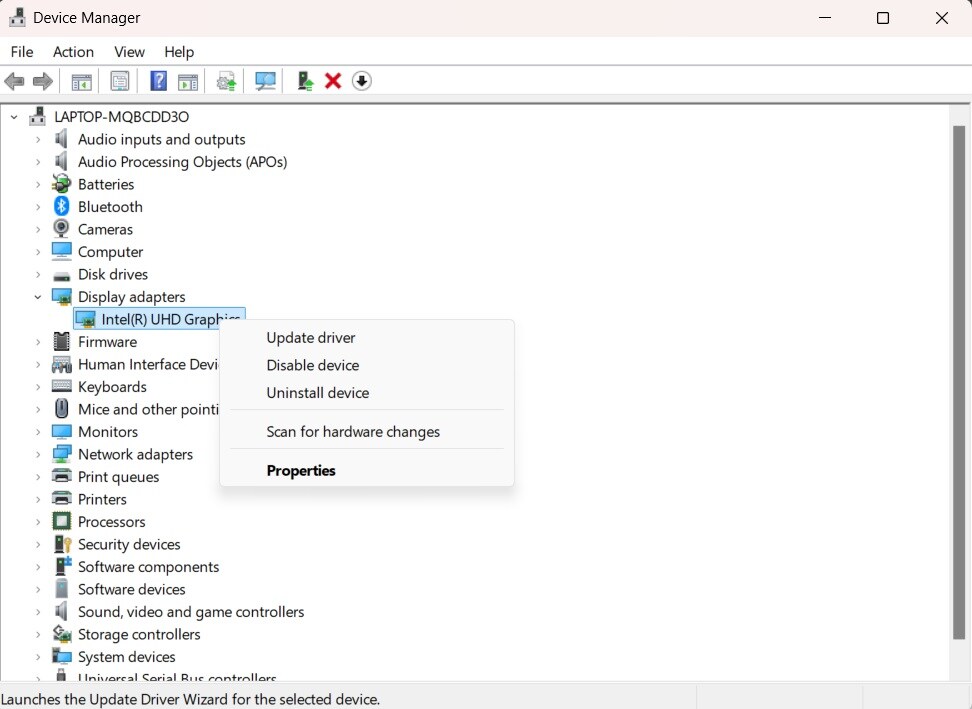
- Follow the on-screen instructions to search for and install the latest drivers.
Fix 4: Re-enable the Graphics Card
Disabling and re-enabling the device can be an effective method to resolve the code 43 graphics card error by refreshing its settings. This process resets the device's configurations and can clear any temporary issues or conflicts causing the Windows code 43 for a video card. When you disable the device, it stops all operations and releases system resources associated with it. Re-enabling it reloads the drivers and re-establishes connections with the operating system, allowing the device to function correctly.
This simple yet powerful step can often clear the code 43 problem, restoring your graphics card's performance and stability.
Steps:
- Open Device Manager. Locate your graphics card under "Display adapters." Right-click on the graphics card and select "Disable device."
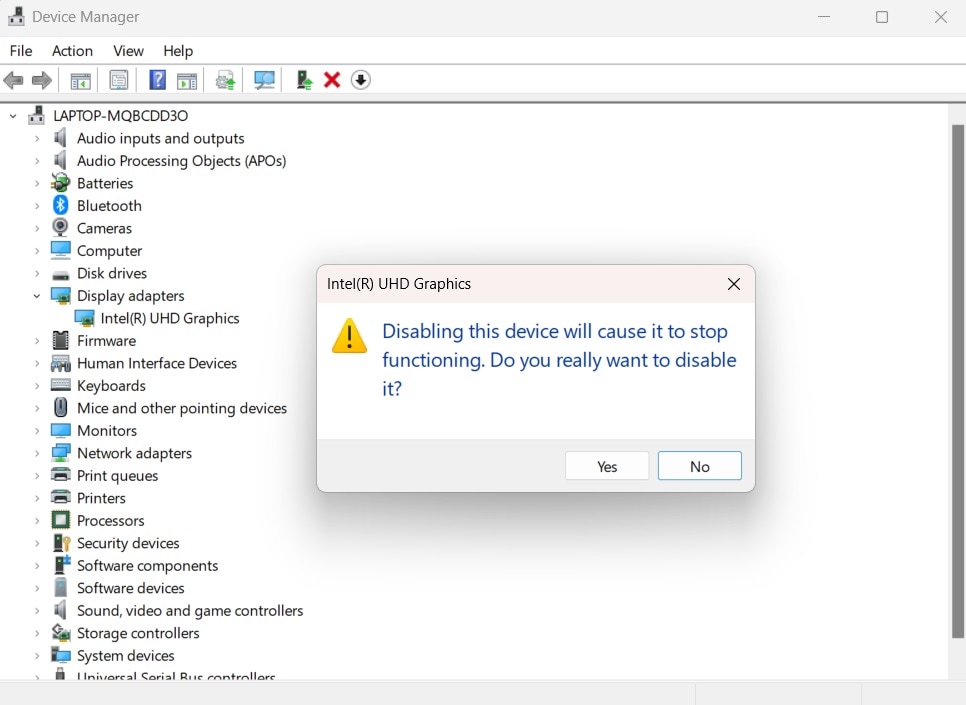
- Wait a few seconds, then right-click again and select "Enable device."
Fix 5: Use System Restore
Using System Restore can effectively revert your system to a previous state where the GPU code 43 error did not exist. This powerful feature allows you to roll back your system settings, drivers, and installed programs to a point in time when everything was functioning correctly. By restoring your system to an earlier date, you can undo recent changes that might have caused the code 43 problem.
This method is particularly useful if the error started occurring after a specific update, driver installation, or system change. System Restore does not affect your personal files, so it's a safe and effective way to resolve the Windows code 43 for a video card without losing important data.
Steps:
- Open the Start menu and type "System Restore". Select "Create a restore point" and go to the System Protection tab.
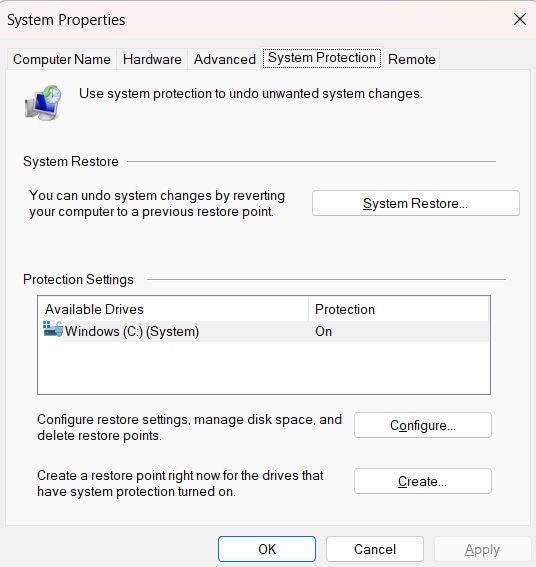
- Click "System Restore" and follow the prompts to choose a restore point. Complete the restoration process and restart your PC.
Fix 6: Uninstalling the Virtu Lucid MVP software
Lucid Virtu MVP is a software that was rendered incompatible with NVIDIA. After the latest windows update, it was made official that both of this software won't work with each other. Therefore, to ensure that error 43 never sees the light of the day, you need to uninstall the Lucid Virtu MVP software.
To uninstall it, follow the following simple set of instructions:
- Press "Windows+R" from your keyboard.
- Type "cpl."
- Press enter to allow the process to restart.
- There, you will see a list of applications present in your system. Scroll through them and find "Virtu MVP" software.
- Right-click and uninstall it from the list of options that pop up.

Restart your system and check if the problem has been resolved. You can disable it too to make sure that the error is gone. However, do not lose hope if the issue persists. The next solution awaits you.
Fix 7: Installing the Latest Version of Windows
Most of the time, the Windows update has been available in the settings, but we fail to work on it. Windows 10 is the most updated operating system. Therefore, if this error code has become part of your life, you need to switch your focus to the update of windows showcased for you.
Updating the Windows to the latest version has proved to be extremely workable. To update, follow the steps below:
- Go to the "Search" button of your PC located in the bottom left corner.
- In the panel, search for Windows Updates.
- As you search it, you will see a dialogue box that says, "Check for updates."
- Click on it.

- After that, the windows will start updating, and it may take some time.
Restart your system afterward and check if 43 has left us for good. If the problem isn't resolved, don't worry. We have got you all covered. Check the next fix exhibited for you,
Fix 8: Using a DDU
Another workable and highly effective solution is at your disposal. Following this hack can get you out of error code 43 video card. In most cases, installing or rolling back the drivers doesn't solve this error. You require an alternate fix. Henceforth comes DDU.
Most may not be familiar with DDU here. Allow me to explain this concept. It is basically software that uninstalls the problematic drivers from your PC and makes it as good as new. Moreover, it cleans your computer and removes the old drivers automatically.
You can then go to the "Device Manager" and reinstall them. This fix works most of the time, and you get rid of the error 43 once and for all.
Bonus Tip: How to Recover Data Lost Due to System Instability from Code 43
When you dive deep into troubleshooting, especially steps that involve reinstalling Windows or using DDU, it may cause data loss during the process. But don't worry, you can always trust and use Wondershare Recoverit to get your data back.
Wondershare Recoverit stands out with its powerful and user-friendly feature set. It uses advanced AI-powered scanning to deeply analyze your drives, recognizing and reconstructing over 1,000 different file types—from precious photos and critical documents to essential videos. Whether your data was lost due to accidental deletion, a formatted drive, or a system crash, Recoverit's intelligent algorithms work to get it back, offering a preview of recoverable files before you even commit to saving them.
Steps to recover lost data from hard drive
Step 1. Download and Install
Download Wondershare Recoverit and install it to your computer.

Step 2. Scan the Drive
Launch Recoverit and go to the Hard Drives and Locations section. Locate the drive where you lost the data. Click on it to start the scanning process.

Step 3. Preview and Recover
When the scanning process completes, you can preview the files found by Recoverit. Then, select the files you need and click Recover to download them to a new storage location.

Part 5: Additional Tips to Deal with the Code 43 Problem
Here are some additional tips to help you deal with the code 43 problem effectively:
- Check for Overheating: Ensure your GPU isn't overheating by monitoring its temperature. Overheating can cause performance issues and trigger Code 43 errors.
- Inspect for Physical Damage: Look for any visible signs of damage on your graphics card, such as burnt components or broken connectors, and replace the card if necessary.
- Use a Different Slot: If your motherboard has multiple PCIe slots, try installing your graphics card in a different slot to rule out slot-related issues.
- Update BIOS: Ensure your motherboard's BIOS is up to date. An outdated BIOS can sometimes cause compatibility issues with your graphics card.
- Disable Power Saving Modes: Disable any power-saving features in your system's BIOS or power settings that may interfere with the graphics card's performance.
- Perform a Clean Boot: Boot your system with only the essential startup programs and services to rule out software conflicts causing the Code 43 error.
- Reinstall Windows: As a last resort, consider reinstalling your operating system. This can resolve deep-rooted software issues that might be causing the problem.
By following these tips, you can troubleshoot and address the code 43 in Windows error more effectively, ensuring your graphics card operates smoothly.
Bonus Video: What is the difference between GPU and CPU?
Conclusion
Fixing the GPU code 43 in Windows error for a video card is essential to maintain your system's performance and reliability. Whether it’s updating drivers, checking hardware connections, or using software like Recoverit, these methods can help you resolve the issue effectively.
Remember, preventive measures like regular updates and monitoring can save you from encountering such problems in the future.
By following the steps outlined in this guide, you can address the code 43 graphics card error and ensure your system runs smoothly. If you encounter any difficulties, don’t hesitate to seek professional help to avoid further complications.
Try Wondershare Recoverit to Perform Data Recovery

FAQ
-
Q1: What is Code 43 in Windows?
Code 43 in Windows is an error that occurs when the operating system stops a hardware device, typically due to driver issues or hardware problems. It is often seen with devices like graphics cards, USB devices, and other peripherals. The error message usually reads, "Windows has stopped this device because it has reported problems (Code 43)." -
Q2: How can I fix the Windows Code 43 for a video card?
Fixing the Windows Code 43 for a video card involves several steps. Start by restarting your PC and checking all device connections. Next, update your video drivers to the latest version. If the problem persists, try disabling and re-enabling the device in the Device Manager. You can also use System Restore to revert your system to a previous state where the error didn't exist. If these steps don't work, consider using Recoverit for corrupted video repair if the error has impacted your video files. -
Q3: Can I recover data lost due to Code 43 problem on Windows?
Yes, you can recover data lost due to the Code 43 problem using data recovery software like Recoverit. This tool can help retrieve corrupted or inaccessible files, including video files affected by the error. Recoverit scans your system for lost data and restores it to its original state, ensuring that you don't lose valuable information due to a hardware or driver issue.



 ChatGPT
ChatGPT
 Perplexity
Perplexity
 Google AI Mode
Google AI Mode
 Grok
Grok























