Windows updates are designed to enhance system performance and stability, but when error 0x80070643 appears, it can completely derail the process. They get exposed to vulnerabilities due to incomplete patches, whether it's caused by corrupted system files or a missing package. The issue can be frustrating and disruptive, especially when Windows itself offers no clear fix.
Hence, in this guide, we’ll walk you through the top solutions to resolve Windows Update 0x80070643. Whether you are a casual user or a tech enthusiast, you’ll get to know everything from a troubleshooter to advanced recovery tools to fix damaged files.
Try Recoverit to Perform Windows Data Recovery

In this article
-
- Retry Installation Manually
- Consider Restarting Computer
- Restart Windows Update Services
- Try the Windows Troubleshooting Service
- Resize Recovery Partition
- Try Installing the Latest .NET Framework
- Operate .NET Framework Repair Tool
- Disable Anti-Virus Services on Windows
- Run SFC and DISM Scan
- Use CMD to Reset Windows Update Cache
Part 1. What is the Windows Update Error 0x80070643, and Why Does It Occur?
This error is a generic Windows Update installation failure that appears during the .NET Framework or security updates. Windows cannot complete the update process when it appears on your device, resulting in an outdated system. Before tackling the 0x80070643 fix, it’s important to comprehend the given reason behind this issue to avoid its reappearance:
- File Corruption: When critical system files or updates like Software Distribution or Catroot2 get damaged, updates cannot be installed properly. These corruptions stop Windows from verifying update data and block it.
- .NET Issues: Updates that depend on the .NET Framework will fail if it's damaged or improperly installed. This commonly triggers the 0x80070643 errors during security or feature updates.
- Partition Space: Some updates require free space in the Windows Receiver Environment partition to complete the installation. If this partition has less than the required space, which is usually 259MB, the update will fail.
- Installer Service: The background service is essential to manage the installation of updates and applications. It might get interrupted or blocked entirely if the service is disabled, unresponsive, or corrupted.
- Security Conflicts: Antivirus or firewall software might wrongly detect update files as threats and prevent their installation. This disruption hinders Windows from finishing the update process, leading to an error.
Part 2. Potential Solutions To 0x80070643 Windows 10 Update
Now that you know the reason that causes this error, you might want to learn how to resolve it. The following section will cover the top 10 methods that can be helpful to fix this error:
1. Retry Installation Manually
In case Windows Update shows error 0x80070643, you can manually download the update from the Microsoft Update Catalog, which serves as a dependable solution. This official website enables you to download a standalone update package directly, circumventing possible problems with the Windows Update service or damaged cache files. By taking this step, you can obtain clear, straightforward information that is valuable for critical updates that repeatedly fail:
Step 1. Browse to the “Microsoft Update Catalog” and type “KB5040527” in the search bar to install the desired Windows version by clicking the “Download” button.
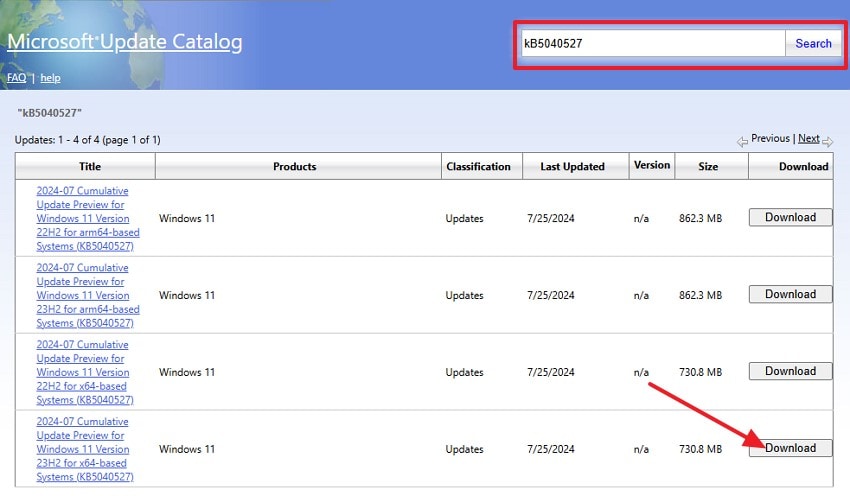
Step 2. Upon doing so, a pop-up menu will appear where you press the “Link” and download the Windows file on your device.
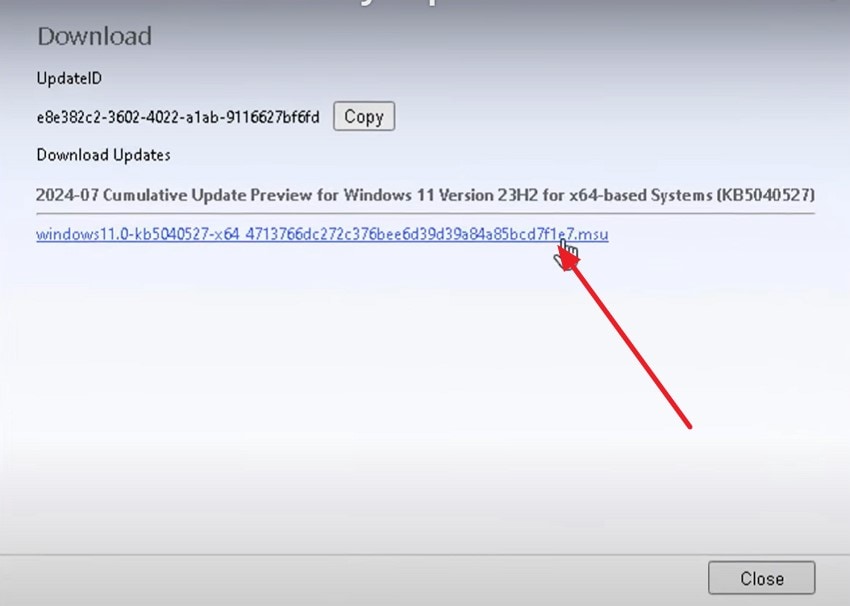
Step 3. Next, from the “Security Warning” menu screen, choose the “Open” button to proceed with the installation process.
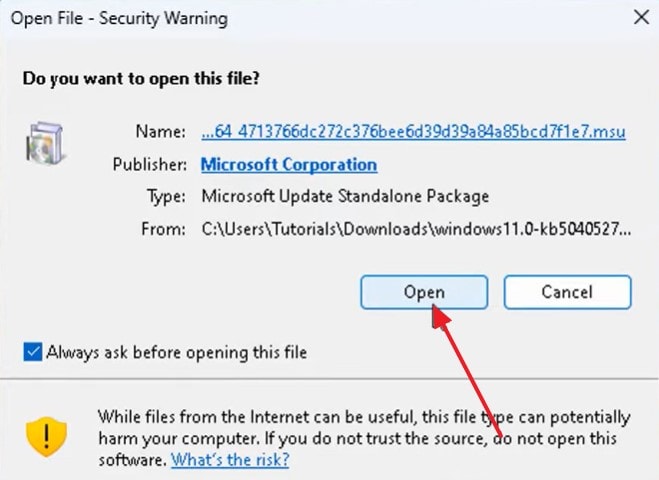
Step 4. Lastly, press the “Yes” button on the “Windows Update Standalone Installer” pop-up screen to download the update manually.
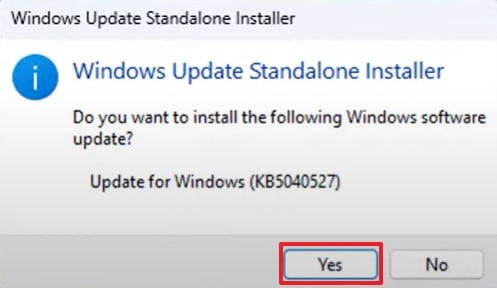
2. Consider Restarting Computer
This technique may seem simple, but it frequently offers the fastest solution for temporary system issues that hinder Windows Updates. It removes the background process, restarts update services, and implements any outstanding installations. You can fix the 80070643 Windows update by doing this simple step without any advanced troubleshooting, primarily if the issue is caused by a pending reboot or a locked system:
Instructions. Slide up the screen by pressing the “Windows” key and then click the “Switch” button. Subsequently, press the “Restart” option from the pop-up menu and start your computer again.
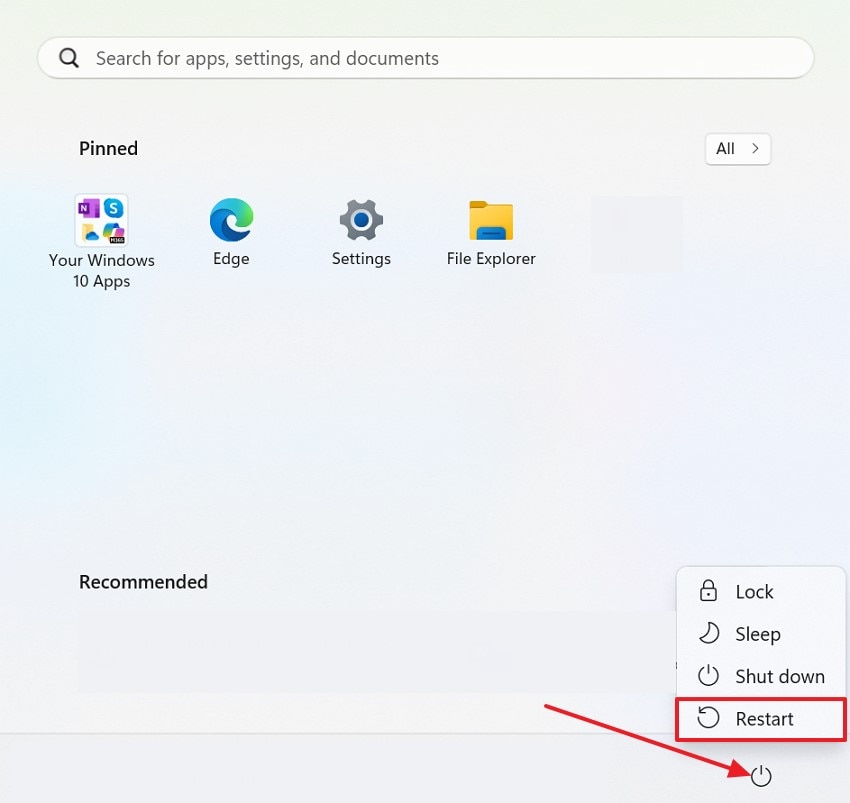
3. Restart Windows Update Services
This technique allows you to resolve the Windows Update 0x80070643, particularly when it is frozen or failing because of service issues. Services like “wuauserv” handle the downloading and installation of updates. Restarting them temporarily glitches, resets update components, and allows Windows to try the process again from scratch. You can resolve the hidden issues without needing any tools by doing the following steps:
Step 1. Press the "Windows + R" combination to open the Run dialog box and hit "Enter" after you type "services.msc" in the "Open" field.
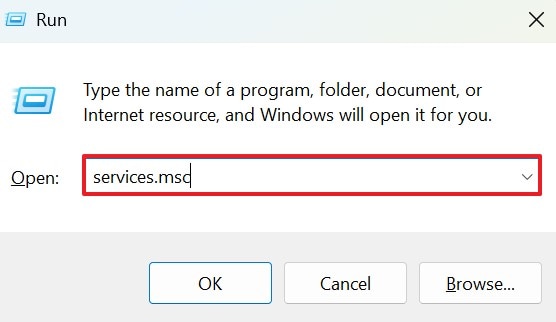
Step 2. From the “Services” screen, scroll down to find the services given below and right-click on them.
- “Windows Update”
- “Background Intelligent Transfer Service”
- “Cryptographic Services”
- “Window Installer”
Choose the “Restart” button of each service from the pop-up menu list to start the update.

4. Try the Windows Troubleshooting Service
For 0x80070643 Windows 10 update, it is a built-in diagnostic tool to detect and fix common update issues automatically. It checks for problems with update services, corrupted components, and network configuration that might be blocking the installation. You can use this tool, which is very quick and easy, and resolves the error without needing advanced steps by following the given guide:
Step 1. Open the settings to choose the “System” option from the left panel and scroll down to pick the “Troubleshoot” option.
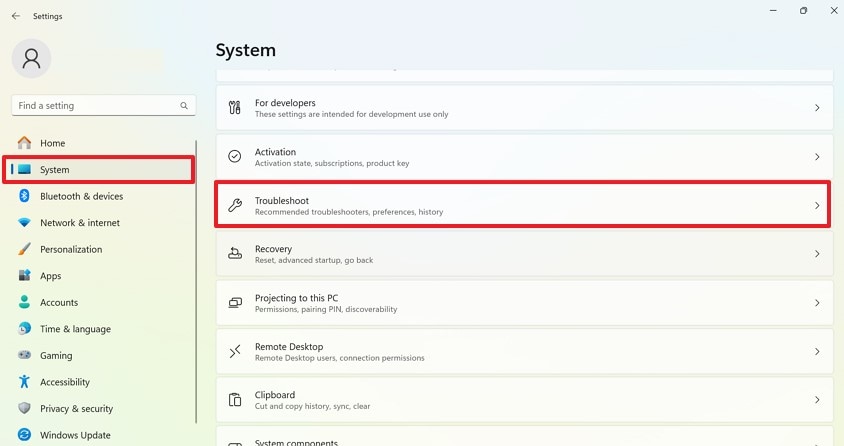
Step 2. Next, press the “Other Troubleshooters” option from the next screen and proceed further.

Step 3. Afterwards, find the “Windows Update” option and hit the “Run” button beside it to resolve this error.
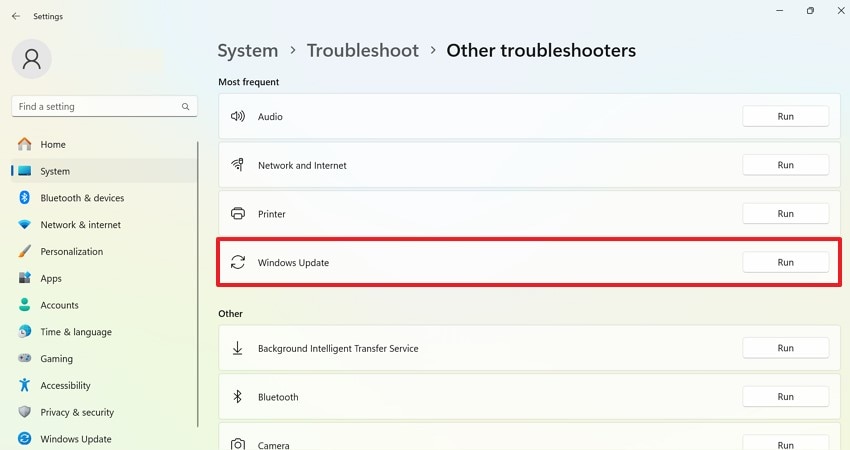
5. Resize Recovery Partition
This hidden section stores essential files used by Windows for restoring your system. In case the 80070643 Windows update fails, it might be because the partition does not have enough free space, which is usually under 250 MB. Hence, by resizing the recovery partition, you can ensure there is enough space for the update component, especially if the unallocated space is available nearby:
Step 1. To start with the process, launch the Command Prompt and enter “reagentc/disable” to turn off Windows Recovery Environment. Continue with prompting “diskpart” for enabling the command-line disk partitioning utility, which helps manage the partitions within the computer.
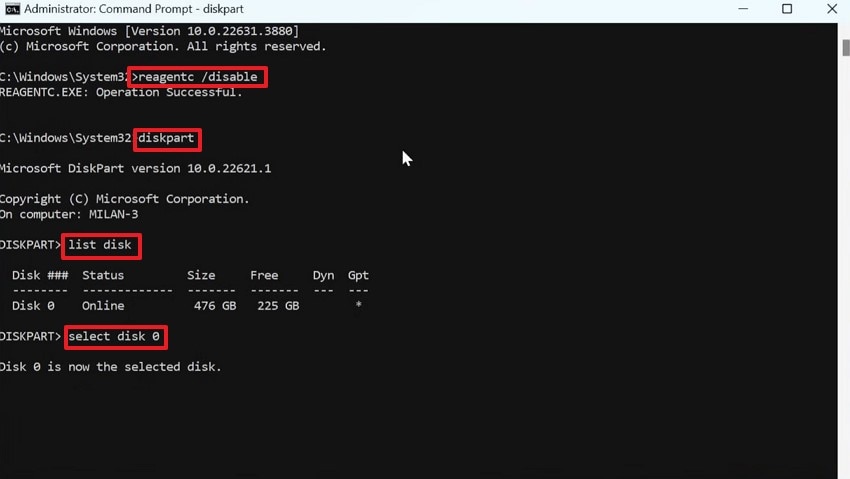
Step 2. With the “list disk” command, you’ll get all the partitions present in the device. Continue to use the prompt “select partition X” and add “detail partition” to mark out all the details involving the Recovery Partition. Copy the “Type” and “Attrib” parameters to save them for later use and enter the “delete partition override.”
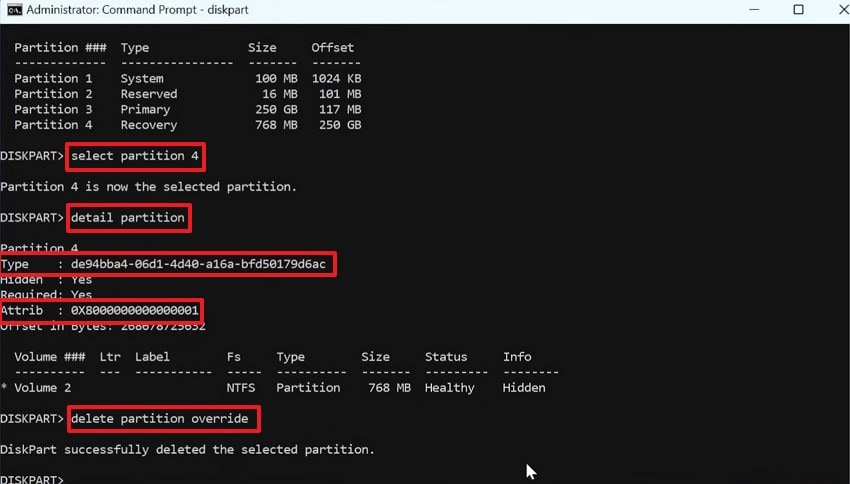
Step 3. Once done, access the “Disk Management” and right click the “C: Drive” to choose the “Extend Volume” option. Follow through the process to add the unallocated space across your C: drive.
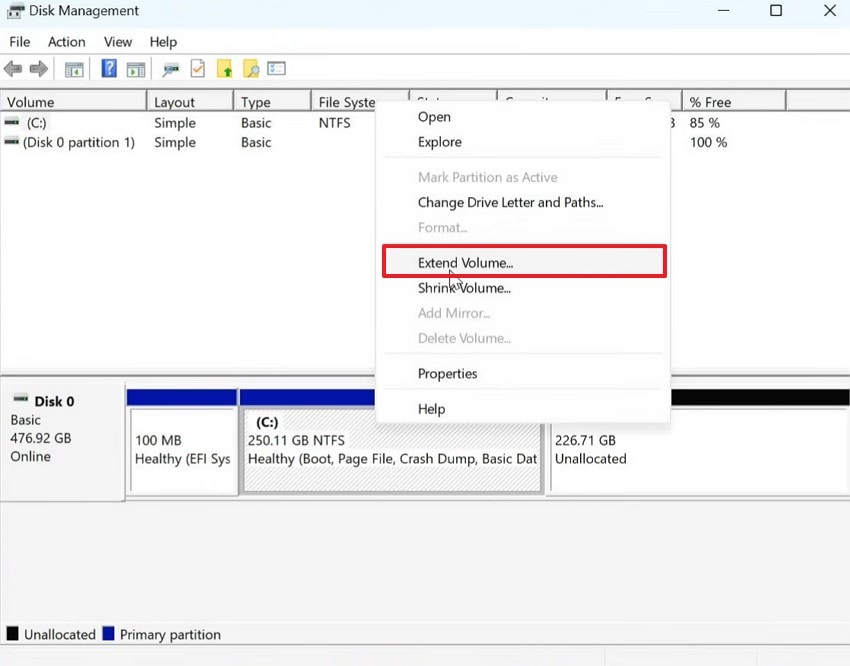
Step 4. To increase the recovery partition space, press the “C: Drive” again to choose the “Shrink” option. Define “1 GB” of empty space in the provided window and press the “Shrink” button.
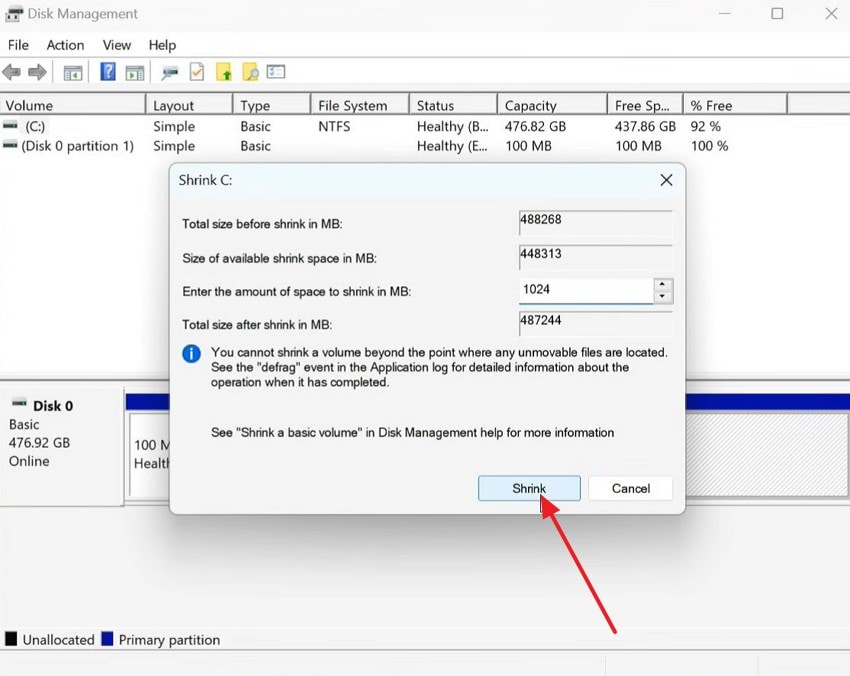
Step 5. Upon doing so, right-click the “Unallocated” option and set it up as a partition drive within the computer after you choose the “New Simple Volume.”
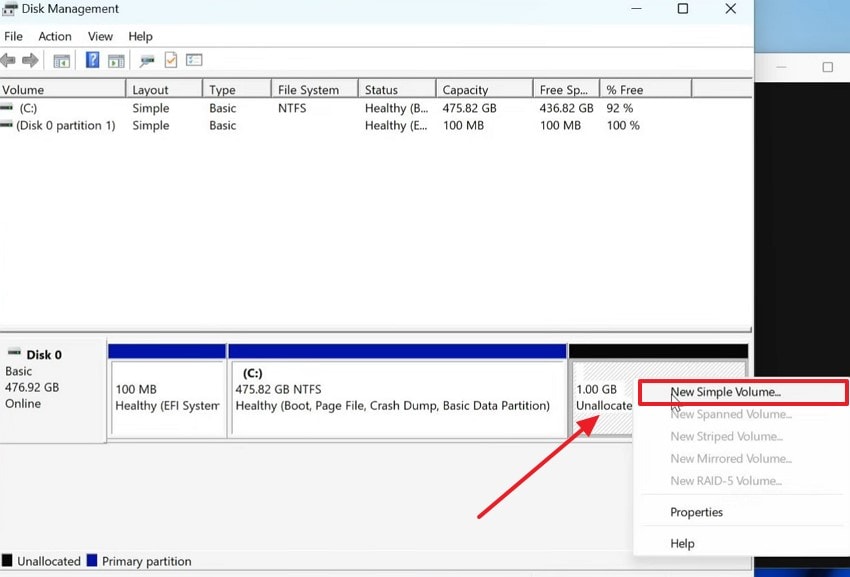
Step 6. Go to your Command Prompt screen again to enter the “list partition” prompt and “select partition X,” which helps you select the newly allocated space of 1GB. Upon doing so, use the “set ID=de94bba4-06d1-4d40-a16a-bfd50179d6ac” command to define the ID for the partition. Following this, use the “gpt attributes=0x8000000000000001” command for setting the attribute of the recovery partition to the unallocated space.
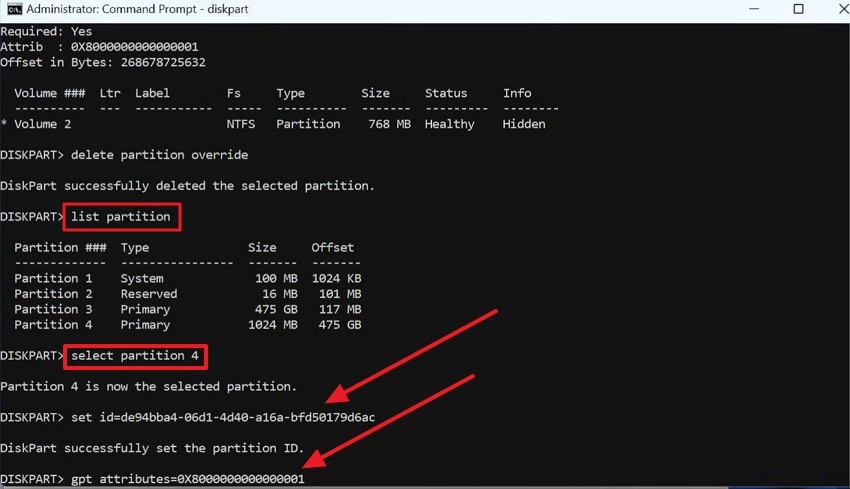
6. Try Installing the Latest .NET Framework
Another method for Windows update 0x80070643 is this key software component, which is required by many Windows features and updates. When it's missing, outdated, or corrupted, Windows Update can fail with errors, especially during the security feature patch installation. You can ensure your system has the necessary runtime by doing the given steps for downloading the latest .NET Framework:
Step 1. Browse the .NET Framework and install the latest version by clicking the “Download .NER SDK x64” from its main interface.
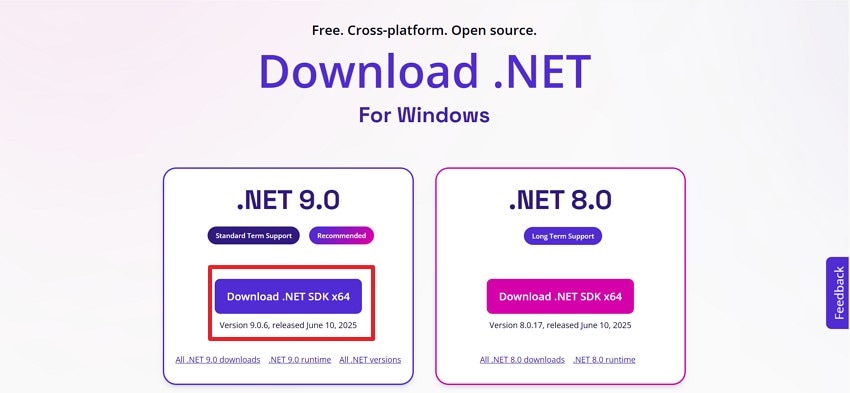
Step 2. Now, open the file in your file “File Explorer” and right press on it to choose the “Run as Administrator” option from the expanded list.
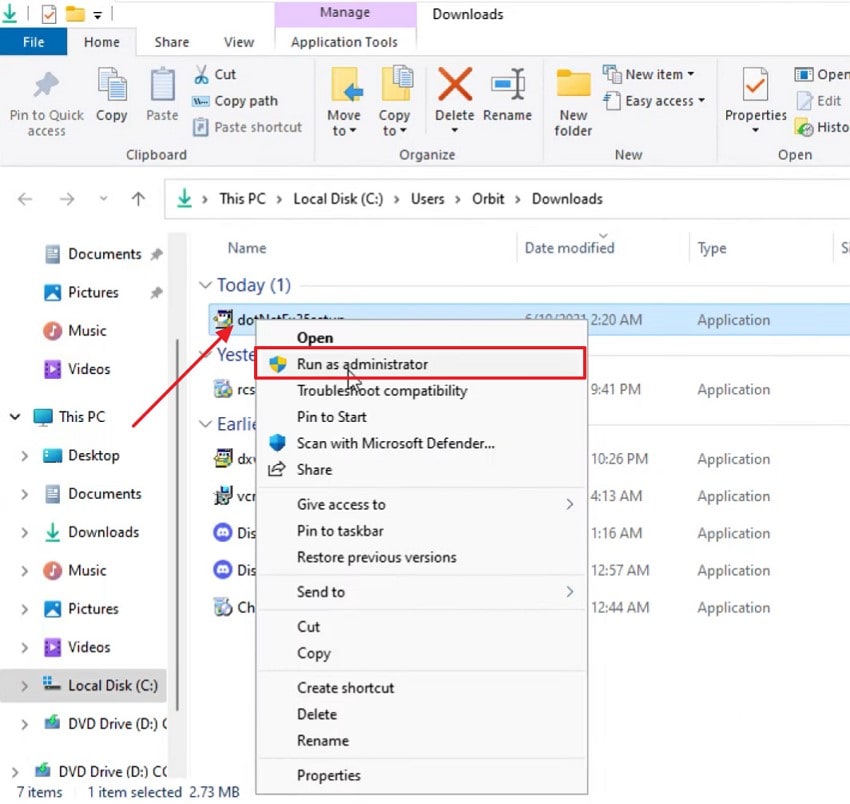
Step 3. This will show a new pop-up screen where you press the “Download and Install this Feature” option to complete the installation process.
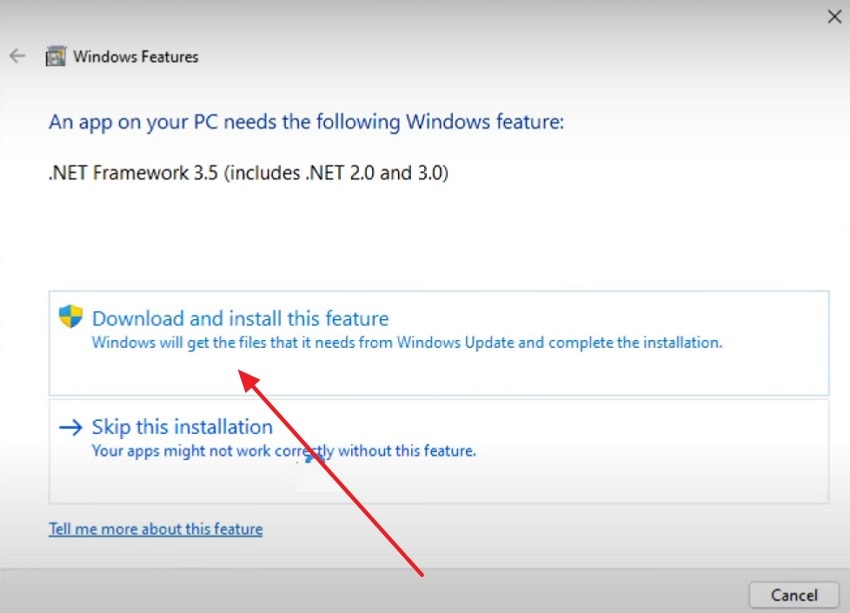
7. Operate .NET Framework Repair Tool
0x80070643 fix includes this method, which is a free utility from Microsoft that detects and resolves common problems with the .NET Framework. If you are encountering Windows Update error, especially during .NET related updates, this tool can repair damaged components, reset registry keys and restore .NET to working state. For your better assistance, let’s see the stepwise guide on how to use this repair tool:
Step 1. Search for the “.NET Repair Tool” from the browser and press the “Download” button to install it on your device.
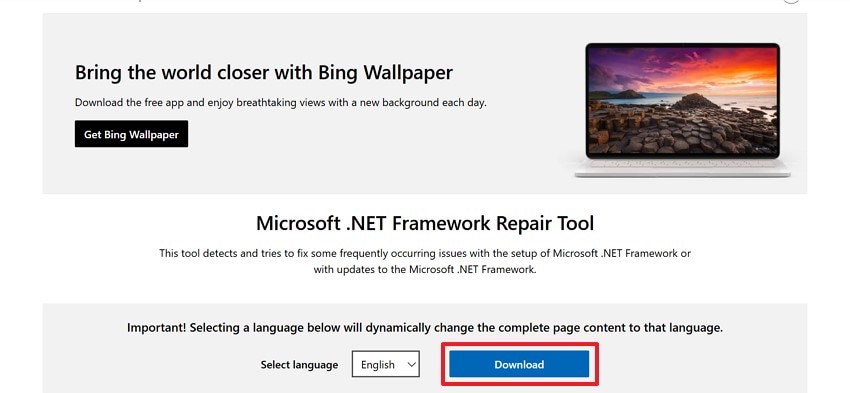
Step 2. During the process of installation, it will check all the problems on your PC. From the “Recommended Changes” menu screen, press the “Next” button to solve the issues that are occurring.
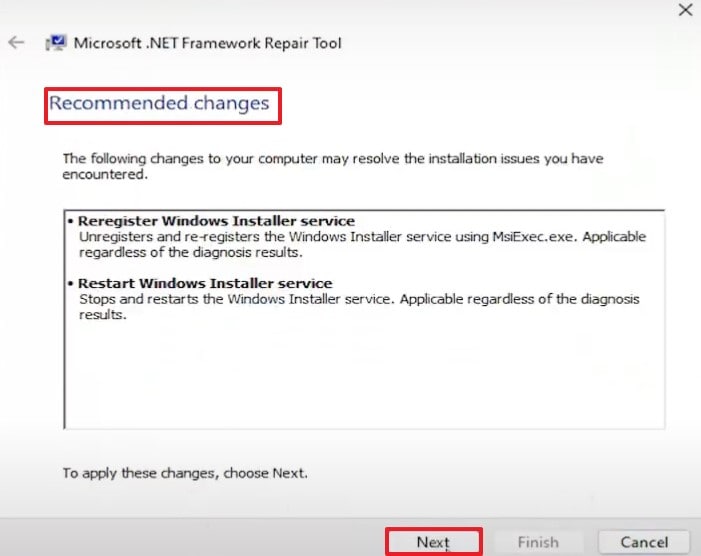
Step 3. Now, press the “Next” button once again from the next screen to complete the process.
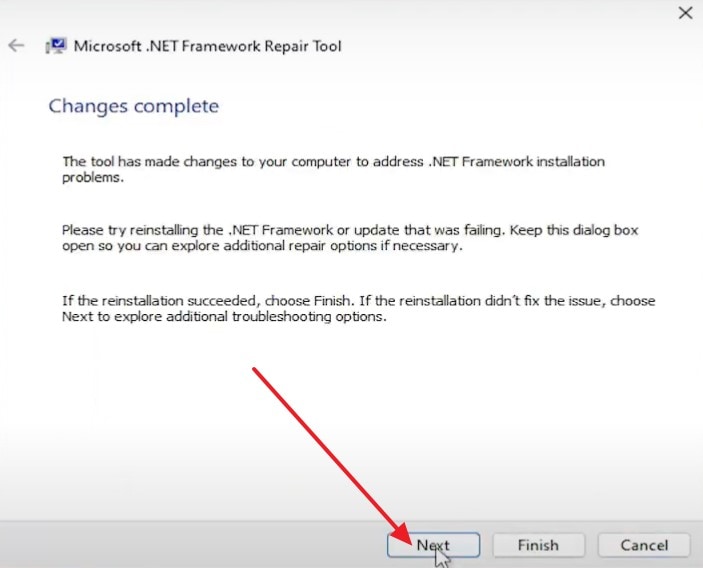
8. Disable Anti-Virus Services on Windows
For 80070643, Windows update error, you can try this fix as it let you turn off the antivirus software temporarily to help you resolve the error. This approach is beneficial, particularly when external security applications incorrectly prevent update files from being accessed. Although leaving your system unprotected is not advisable, you may refer to the guide and disable it temporarily, enabling updates to install without disruptions:
Step 1. Access your Windows and choose the “Privacy and Security option, then select the “Windows Security” option. Under this, click the “Virus and Threat Protection” option to open the next screen.
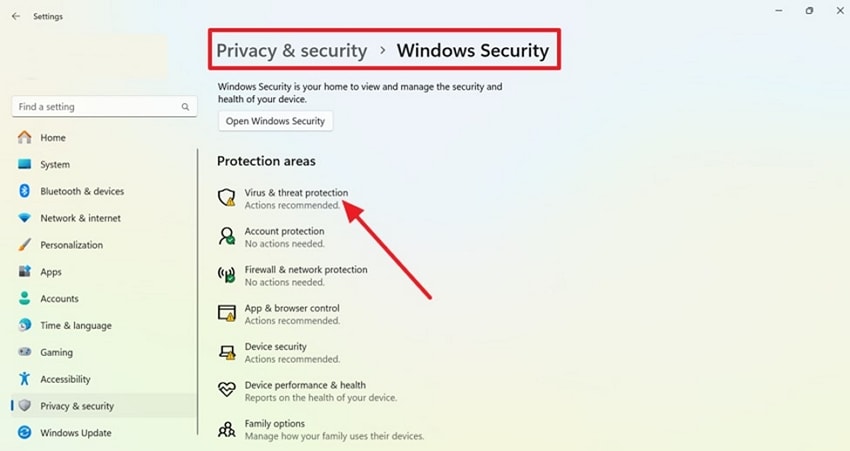
Step 2. Next, scroll down to find the settings and press the “Manage Settings” option.
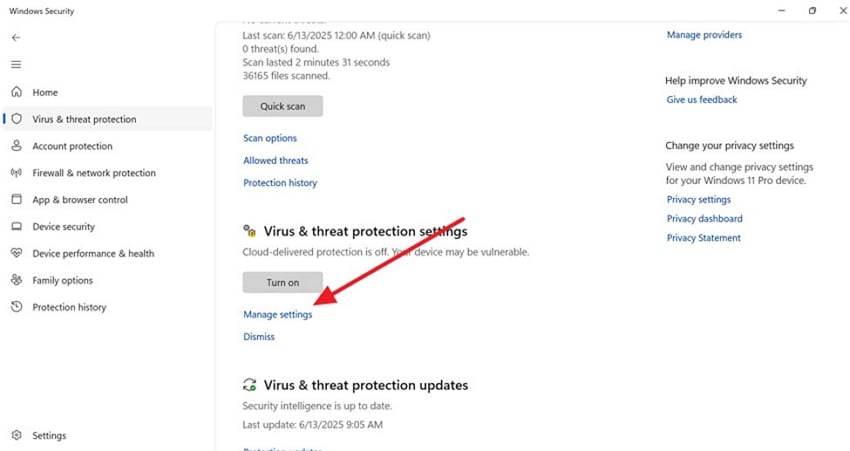
Step 3. From the upcoming screen, find the “Real-Time Protection” option and toggle it off only for a while to update the window.
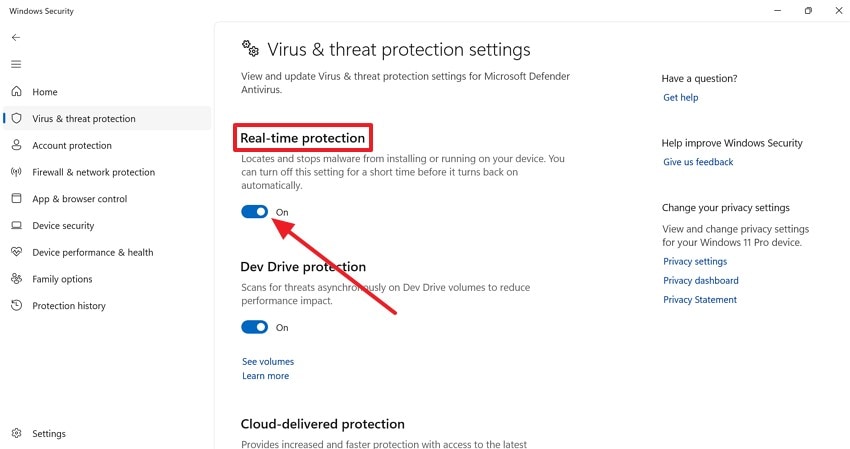
9. Run SFC and DISM Scan
Corrupted system files can cause update failures like error 0x80070643, and you can run the System File Checker to resolve it. Not only that, but Deployment Imaging and Servicing Management scans can also help repair missing or damaged system files and restore the Windows Update environment to proper working order. The following guide can help you run these tools, which are built into Windows and are safe to use:
Step 1. Open the Windows menu to look for “Command Prompt” and select the “Run as Administrator” option.
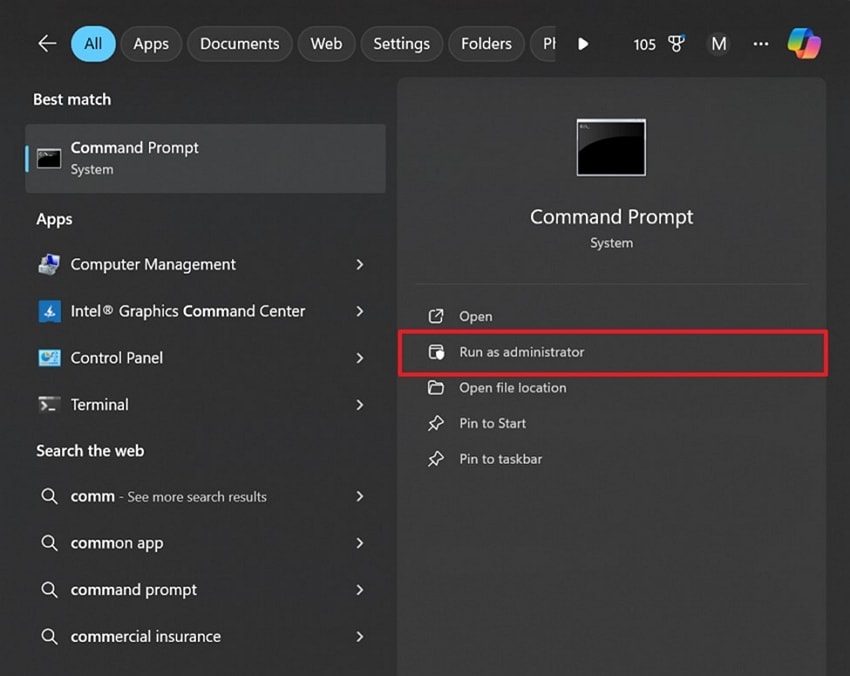
Step 2. After viewing its primary interface, enter the “sfc /scannow” and press the “Enter” key for the System File Checker to start the scanning procedure.
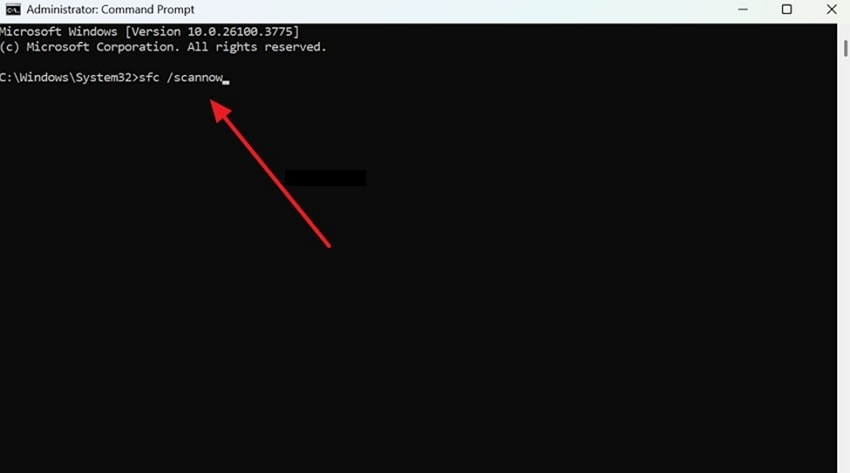
Step 3. For Deployment Imaging and Servicing Management, again, access the “Command Prompt” as an administrator, type “dism /online /cleanup-Image /restorehealth,” and press the “Enter” key.
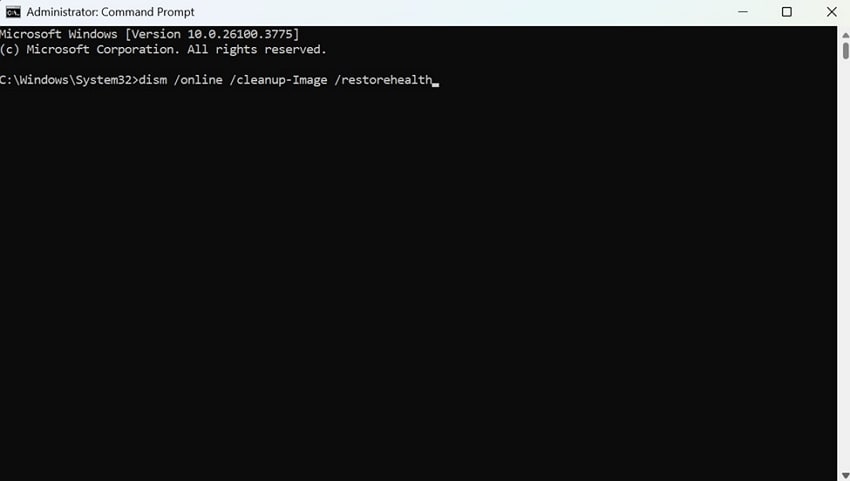
10. Use CMD to Reset Windows Update Cache
If Windows update 0x80070643 fails with the error, the issue can be caused by a corrupted or overloaded update cache. You can reset the Windows Update cache using Command Prompt, which clears out broken update files and restarts essential services. By following the guide for this method, you can give Windows a clean state to reattempt updates successfully without interference from previous errors:
Step 1. Open the “Command Prompt” and click the “Run as Administrator” option to start the process.
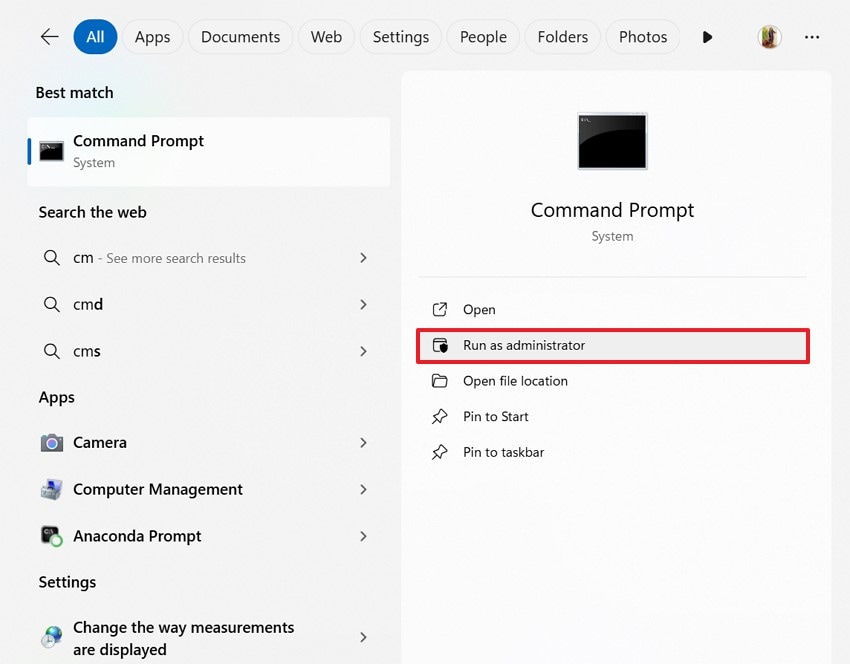
Step 2. When you access its main display, type the “stop wuauserv” prompt and press the “Enter” button.
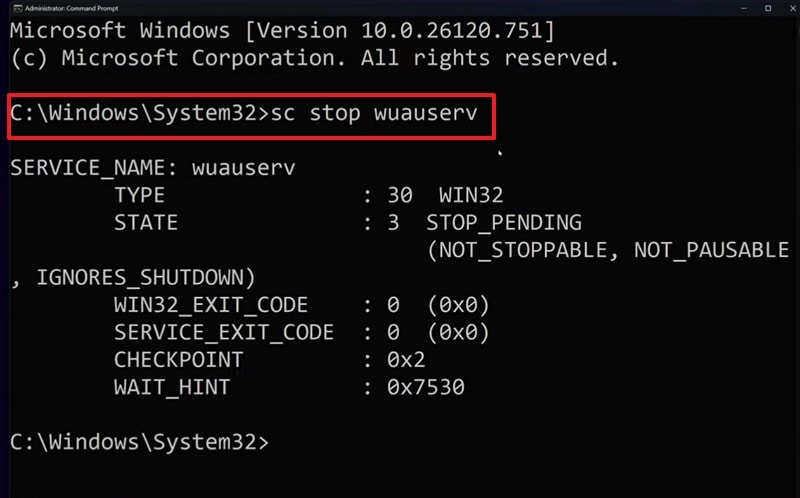
Step 3. Next, rename the cache by adding the “C:\Windows\SoftwareDistribution\Download\*.*” command and click the “Enter” key once again.
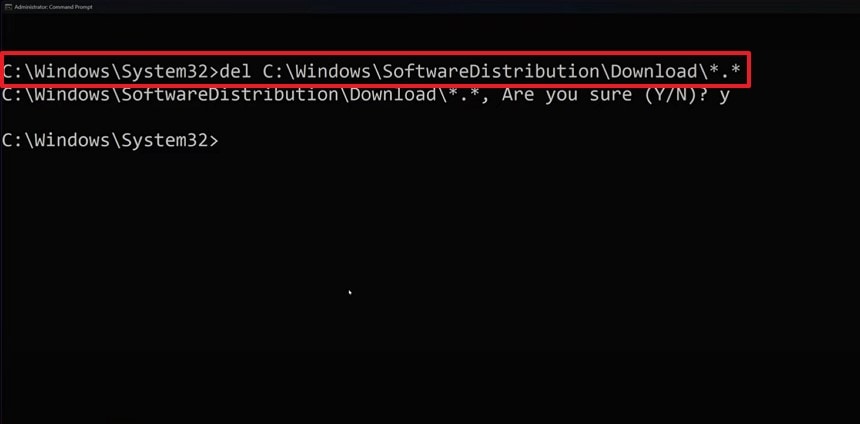
Step 4. Now, to restart the Windows Update, write “start wuauserv” in the Command Prompt screen, which will start the service you stopped earlier.
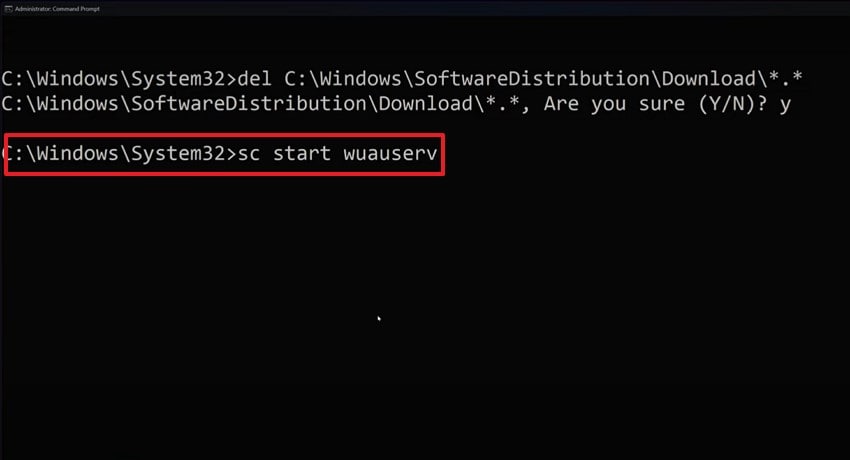
Part 3. Windows Update Causing Issues Because of a Lost File? Fix With Recoverit
There are times when the Windows update 0x80070643 error still occurs even after trying all the methods. In such cases, the only reasonable solution is to use Recoverit to restore the lost Windows Update file. With over 35+ patents, this tool provides an accurate retrieval rate. If the damage is severe, it offers advanced repair, which deeply scans your device and recovers it.
Moreover, you can also recover more than one file with the batch processing tool, which saves a lot of time and effort. The tool provides users with a 100% secure and safe retrieval, so they don’t have to worry about malware and viruses. If you face a blue screen or a crash, you can prevent system crashes with Recoverit to enhance the stability.
Key Features
- File Types: The tool lets you restore the data from up to 1000 formats, which include images, documents, and many more.
- Recovery Rate: Users can recover almost all types of lost or corrupted data without any worry, as it offers a 99.5% rescue rate.
- Storage Devices: You can recover over 2000 devices, including USB drives, cameras, and various external devices.
A Complete Guide to Recovering the Lost or Damaged Windows Update File with Recoverit
After learning about this tool, you might want to know how to use it to do the 0x80070643 fix for Windows file update. The following section covers a detailed step-by-step guide to restoring your lost Windows file:
Step 1. Access the Recoverit Tool and Select the File Location
Launch Recoverit and click the “Hard Drives and Location” section on the left side of the screen. Now, choose the “Desktop” option under the “Quick Access” section to start the recovery process.
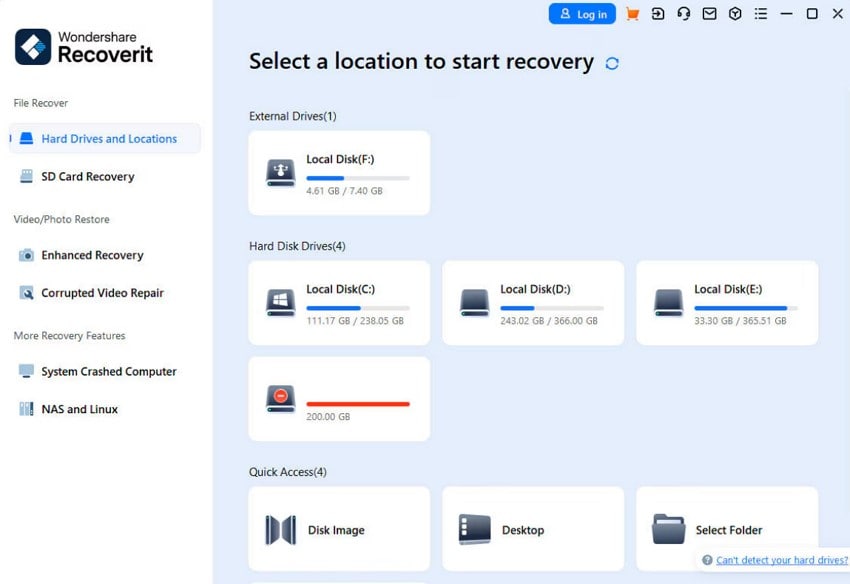
Step 2. Select the Corrupted Windows Update File and Retrieve It
Following up, select the window update file from the “File Type” and let the tool start quick scanning. Once it stops, and you choose the corrupted file, click the “Recover” button from the bottom right corner.
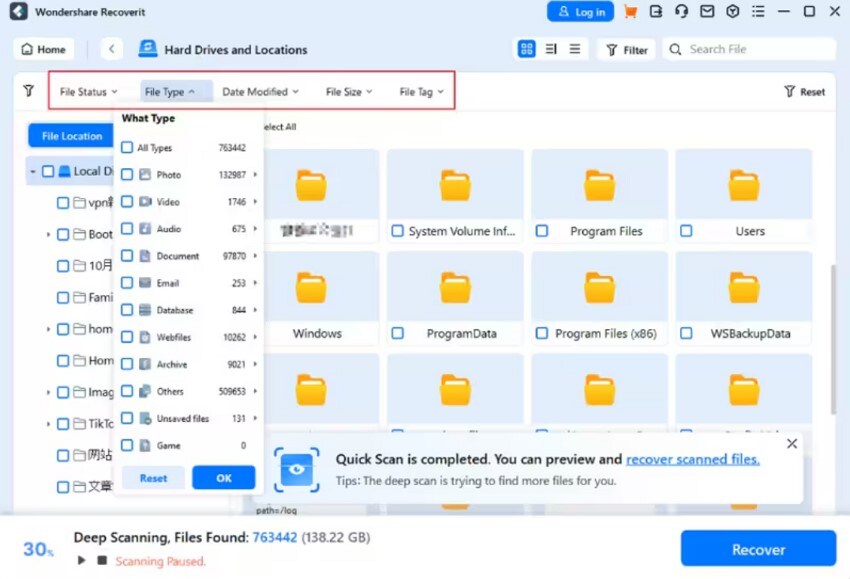
Step 3. Check the Restored File and Finish the Process
The tool will take a few minutes to recover the file and pop up the preview menu when the procedure is complete. Once it's done, check the restored file from the preview screen and press the “OK” button.
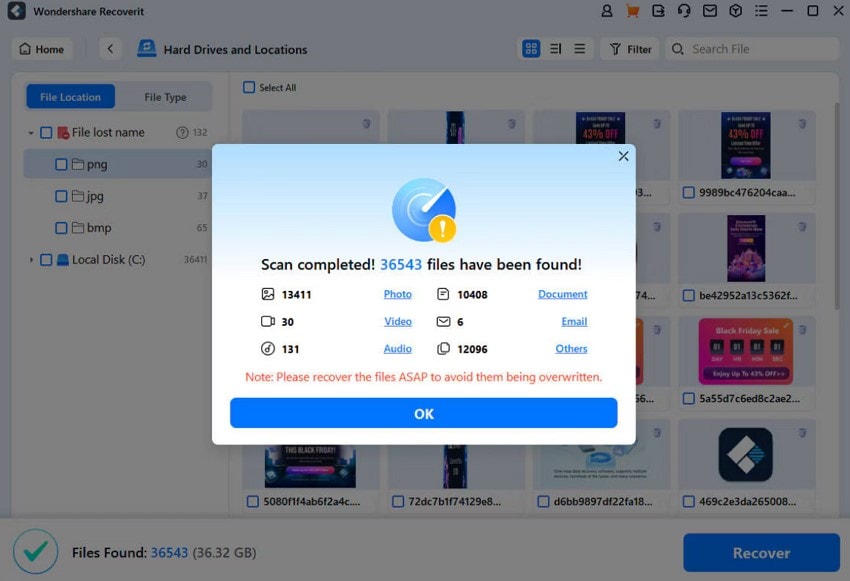
Conclusion
In conclusion, sometimes you want to update your Windows, only to find out that there is an error stopping your device from updating. This guide has given you 10 methods to fix the 0x80070643 Windows 10 update, from restarting the device to running the SFC scan. Yet, if you still won't be able to update your Windows, then you can use Recoverit to retrieve the lost file.
FAQ
-
1. Can I fix error 0x80070643 without internet access?
You can fix specific causes of the error, such as corrupted system files, using offline tools like SF, DISM, or by resetting the update cache. However, the internet is required for fixes involving the installation of new components like the .NET Framework or downloading a match manually. -
2. Do I need to uninstall my antivirus permanently to fix this error?
No, permanent uninstallation is not necessary, as temporarily disabling your antivirus is often enough to let blocked updates go through. Once the update installs successfully, you can safely reactivate your antivirus protection without risking future conflicts. -
3. What if the update fails even after manual installation?
If manual installation from the Microsoft Update Catalog still fails, the issue can be deeper, such as your original Windows Update file might have been lost. For that, tools like Wondershare Recoverit can help you recover from missing update-related files before trying the installation again. -
4. Is error 0x80070643 related to Windows activation or licensing?
No, this is strictly linked to update failure, especially those involving the .NET Framework or Windows Update components. The error 0x80070643 does not affect your Windows activation, product key, or license status in any way.
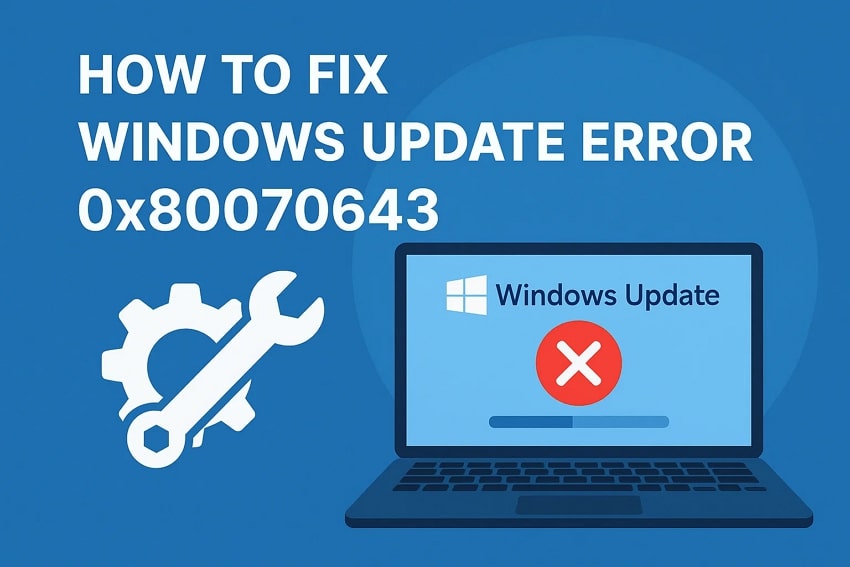



 ChatGPT
ChatGPT
 Perplexity
Perplexity
 Google AI Mode
Google AI Mode
 Grok
Grok























