When your Lenovo Thinkpad suddenly stops working or you lose some important piece of data it feels like a disaster. More so if the data lost is critical or so some personal memories. The loss of data can occur at any time for one or more reasons, such as accidentally overwriting the files, damage to some of the computer's physical components, virus encapsulation, or System halts. However, there are a few ways to quickly recover lost data from a Lenovo ThinkPad restore notebook.
In this article
Reasons behind ThinkPad Data Loss

The following are some of the common reasons behind Thinkpad data loss.
- Accidental Deletion: Unintentional file deletion and emptying of the recycle bin can lead to immediate loss of the data.
- Hardware Failures: Owing to hard disk drive crash, sudden failure of an SSD, wrong power supply, or some other physical damage to the Hard Drive.
- Software Issues: Data loss can be caused by viruses and malware infections, system failures, conflicts between software and hardware, or improper data formatting.
- Human Error: This includes formatting of the wrong drive, defects in the partitions, or operations wrong performed leading to data loss.
- External Factors: ThinkPad and data stored in ThinkPad are vulnerable to physical damage, theft, loss, or natural calamities.
- Data Overwriting: This means that if new data is written to the same place where the lost data was, then it becomes difficult to recover it, or at times, it becomes impossible to recover it at all.
- Encryption: Recovery of encrypted data might be complicated if you do not possess the correct decryption key.
- Time Delay: The later one tries to regain the lost data, the more strenuous it becomes, as data may be written over or deteriorate over a certain period.
- Data Corruption: Data corruption from virus attacks, malware, and errors in specific software makes recovery difficult.
What Makes Lenovo Laptop Data Recovery Complicated?

Let us explore some of the main reasons that complicate the Lenovo Laptop Data Recovery
- Data Overwriting: If new data is written to the location where the data is lost or deleted, the actual data can be overwritten, making recovery more challenging or even impossible.
- Physical Damage: A head crash or any severe mechanical failure that affects the contract of the hard disk adversely impacts the feasibility of data recovery.
- Encryption: In such a scenario, data encryption becomes almost impossible or rather very hard to retrieve without the decryption key.
- Data Corruption: Viruses, malware, or software glitches lead to corruption, making the data recovery process more difficult and prolonged.
- Time Delay: This is why the longer the user delays making an effort to recover the lost data, the worse the data can be overwritten or even corrupted over a certain period.
- Specialized Tools: Restoring information from heavily damaged or encrypted disks may involve specific programs and methods that are not easily accessible to anyone.
- Data Recovery Service Costs: Professional data recovery services can be expensive, especially for complex physical damage or encryption cases.
- Data Loss Prevention: Without a regular backup routine, recovering lost data can be more challenging and stressful.
Is It Possible to Recover Data from ThinkPad Notebook?
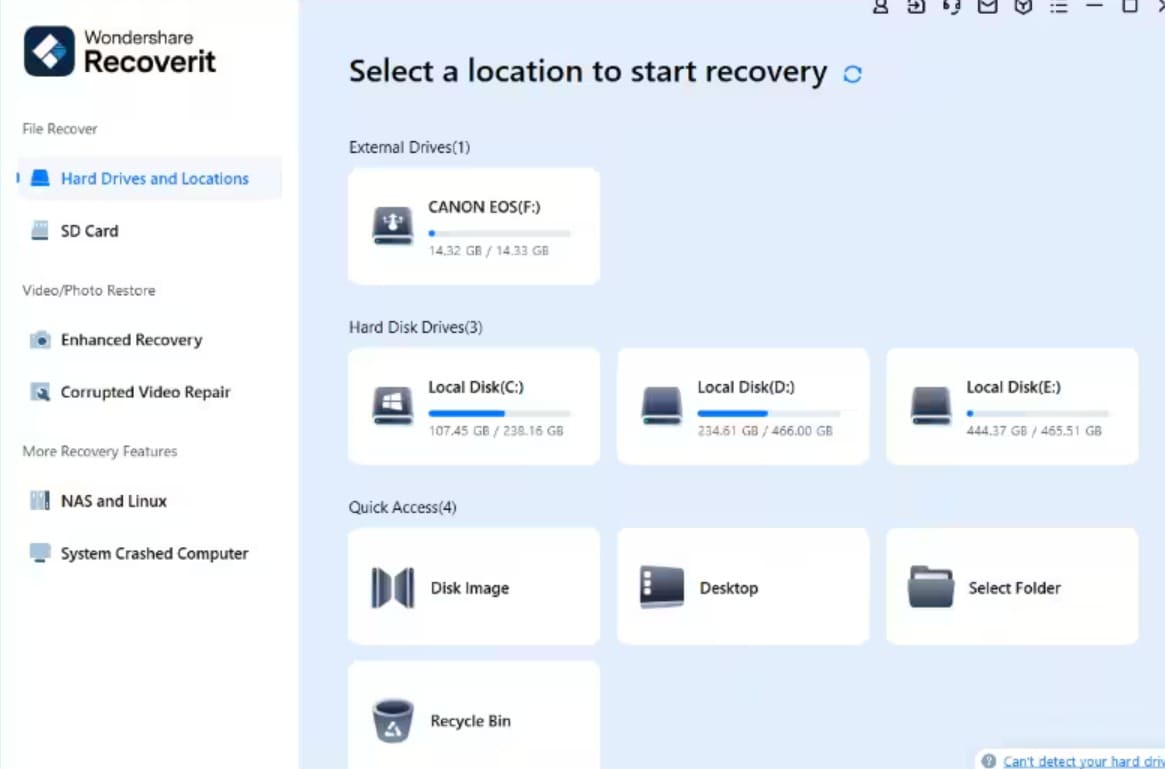
Various reasons can cost you the data on your Thinkpad. Various factors need to be taken into consideration before deciding whether the data is recoverable or not and also to what extent it can be recovered. Let us first explore these factors:
- Data Loss Cause: Situations such as accidental deletion or failure of hardware or software can be easily or challenging to recover, depending on the level of mishap.
- Time Elapsed: The earlier one tries to do it, the better, as data tends to be written over in cases of storage media damage.
- Data Overwriting: Therefore, for data recovery to be more accessible or even possible, new data should be written in a different place than the lost data.
- Physical Damage: Viral infection or physical damage to the disk depends on the level after which recovering data may become almost mission impossible.
- Data Corruption: When corruption results from a virus, malware or simple software glitch, it becomes hard to fix.
Standard data recovery methods include:
- Data Recovery Software: Various independent tools enable you to search your disk for deleted or lost files.
- Data Recovery Services: If an individual's DriveDrive is severely affected, hiring professional service providers with the right tools and methods can be effective.
- Backup Restoration: When you lose the data, chances of getting it back are high if you have recently backed up the data.
How to Recover Data from ThinkPad Notebook
There are various methods using which we can attempt the recovery of data on a Thinkpad. Let us explore them one by one.
Method 1: Check the Recycle Bin
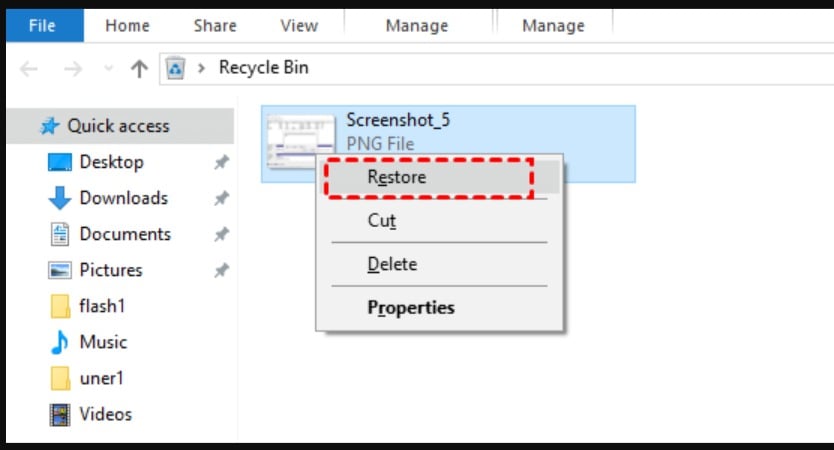
The easiest method is to attempt recovery from a recycle bin. The following are the steps you need to perform.
Step 1: Open the Recycle Bin: Open your computer's desktop, click the pointer on the Recycle Bin icon, and click it twice.
Step 2: Search for the File: In the Search Bar, type the name of the deleted File to be retrieved.
Step 3: Restore the File: To do this, right-click on the File and click the 'restore' button, and you'll be done.
Method 2: Restore Data from Cloud Backups
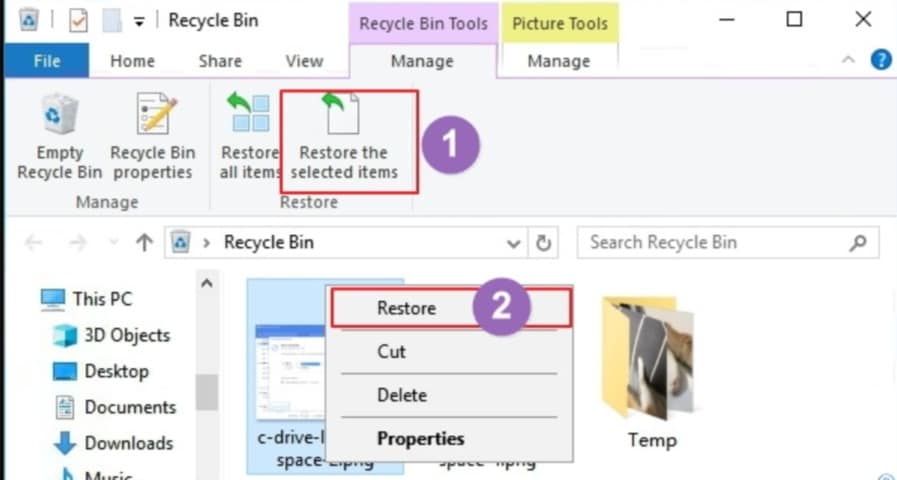
If you have cloud storage then you can recover the data from the recent backup/ The following are the steps to do so.
Step 1: Access Your Cloud Storage: It is safer to log in to cloud storage (for example, Google Drive or One Drive).
Step 2: Locate the Backup: Identify the folder or File that was backed up together with the lost data.
Step 3: Download the Data: Click a desired file and save it to your lenovo ThinkPad recovery.
Method 3: Recover Data Using File History
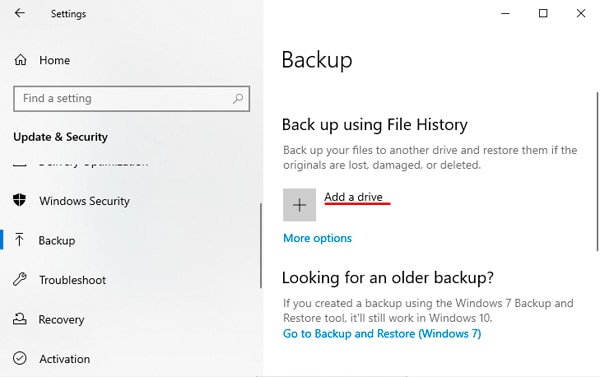
If you have activated backup using File History then you can recover the data using File History. The following are the steps for recovery.
Step 1: Open File History: To access File History, click Start, which is located in the bottom left corner of the Windows Operating System.
Step 2: Select a Restore Point: Select a restore point preceding the time loss occurred.
Step 3: Restore Files: Select the files you want to recover and then click "Restore."
Method 4: Perform a System Restore
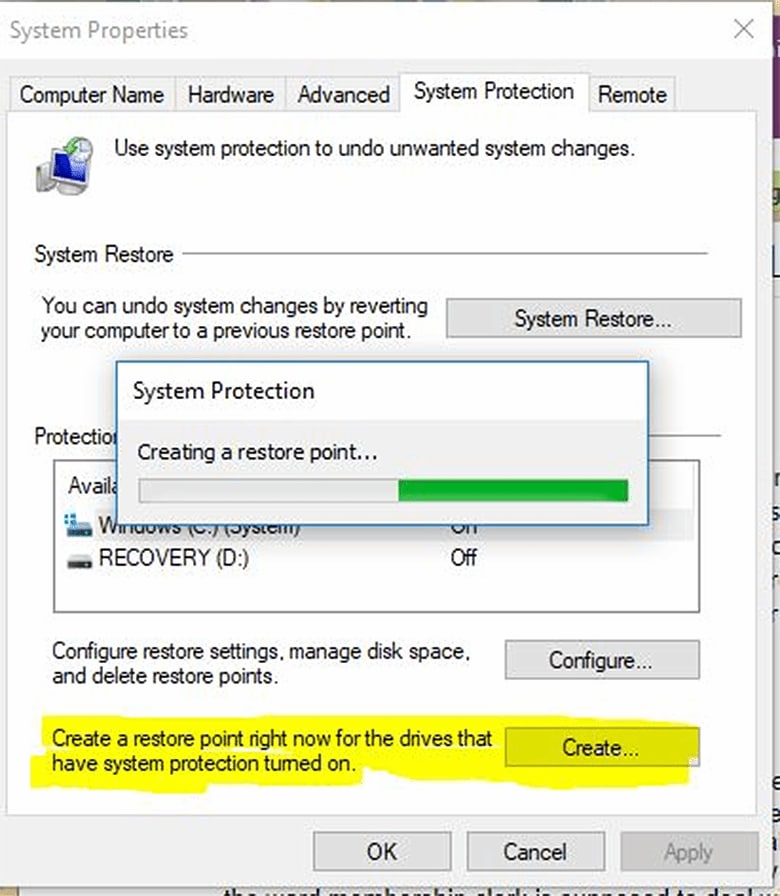
The following are the steps to recover lost data on a Thinkpad using system restore.
Step 1: Access System Restore: Click the Control Panel on the start menu and type "System Restore."
Step 2: Choose a Restore Point: Choose the type of restore point that you want created before the loss incidence.
Step 3: Start System Restore: On the screen, you will be guided through restoring your System to its previous state.
Method 5: Recovering Data with Recoverit
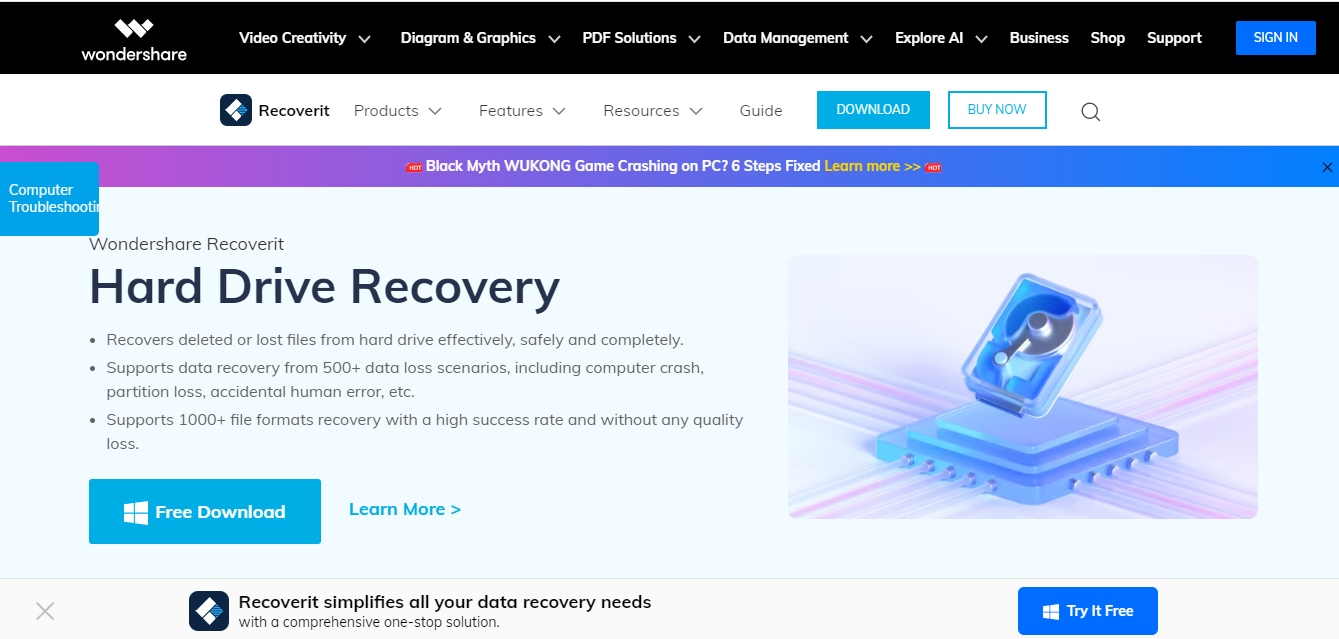
Recoverit is a state-of-the-art software to recover data that has been accidentally lost. The following are the steps to recover data using Recoverit.
Step 1: Download and Install: First, simplify the installation process for Recoverit on ThinkPad by downloading it from the internet. Visit the link above and click on Download to automatically begin the downloading of the software.
Step 2: Select Recovery Mode: Select the correct mode depending on your data loss situation (e.g., missing files, lost Drive, unbootable System).

Step 3: Scan Your Drive: Choose the Drive containing your lost data and then begin the scan.

Step 4: Preview and Recover: Preview the recovered files and select the ones you want to restore. Click "Recover" to save them to a safe location.

Tips for Data Backup and Preservation
Following are some of the tips that can save you from the hassle of recovery and the tension of losing the data.
- Regular Backups: You should also back up your data to an external hard drive, cloud storage, or a network drive at least daily.
- Multiple Backups: They can be related to the need to keep copies of your data in different staking centers.
- Backup Schedule: To back up your data, it is recommended to schedule data backup activities at a daily, weekly, or monthly backup frequency, depending on the frequency of your data update.
- Cloud Storage: I recommend computer cloud services because they are easy to use for storing and retrieving data.
- Test Your Backups: Sometimes, perform a file retrieval from your backups so you can test the file functionalities or in case of file loss.
- Save Files Frequently: While using your ThinkPad recovery, learn to save often so you do not lose all your work if the System closes or fails.
Conclusion
In the modern digital world, losing data could be a nightmare and leave you handicapped. Using the above means to carry out the recovery processes will enhance the chances of recovering the lost data. Recoverit is one of the best software available in the market which is easy to use and improves the chances of your data getting recovered.
FAQs
-
Q1. What are some unusual reasons for data loss?
Accidents such as dropping your laptop or spilling liquids on it can lead to data loss. Moreover, exposure to b magnetic fields or electrical surges can cause electromagnetic interference, potentially corrupting your data. -
Q2. Does the Lenovo laptop have any File backup software?
Yes, Lenovo laptops often come pre-installed with backup software like Lenovo Backup and Recovery or Microsoft Windows Backup. These built-in tools can help you create regular backups of your essential files, reducing the risk of data loss. -
Q3. Can I recover files from a physically damaged hard drive?
Professional data recovery services can recover data from physically damaged hard drives using specialized equipment and techniques. However, the success rate depends on the severity of the damage.
















