Cannot save files to USB flash drive? This problem stops your work. It makes you lose time. Many users face this issue daily. Your USB stick might show errors. Files won't copy over and other related problems.

How to save files to USB flash drive problems have many causes. The USB might be full. It could have errors. Write protection stops saving. Bad drivers cause issues. Wrong formats create problems.
We'll show you fixes for the problem of “Can’t save files to USB flash drive”.
In this article
Part 1: Understanding the USB Flash Drive Save Error
USB flash drive save errors are a frequent issue. These typically occur during file transfers, where the system displays error messages and the files fail to copy. Although the USB stick appears functional, every attempt to save files is unsuccessful.
These errors have clear signs. You see "Access denied" messages. Files won't copy or move. The USB drive appears full when it's not. Windows says the disk is write-protected. These signs mean your USB has problems. But they are fixable problems.
Part 2: Common Causes of the Issue
Below are the key factors that may prevent you from saving files to a USB flash drive.
- Write protection is enabled - The USB has a lock switch or software protection
- Not enough free space - The USB drive is full or nearly full
- Wrong file format - USB uses FAT32, but the file is over 4GB
- Bad USB drivers - Outdated or corrupted drivers cause save failures
- Faulty USB port - The computer port doesn't work properly
- No drive letter assigned - Windows can't see the USB properly
- USB hardware failure - The flash drive itself is damaged.
There are other some resons as follows:
1. Logical Error
The machine language is used to make the firmware of the USB or external hard drive. The logical error is such that it does not allow you to access the USB drive for a reason that is non-mechanical. The data or the part of the firmware has been overwritten or there is a malware in the equation. This logical error will not allow you to save files on a USB drive. Overcoming this error will let you completely understand how to save to a flash drive.
You may also interested in this article if you want to recover dead usb flash drive.
2. OS Corruption
Operating system corruption can also lead to such issues that they do not allow you to use the USB at all. The operating system has software programs installed for the USB working. If any part of such a program has been corrupted it can lead to issues that cannot be rectified. The error can also be related to the loading of the BIOS. If BIOS has not loaded the programs responsible for USB running then the error can be faced. To realize how to save files to flash drive this issue should be resolved.
3. Mechanical Errors
It is another important aspect that should be considered if your USB won't write files. This is associated with unusual noises from the USB drive. All of these attributes to the problems that are related to the USB drive mechanical issues. If such issues occur you will not be able to write data on the USB drive at all. How to save something to a flash drive can only be comprehended if you resolve this error.
Read this article we prepared for you to repair a flash drive, it takes only 5 minutes for a new chance!
4. Exposure to prohibited material
The chip of the USB drive malfunctions if exposed to prohibited liquid and this causes the issues which do not allow you to save data on your USB drive. This is one of the worst-case scenarios and can also render the USB drive useless once and for all. To get knowledge about how to save to flash drive you must know about this topic.
Part 3: 7 Quick Fixes: Can't Save Files to USB Flash Drive
These fixes solve most USB save problems. Try them in order. Each fix targets different causes. Most users find success with the first few fixes.
Start with simple solutions first. Check basic things like space and protection. Then move to advanced fixes. Don't skip steps - they build on each other.
Fix 1: Check for Write Protection
Write protection stops you from saving files. Many USB drives have protection switches. Software can also enable protection. This fix removes all protection types.
Hardware protection uses tiny switches on the USB body. Look closely at your USB drive sides. You might see a small slider switch. This switch locks the drive when moved to one position. Moving it back unlocks the drive for saving files.
Why this helps:
- Removes hardware write protection locks
- Disables software-based protection settings
- Allows files to save normally again
- Works for most cannot save files to USB flash drive cases
Steps:

Step 2. Move it to the unlock position if found.
Fix 2: Ensure the USB Drive Has Enough Free Space
Full USB drives can't save new files. Hidden files might use space. System files take up space too. This fix clears space and checks the real capacity.
Windows sometimes shows wrong space amounts. Hidden system files eat storage. Deleted files might stay in the USB recycle bin. These invisible files stop new saves from working. Check real space using the Windows Properties tool.
Why this helps:
- Shows true available space on USB
- Removes hidden junk files that block saves
- Prevents how do I save a file to a flash drive errors
- Makes room for your important files
Steps:
Step 1. Right-click the USB drive in File Explorer. Select Properties to see the real space left.
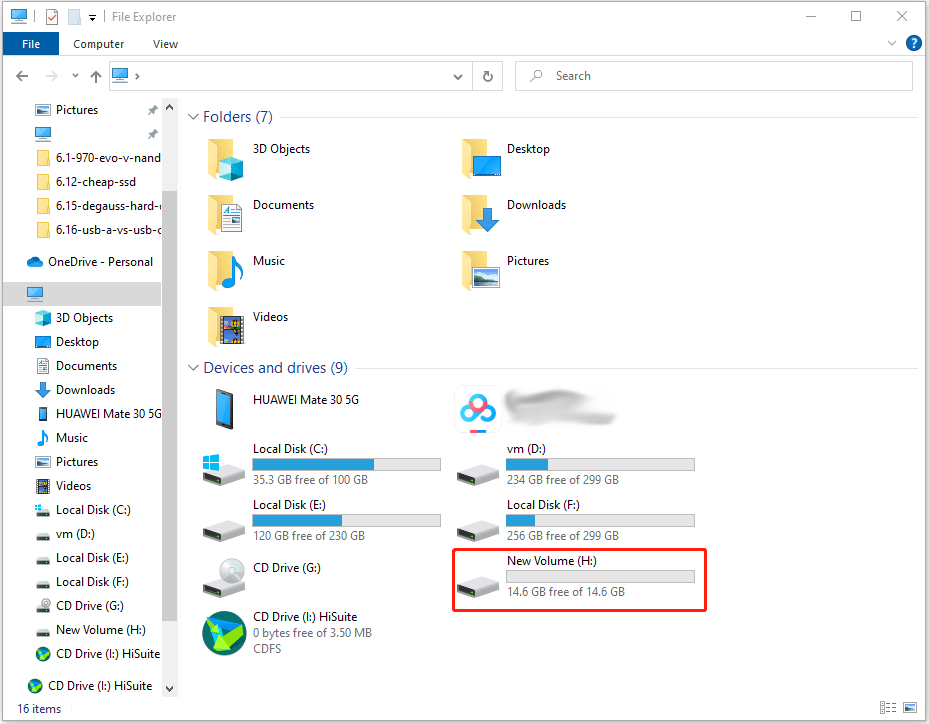
Step 2. Delete unneeded files. Empty the USB Recycle Bin.
Fix 3: Scan for Errors
Corrupted files cause save errors. Bad sectors block new files. Windows has tools to fix these problems. Scanning finds and repairs USB errors.
Over time, file system corruption can occur, especially when a USB flash drive is removed improperly. Sudden power loss during file transfers may lead to bad sectors on the drive. These issues often result in failed save attempts and cryptic error messages. Fortunately, most of these problems can be resolved using Windows’ built-in Check Disk utility.
Why this helps:
- Fixes corrupted file system on USB
- Repairs bad sectors that block saves
- Makes the USB work like new again
Steps:
Step 1. Right-click the USB drive in File Explorer. Choose Properties, then the Tools tab.
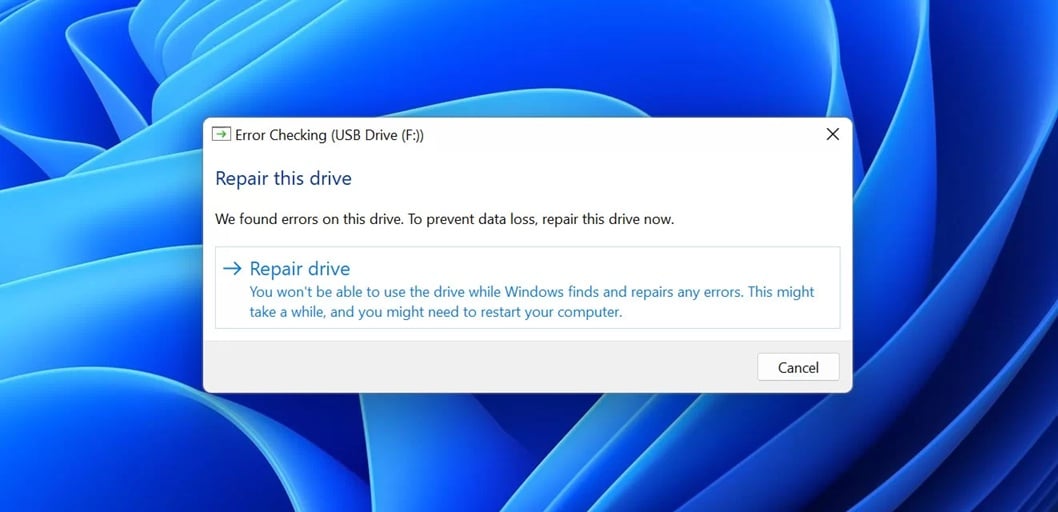
Step 2. Click the Check button. Select the "Repair drive" option. Wait for the scan to finish.
Fix 4: Format the USB Drive Properly
Wrong file formats cause problems. Old formats don't work well. Formatting creates a clean file system. This fix solves format-related issues.
The FAT32 format limits files to 4GB maximum. NTFS supports bigger files, but some devices can't read it. Old USB drives might use outdated formats. These format problems stop saves from working properly on different systems.
Why this helps:
- Creates a fresh file system without errors
- Removes all corruption and bad data
- Sets proper format for your how to save on USB drive needs
- Fixes most stubborn save problems
Steps:
Step 1. Back up important files from the USB first. Right-click the USB in File Explorer.
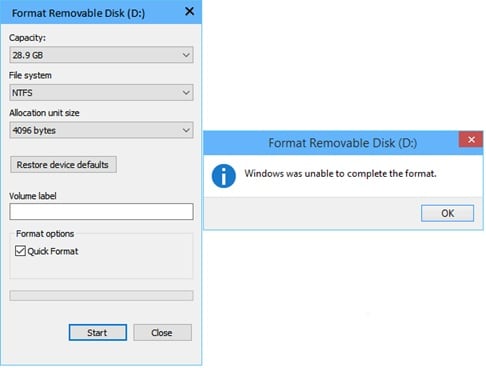
Step 2. Select Format. Choose NTFS for big files or FAT32 for compatibility. Click Start.
Fix 5: Update or Reinstall USB Drivers
Bad drivers stop USB drives from working. Old drivers have bugs. New drivers fix save problems. This solution updates your USB drivers.
Windows uses generic drivers for most USB drives. These drivers can become corrupted or outdated. Wrong drivers cause communication errors between the computer and the USB. Updated drivers fix compatibility issues and add new features for modern USB drives.
Why this helps:
- Fixes driver bugs that prevent file saves
- Adds support for newer USB standards
- Makes USB work with Windows properly
Steps:
Step 1. Open Device Manager. Find the Universal Serial Bus controllers section. Right-click your USB device.
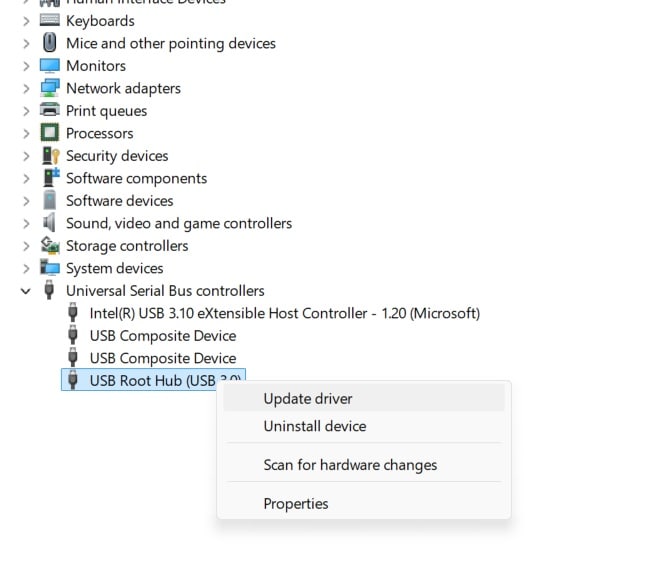
Step 2. Select "Update driver" then "Search automatically". Or uninstall the device and restart the computer.
Fix 6: Try a Different USB Port or Computer
Faulty ports cause save errors. Power issues stop transfers. Different ports might work better. Other computers can test the USB drive.
USB ports can fail over time from heavy use. Front panel ports often have a weak power supply. USB 3.0 ports might not work with old USB 2.0 drives. Testing different ports helps find working connections for reliable file saves.
Why this helps:
- Rules out port-specific problems
- Tests if the USB drive actually works
- Bypasses cannot save files to the USB flash drive port issues
- Shows if the problem is the computer or the USB
Steps:
Step 1. Unplug the USB drive safely. Try a different USB port on the same computer.

Step 2. Test the USB drive on a different computer. Try both USB 2.0 and 3.0 ports.
Fix 7: Use Disk Management to Assign a Drive Letter
Missing drive letters hide USB drives. Windows can't save to hidden drives. Disk Management fixes letter problems. This makes USB visible again.
Drive letters let Windows access storage devices. Sometimes USB drives lose their letters after updates. Conflicting drive letters cause access problems. The Disk Management tool assigns new letters to make USB drives work normally in File Explorer.
Why this helps:
- Makes invisible USB drives appear in File Explorer
- Assigns the proper drive letter for saves
- Fixes how do I save files on a flash drive and visibility issues
- Restores normal USB functionality
Steps:
Step 1. Right-click This PC. Select Manage, then Disk Management. Find your USB drive.
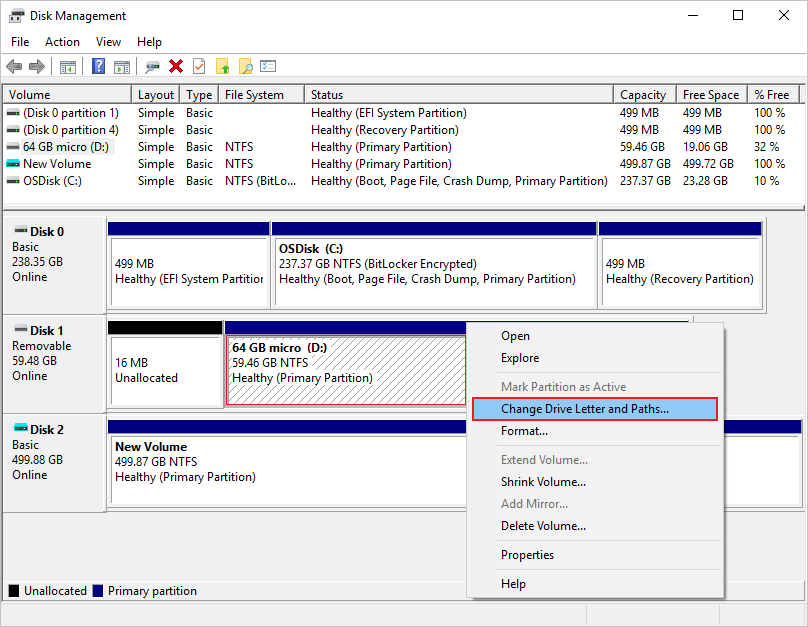
Step 2. Right-click the USB partition. Choose "Change Drive Letter," then "Add" and pick a letter.
Part 4: Lost Files Due to USB Issues? Use Recoverit Today
Recoverit recovers lost USB files fast. This tool works when files disappear. USB errors can delete important data. Format fixes might erase files. Recoverit brings them back safely.
Try Recoverit to Recover Lost Data
Security Verified. Over 7,302,189 people have downloaded it.
The software scans deep into USB drives. It finds files that other tools miss. Recoverit works with all USB types. The tool handles corrupted drives, too. You get files back even from broken USB sticks.
3-Step Recovery Process:
Step 1. Download and install Recoverit. Launch the program and select your USB drive.

Step 2. Click Start to begin a deep scan. Wait for the scan to find all recoverable files.

Step 3. Preview found files and select ones to recover. Save them to your computer.

Part 5: Tips to Avoid USB Flash Drive Save Errors
These tips work for all USB types.
- Safely eject USB drives - Always use "Safely Remove Hardware" before unplugging
- Avoid full drives - Keep 10% free space for smooth operation and save
- Use quality USB drives - Cheap drives fail more often than branded ones
- Regular virus scans - Scan USB drives to prevent malware corruption
- Handle with care - Don't drop or bend USB drives roughly
- Keep drives clean - Dust in connectors causes connection problems
- Format regularly - Clean formatting every few months prevents errors
- Backup important files - Don't rely on USB as the only storage method
Conclusion
How to save files to a USB flash drive problems are fixable. Most issues come from simple causes. Write protection and full drives cause many errors. Bad drivers and ports create problems, too. Our seven fixes solve these issues.
Start with basic checks first. Look for protection switches and free space. Run error scans and update drivers. Try different ports if needed. Format as a last resort. These fixes for the issue of not save files on USB work for most users.
FAQs
-
Q1: Why can't I save files to my USB drive even though it shows free space?
The USB might have write protection enabled or hidden system files using space. Check for a protection switch on the drive. Run disk cleanup to remove hidden files. Use our Fix 1 and Fix 2 solutions to resolve the cannot save files to USB flash drive issue. -
Q2: How do I save a file to a flash drive that says it's write-protected?
Remove write protection using the diskpart command or check for physical switches. Open Command Prompt as admin and use diskpart to clear readonly attributes. Some USB drives have tiny switches - move them to the unlock position. This solves most how do I save a file to a USB stick protection problems. -
Q3: What should I do if none of the fixes work for my USB drive?
The USB drive might have a hardware failure beyond repair. Try the drive on multiple computers first. If it fails everywhere, the hardware is damaged. Consider data recovery services for important files. Replace the USB drive and restore files from backups.


 ChatGPT
ChatGPT
 Perplexity
Perplexity
 Google AI Mode
Google AI Mode
 Grok
Grok























