How to Fix WD My Passport Ultra Not Detected
Q: How to fix WD my passport Ultra not detected?
I am a frequent user OF WD my passport ultra. There is an issue with my WD My Passport Ultra from the past few days, whenever I try connecting it to my computer it is not detected by my system. The WD external hard drive simply doe does not show on the computer. I don't know the cause of the issue, but it is disturbing me. I am lacking in many things because I have really important stuff saved in my passport Ultra and want to open is as soon as possible. I'm using windows 10, if there are any solutions to solve wd my passport not showing up in windows 11/10, I surely want to know."
Yes, surely this issue is devastating as people all around the world use wd my passport Ultra frequently. People have really important content saved in these drives. Encountering this issue could just put a break to their running work. The issue might have several reasons but there is no need to be tensed in this situation. The causes may be numerous but concerning that solutions are also there. In this guide, multiple solutions are present which are user friendly and can easily be tried. However, you will have an overview of WD my passport Ultra before we proceed to the solutions.
Part 1: Overview of WD My Passport Ultra
To understand the methods properly you must have a briefing about WD my passport ultra. It surely helps you in properly executing all the methods given in the guide below. WD My Passport Ultra is a kind of external hard drive. The main unique factor in this hard drive is that it contains a large capacity and a very distinctive design. There are particularly three kinds of capacities for WD My Passport Ultra. It comes in very big capacity, like 1 terabyte, 2 terabytes, and 4 terabytes. You can store any type of data like doc files, photos, videos, music, and many more. The WD My Passport Ultra is surely attractive when it comes to its features.
This drive is easily available to be formatted for multiple operating systems like Windows 10, Windows 8.1, Windows 7. These are the most commonly used operating systems in this time of the century. The drive comes in 3 years limited warranty which gives you a lot of relief. In case, you find any issue, you can certainly replace it. Thousands of people around the world use this WD My Passport Ultra for their sacred purposes.
Part 2: How to Fix WD My Passport Ultra Not Detected
You surely are aware of all the features which WD my passport Ultra attains. Now, it is time for you to go through the actual methods to resolve your issue of WD my passport Ultra not detected. There is a total of 6 methods to fix WD my passport not showing up on Windows PC, follow each one of them carefully. Every method contains distinctive steps, make sure you follow the one which suits your situation the most. If you are a Mac user, you can check the fixes for WD my passport not showing up on Mac.
Method 1: Plug it to another USB port
In situations where you are unable to detect your hard drive. The first and finest method to resolve the issue is to plug it to another USB port. You may think that your drive is problematic but mostly it's the port which has the issues, you can solve the issue by following these steps:
- Take out the WD my passport Ultra and then clean the other port that you want to plug it in to.
- Plug the WD my passport Ultra into another port and check f your computer detects it or not. If you are still unable to detect it, follow the next steps.
Method 2: Change USB cable
If you have already checked your USB port and all the ports are not recognizing the WD my passport Ultra, you can try changing the USB cable. In some cases, the USB cable becomes faulty and the computer becomes hesitant in recognizing the WD my passport Ultra drive. So, you can get a new USB cable to attach your hard drive with the computer. Make sure you try the USB cable with every port. Sometimes, the cable and the port both have issues, it is better to be on the safe side.
Method 3: Change drive letter with disk management
If you have checked all the hardware problems like a USB port and cable. Then, it is time for you to change the drive letter to ensure that your WD my passport Ultra is detected by the computer. You can surely use the Windows built-in tool of Disk management to tackle this problem and change the drive letter. Disk management allows the user to make several alterations when it comes to managing partitions and disks. You can use this to shrink the partition, format partition, and change drive letter as well. Follow the steps to change the drive letter and abolish this issue:
- First of all, you need to open disk management. You can either press Windows + R, input in the dialogue box, and press enter, or you can simply right-click the windows icon and select disk management.
- Now, you can assign a drive letter for the WD My Passport Ultra drive. In the main interface of disk management, you need to choose WD my passport Ultra drive.
- After that, right-click it and choose the option of Change drive letter and path.

- Choose the option "Add" to add a new drive letter for the USB drive.

- Finally, click Ok. Once you have followed the steps, you can check if the WD my passport Ultra drive is detected or not.

Method 4: Reinstall the USB controller
The USB controller is a chip that is responsible for connecting the system with USB drives. You can review the USB controller in the device manager. If you witness a yellow exclamation mark with a universal serial bus (USB controller), you need to understand that the device driver is not properly installed. This can be an issue in your situation. To reinstall the USB controller in your windows 10, follow the steps:
- Firstly, you need to open the device manager in windows 10 by pressing windows + R, type msc in the dialogue box, and press enter. You can also right-click windows start menu and choose device manager from the given list.
- In the main interface of the device manager, you can expand the category of Universal Bus controllers.
- You can find the controller through which the external hard drive is connected.
- Once you find it, right-click on it and select Uninstall.

- Lastly, restart your computer and see if your computer recognizes WD my passport ultra.
Method 5: Update WD device driver
In many situations, the device driver needs to be updated or it has some corruption. You can try updating the WD device driver to resolve your issue. Follow the steps to update your WD device driver:
- First of all, you need to open the device manager in windows 10 by pressing windows + R, type msc in the dialogue box, and press enter. You can also right-click windows start menu and choose device manager from the given list.
- Now, you need to find the unknown device in the device manager. You can find it by expanding the disk drivers, universal serial bus controllers, and other devices.
- Once you find it, you can right-click and select properties.

- Now, update the driver by clicking the tab details and also drop-down menu and choose Hardware ids.

- Right-click the first code and copy the code.

- Open your search engine, paste it, and download the drivers.
- Once downloaded, you need to right-click on the driver and choose "Update driver"
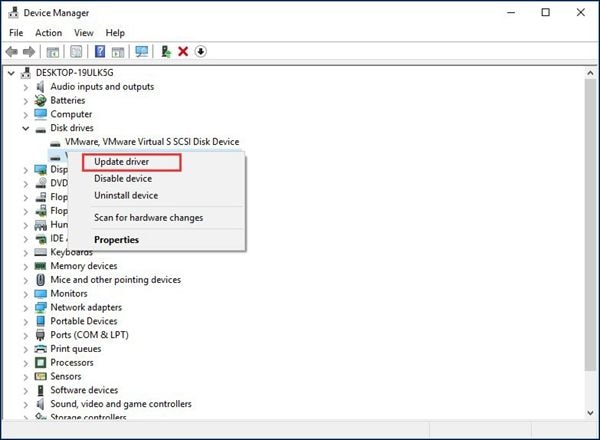
- Now, select browse my computer from driver software and navigate to the driver you downloaded and install it.

Method 6: Run anti-virus
If you have tried all the methods and are still stuck on this problem, you can try downloading an anti-virus. You can run it and it will detect the virus on your computer and clean it, this will certainly help you.
Method 7. Format WD My Passport Ultra External Hard Drive
If the solutions introduced above don’t work, the last thing you can do to fix the WD My Passport Ultra not detected issue is to format the drive, which will erase all the data stored here. So, it’s recommended to backup all the files first.
Step 1. Backup and Recover Data Using Recoverit Data Recovery
Recoverit is one of the most effective tools for data recovery. With 95% recovery success rate, it can recover more than 1000 different files from 2000+ types of storage devices. Whether the files are lost due to drive formatting, accidental deletion, or disk corruption, you can quickly restore the files using Recoverit.
How to Recover Data with Recoverit?
1. Download and Install
First, download Recoverit from the official website and install it on your computer. After that, launch the program and go to the Hard Drive and Location section.

2. Scan the File
Select the drive where the lost files were stored, and click on it to start scanning them. It will take a while to complete the scanning. But if you find the file during the scanning process, you can pause and click Recover to get the file back immediately.

3. Preview and Recover
When scanning stops or completes, you can double-click the required file to preview the result. Then click Recover to download it locally. Now, you have recovered the files successfully.

Step 2. Format WD My Passport Ultra Drive
After making a backup of the data stored on the WD My Passport Ultra drive, it’s time to fix the drive cannot be detected issue by formatting. Here are the steps:
- Go to This PC, and find the drive. Right-click on it.
- Select Format...
- Select one File system here and fill in the Volume label if necessary. At the same time, uncheck Quick Format.
- Click Start to begin the drive formatting process.

Conclusion
There is nothing to worry about if WD my passport Ultra is not detected. You can choose the right method at the right time to solve your problem. Just make sure that you follow every method step by step.
People Also Ask
-
Why is my WD My Passport Ultra not being detected by my computer?
This issue could be caused by a faulty USB cable or port, outdated device drivers, or a malfunctioning hard drive.
-
Can a corrupted file system cause my WD My Passport Ultra to not be detected?
Yes, a corrupted file system can prevent the hard drive from being recognized by the computer. Running a disk check or using disk management tools to repair the file system may help resolve the issue.
-
What should I do if my WD My Passport Ultra is still not being detected after troubleshooting?
If the hard drive is still not being detected after troubleshooting, it may be a sign of a hardware failure. In this case, contacting WD customer support or a professional technician for further assistance may be necessary.
What's Wrong with Drive
- Recover Your Drive
- Fix Your Drive
- Format/Wipe Drive
- Know Your Drive









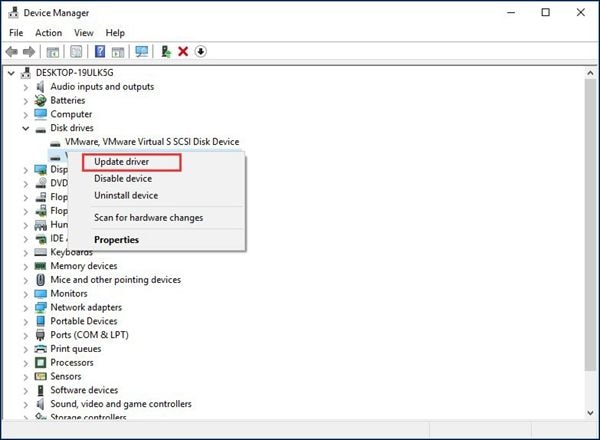





 ChatGPT
ChatGPT
 Perplexity
Perplexity
 Google AI Mode
Google AI Mode
 Grok
Grok
























Theo Lucia
chief Editor