Maxtor drives have long been a reliable choice for storage solutions, known for their robust performance and capacity. However, these hard drives are not immune to data loss, which can occur for various reasons. Despite their reliability, Maxtor drives may experience data loss due to several factors. These include hardware failure, file system corruption, accidental deletion, and malware attacks.
The good news is that there are effective ways to recover lost data from Maxtor drives. In the following sections, we will delve into these recovery options, providing insights and step-by-step guidance on recovering data from your Maxtor drive.

In this article
Quick Way to Recover Maxtor Files
If you need to recover data from a Maxtor device, Wondershare Recoverit is the best option. This tool has an easy-to-use interface and uses advanced scanning algorithms to recover data effectively. It can recover over 1000 file formats from 2000+ storage devices. You can preview the recovered files and choose which ones to recover, preventing any unnecessary data overwrites.
- Recovers deleted or unsaved Word documents due to system crash, disk corruption, virus attack, and more.
- Repairs corrupted Word document automatically during the preview process.
- Recovers data from 2000+ storage media, including HDDs, SSDs, USB drives, SD cards, etc.

Follow these steps to initiate the recovery process using Wondershare Recoverit:
Step 1: Launch Wondershare Recoverit
Ensure the Maxtor drive is connected to the system. Download and install Recoverit, then, launch it on your computer.

Step 2: Select the Location
From the main interface, select the Maxtor drive and click on it to start the scanning process. Recoverit will commence a quick scan of your Maxtor drive. And when the quick scan finishes, it will deep scan the drive to find more files.

Step 3: Preview and Recover
Once the scan is complete, you can preview the recoverable files. Select the files you want to recover and click the "Recover" button. Then, select a location to save the recovered files.

After completing the recovery process, navigate to the specified recovery location to access your retrieved files.
By following these steps, you can harness the capabilities of Wondershare Recoverit to recover your lost Maxtor data. Remember to act promptly to increase the chances of successful recovery, and avoid using the Maxtor drive for new data storage until the recovery process is complete.
5 Effective Solutions to Repair Maxtor Hard Drive
Beyond relying on Recoverit for Maxtor hard drive recovery, additional avenues exist to explore when attempting to repair the Maxtor hard drive and recover lost data. It's essential to know whether it's accidental deletion, formatting, or other issues. Multiple approaches exist before deeming your Maxtor data irretrievable.
Method 1. Check Cables and Connectors
Often, connectivity issues can lead to the appearance of data loss. You can check and ensure the integrity of the cables and connectors associated with your Maxtor hard drive first before continuing with other troubleshooting methods.
Method 2. Update Your Maxtor Driver
It may cause Maxtor data loss if the driver is outdated. Updating the Maxtor driver can fix drive problems by ensuring that the driver is compatible with the latest operating system updates and hardware changes. This can improve the drive's performance and stability, as well as fix any bugs or issues that may be present in the current driver version.
- Right-click on the Start menu, and click Device Manager.
- Expand the Disk Drives option and right-click on the Maxtor hard drive.
- Click Update Driver.
- Select the Search automatically for updated driver software.

Method 3. Unhide Files on your Drive
If you're unable to acess the files because they are hidden in Maxtor driver, it could be super easy to recover Maxtor files. Follow the steps below:
- In File Explorer, click on the "View" tab at the top. In the "Show/hide" group, check the "Hidden items" box. This will reveal any hidden files on your Maxtor drive.
- Go to the directory where your Maxtor drive is located. Look for the files or folders that were previously hidden. They will now be visible with a slightly transparent appearance.

- Select the files or folders you want to unhide. Right-click on the selection and choose "Properties." In the Properties window, uncheck the "Hidden" attribute. Click "Apply" and then "OK" to save the changes.
Method 4. Rescan your Maxtor Drive
Explore rescanning your Maxtor drive to refresh its file system and potentially uncover lost data that wasn't initially recognized. Here’s the step-by step guide:
- In Disk Management, locate your Maxtor drive. It will be listed with other storage devices. Take note of the drive letter associated with your Maxtor drive.
- Click on "Action" in the menu bar and select "Rescan disks." This action prompts the system to re-scan and refresh the connected drives, including your Maxtor drive.

- After the rescan is complete, check File Explorer to see if your Maxtor drive now displays any additional files or folders that were previously unrecognized. This process helps identify any overlooked data on the drive.
Method 5. Assign or Change a New Drive Letter
- Right-click on the Start menu and click Disk Management. Locate your Maxtor drive and right-click on it. In the context menu, select "Change Drive Letter and Paths."
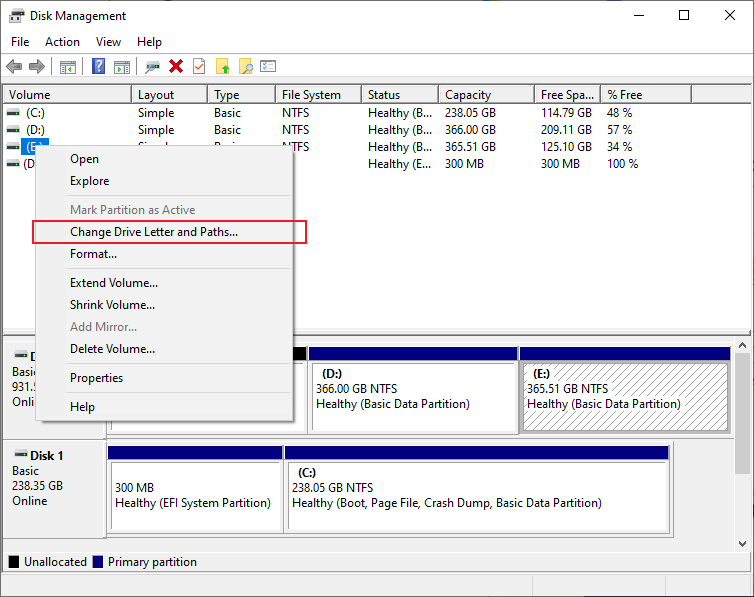
- In the "Change Drive Letter and Paths" window, click on "Change." Choose a new, unused drive letter from the drop-down menu.

- Click "OK" to confirm the new drive letter assignment. If prompted, restart your computer to apply the changes.
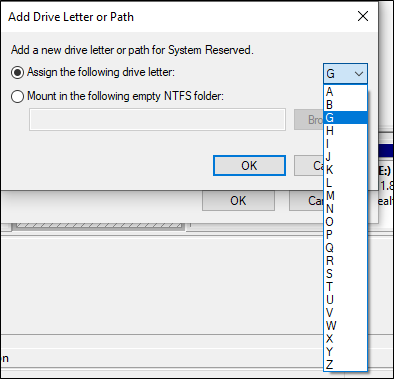
Possible Reasons for Maxtor Hard Drive Data Loss
As mentioned above, apart from all of its quality functionality features, sometimes Maxtor HDD fails to work properly in terms of storing the data and ultimately leads to data loss. Here is the list of all potential reasons that are working behind the failure of Maxtor HDD.
- Improper removal of the Maxtor hard drive:
As an external storage device, the drive is connected via a 2.0 USB connection to the device, it means that appropriate connection is the key behind apt functioning of the storage device. In case of any improper connection via data cable or improper removal of the Maxtor hard drive without accurate saving of data can lead to data loss. - Virus attack and malware:
Virus attack and malware hazard are another possible reason behind the failure of Maxtor HDD. Any virus attack in the device or the drive can end up targeting the integrity of save data and result in data loss. - Unexpected system shutdown:
While using any external hard drive, it is essential to keep it working without any upheaval. Sudden system shutdown without appropriate data saving or disconnection of the external hard drive is going to end up in data loss. - Accidental deletion:
Once you save the data on external HDD, it is going to be present in the hard drive partitions. But if accidentally you delete the files or folders from the hard drive without having any backup of that data on your device, you are going to lose data permanently. If you want data retrieved, now you need a recovery software. - Formatting Maxtor hard drive:
Formatting is another possible issue you can face while using the Maxtor hard drive. Direct formatting of the drive can erase all data present on it and if you don’t have a backup, you need recovery software to get back that data and have access over it. - Power outage:
Sudden power loss is another thing on the way to lead to data loss. Any failure in power deliverance would cause inappropriate data saving on the drive and would impede the normal functionality of hard drive. - Physical impact on Maxtor hard drive:
Physical damage may be due to the sudden fall of drive or any damage to the processor of the drive. It is the main part that stores the data, then translates it and shows it whenever demanded.
Some of the other reasons for data loss or failure of Maxtor HDD are as follows:
- Repartitioning of Maxtor HDD will cause inaccessibility to data as all the saved data would be lost in the process of creating the new partitions.
- An increase in the number of bad sectors on the hard drive is always a potential issue that ends up data loss.
- Corrupted files when saved on the drive will lead to partition corruption, data would be unreadable and inaccessible.
- Any software issue can also cause data loss. The software issue can be in terms of improper installation of operating systems.
- Data transfer interruption due to sudden power failure or software conflicts lead to loss of data from Maxtor external hard drive.
Here it is all about the possible reasons working behind the failure of Maxtor hard drive to work properly and ultimately leading to data loss. You can check for the reason that is causing an issue in your case.
How to Avoid Maxtor Hard Drive Data Loss?
Once you recover the data by using the recovery software solution, the problem is not solved yet. You need a permanent fix so that by next time you won’t face any data loss from your Maxtor hard drive. Here are some of the tips with which you can avoid data loss.
- Use power stabilizers to avoid sudden power spikes and power shut down.
- Backup copies for vital data in healthy storage devices
- Run reliable antivirus software in your system.
- Take a proper backup and format your drives periodically.
- Use safe removal option to avoid abrupt disconnection of the device during file.
Maxtor hard drive is a potential external storage device that provides a variety of storage capacities to save your precious data. But due to some physical, logical, and technical reasons, sometimes the drive is unable to carry out it's normal efficient functioning. And in worst-case scenarios, one can face the data loss from the hard drive. To get access to data, you need a powerful recovery software and in this case, Recoverit data recovery software serves the purpose.
Conclusion
Data loss on Maxtor drives can stem from diverse causes, emphasizing the importance of identifying the root issue for effective recovery. This guide provides a systematic approach, offering solutions ranging from basic checks to advanced recovery tools like Wondershare Recoverit. Users can follow these steps to enhance their chances of successful data recovery and mitigate the impact of Maxtor drive data loss.
FAQ
-
Can I recover data from a physically damaged Maxtor hard drive?
Recovering data from a physically damaged Maxtor drive is challenging and may require professional assistance. Data recovery services equipped to handle hardware issues might be necessary in such cases. -
How can I prevent future data loss on my Maxtor hard drive?
Regularly back up your data to an external source, keep your antivirus software up to date to prevent malware attacks, and handle your Maxtor drive carefully to avoid physical damage. -
Are there any reliable software tools available for Maxtor data recovery?
Yes, there are reliable software tools available for Maxtor data recovery, such as Wondershare Recoverit, EaseUS Data Recovery Wizard, and Stellar Data Recovery. -
What are the common reasons for data loss on a Maxtor drive, and can it be recovered?
Common reasons for data loss on a Maxtor drive include accidental deletion, formatting, virus attacks, and file system corruption. Data recovery software can often help recover lost data from these scenarios.



 ChatGPT
ChatGPT
 Perplexity
Perplexity
 Google AI Mode
Google AI Mode
 Grok
Grok























