If you've ever been in a situation where you're urgently looking for ways to recover data from fusion drive on Mac, you're not the only one. Losing important files can be very stressful, especially when dealing with a sophisticated storage system like Apple's Fusion Drive.
But don't worry! In this detailed guide, we'll look at different ways to recover data from a fusion disk, helping you get back your important information. Fusion drives, also known as Apple Fusion Drive or SSD fusion drive, mix the fast speed of solid-state storage with the large capacity of traditional hard drives. While this combination provides a great mix of speed and storage, it can make the data recovery process more difficult. However, with the right tools and methods, it is possible to perform fusion data recovery on Mac.
In this article, we'll explore the world of fusion disk data recovery, looking at both do-it-yourself methods and professional solutions to help you retrieve your files.
In this article
Causes of Losing Data on Fusion Disk
Before discussing how to recover data, it's important to know why data is lost on a fusion disk. Understanding these reasons can help you avoid losing data in the future and pick the best way to get your data back.
Here's a list of the main reasons why data is lost on an Apple Fusion hard drive:
|
Cause |
Description |
|
Accidental deletion |
Mistakenly deleting files or folders |
|
Formatting errors |
Improper formatting of the fusion disk |
|
File system corruption |
Damage to the disk's file system structure |
|
Physical damage |
Hardware issues affecting the HDD or SSD components |
|
Malware infections |
Viruses or malware compromising data integrity |
|
Power failures |
Sudden power loss during read/write operations |
|
Software conflicts |
Incompatible software or driver issues |
|
User errors |
Mistakes during file operations or system updates |
|
Natural disasters |
Physical damage from floods, fires, or other events |
|
Fusion drive separation |
Accidental splitting of the fusion disk components |
Understanding these causes can help you take preventive measures and choose the most appropriate method for fusion disk data recovery. Now that we've covered the common reasons for data loss, let's explore the various methods to recover data from fusion disk Mac systems.
How to Recover Lost Data from Fusion Drive?
When it comes to fusion disk data recovery, you have several options at your disposal. Let's explore three primary methods, ranging from built-in Mac features to professional services and third-party software solutions.
Method 1: Recover Data From Fusion Drive Using Mac Backup
One of the most reliable ways to recover data from fusion drive Mac systems is by using a backup. Apple provides a built-in backup solution called Time Machine, which can be a lifesaver in data loss situations.
Steps to recover data using a Time Machine:
Step 1: Connect the external drive containing your Time Machine backup to your Mac. Click on the Apple menu placed on the top menu bar. Select "System Settings" and select "Time Machine".
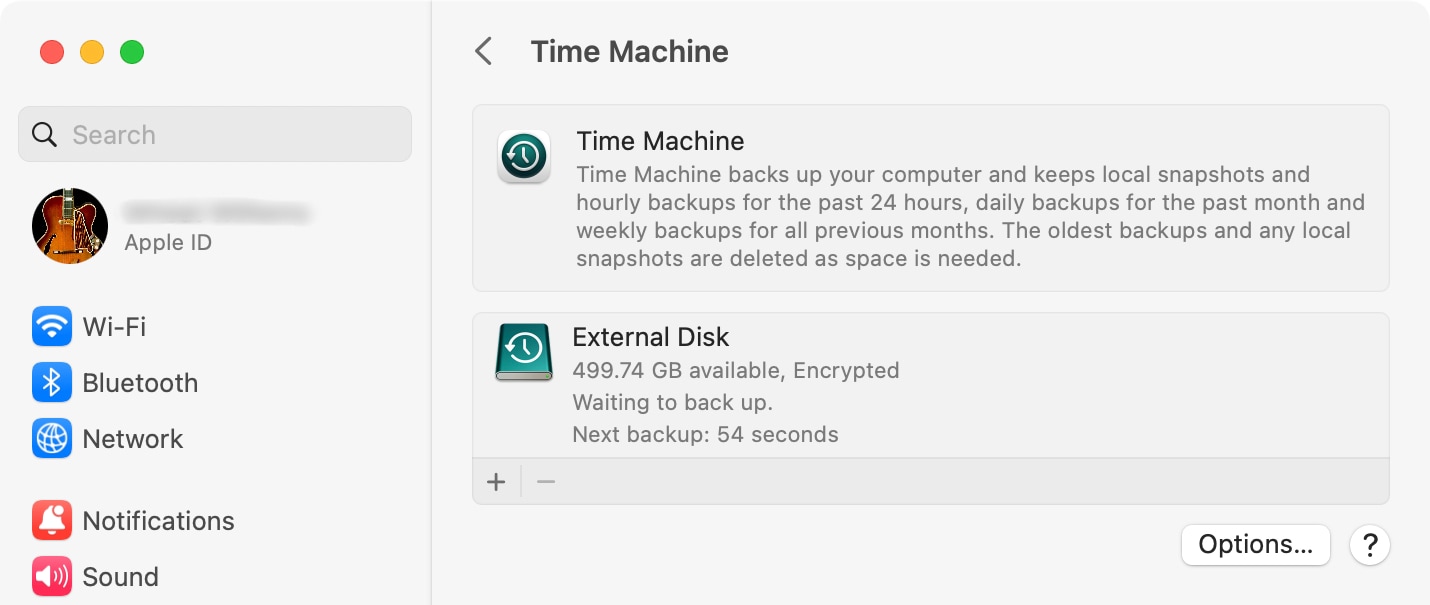
Step 2: Click on "Enter Time Machine" or select the Time Machine icon from the menu bar.
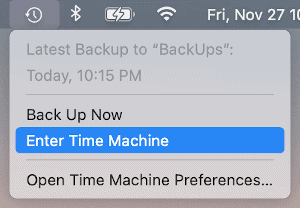
Step 3: Navigate through your backup to find the lost files or folders.
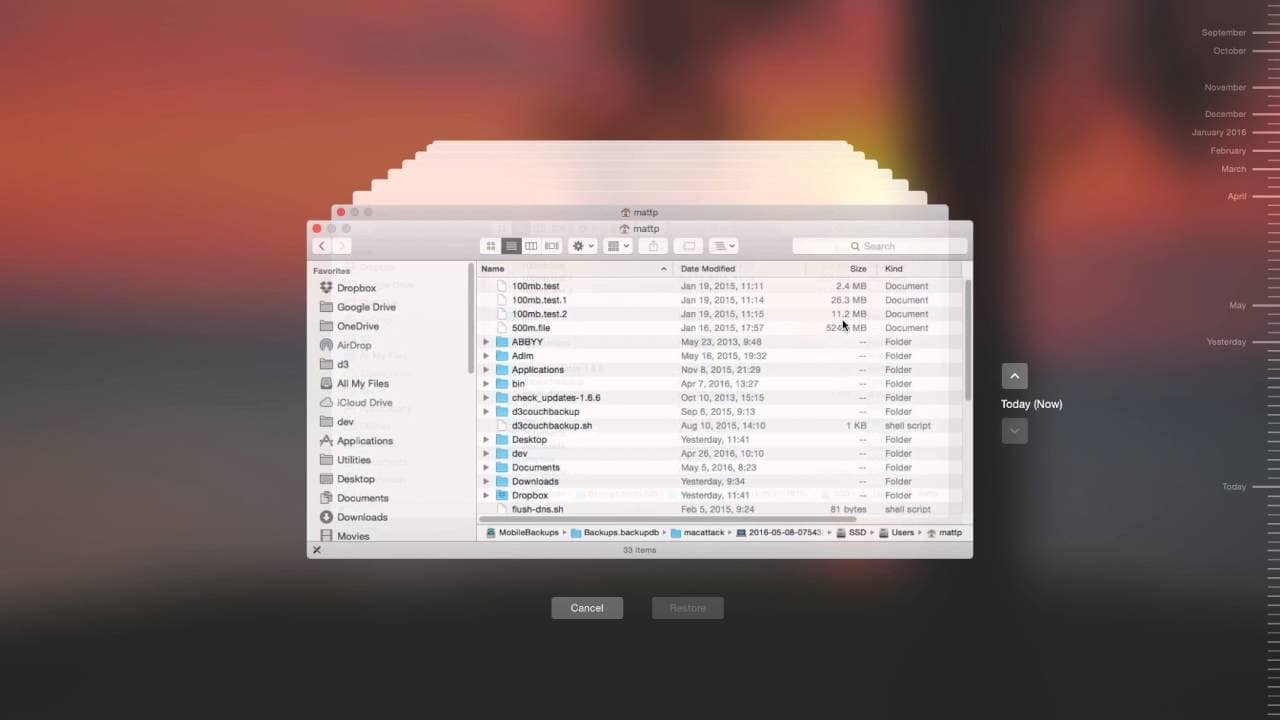
Step 4: Select the items you want to restore and click "Restore".
Using a Time Machine for fusion disk data recovery is straightforward and doesn't require additional software.
However, this method only works if you've been diligent about creating regular backups of your SD fusion drive.
Method 2: Send To A Professional Data Recovery Company
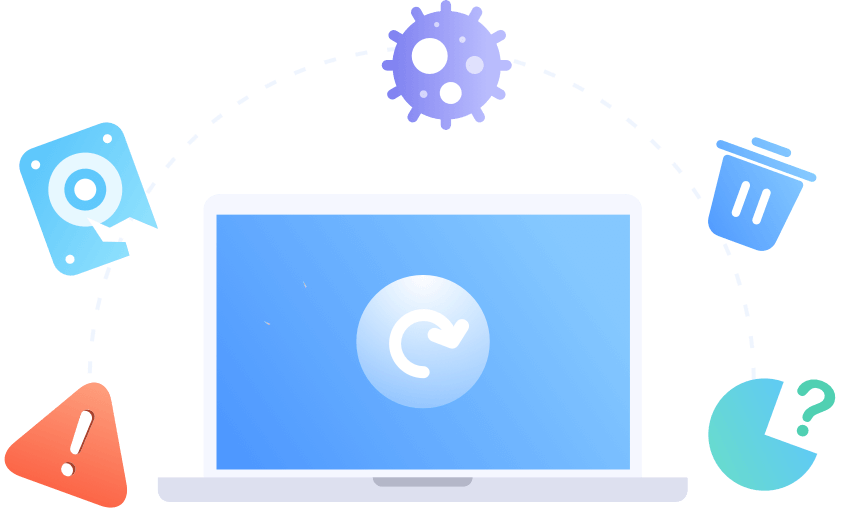
If you're dealing with a severe case of data loss or physical damage to your Apple Fusion hard drive, professional data recovery services might be your best bet. Companies like Now Data Recovery, and Secure Data Recovery specialize in retrieving data from complex storage systems, including fusion drives Mac.
While professional services offer the highest chances of success in challenging cases, they should be considered as a last resort due to their cost and time requirements.
Method 3: Using Wondershare Recoverit (Recommended)
For many users, a balanced approach to fusion disk data recovery lies in using specialized software like Wondershare Recoverit. This tool offers a user-friendly interface and powerful recovery capabilities, making it an excellent choice for recovering data from fusion disk Mac systems.
Of the three methods, Wondershare Recoverit does the best for fusion disk data recovery. Unlike what happens with backups via Time Machine, which needs setting up and keeping in regular updating, Recoverit recovers data even in those instances where no backup exists.
Plus, it is also much more accessible and affordable than professional data recovery services, which may be rather expensive and time-consuming.
With advanced scanning algorithms, it can recover a broad spectrum of file types—even from formatted or corrupted drives. This kind of balance in power, affordability, and ease of use makes Recoverit the suggested choice in most fusion disk data recovery situations.
Key features of Wondershare Recoverit:
- It supports various file types and formats—over 1000 file formats.
- Deep scan with the ability to recover thoroughly fused data on a disk.
- A preview function that enables one to ensure that you are recovering the right files.
- Novice and expert-friendly user interface.
- Recovery of data from formatted/corrupted drives.
Steps to recover data from fusion drive using Wondershare Recoverit:
Step 1: Install Wondershare Recoverit on your Mac. Launch Recoverit on Mac and select the fusion disk as the target drive. Click "Start" to begin the scanning process.

Step 2: Wait for the scan to complete.

Step 3: You can preview files during the scan. Select the files you want to recover and click "Recover." Choose a safe location to save the recovered files (preferably on a different drive).

Using Wondershare Recoverit offers a balance between ease of use and recovery power, making it a recommended solution for most fusion disk data recovery scenarios.
Bonus tips for fixing split fusion disk
Sometimes, the issue with your Apple Fusion hard drive might not be data loss but a split fusion disk. This occurs when the SSD and HDD components of your fusion drive become separated.
Here are some additional tips to fix a split fusion disk:
Tip 1: Use Disk Utility:
- Open Disk Utility (Applications > Utilities > Disk Utility)
- Select View > Show All Devices
- Locate the separated SSD and HDD
- Select both drives and click the "Restore" button
- Use the SSD as the source and the HDD as the destination
Tip 2: Terminal Command:
- Open Terminal (Applications > Utilities > Terminal)
- Type: diskutil cs list
- Identify the Logical Volume Group UUID
- Type: diskutil cs create Fusion disk0s2 disk1s2
- (Replace disk0s2 and disk1s2 with your actual disk identifiers)
Tip 3: Recovery Mode:
- Restart your Mac and hold Command + R
- Open Disk Utility in Recovery Mode
- Attempt to restore the Fusion Drive
Remember, these procedures can be risky. Always back up your data before attempting to fix a split fusion disk. If you're unsure, consult with an Apple professional or consider using data recovery software like Wondershare Recoverit to safeguard your data first.
Conclusion
Recovering data from fusion drive Mac can seem daunting, but with the right approach, it's often possible to retrieve your valuable files. Whether you opt for built-in solutions like Time Machine, professional services, or user-friendly software like Wondershare Recoverit, the key is to act quickly and avoid actions that could further compromise your data.
Remember, prevention is always better than cure. Regularly backing up your ssd fusion drive can save you from the stress and potential expense of data recovery. However, if you find yourself facing data loss, don't lose hope. The methods we've discussed in this article provide a range of options for fusion disk data recovery, suitable for various situations and skill levels.
Try Wondershare Recoverit to Perform Photo Recovery

FAQ
-
Can I recover data from a physically damaged fusion disk?
While it's challenging, it's often possible to recover data from a physically damaged fusion disk. However, this typically requires professional services with specialized equipment. Attempting DIY repairs on a physically damaged drive can lead to permanent data loss. -
How long does fusion disk data recovery typically take?
The duration of recovery depends on the method used and the amount of data involved. Software solutions like Wondershare Recoverit can often complete the process in a few hours, while professional services may take several days to weeks. -
Is it possible to recover data from an encrypted fusion disk Mac?
Yes, it's possible to recover data from an encrypted fusion disk, but it adds an extra layer of complexity. You'll need to have the encryption key or password. Software solutions like Wondershare Recoverit can handle encrypted drives, but you'll need to provide the necessary credentials during the recovery process.



 ChatGPT
ChatGPT
 Perplexity
Perplexity
 Google AI Mode
Google AI Mode
 Grok
Grok























