Losing your vital content is never an easy pill to swallow, but you no longer have to live with it. Your important files can disappear for no reason due to accidental deletion, formatting, or drive corruption. Even when you opt for a reliable storage disk like a Samsung hard drive, you can occasionally lose your files for no reason. Luckily, data retrieval tools can help you get back your erased content efficiently.
This comprehensive guide will explore the top 2 methods for Samsung hard disk data recovery. These solutions will help you extract your targeted data using advanced scanning techniques. Read on to discover an effective way to restore your valuable files back on your computer.
Try Recoverit to Perform Samsung Hard Disk Data Recovery

In this article
Part 1. Is It Possible to Recover Deleted Files from Samsung Hard Disk?
Retrieving your erased content from a Samsung hard drive is feasible, provided the data has not been overwritten. When a file is deleted, it is not immediately erased from the storage disk. Instead, the system marks the space as available for new data. Until new files overwrite this space, recovery software can scan the drive and restore the lost data.
The success of your attempts to recover deleted files from Samsung storage disks depends on several factors. It is contingent upon parameters such as deletion timestamp, post-deletion drive activity, and hard disk integrity. Plus, recovering data from a physically damaged or failing storage device is difficult.

Part 2.Possible Reasons Behind a Data Loss in Your Samsung HDD
An important part of the operation to get back the deleted content is to find out why they were erased in the first place. Data loss in a hard disk can occur due to several reasons, from accidental deletion to hardware failure. Summarized below are the 5 possible causes of initiating Samsung hard disk recovery:
- Accidental Deletion: Mistakenly removing important files without a backup is a common cause of data loss. Even emptying the Recycle Bin can make recovery more difficult.
- Formatting the Drive: Formatting a Samsung HDD erases all stored data. Quick formatting may allow recovery, but full formatting makes it much harder to retrieve lost files.
- File System Corruption: A damaged file system can make a hard drive inaccessible to stop users from accessing their stored data. That often happens due to improper ejection or sudden power loss.
- Virus or Malware Attack: Malicious software can corrupt or delete files, making them unreadable. Some viruses may encrypt data, requiring special tools for recovery.
- Physical Damage or Drive Failure: Mechanical issues, overheating, or hardware damage can cause data loss. In such cases, professional recovery services may be required to recover essential data.
Part 3. The Important Preparations Before Samsung Hard Disk Data Recovery
Before making an attempt to get back your lost content, you should take all the precautions to ensure the operation is a success. Doing so is required to prevent further data loss or corruption on your targeted disk. To ensure the best possible results, it is essential to ensure certain things are not skipped out. A few of these actions you should take before finding a Samsung recovery tool are described below:
Stop Using Your Device
Upon discovery of missing critical data, refrain from any further use of the implicated storage medium. When content is erased, it is not permanently gone from its storage location. Instead, the system marks the exact space they took previously as available for new content. Any further activity, from writing new files to browsing the internet, can overwrite the deleted data.
To preserve lost files, avoid saving anything on the affected drive. When the Samsung HDD is your system’s primary disk, consider shutting down the computer. Get another device to perform the recovery process for your Samsung hard disk data.
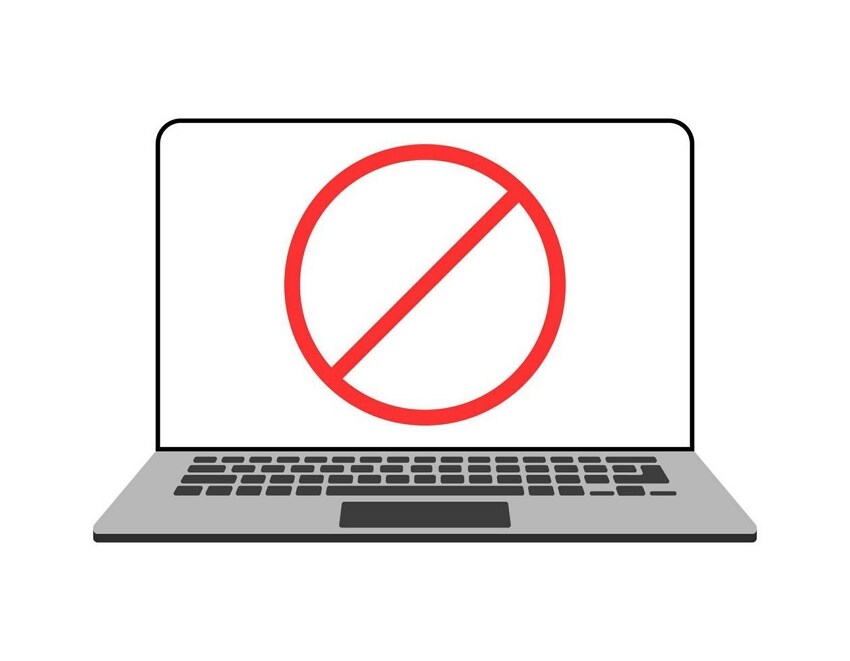
Do Not Format/Reformat the Drive
One way to lose your content is to unintentionally format the wrong storage disk. When that is the case, do not reformat the drive and leave it alone. Formatting a Samsung hard disk can make data recovery significantly more difficult. Doing so reset the file system, and all stored data becomes inaccessible. Although quick formatting does not completely erase files, it overwrites critical indexing information.
On the other hand, a full format permanently removes data and reduces the chances of successful restoration. When your hard drive prompts for formatting due to errors or inaccessibility, avoid proceeding with it. Instead, use reliable data recovery software to scan the drive for lost files before taking any further action.
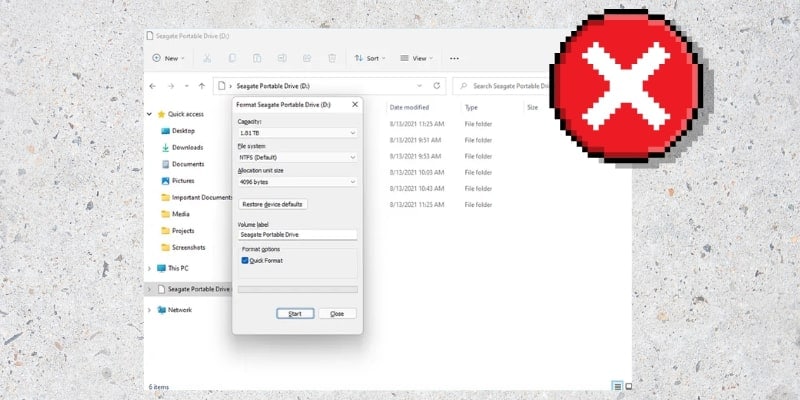
Create a Byte-to-Byte Backup
Using this technique can also help a lot when you are desperate for the highest success rate during content recovery. A byte-to-byte backup, also known as a sector-by-sector clone, ensures that an exact copy of your hard drive is preserved. This approach protects your lost data from further damage during the process. Doing so lets you recover files without risking permanent loss from any overwriting or hardware failures.
One of the best tools for this task is Wondershare UBackit, a reliable and trusted backup solution. Employing this lets you create a full disk image while maintaining the integrity of your data. By using this tool, you can safely back up your Samsung hard drive and perform recovery operations on the backup. That protects your storage drive by keeping it in the clear to minimize risks.
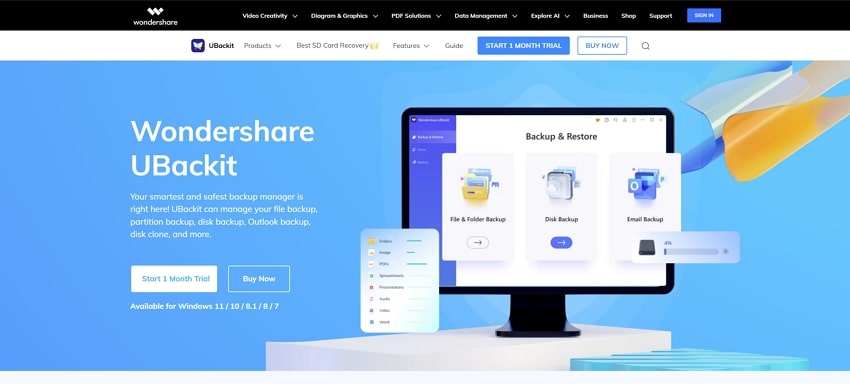
Part 4. Top 2 Methods for Samsung Hard Disk Data Recovery
To maximize the chances of successful content restoration, finding a suitable way becomes a lot more important. Using professional data recovery software or built-in recovery features provides a reliable choice. Explored below are the top 2 ways for Samsung hard disk data recovery:
Method 1. Use Robust Data Recovery Software to Restore Lost Samsung HDD Data
Opting for a reliable and advanced content retrieval tool is the ideal way to approach file loss scenarios. You will want a program designed to scan the drive deeply and recover lost data without causing further damage. Moreover, specialized software should score a higher success rate in complex data loss situations. One solution that meets all these requirements with ease is Recoverit, a powerful tool designed to restore lost files.
It supports over 1,000 file types to ensure comprehensive recovery in over 2000+ devices, including Samsung storage disks. With an advanced scanning algorithm, Recoverit can retrieve data in the original file structure. Its user-centric approach simplifies the Samsung recovery program to make it possible for those new to recovery. Additionally, it offers features such as deep scanning and preview options to make the operation easier.
Key Features
- Utilizes a powerful algorithm to locate and restore deeply buried or fragmented files.
- Enables data retrieval even when the system fails to boot properly.
- Uses AI-enhanced scanning for better file reconstruction and retrieval.
Quick Manual on Restoring Lost Data from Your Samsung Hard Disk via Recoverit
Recoverit ensures quick scanning and retrieval without risking further data corruption or loss. Utilize the following steps to get back your content by employing this Samsung recovery software:
Step 1. Access the Samsung Hard Disk to Commence the Operation
To initiate recovery, launch Recoverit and head to the “Hard Drives and Locations” section. Here, opt for the targeted drive on the Samsung HDD under “Hard Disk Drives." After that, click the “Scan” button to begin searching for lost data.
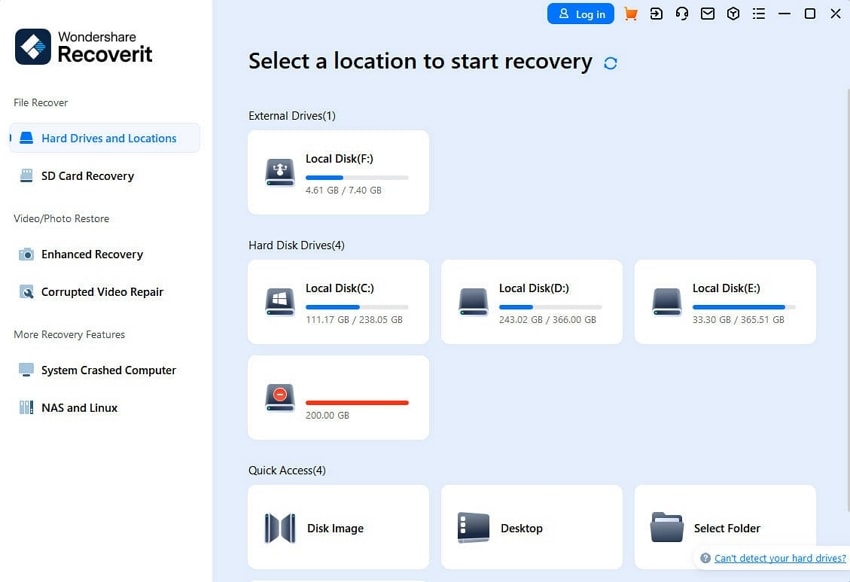
Step 2. Utilize Available Filter Options to Browse Data
As the scan progresses, files will appear on the screen in real-time. The software runs both quick and deep scans to maximize data retrieval. After scanning concludes, apply filters such as "File Type," "Date," "All Files," or "Size" to refine search results.
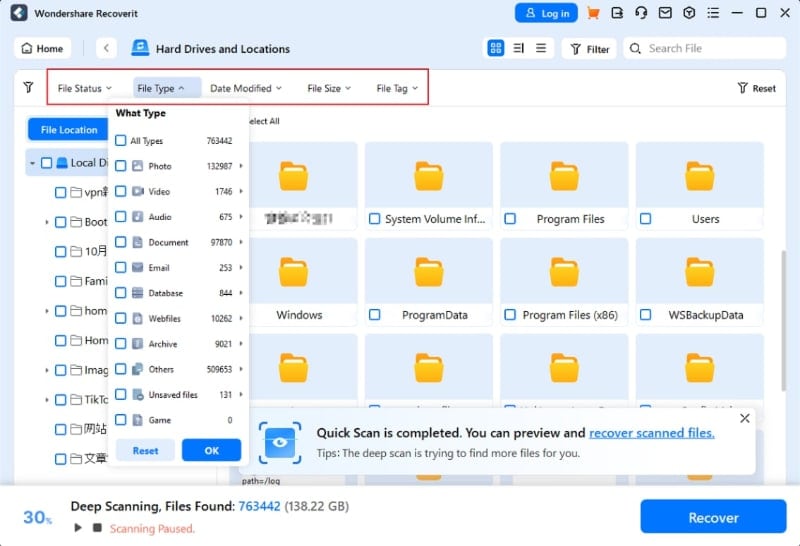
Step 3. Locate the Targeted Data and Recover It to Your System
Then, utilize the “Preview” function to view files within the software to confirm their content and accuracy. Once verified, choose the required items and hit “Recover” to specify a new storage location that differs from the original. Finally, click “Recover” to complete the process and restore your files successfully.
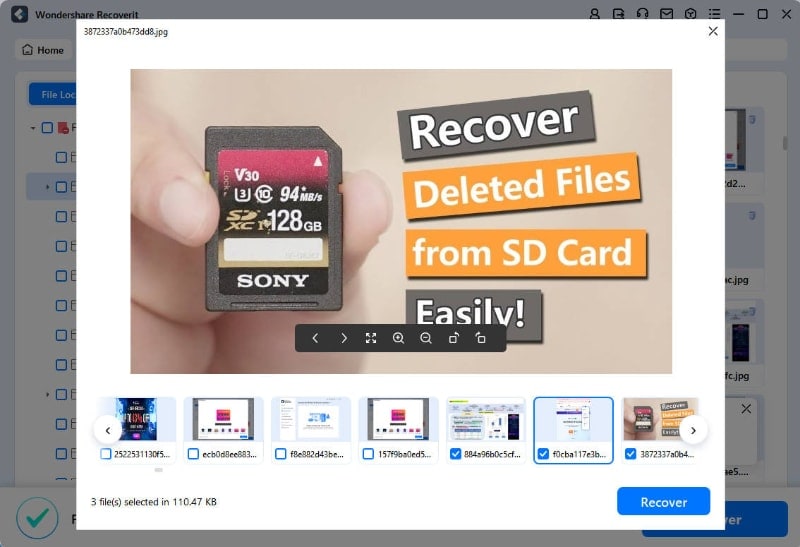
Method 2. Contact a Professional Data Recovery Service
When software-based recovery fails, or the disk has suffered severe damage, you need expert help. Now is the time to seek professional data recovery services to get back your files. Physical issues like mechanical failure, water damage, or excessive wear require expert handling. That is the only way with a possibility to prevent permanent data loss. Software solutions scan disks, but recovery services can fix damaged drives for Samsung data recovery.
They use specialized tools and cleanroom environments to extract data from faulty hard drives. Experts analyze the extent of the damage and apply advanced recovery techniques to extract content. While this method may take longer and be more costly than using software, it offers the highest success rate. When your Samsung hard disk is making unusual noises or has suffered physical damage, professional recovery is the way to go.

Find out how to get a hard drive repair service near me and what the most reliable ones are.

Part 5. How to Protect Your Data on Samsung Hard Disk to Avoid Data Loss
Securing your vital content is always the best choice instead of browsing the internet to find a data retrieval tool. While recovery methods can help retrieve missing data, taking proactive measures means not having to use them. Actions ranging from regular backups to proper storage management can help a lot. To protect your data and maintain the longevity of your Samsung hard disk recovery, follow these essential tips:
- Regularly Back Up Your Data: Use external drives, cloud storage, or backup software like UBackit to keep copies of important files.
- Use Reliable Antivirus: Defend your data from malware, ransomware, and viruses to maintain its integrity.
- Avoid Physical Damage: Ensure the longevity of your storage disk by keeping it from heat or moisture.
- Monitor Hard Drive Health: Maintain disk integrity by employing native utilities like CHKDSK and Disk Utility.
- Enable File System Protection: Use NTFS or APFS for better data integrity and recovery options.
- Update Your System: Routine software and firmware patching mitigate security vulnerabilities.
- Avoid Disk Overload: Maintain at least 10-20% free space to halt performance slowdowns and file fragmentation.
Conclusion
In summary, Samsung hard disk data recovery is possible with the right approach. Regardless of the deletion or formatting method, rapid action maximizes recovery chances. Employing a dedicated data retrieval tool like Recoverit lets you get your files back. It works in 500+ data loss scenarios by using deep scanning and allowing file previews before restoration.
For severe drive damage, professional recovery services may be necessary. For robust data protection, focus on prevention via regular backups and careful data stewardship. Lastly, protect your critical files and enjoy peace of mind with the effective routine described in this guide.
FAQ
1. Can I recover data from a Samsung hard drive that isn't spinning up?
Such a storage disk can contain problems like a failed Printed Circuit Board or motor problems. An identical PCB replacement could fix the problem and restore your data access.2. What should I do if my Samsung hard drive is making clicking noises?
Such sounds typically indicate mechanical failures, such as a head crash. Shut down the drive instantly to minimize further damage and seek professional help for assessment and recovery.3. How can I recover data from a Samsung SSD with TRIM enabled?
Deleted content is often irretrievably erased on a TRIM-activated SSD, making recovery challenging. However, immediately disconnecting it after data loss may increase the chances of recovery.4. Are there common firmware issues with Samsung hard drives that affect data access?
They can face firmware corruption, particularly in the service area with vital drive information. It can render data inaccessible and force you to get professional intervention for repair and recovery.




 ChatGPT
ChatGPT
 Perplexity
Perplexity
 Google AI Mode
Google AI Mode
 Grok
Grok























