Most of the users enjoy capturing special moments with the Polaroid, as it gives it a vintage and creative finish. However, due to technical or malware irregularities, your instant camera can get damaged and lose all the important images. The biggest issue here is that these cameras create images directly on the film and have no digital backup. So, the only solution is to recover photos from Polaroid camera.
This article will portray the common reasons that cause the photos to disappear and provide a general step-by-step guide on what to do when it happens. Additionally, you can get the best photo recovery software that has key features capable of retrieving important pictures. You can also read through the required dos and don’ts so that such an incident will not occur again.
Try Recoverit to Perform Polaroid Camera Card Recovery

In this article
Part 1. Do Instant Cameras Have Memory Cards?
No, most instant cameras do not have a memory card and are divided into two types, hybrid and traditional. Traditional Polaroids use a film that produces physical images and has no digital backup to retrieve deleted photos. Whereas the hybrid cameras have an internal memory with a slot for microSD and microSDHC cards to store a limited number of images.
Moreover, with these polaroid camera cards, you don’t need to worry about running out of film. These cameras prove useful in everyday use, as you don’t need to sacrifice a printed photo for various shots.

Part 2. The Reasons Behind the Loss of Photos on Polaroid Cameras
The following are the reasons why your polaroid camera with sd card has lost all the photos:
- Damaged Film: If you are using an expired film or have not stored your images properly, it can result in blank, streaky, or deleted images.
- SD Formatting: You may sometimes accidentally use the old SD card instead of the new one, and may format it without backing up the photos.
- Overexposure: Users can lose their essential photos if too much light is directed at the film by the user, since the light will make them turn white.
- Camera Malfunction: In case there is a problem with your camera, such as jammed rollers or a low battery, it may be causing your photos not to eject.
- Improper Handling: The Polaroid is prone to damage its SD card by exposure to extreme temperatures, water, or drops, which will lead to the loss of photographs.

Part 3. What to Do When the Photos Get Deleted on a Polaroid Camera with SD Card: First Steps
Users can learn how to recover photos from polaroid camera by following these top solutions:
1. Refrain from Formatting the Memory Card
When your photos get deleted from the Polaroid camera, the first thing is to ensure you do not format the memory card. It is crucial because formatting can overwrite the existing data, reducing the chances of recovering lost photos. Moreover, the deleted images remain on the card's storage space until overwritten.

2. Avoid Adding Additional Pictures
Users can easily recover photos from polaroid camera by avoiding adding new photos, as it can overwrite the deleted pictures in the storage sectors. Also, by not inserting more data, you maintain the original storage layout and keep deleted files intact until recovery. Hence, just leave everything as it is and seek professional help or consult other methods rather than adding new pictures.

3. Disable Hidden Files
Sometimes, Polaroid photos might still exist on your device, which means that they might be marked as hidden due to system glitches. Users are able to recover their missing images by turning off the hidden files, since they are visible in the default folders. It is a convenient method to verify whether the pictures are lost or just hidden. In the given instructions, learn to disable these hidden files:
Instructions. Access the desired folder on the File Explorer and open the "View" tab from the top toolbar. Afterward, within the "Show/Hide" section, check the "Hidden Items," select those hidden images, and retrieve them.
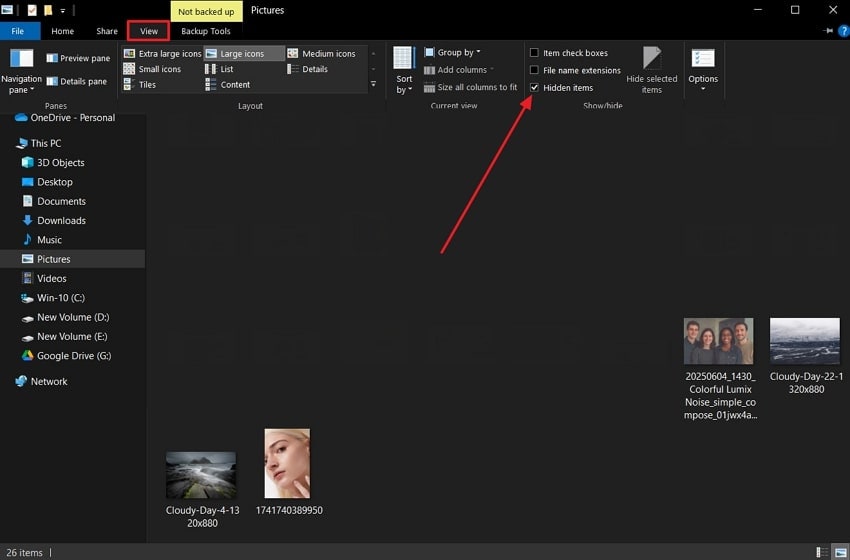
4. Consult Professional Help
If, after trying out different recovery solutions, you can’t recover lost images, try consulting professional help. These specialists possess advanced software to address any type of complex data loss scenario, such as severe corruption, hardware failure, and more. Furthermore, while it may come with a cost, it is beneficial to recover data from polaroid camera cards. It is best for people who feel unsure about technical fixes.

Part 4. Get Your Lost Photos from Polaroid Camera Cards in One Click with Recoverit
One of the best and most efficient ways to retrieve photos from your SD card is to use the Wondershare Recoverit photo recovery software. This tool can expertly recover lost pictures with 35+ patents without leaving anything behind. Moreover, it specializes in looking for any format of photos, such as JPG, PNG, RAW, PSD, and more, from any model of a Polaroid camera.
Even if your files are permanently deleted from the SD card, this tool quickly retrieves them without missing or corrupting any of the photos. It allows you to pause and stop the scanning at any time and retrieve your lost photos as soon as they appear. Users can also choose the desired location or drive to save these recovered files to ensure accidental deletion doesn't happen again.
Key Features
- Preview Mode: You can review the contents of the images with their real-time preview and recover them after ensuring 100% recovered images.
- Advanced Scanning: Its comprehensive, quick, and deep scanning options can scrub different devices thoroughly to retrieve your lost images.
- Filter Options: Make the scanning process easier by choosing to filter the search with specific image name, file type, file size, and more.
Easy Step-by-Step Guide on How to Recover Lost Photos from Polaroid Camera Cards
You can seamlessly recover images from your polaroid camera with sd card with the following steps:
Step 1. Connect the SD Card & Start the Scanning Process
Open the software, head to the “SD Card Recovery” tab, and connect your Polaroid card to the computer. When the card is recognized, hit the “Scan” button next to it to initiate the scanning process.

Step 2. Access the Recovered Images in the Software
During the scan, all the lost images or data will be displayed on the left panel under the “File Location” tab, in the “File Lost Name” folder.

Step 3. Preview and Save the Photos in a Different Location
Once all images are restored, select and preview the important ones, and press “Recover.” After the “Select Path to Save Files” dialogue box opens, choose the desired drive to save the photos.

Part 5. Facing Issues With the SD Card for Polaroid? Here is How to Fix It
If you are still facing issues in retrieving your lost photos from the sd card for polaroid camera, try these comprehensive methods with steps:
Way 1. Check Issues with File Explorer
There are times when Polaroid photos may not appear because of the inaccessibility of the memory card. The issue stems from problems, like incorrect drive letters, disk errors, or any minor glitches, which are preventing photos from appearing in File Explorer. Therefore, you can try a few things to resolve the File Explorer, like refreshing, reviewing connected drives, and ensuring the card is properly recognized.
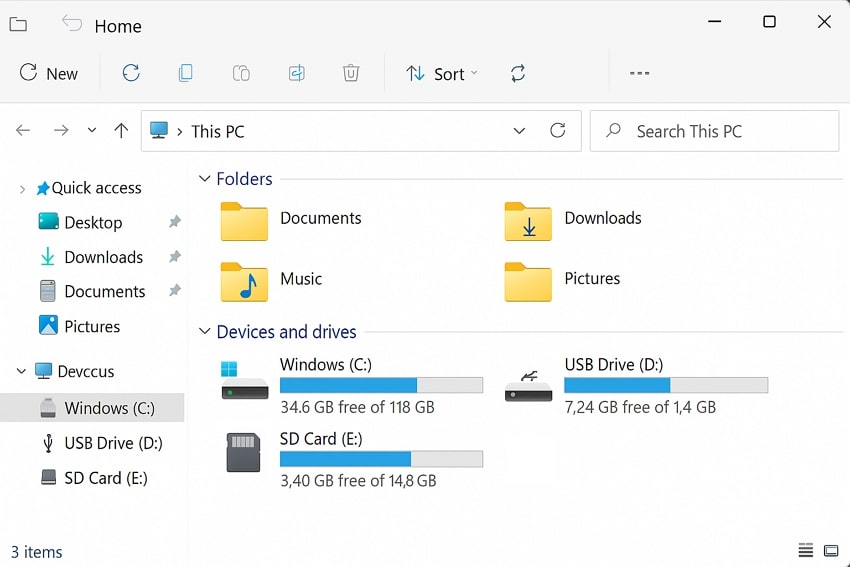
Way 2. Run a CHKDSK Scan
Windows has a built-in tool that scans drives for any type of file system errors, bad sectors, or corruption. This process of CHKDSK scanning can help you restore visibility of the images, which might be hidden due to logical errors rather than actual deletion. The process works seamlessly, often recovering lost, unreadable images from your device. Now, you can learn how to recover photos from polaroid camera by following these steps:
Step 1. Open the “Run” dialogue box by pressing the “Win + R” keys, and press “OK” after typing in “cmd” in the “Open” box.
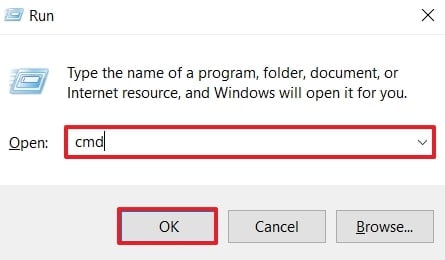
Step 2. On the Command Prompt window, write “chkdsk X:/f,” replace the “X” with your drive letter where the Polaroid SD is assigned, and hit “Enter.”
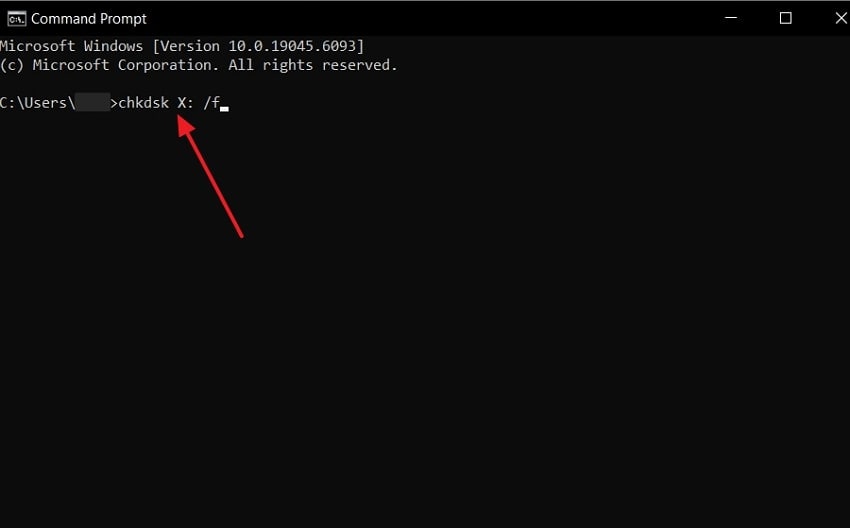
Step 3. Once the scan is complete, check the memory card status and open it to find the lost images on your device.
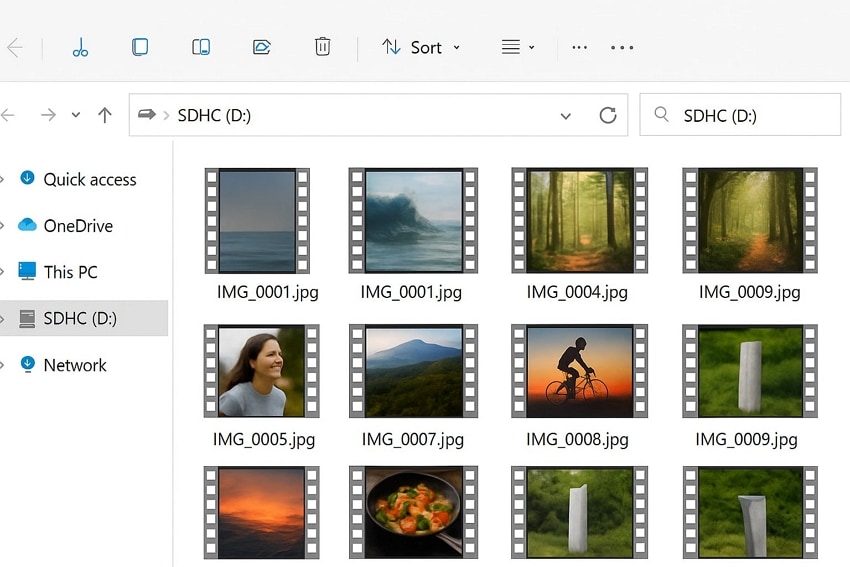
Way 3. Format the Card
Finally, users can resort to formatting their cards, which is typically used when a card becomes unreadable or corrupted. Although this method erases everything, it's sometimes the only solution to recover missing photos. Moreover, one thing to note is that this method does not really retrieve the photos, but it is necessary for future use. The steps to format your Fujifilm card are provided below, which you can follow along easily:
Step 1. Turn the camera, click the "Menu/OK" button, and from the left panel, select the "User Settings" wrench icon. From the available options, hit the "Format" choice to proceed to a new screen.
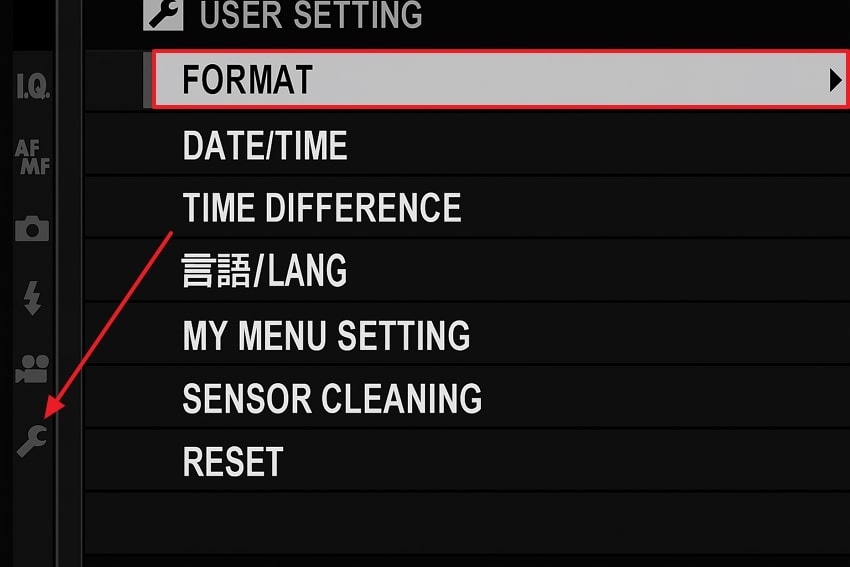
Step 2. Moving forward, choose a slot containing the card, and press “OK” on the confirmation dialogue box to format the card.
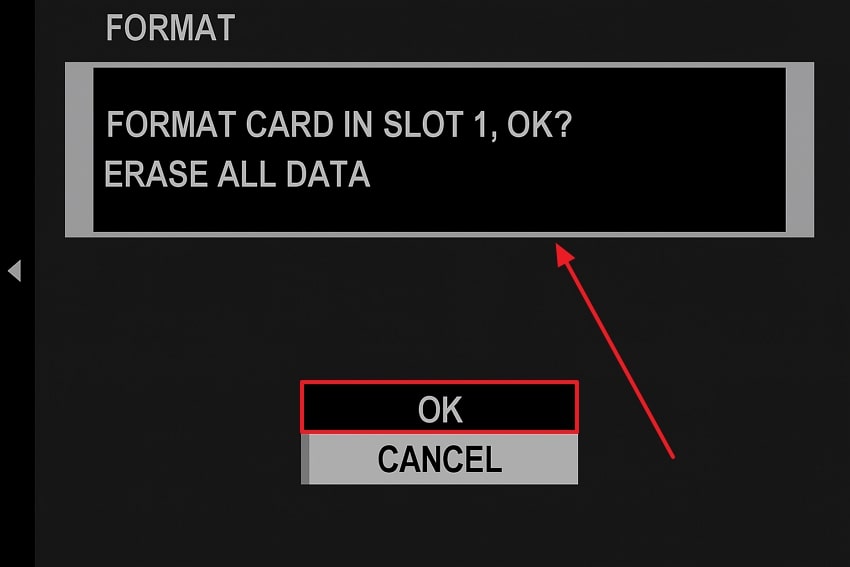
Part 6. Do's and Don'ts of Photo Recovery from a Polaroid Camera With Memory Card
It is apparent what actually causes the polaroid camera with memory card to lose important photos. So, to ensure it doesn’t happen again, go through the following do’s and don’ts:

Do’s
- Safely Remove Card: You should carefully remove the SD card from the computer when you’ve recovered and avoid accessing it directly from the camera.
- Preview Photos Before Restoring: You must always use the software's preview feature to ensure you are restoring the correct photos.
- Retrieve in a Different Folder: Once the images are recovered, ensure you store them on another drive on your computer to prevent accidental deletion.
- Keep a Backup: Keep them in different places, such as an external disk or a cloud, so that they don't get lost in the future.
- Check Internal Memory: In case your camera has a built-in memory, connect it directly to your computer and still in the trash folder of your camera.
Don’ts
- Multiple Recovered Photos: Users should not try recovering multiple photos at once, as it increases the risk of further overwriting or corruption.
- No Continuous Use: You should not take new photos or ad files in the cameras, as it drastically reduces the chances of a successful recovery.
- Sudden Removal: If you pull the card suddenly, it can damage files and the card itself, so always turn off the camera first and then safely eject it.
- Unverified Software: Using unknown or suspicious recovery programs can result in further damage and loss of files from your SD card, so only rely on trustworthy tools, like Recoverit.
- Repair Damaged Camera: When your SD card gets any physical injuries, seek professional recovery service to repair it instantly.
Conclusion
In the end, you learned that due to camera glitches, corruption, or clumsy handling, you can lose all your important images from the Polaroid camera. Therefore, this article explained the various comprehensive 7 solutions on how to recover photos from polaroid camera with step-by-step guides. After understanding the essential do's and don'ts, users learned to only trust efficient software for recovery, Recoverit.
FAQ
-
1. Can I recover photos from both internal memory and SD cards of Polaroid cameras?
Yes, some Polaroid cameras have built-in memory as well as SD cards, like microSD and more. You can use these polaroid camera with sd card, connect them to access the storage systems, and retrieve them with ease. -
2. Which software can I use to recover deleted photos from Polaroid cameras?
The best recovery tool for your lost instant camera photos is Recoverit and its AI scanning algorithm. It goes through every corner of your selected SD card or devices and recovers high-quality photos without any missing data. -
3. My Polaroid photo is stuck inside the camera. What should I do?
You should try turning off the camera first, and after a while, gently open the film compartment if the model allows it. If it opens smoothly, eject the photos, and if not, the rollers might be jammed and may need cleaning. -
4. Why did my Polaroid photo come out too dark or too bright?
It is due to various reasons, like lighting conditions, expired film, or incorrect camera settings. While the original captured photo can't be changed, you can scan it and adjust the brightness of the image yourself digitally.
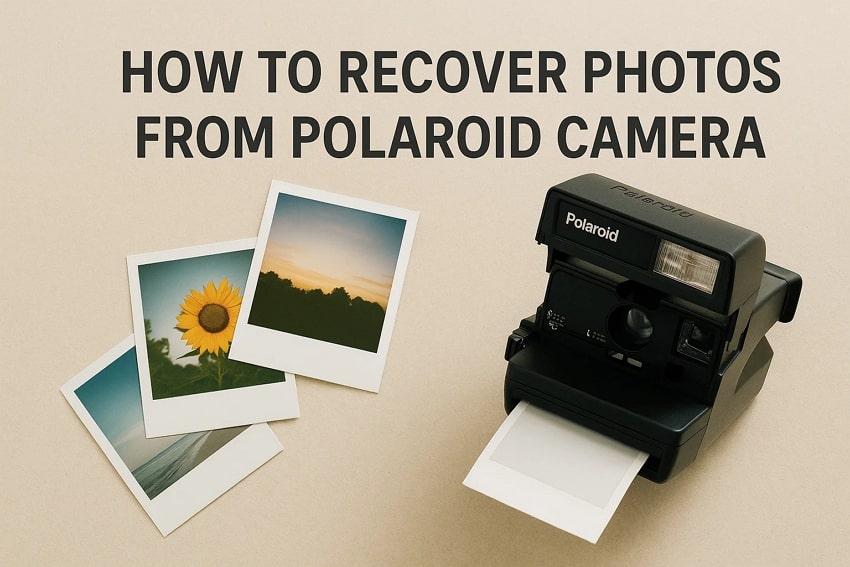



 ChatGPT
ChatGPT
 Perplexity
Perplexity
 Google AI Mode
Google AI Mode
 Grok
Grok























