Converting TGA files to PNG format can be really useful, and it's something that both Mac and Windows users often need to do. Knowing how to convert TGA to PNG can be beneficial in many ways. Using a TGA to PNG batch converter online or a TGA to PNG file converter makes the job a lot easier. So, let's dive into how to change TGA to PNG format.
Batch convert TGA to PNG saves you a lot of time and effort. This is especially important if you're dealing with a lot of images. There are many tools available that can help with batch conversion. In this guide, you will learn how to convert TGA to PNG using different methods. Each method has its own steps and benefits, and by the end of this article, you will know which method suits you best.

This article will walk you through four different methods for changing TGA to PNG format. You'll learn how to do it using Adobe Photoshop, FreeConvert, AnyConv, and GIMP. We'll also cover what to do if you lose any important files during the conversion process. Finally, we'll share some tips on how to use a TGA to PNG file converter effectively. Let's explore how to convert your TGA files to PNG format!
Try Recoverit to Recover Lost Important Photos
Security Verified. Over 7,302,189 people have downloaded it.
In this article
Part 1: How to Convert TGA to PNG?
There are different ways to convert TGA to PNG. Each method has its own advantages. Below are four methods to consider:
Method 1: Use Adobe Photoshop
Adobe Photoshop is a powerful tool for image conversion. It is widely used by professionals due to its advanced features. With Photoshop, you can convert images from one format to another easily. It supports batch conversion, which means you can convert multiple files at once. This saves a lot of time and effort, especially when dealing with a large number of images. The software ensures that the quality of your images is maintained during the conversion process.
In addition to image conversion, Adobe Photoshop offers a wide range of editing options. You can enhance your images, apply filters, and make adjustments to color and contrast. These features make Photoshop a versatile tool for photographers, graphic designers, and anyone working with digital images. The user-friendly interface and comprehensive tools make it an ideal choice for both beginners and professionals. Whether you need to convert images, edit them, or create new ones, Adobe Photoshop is a reliable and efficient solution.
Here’s how it helps:
- Supports batch conversion
- Offers advanced editing options
- Maintains image quality
Steps:
- Open Photoshop. Go to File > Scripts > Image Processor. Select the folder with TGA files.
- Choose the output format as PNG. Click Run to start the conversion.
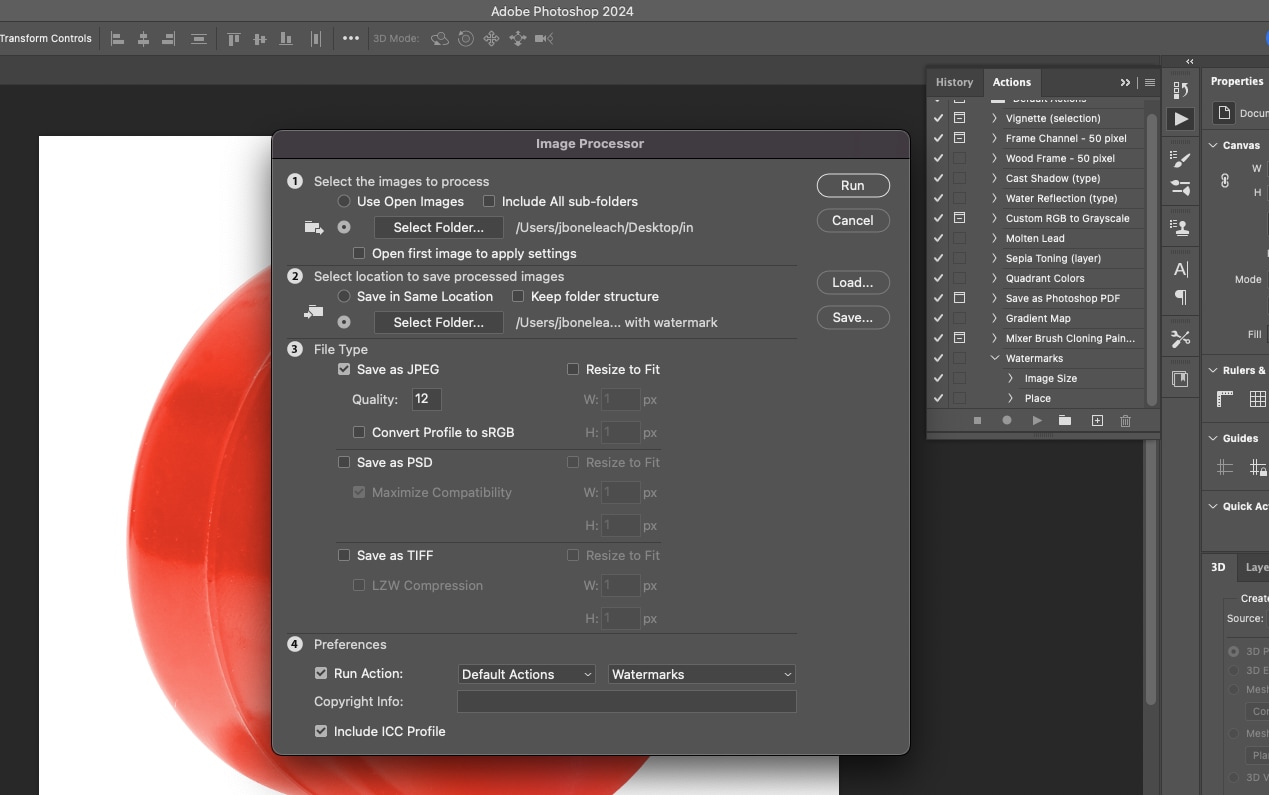
Method 2: Use FreeConvert TGA to PNG Batch Converter Online
FreeConvert is a handy online tool for batch conversion. It allows you to convert multiple TGA files to PNG format quickly and easily. The user-friendly interface makes it simple to upload your TGA files and select the output format as PNG. Once you have uploaded your files, you can start the conversion process with just a few clicks. The tool maintains the quality of your images, ensuring that the converted files look as good as the original ones.
One of the main advantages of FreeConvert is its accessibility. You can use it from any device with an internet connection, making it a convenient option for users on the go. Additionally, FreeConvert offers a range of other conversion options, allowing you to convert files between various formats. This versatility makes it a valuable resource for anyone needing to perform batch conversions regularly. Whether you're a professional or a casual user, FreeConvert is a reliable and efficient tool for converting TGA to PNG files.
How it Helps:
- Saves Time
- It’s quick and user-friendly.
- Easy to Use Anywhere.
Steps:
- Visit FreeConvert's website. Click on the "Choose Files" button. Upload your TGA files. Select PNG as the output format.
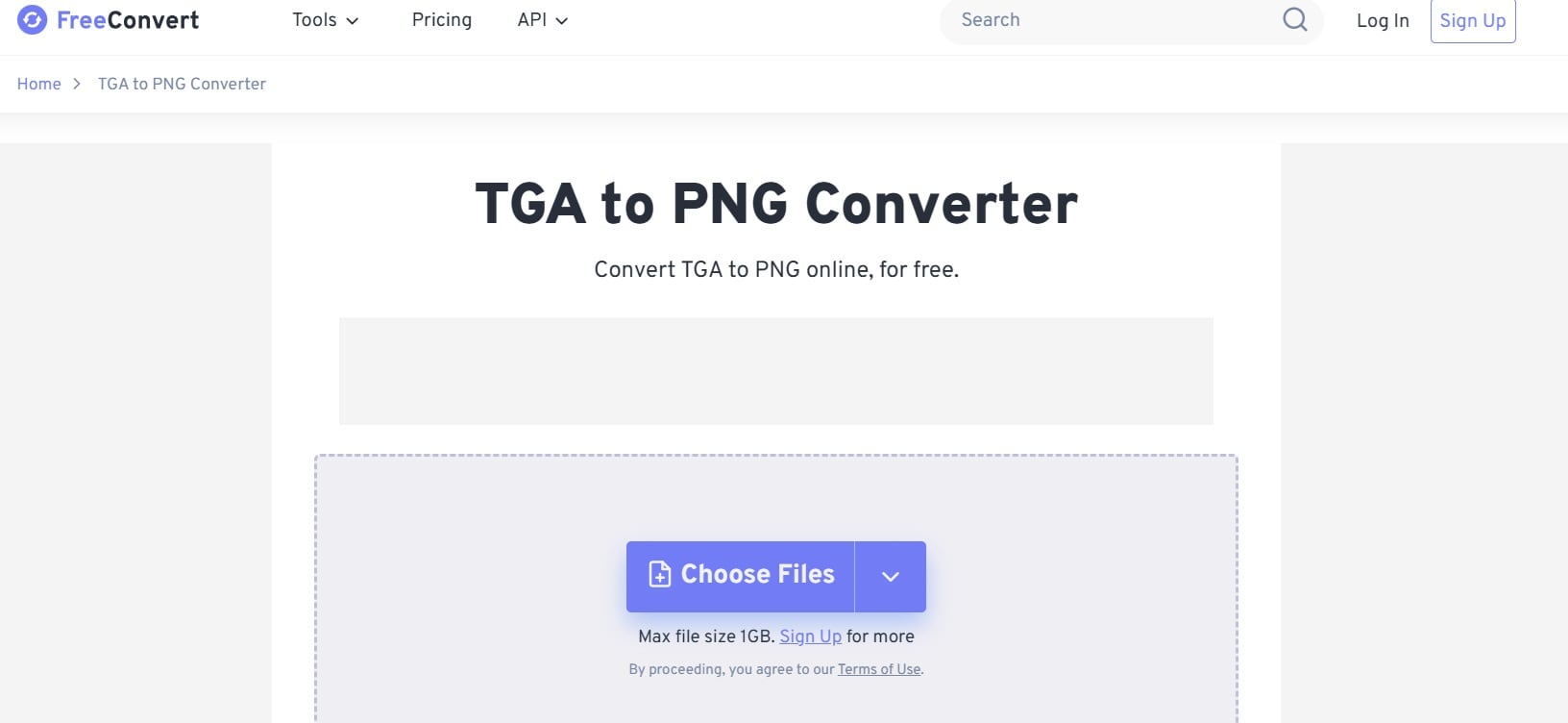
- Click Convert to start the process.
Method 3: Use AnyConv TGA to PNG File Converter
AnyConv is another online tool that helps in converting TGA to PNG. It is simple to use and supports batch conversion, allowing you to convert multiple files at once. The process is straightforward. You just need to upload your TGA files, select PNG as the output format, and click Convert. The tool then processes your files and provides you with the converted PNG files. This makes it a convenient option for users who need to handle multiple conversions quickly.
One of the key benefits of using AnyConv is its accessibility. Since it is an online tool, you can use it from any device with an internet connection. This means you do not need to install any software on your computer. Additionally, AnyConv maintains the quality of your images during the conversion process. This ensures that your PNG files look as good as the original TGA files. Whether you are a professional or a casual user, AnyConv offers a reliable and efficient solution for converting TGA to PNG.
How it Helps:
- Accessible Anywhere.
- It’s simple and efficient.
- Maintains Image Quality
Steps:
- Go to AnyConv's website. Upload your TGA files. Choose PNG as the output format.
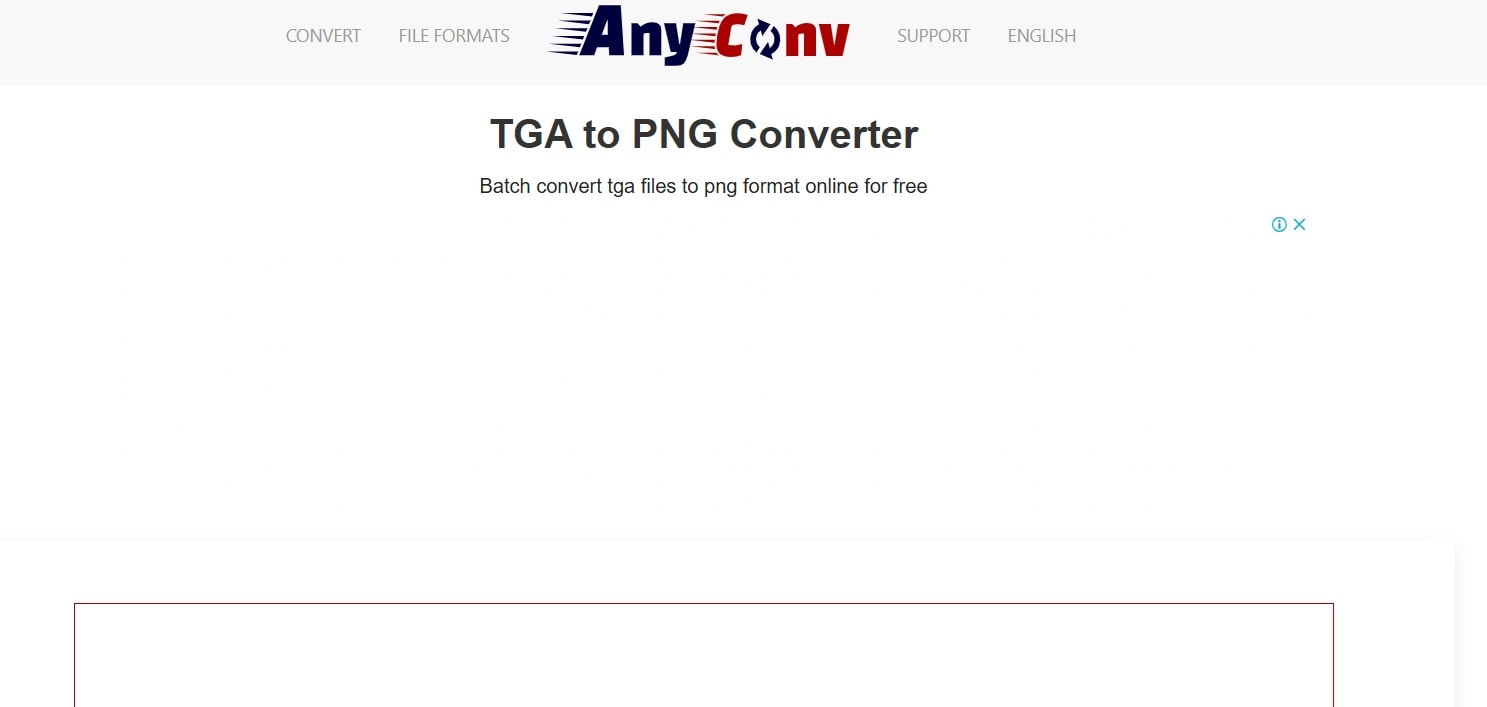
- Click Convert to begin the conversion.
Method 4: Change TGA to PNG Format in GIMP
GIMP is a free, open-source image editor that is popular among users for its versatility. It offers many advanced features similar to those found in expensive software like Adobe Photoshop. One of its key advantages is its support for batch conversion, allowing you to convert multiple files at once. This can be very useful if you need to handle a large number of TGA files and convert them to PNG format. GIMP's wide range of tools and plugins make it a powerful option for both beginners and professionals.
In addition to batch conversion, GIMP provides many editing options. You can adjust colors, apply filters, and enhance your images to suit your needs. The interface is user-friendly and can be customized to match your workflow. Since GIMP is open-source, it is regularly updated by a community of developers, ensuring that it remains a reliable and effective tool. Whether you are a casual user or a professional, GIMP is a valuable resource for converting TGA files to PNG and editing images.
How it Helps:
- Free and Open-Source.
- Batch Conversion
- Offers Advanced Editing Options.
Steps:
- Open GIMP. Go to File > Open and load your TGA files. Go to File > Export As.
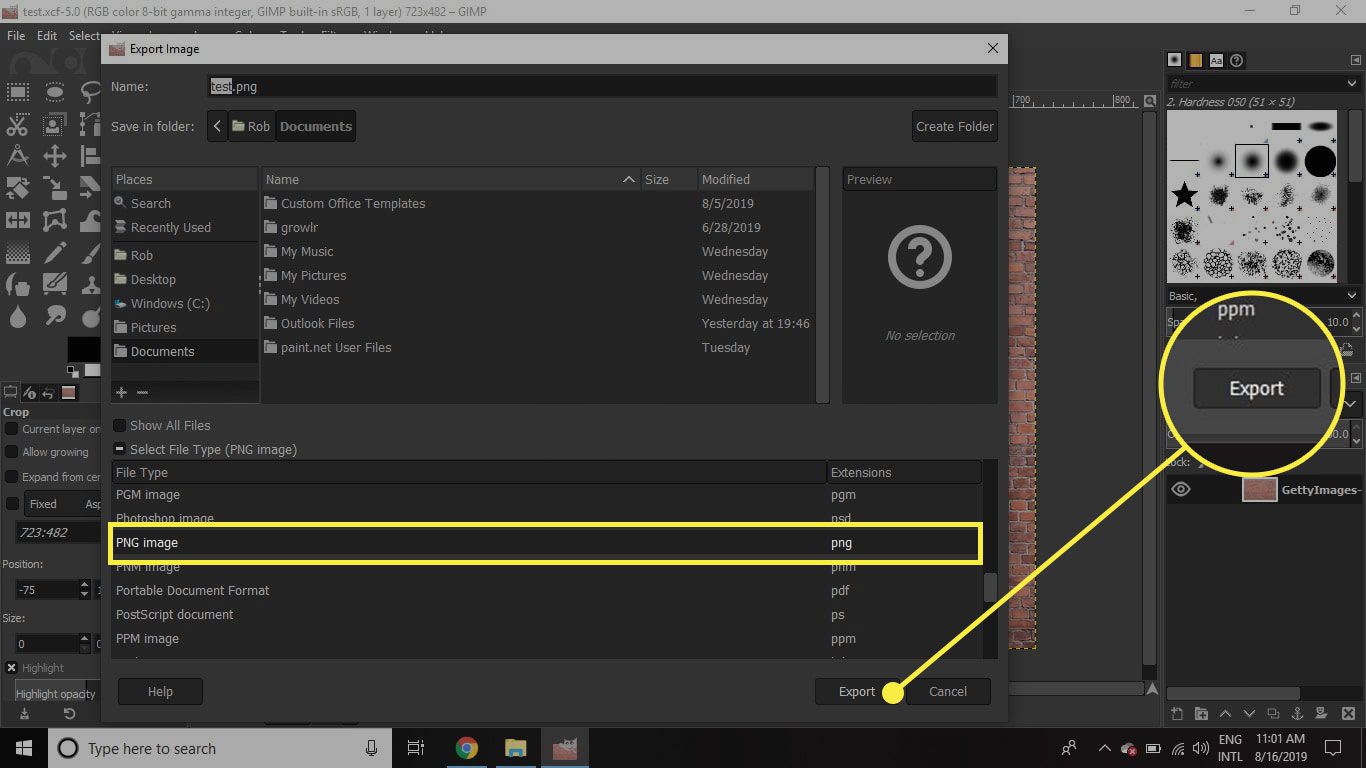
- Choose PNG as the output format. Click Export to save the files.
Part 2: Why Change TGA to PNG Format?
Switching from TGA to PNG format offers many benefits. Here are some key reasons why you should consider changing TGA to PNG format:
- Better image quality: PNG files maintain high-quality images. The format is widely used for its ability to retain details.
- Smaller file size: PNG files are generally smaller compared to TGA files. This helps in saving storage space.
- Easier to share: PNG files are easier to share via email or social media. The smaller size and wide compatibility make it a preferred choice.
- Wide compatibility: Most software programs and devices support PNG files. This makes it more convenient to use across different platforms.
- Faster loading times: PNG files load faster on websites. This improves user experience and page load speed.
- Supports transparency: PNG files support transparent backgrounds. This is useful for web design and graphic projects.
- Lossless compression: PNG files use lossless compression. This means the image quality is not compromised during compression.
- Greater flexibility: PNG format offers more flexibility in editing and usage. It is suitable for various applications, from web design to print media.
Changing TGA to PNG format can enhance your workflow and improve overall image handling. Whether you are a graphic designer, web developer, or casual user, converting TGA files to PNG can offer significant advantages.
Part 3: Lost Important TGA PNG Files During Conversion? Use Recoverit
Recoverit is a helpful tool to get back lost files. It can help find TGA and PNG files lost during conversion. Losing important files can be annoying, but Recoverit offers a solution. This tool is made to recover many file types, including TGA and PNG. It works well to get back lost files, ensuring you don't lose data.
Using Recoverit is easy and simple. First, you need to download and install the software. Once installed, open the program and choose the location where the files were lost. Click Start to scan for lost files. The software will then look for the lost files in the chosen location and show the files that can be recovered. Check the files to make sure they are the ones you want to recover. Finally, click Recover to save the files to your chosen location.
Recoverit provides a safety net for those who lose important files during conversion. Its easy-to-use interface and efficient recovery process make it a good choice. Whether you lose TGA or PNG files, Recoverit can help you get them back quickly. It is a valuable tool to have, ensuring that your important files are never permanently lost.
Steps:
- Download and install Recoverit. Launch the program. Select the location where the files were lost.

- Click Start to scan for lost files.

- Preview and recover the files.

Related Video >>: How to Retrieve Lost Photos?
Part 4: Tips to Use a TGA to PNG File Converter
Using a TGA to PNG file converter can make your work easier. Here are some simple tips to help you get the best results:
- Choose a reliable converter: Make sure to select a trustworthy tool. Read reviews and check ratings to find the best TGA to PNG file converter.
- Check for batch conversion support: If you have many files to convert, look for a tool that supports batch conversion. This feature saves time and effort.
- Ensure output quality: Make sure the converter maintains the quality of your images. Some tools might compress files too much, reducing image quality.
- Look for additional features: Some converters offer extra features like editing tools or format options. These can be helpful for your work.
- Test the tool before using it for important files: Try the converter with a few test files first. This will help you see how it works and if it meets your needs.
- Keep your files organized: Create folders for your TGA and PNG files. This will make it easier to find and manage your images.
- Check the file size: After conversion, check the file size of your PNG images. Make sure they are not too large for your needs.
- Backup important files: Before converting, always make a backup of your important files. This will ensure you have a copy if anything goes wrong during the conversion.
Following these tips will help you get the best results from a TGA to PNG file converter.
Conclusion
It is simple to convert TGA to PNG format. Using a TGA to PNG batch converter online or a TGA to PNG file converter makes it easier. Adobe Photoshop, FreeConvert, AnyConv, and GIMP are great tools for this task. Recoverit can help if you lose any files during conversion. Follow the tips to get the best results.
With these methods, you will know how to batch convert TGA to PNG on both Mac and Windows. This knowledge will be useful for anyone dealing with images. Make sure to choose the method that suits your needs best. Happy converting!
Try Recoverit to Recover Lost Important Photos
Security Verified. Over 7,302,189 people have downloaded it.
FAQ
-
1. What is the best tool to batch convert TGA to PNG?
There are several tools you can use to batch convert TGA to PNG. Adobe Photoshop is a powerful option with many features. FreeConvert and AnyConv are good online converters. GIMP is a free, open-source alternative. The best tool for you depends on your needs and preferences. -
2. Can I change TGA to PNG format for free?
Yes, you can change TGA to PNG format for free using various tools. GIMP is a free, open-source image editor that supports batch conversion. FreeConvert and AnyConv are also free online converters. You don't need to spend money to convert your files. -
3. Is there a reliable online TGA to PNG file converter?
Yes, there are reliable online TGA to PNG file converters. FreeConvert and AnyConv are both good options. These tools are easy to use and support batch conversion. They also maintain the quality of your images. Online converters are convenient and can be accessed from any device. -
4. How do I recover lost TGA or PNG files during conversion?
If you lose TGA or PNG files during conversion, you can use Recoverit. This tool is designed to recover lost files quickly. Download and install the software. Select the location where the files were lost. Click Start to scan for lost files. Preview and recover the files to your desired location. Recoverit is user-friendly and efficient.


 ChatGPT
ChatGPT
 Perplexity
Perplexity
 Google AI Mode
Google AI Mode
 Grok
Grok























