“Help! I just deleted a partition on my hard drive, and now all my files are inaccessible. Is there any way to recover data from a lost partition?”
Well, this issue is very common on forums like Reddit or Quora. Any mistake with a computer's storage areas that makes important files inaccessible is a big worry for many people. Pictures of family, work documents, or even special memories are some of the files people might have, so the idea of losing them forever can be very upsetting.
Don't panic yet — there's a chance to get your important information back and recover lost partition data.
This guide will cover everything you need to know about how to recover data from lost partitions. We'll look at why storage areas can be lost, ways to recover them, and practical tips on how to get files back from a lost storage area.
After reading this, you'll have the knowledge and tools to handle data loss related to storage areas and increase your chances of getting your data back successfully.
In this article
Overview of Partition
What is Partitioning A Hard Drive?
Partitioning a hard drive means splitting one physical storage device into several separate parts, each acting like its own individual drive. These parts are known as partitions. They help people organize their information better and can also let them use different operating systems on the same physical disk.
When you divide a hard drive, you're making virtual sections that help you manage and separate your data.
Why are people partitioning hard drives?
People choose to partition their hard drives for various reasons, including:
- Improved File Management: Keeping personal documents separate from computer system files
- Increased Speed: Decreasing scattered file parts and making disk tasks quicker
- Using Multiple Systems: Having various operating system versions on one computer
- Simplified Data Backup: Making it easier to save certain types of information
- Stronger Protection: Keeping important data safe from other parts of the system
- Quicker System Fix: Making it faster to fix the computer if it crashes or gets a virus
- Optimal Storage Use: Using the available space on the disk more effectively by dividing it into sections
Problems may occur during the partitioning process
While partitioning can be beneficial, it's not without risks. Some common issues are:
- Accidental deletion of existing partitions
- Incorrect partition size allocation
- File system corruption during the partitioning process
- Incompatibility issues between different operating systems
Causes of Data Loss in Partitioned Hard Drives
Before we learn how to recover data from deleted partitions, here’s something to know. To better understand the potential causes of data loss in partitioned hard drives, let's examine the following table:
|
Cause of Data Loss |
Description |
|
Accidental deletion |
Unintentionally removing a partition during disk management operations |
|
Formatting errors |
Mistakenly formatting the wrong partition or using an incompatible file system |
|
Partition table corruption |
Damage to the partition table, rendering partitions inaccessible |
|
File system corruption |
Errors in the file system structure, lead to data inaccessibility |
|
Malware infections |
Viruses or malicious software damaging partition information |
|
Hardware failures |
Physical damage to the hard drive affecting partition integrity |
|
Power outages |
Sudden loss of power during disk operations, causing partition table inconsistencies |
|
Software conflicts |
Incompatibilities between partitioning software and operating systems |
|
Human error |
Mistakes made during manual partition management or disk operations |
|
Operating system crashes |
System failures during critical disk operations, leading to partition corruption |
Understanding these causes is crucial for both preventing data loss and choosing the appropriate method to recover data from lost partitions or deleted partitions.
How to Recover lost data from a lost partitioned Hard Drive?
When faced with a lost partition or the need to recover files from a lost partition, there are several methods you can try. We'll explore two popular approaches for how to recover data from partitioned hard disk. The first is by using the Command Prompt (CMD) and the other involves using specialized data recovery software.
Method 1. CMD: How to Run CHKDSK for Hard Drive Repair
The Check Disk (CHKDSK) utility is a built-in Windows tool that can help repair file system errors and bad sectors on your hard drive. While it may not directly recover lost partitions, it can sometimes fix issues that make partitions inaccessible.
Here's how to use CHKDSK:
Step 1: Press Windows + X and select "Terminal (Admin)" or "Windows PowerShell (Admin)".
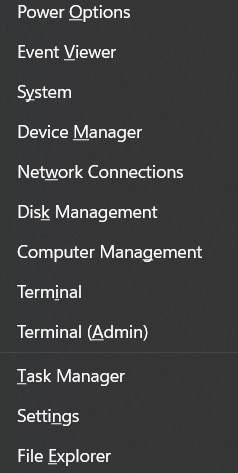
Step 2: In the Terminal window, type the following command to run the CHKDSK utility: chkdsk X: /f /r
Replace "X" with the drive letter of the partition you want to check and repair.
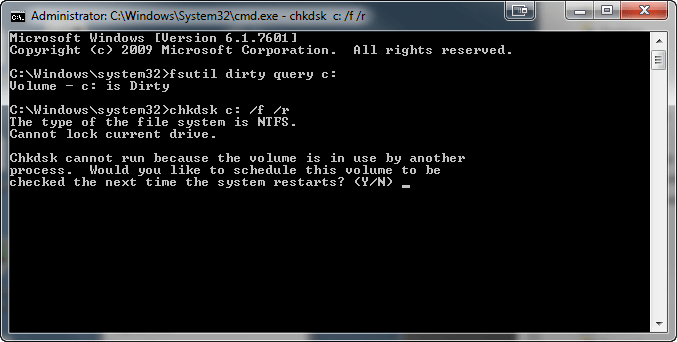
Step 3: If the drive is in use, you may be prompted to schedule the scan for the next restart. Type "Y" and press Enter if this is the case.
Step 4: Restart your computer to run the scheduled scan, if necessary.
CHKDSK will scan the specified drive for errors and attempt to fix any issues it finds.
While CHKDSK can be helpful in some cases, it's important to note that it may not be sufficient for recovering data from a lost partition or a deleted partition. For more severe cases of partition loss or corruption, you may need to turn to specialized data recovery software.
Method 2. Using Wondershare Recoverit
Wondershare Recoverit is a powerful data recovery tool that can help you recover data from lost partitions, recover files from deleted partitions, and even recover data from corrupt partitions.
Here's a step-by-step guide on how to use Wondershare Recoverit to recover your lost data:
Step 1: Install Wondershare Recoverit on your computer. Launch Recoverit on your PC. Choose the hard drive that contained the lost partition and click "Start" to begin.

Step 2: Wait for the software to complete its scan. This may take some time.

Step 3: Once the scan is complete, you'll see a list of recoverable files. Recoverit also allows you to filter the search results based on file size, file type, and so on.

Step 4: You can preview these files to ensure they're the ones you want to recover. Select the files you wish to recover and click the "Recover" button. Choose a safe location to save the recovered files. It's important to select a different drive or partition to avoid overwriting the data you're trying to recover.

Step 5: Wait for the recovery process to complete, and then verify that your files have been successfully restored.
Wondershare Recoverit offers several advantages when it comes to recovering data from partitioned hard disks:
- It can recover data from various scenarios, including lost partitions, deleted partitions, and corrupt partitions.
- The software supports a wide range of file types, ensuring comprehensive recovery of your important data.
- Its user-friendly interface makes it easy for even non-technical users to recover their lost files.
- Advanced scanning algorithms increase the chances of successful data recovery.
- It offers preview functionality, allowing you to verify the recoverability of your files before committing to the recovery process.
Wondershare Recoverit is a great tool for getting back data from missing partitions, but it's important to know that no data recovery tool can promise a 100% success rate. However, the quicker you try to recover your data after losing a partition, the higher your chances of getting it back.
Bonus Tips: How to Avoid Data Loss In A Partitioned Hard Drive?
Here are some valuable tips to help you avoid losing data in a partitioned hard drive:
- Regular backups: Create frequent backups of your important data.
- Use reliable partitioning software: When creating or modifying partitions, always use reputable disk management tools to minimize the risk of errors.
- Double-check before making changes: Always verify the partition information and selected options before applying any changes to your hard drive's partition structure.
- Keep your system updated: Regularly update your operating system and drivers to ensure optimal performance and compatibility with your hard drive.
- Use antivirus software: Protect your system from malware that could potentially damage your partitions or cause data loss.
- Avoid interrupting disk operations: Never turn off your computer or disconnect external drives during partitioning, formatting, or other disk management tasks.
- Monitor drive health: Use built-in tools like SMART (Self-Monitoring, Analysis, and Reporting Technology) to keep an eye on your hard drive's health and detect potential issues early.
- Be cautious with third-party software: Only install trusted software from reputable sources to minimize the risk of conflicts or malicious activities that could affect your partitions.
By following these tips, you can significantly reduce the risk of data loss in your partitioned hard drive and make the process of recovering data from lost partitions much less likely to be necessary.
Conclusion
This wraps up our damaged partition recovery guide. Recovering data from a lost partition or a deleted partition can be a daunting task, but with the right knowledge and tools, it's often possible to retrieve your valuable files. Whether you're dealing with a corrupt partition, a damaged partition, or simply need to recover files from a lost partition, understanding the causes of data loss and the available recovery methods is crucial.
While built-in tools like CHKDSK can sometimes help with minor issues, specialized software like Wondershare Recoverit offers a more comprehensive solution for recovering data from partitioned hard disks. Remember, the key to successful data recovery is acting quickly and avoiding actions that could further compromise your data.
By implementing good backup practices and following the preventive tips outlined in this guide, you can minimize the risk of data loss and ensure that your important files remain safe and accessible.
Try Wondershare Recoverit to Perform Photo Recovery

FAQ
-
Can I recover data from a formatted partition?
Yes, it's often possible to recover data from a formatted partition using specialized data recovery software. However, the success rate depends on factors such as the type of formatting and whether new data has been written to the drive since the formatting occurred. -
Is it possible to recover data from a physically damaged hard drive with lost partitions?
Recovering data from a physically damaged hard drive with lost partitions is more challenging and may require professional data recovery services. Software-based solutions are typically ineffective for hardware-related issues. -
Can I recover data from a lost partition on an SSD the same way as an HDD?
Yes, you can recover data from a lost partition on an SSD similarly to an HDD, using data recovery software. However, SSDs have a feature called TRIM, which permanently deletes data blocks to improve performance. If TRIM has been executed, recovering data might be more difficult or impossible. Therefore, immediate action is crucial. Using data recovery software designed for SSDs and avoiding further write operations can increase the chances of successful recovery.
Summarize and analyze with AI


 ChatGPT
ChatGPT
 Perplexity
Perplexity
 Google AI Mode
Google AI Mode
 Grok
Grok























