BitLocker is a crucial part of every Windows PC. It is a built-in encryption system to protect data on your hard drive, keeping it safe from potential threats and theft. This system is highly beneficial, especially during increased cyberattacks and threats.
What happens if you lose the key that unlocks your BitLocker-encrypted drive? The short answer is you may lose your valuable data. But here is no need to fret. We are here to help if you can’t find your BitLocker recovery key in Windows 11. Check out how to do it below.
In this article
What Is a BitLocker Recovery Key?
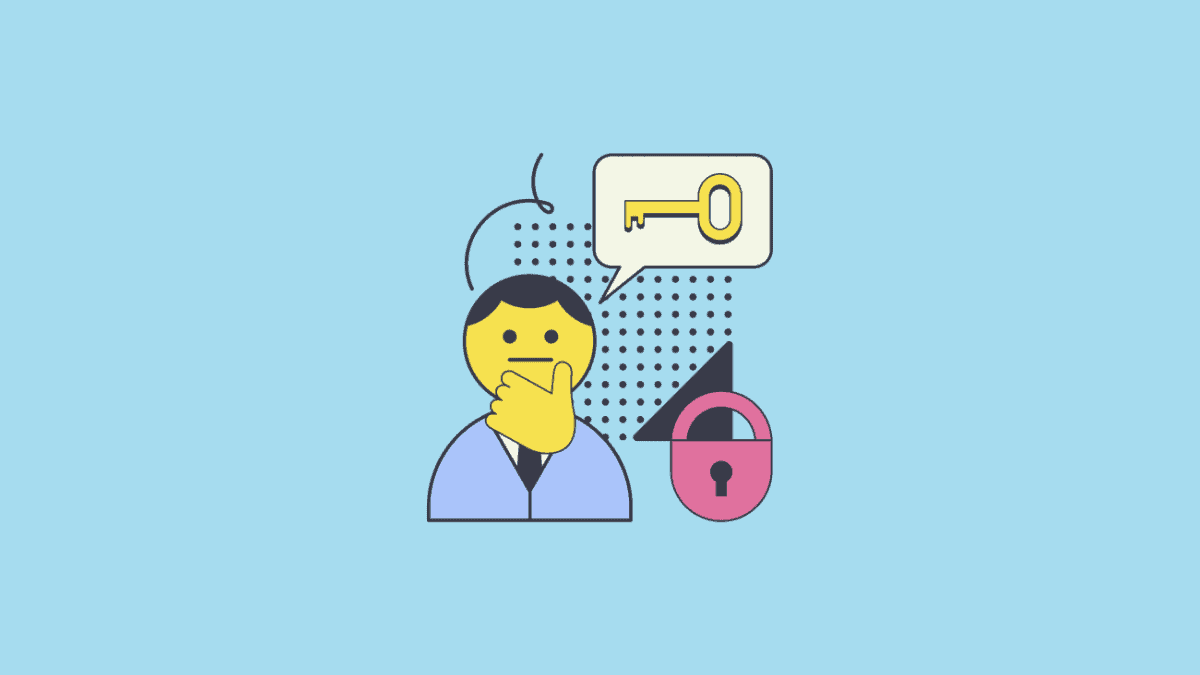
A BitLocker recovery key is a 48-digit password you receive when you encrypt your data using the BitLocker system. It allows you to access your data and prevent unauthorized access from other parties. Use BitLocker and its recovery key if you have sensitive or valuable data.
You can’t view your data without this unique code, so losing it may be terrifying. This BitLocker key is responsible for data management, maintenance, and recovery, meaning you won’t be able to perform any actions without it.
Why People Often Lose Their BitLocker Recovery Key for Windows 11
Losing the BitLocker key isn’t rare, but people probably don’t remember it since it is a 48-digit code. Below are the most common reasons people keep losing their recovery keys for Windows 11:
- 📌 Not saving the code – If you’re using BitLocker for the first time, you may not realize the importance of saving the recovery key. Thus, you won’t have the needed tools when you try to access your data.
- 💼 Not storing carefully – Most people will write down their recovery keys somewhere and forget where they have put the code. They may also accidentally throw it away without realizing it.
- 📃 Not making a copy – Even if you save your recovery key, the chances of losing it still exist, no matter the method you use. If you have lost your recovery key, you must have a backup or a copy of the digits for easy access.
These are just some reasons people often lose their BitLocker recovery keys, but the scenarios will differ from person to person.
How to Find BitLocker Recovery Key in Windows 11
If you can’t find your recovery key, here are the best solutions to help you on your quest.
You can also follow instructions from the video below:
Access Your Microsoft Account
Your Microsoft account stores all the essential data for a smooth Microsoft experience. Accessing your Microsoft account is one of the easiest and most efficient ways to access your BitLocker recovery key. Follow the steps below:
- Head to account.microsoft.com.
- Click Sign in and log in with your details.

- Head to Devices and click View Details under your PC.

- Scroll down and find the BitLocker Data Protection section. Click the Manage Recovery Keys option.

- You will see your recovery key details.

Use Your Printout
You may have printed out the recovery key and stored it safely. If so, find that piece of paper to access the BitLocker recovery key for Windows 11. Check your computer notes or places where you might have kept this essential information.
Use Your USB Flash Storage
When creating a BitLocker recovery key, you could save it on a USB flash drive. If you’ve chosen this method, your USB will have a text file with the recovery key. However, since your hard drive is encrypted, you need another device to read your key.
Get another Windows device and follow the steps below:
- Insert the USB with the recovery key.
- Open the drive’s contents and search for the BitLocker file.

- Open the text file with the key and write it down.

Use Your School or Work Account
If you use a school or work account for the BitLocker experience, you will find your recovery key there. Organizations and schools usually use Azure accounts, so you can try to locate your BitLocker recovery key with this tool. Here’s what you should do:
- Open Azure Portal.
- Head to Azure Active Directory.
- Select Devices on the left side of the screen.
- Click All Devices.
- Choose the one with BitLocker.

- Head to Properties and scroll down to discover the recovery key.

Access BitLocker Recovery as an Administrator
If all the methods above fail, you can access BitLocker as an administrator and regain your key. To complete this method, you will need the help of the Command Prompt. Follow this guide for a successful key recovery:
- Search for the Command Prompt and select Run as administrator.

- Run this command: manage-bde -protectors H: -get. The recovery key should appear on the screen.

Bonus Tip: How to Recover Data if BitLocker Recovery Doesn’t Accept the Recovery Key
Sometimes, things may go sideways, and you may be unable to access your BitLocker recovery key on Windows 11. Even if you do, you may not be able to use it in some scenarios, leading to trapped data and frustration. If you need to regain access to your data, you will need a helping hand in the form of a third-party software solution.
One such solution is Wondershare Recoverit, one of the most successful recovery tools on the market. It can effectively retrieve thousands of file types from almost all devices. It also covers hundreds of data loss scenarios, including your BitLocker not accepting your recovery key. Thus, Wondershare Recoverit will be your best friend on the successful data recovery quest.
Download Wondershare Recoverit from the official website and follow the steps below to retrieve your valuable data:
- Open the program and head to Hard Drives and Locations.
- Choose the drive from which you wish to recover data.

- The program will automatically start scanning it. You can pause this process if needed.

- After scanning, preview the recovered files. Select those you want to retrieve and click Recover.

- Choose a location to save your files.
Conclusion
BitLocker can be a valuable solution for protecting your data. However, things may not flow smoothly, and you may experience issues like losing the recovery key. If so, use the methods above to find your BitLock recovery key on Windows 11 and resolve the problem.
However, if you can’t fix the problem with these methods, you can always recover and back up your data using a reliable tool like Wondershare Recoverit.
FAQ
-
Why is the BitLocker recovery key necessary?
Your BitLocker recovery key lets you access data from your encrypted hard drive. Since your BitLocker will prevent unauthorized access, it is the only way to tell the program you are trying to view your files. If you lose the key, you won’t be able to access your valuable data. -
Is it possible to recover the BitLocker key?
Although losing the BitLocker recovery key may be frustrating, you can use several methods to try to recover it. You can find digital copies of the recovery key in the Command Prompt or your Microsoft or Azure account. They’re ideal if you don’t have a printout or a USB containing the digits. -
Can I retrieve my data without the BitLocker recovery key?
The most frustrating part about losing your BitLocker recovery key is losing access to your data. If you can’t find your key using the methods above, try a recovery tool like Wondershare Recoverit to regain your valuable information. This method will retrieve your data so you can store it in a safe place.

![[Fixed] How to Find a Bitlocker Recovery Key in Windows 11](https://images.wondershare.com/recoverit/article/bitlocker-recovery-key.jpg)

 ChatGPT
ChatGPT
 Perplexity
Perplexity
 Google AI Mode
Google AI Mode
 Grok
Grok























