Converting files from one format to another isn't always as easy as you might imagine. Depending on the specific file type you have and the program you want to use to access it, it could all quickly go haywire if you're not careful.
You could even encounter problems like data loss and corruption if you improperly convert your files, preventing you from ever again accessing the information contained within them. That could be especially problematic with your backup files – even more so when your original files have already been lost.
So, when handling your Bak files, you need to do it right. Take a look below to learn how to convert a Bak file to Excel and avoid data loss issues.
In this article
What Are Bak Files?
Let's start with the basics – what precisely is a Bak file? Recognizable because of the .bak file extension, Bak is simply a backup file. It can be created by numerous different software and applications, including Excel, Lazarus, Word, and JavaFX. These files can even be created by browsers like Chrome, Mozilla Firefox, and Opera.
Most commonly, the Bak file is automatically created when the program you're using is trying to overwrite the original file. That allows you to retrieve the original file if it comes to failed overwrites or data corruption – both of which could be caused by software glitches, system crashes, disk corruption, and more.
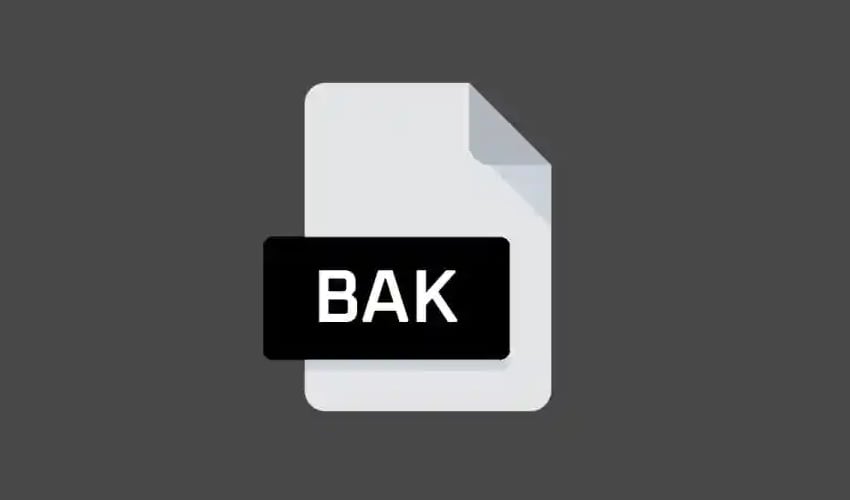
Therefore, if you've lost a file in Excel, for instance, you'll need to locate its backup version and convert its Bak file to Excel to continue using and editing it. You might also need to use a Bak to Excel converter when you want to access Bak files created by other software applications.
Regardless of why you want to convert your Bak files to Excel, you must do it right to avoid corruption and data loss issues.
How to convert Bak Files to Excel
Although it does require you to do things right, converting Bak files to Excel isn't all that difficult. The process can be done manually with the utmost ease, and there are even plenty of tools and Bak to Excel converters that can automatically do it.
Take a look below at the top tips and tricks to help you convert your Bak files.
Way 1: Convert Bak files to Excel Manually
The first thing you'll want to do when converting your Bak files manually is locate where they're stored. If it's an Excel backup that you're looking for, it should be stored in the same folder as your original file. You might need to dig around a bit if it's backed up from another software.
As a general rule of thumb, the file will have the same name as the original one – only the extension will be different (aka. bak).
Once you've located the file, converting it manually is a breeze. If the backup was created by Excel, you'll need to follow the next few steps to convert it:
- Open File Explorer and click View in the upper left-hand corner;
- Go to Options > Change folder and view options;

- Navigate to the View tab and uncheck Hide extensions for known file types;
- Click Ok;
- Go to your Bak file, right-click on it, and select Rename;
- Rename only the extension part from ".bak" to ".xls" or ".xlsx".
You can now double-click on your newly renamed file, which will open in Excel. However, keep in mind that this will only work if the Bak file was originally created by Excel.
Way 2: Restore the Bak File to the Server and Export to Excel
An alternative to converting and restoring your Bak files is using SQL Server Management Studio (SSMS). Primarily, you'll have to choose which database in SSMS you want to restore your data to. From there, follow these steps:
- Right-click on your database;
- Go to Tasks > Restore > Database;

- From there, go to From device and click on the three dots by it;

- Browse for the location of your Bak file by clicking Add;
- Select your Bak file and click OK;

- In the next window, check the Full backup and Transaction Log boxes;

- Click OK.
Following these steps, you will have restored your Bak file. Now, it's time for you to export them to your Excel. You can use the SQL to Excel utility to create a CSV file and export it to Excel. The process is nice and simple, as all you'll have to do is connect to your database, choose the files you want to export, and then press the Generate CSV button.
Alternatively, you can use SSMS:
- Go to SSMS and right-click on your restored database;
- Go to Tasks > Export Data;

- Select Excel as the destination for your data;
- Select the Excel version you want to use and click Next;
- Specify table copy or query and click Next;

- In the next windows, select the tables you want to export data from and click Next;
- Select Run Immediately or Save SSIS Package (or both) and click Next;
- Click Finish.
Though it's a slightly convoluted process, it's an effective way of restoring and converting your Bak files to make them accessible through Excel.
Way 3: Use an Online Bak to Excel Converter
Finally, your easiest option is using a Bak to Excel converter. There are plenty of software and apps designed specifically for performing file conversions. Some of the most popular ones include RebaseData and FullConvert.
RebaseData is a comprehensive database conversion API. As an online converter, it’s fast, efficient, and reliable, enabling you to convert your Bak files to Excel, CSV, XLSX, PGSQL, and more. Most importantly, it’s incredibly easy to use:
- Go to RebaseData converter;
- Click Choose the BAK file to upload your file;

- Click Convert.
The output file will give you a zipped archive of .XLSX files.
FullConvert is a full-fledged converter that supports over 40 unique databases. It has a clean, intuitive interface, making it exceptionally easy to use. It seamlessly connects to your SQL server and allows you to convert your files with ease:
- Launch FullConvert and provide your Windows or SQL Server authentication;
- Choose your database folder;
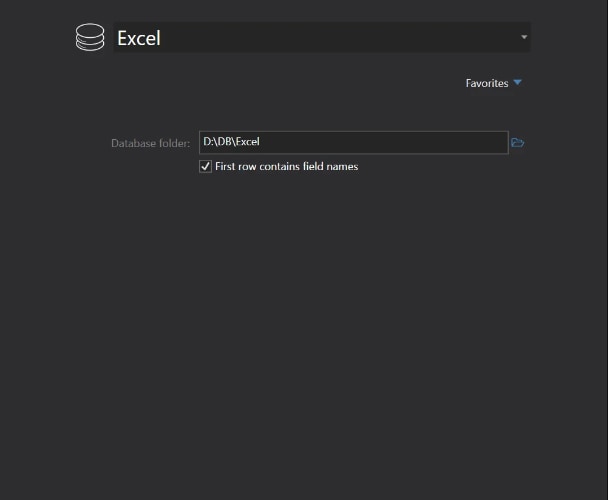
- Deselect any tables you may not need and click Copy your database;
- FullConvert will automatically start converting your files.
FullConvert boasts a built-in database browser to examine the conversion and explore your copied data. It has a 14-day free trial, so you can test the software and see if you like it. If you find it useful, you’ll need to upgrade to a paid plan to continue benefiting from it.
Here is a comparison for these two converters:
| Converter | Pros | Cons |
| Online Converter: RebaseData | ✅Easy to use ✅Web-based ✅Excellent security |
❌Limits on file size ❌No sophisticated features |
| Software Program: FullConvert | ✅High speed ✅Bulk migration ✅User-friendly |
❌Expensive ❌Not fully customizable |
Bonus Tip: How to Recover Lost Bak Files
As mentioned, converting your Bak files haphazardly could lead to issues like data corruption and data loss. However, even if it comes to that, you can still retrieve and restore your Bak files using Wondershare Recoverit.
An advanced data recovery software, Wondershare Recoverit works with all file types, helping you retrieve data in countless different scenarios. Whether you've accidentally deleted your Bak files, corrupted them during conversions, or saved them on a corrupt hard disk, the chances are high that Wondershare Recoverit can help you get your files back.
To use it, you need to follow the next few steps:
- Download and launch Wonderhsare Recoverit;
- Select the location to start your recovery;
- Wondershare Recoverit will start the scan of the location automatically;

- Filter the scan by file type, time, file size, and more, and pause or stop the scan at any time if you see your lost Bak files;
- Preview the file and click Recover to save it.

You can use Wondershare Recoverit to recover files that were stored directly on your computer or even on external devices, from disc images, the recycle bin, etc.
Conclusion
If you want to convert a Bak file to Excel, you must be careful to avoid data loss and file corruption. Whether you convert your files manually, restore them from your server, or rely on third-party converters, make sure to have software like Wondershare Recoverit at the ready to minimize the chances of losing your Bak files permanently.
Related Topic: Top SQL BAK file recovery tools



 ChatGPT
ChatGPT
 Perplexity
Perplexity
 Google AI Mode
Google AI Mode
 Grok
Grok























