When you start the FACEIT Anti-Cheat (AC) application, you may face an error such as, "Your computer appears to be missing some important Windows security updates." This indicates that you have not installed the most important security patches. Therefore, your computer can be exposed, and FACEIT AC does not run. Full installation of important security updates on your operating system constitutes an essential element in the security and compatibility of anti-cheat mechanisms.
Open the Windows Update settings and download all needed patches that have not been installed. Then restart FACEIT AC. Regular checking for new updates keeps the abominable error your system is missing important Windows security updates from appearing. It also protects and secures data from potential threat elements. Keeping systems up to date results in top music quality without any interruption for anti-cheating, enabling optimum performance and fair competition.
Try Recoverit to Perform System File Recovery

In this article
What Do You Mean By the Term "Your Device is Missing Important Security and Quality Fixes"?
When you launch Faceit AC, you might see the notice, "Your device is missing important security and quality fixes." This alert means Windows has security patches or performance improvements that still need to be installed. If you use Faceit AC, you might see the warning that Faceit AC your system is missing important Windows security updates blocking the anti‑cheat from starting. Ignoring this message can expose your PC to avoidable risks. You may see this even if other apps run without issue because Faceit AC enforces strict compliance.
Security fixes are updates that protect your device against known threats and vulnerabilities. Quality fixes improve system stability, address bugs, and enhance everyday performance. When Windows classifies these updates as important, skipping them leaves gaps in both safety and reliability. Together, these patches ensure your operating system meets the standards required by software like Faceit AC.
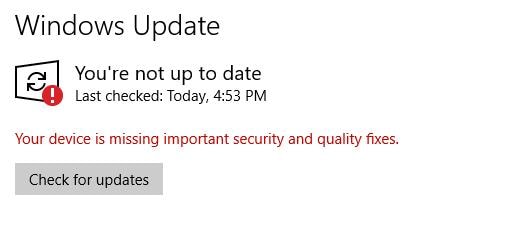
The lack of these patches on your device may prevent some features and services from functioning on Windows. The newest security layers of Faceit AC are completely used to authenticate that the games are fair and not manipulated in any way. The update missing alert means that Windows cannot provide a trusted vicinity. By acting on this message, one ensures that both gameplay and system security stays intact.
Simply go to Settings and click on Windows Update to remove the warning. Check for all missed security and quality updates and download and install any of them. A quick restart finalizes the process and clears the notification. The updates will be set to install automatically and regularly so that any source of friction in the future is avoided, keeping both Faceit AC and Windows error-free.
Causes Behind Issues with Microsoft Security Updates?
If your device is lacking critical security patches, you may encounter errors or disabled functionalities. Knowing the root reasons allows you to fix updates quickly.
1. Corrupt Update Files:
When download files are corrupted, Windows updates may fail to unpack and apply patches. Files can be corrupted due to a bad internet connection, disk issues, or antivirus blocking.
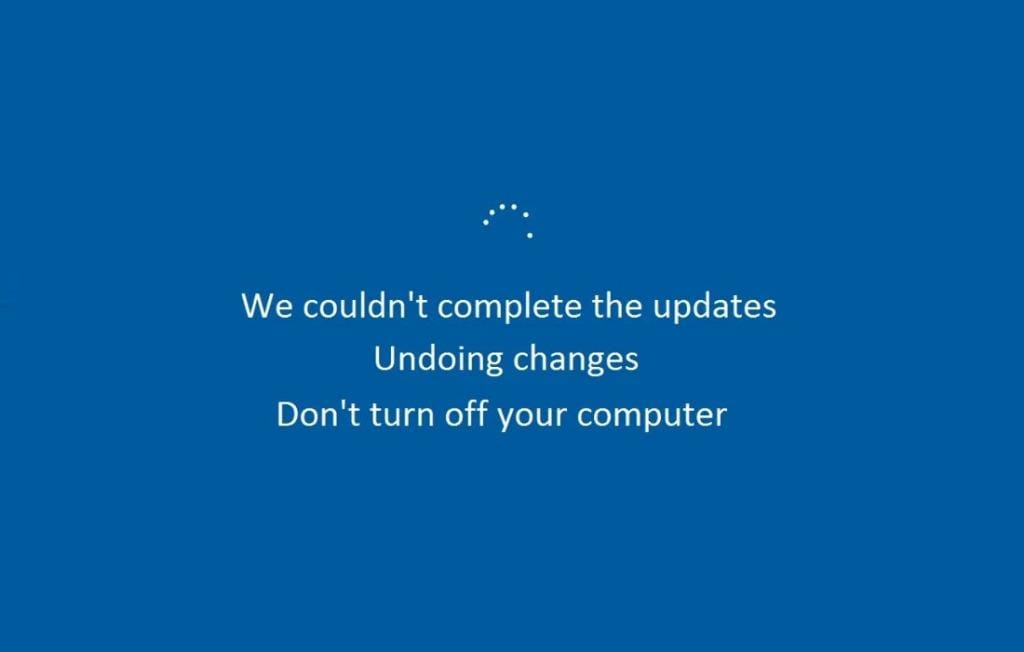
2. Insufficient Disk Space:
Installing patches requires temporary space on the hard drive for unpacking and installation of the updates. When the drive fills up, updates are stuck or do not work, nor is there a lack of space to access important updates for security and quality fixes. Clearing some gigabytes often makes the update functional and error-free.
3. Interference by Software:
Third-party software, such as old drivers or system utilities, may block the updating process. Certain security applications or custom scripts interfere with Windows update services. When a conflict occurs, the system reports that your device misses key security patches. Identifying and turning off conflicting software can let updates run smoothly.
4. Network Problems:
Due to network misconfiguration or firewall rules, update servers may not be reachable. Poor connectivity can result in either incomplete download or incomplete download. These situations are responsible for Windows update failure. In both cases, the security fixes will be missing from your device. Troubleshooting network settings or switching to a stable connection solves it.
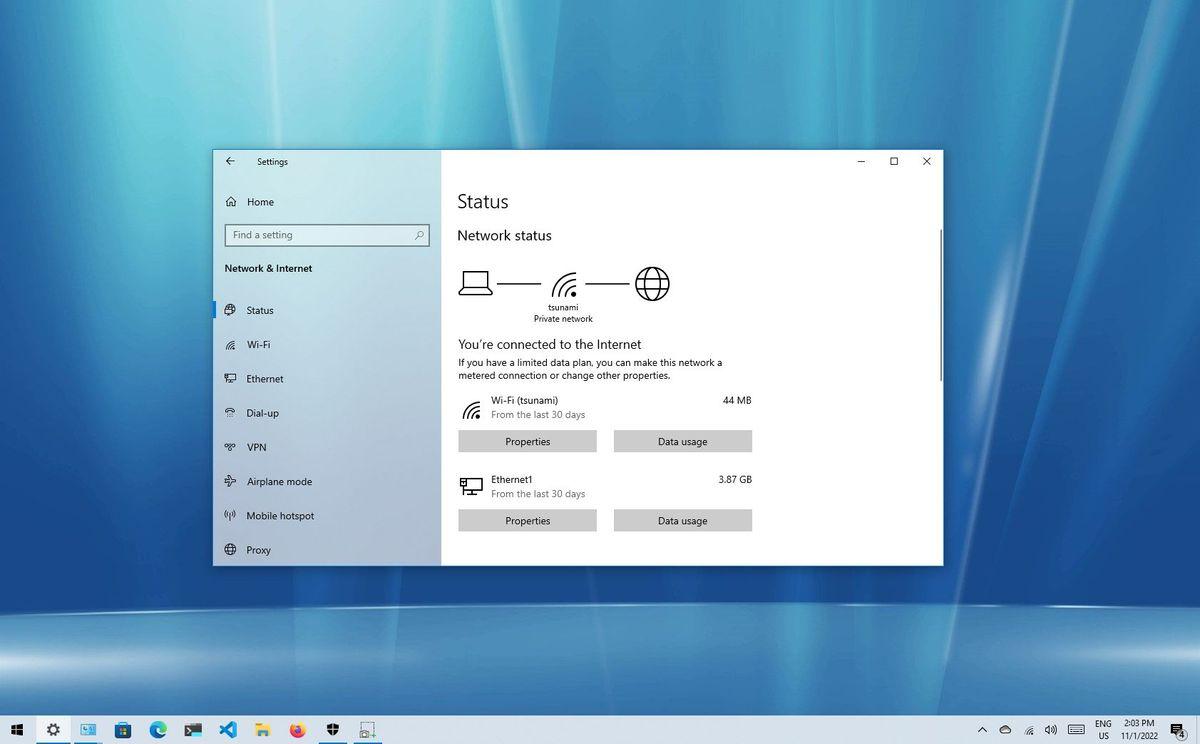
End of the Problem: "Your System is Missing Important Windows Security Updates"
The Windows update device is missing important security alerts, which stop installations and block features. Here is the error, and it puts the updating process back on track. Each of these methods below is to be followed systematically to investigate and overcome errors so that your Windows update device missing important security patches is completely applied and properly functioning.
Method 1: SFC Scan for Repairing Security Files
Running the SFC scan can help in resolving corrupt system files that block updates and security patches. Restart the system after the scan, and please run Windows update to keep using Faceit AC running smoothly.
Steps:
1. Open an elevated console: Press Win + R together, type PowerShell, then right‑click Windows PowerShell (Admin) or Command Prompt (Admin) and choose Run as administrator. This admin access is required to repair core Windows security files.
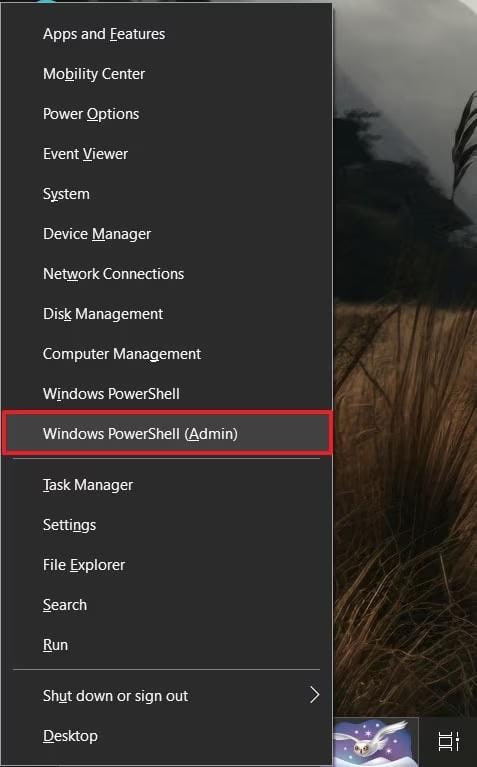
2. Run the SFC scan: At the prompt (PS C:\Windows\system32>), enter SFC /scannow and press Enter. The System File Checker will scan and repair corrupted or missing security components that can leave your device missing important security updates. Once it finishes, restart your PC to complete repairs.
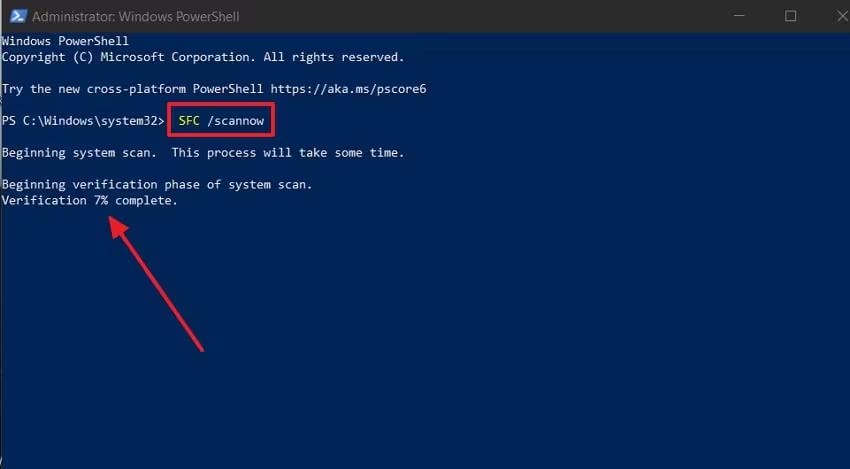
Method 2: Run the Windows Update Troubleshooter
When needed patches fail to cover, the system gets confused on Windows. The built-in Windows Update Troubleshooter cleverly scans for issues that prevent Windows security updates from being installed. It automatically resets corrupted update services, clears corrupted caches, and re-downloads what failed to install. This gives you a fast, automated way to repair update channels without manually editing the registry. Use it initially to correct common update problems.
Steps:
1. Open Settings: Press Windows + I together to open the Settings app immediately. This keyboard shortcut saves time and puts system configuration at your fingertips.
2. Access Update Controls: In the Settings window, click Update & Security to access the Windows Update menu, recovery options, and critical security settings.
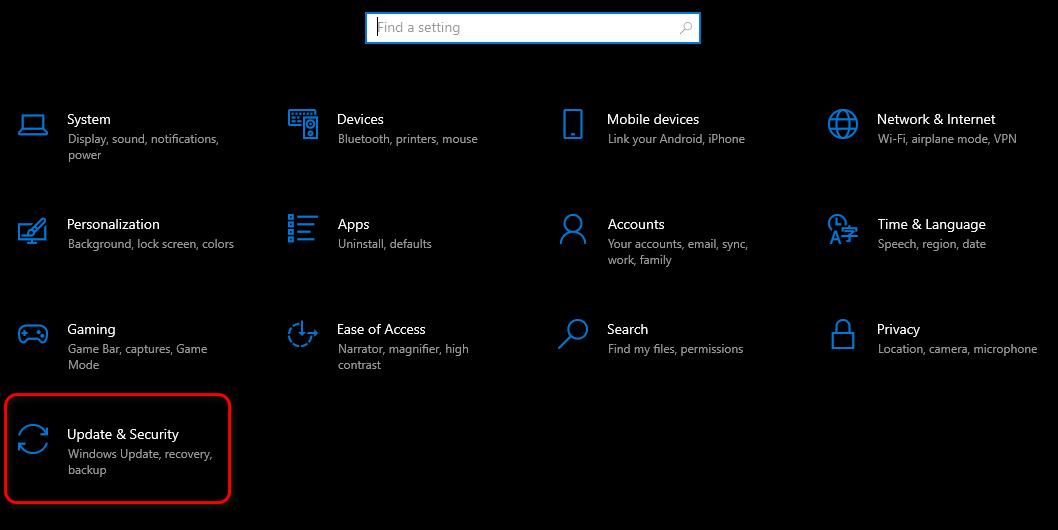
3. Choose Troubleshoot: In the left-hand sidebar, select Troubleshoot. This section groups relevant tools that diagnose and resolve common Windows issues automatically.
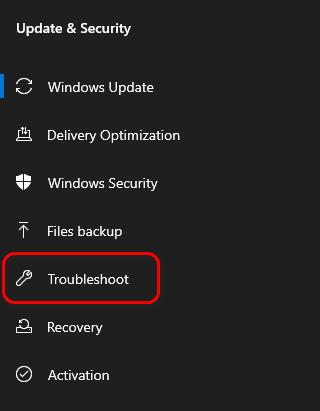
4. Show More Tools: On the Troubleshoot page, click Additional Troubleshooters to see a full list of specific repair utilities designed to fix update failures.
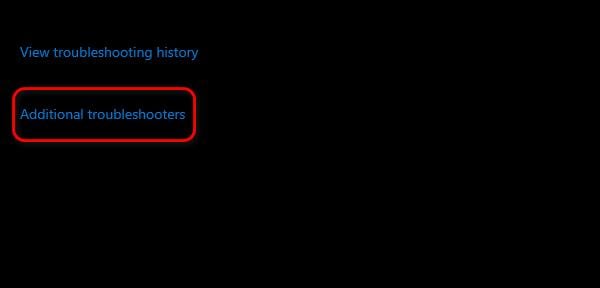
5. Select Windows Update: Scroll down to the "Get up and running" list and click Windows Update. This tool targets important update errors blocking key installs.
6. Run the Tool: Click Run the troubleshooter. It will examine and automatically fix any problems preventing Windows security updates or patches from being applied.
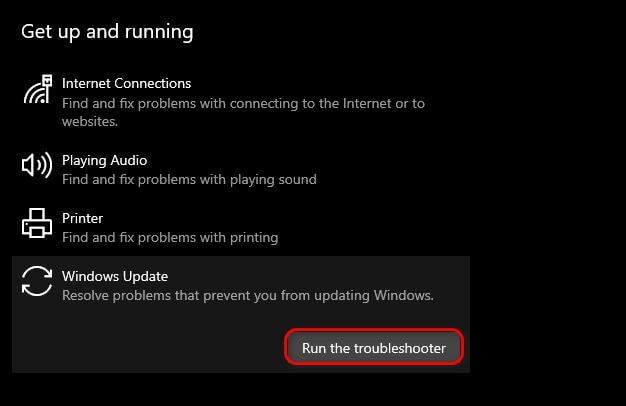
7. Apply Fixes and Verify: Wait for the troubleshooter to finish, then follow on-screen prompts to apply recommended fixes. Restart your PC and verify updates are installed correctly.
Method 3: Use Windows Update Assistant
When automatic Windows updates hang or crash, you may see your system is missing important Windows security updates. The Windows Update Assistant steps in as a dependable alternative, bypassing broken local caches and reset services. It directly pulls the latest security patches from Microsoft's servers, ensuring updates are installed fully and correctly, even when core system components or the built‑in updater fail.
Steps:
1. Visit the official site: Open your web browser and go to Microsoft's Windows Update Assistant page. Select the tool for Windows 10 or Windows 11.
2. Download the installer: Click Update now (Windows 10) or Download now (Windows 11) to save the Update Assistant file.
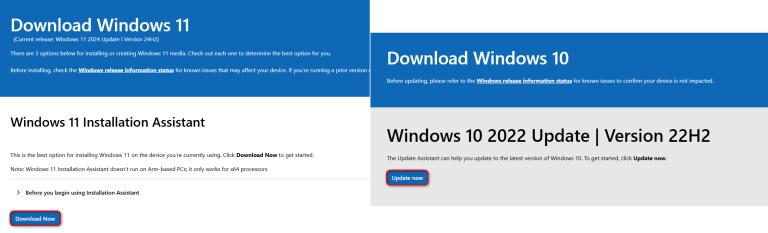
3. Run with admin rights: Double‑click the downloaded file. When User Account Control appears, click Yes to allow changes.
4. Let it scan: The Update Assistant will start and check your PC for the latest security updates and quality fixes.
5. Start the update: If updates are detected, click Update now to begin downloading the required patches.
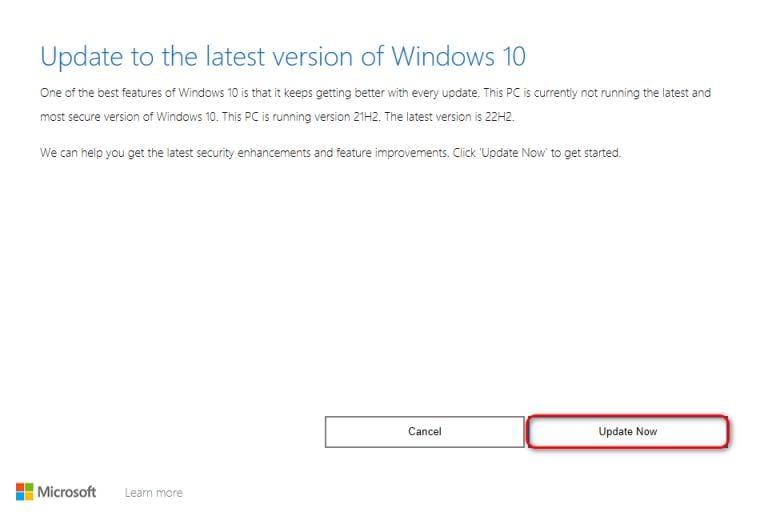
6. Install and restart: The tool downloads and installs updates automatically. Your PC may
restart two or three times; this is expected.
7. Verify success: After the process finishes, sign back in, open Settings → Update & Security, and confirm that the missing update error is resolved.
Method 4: Rename the Software Distribution Folders
Renaming the Software Distribution folder forces Windows Update to rebuild its cache. This often fixes corruption that blocks critical patches. If shown Faceit AC your system is missing important Windows security updates, a fresh folder lets you install security fixes and get anti-cheat working again. Follow the steps below to rename the folder safely and restore smooth update operations.
Steps:
1. Stop Update Services: Open Command Prompt as administrator, then type 'net stop wuauserv' and press Enter. This stops the Windows Update service.
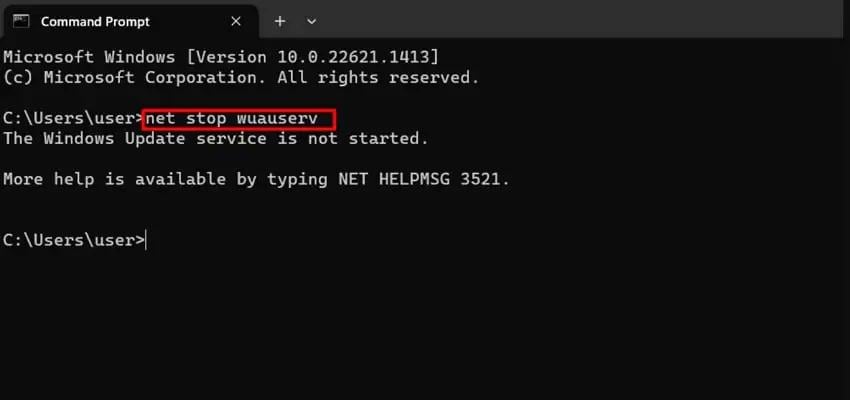
2. Stop Background Service: In the same window, type net stop bits to stop the Background Intelligent Transfer Service. These steps are needed before making changes to update files.
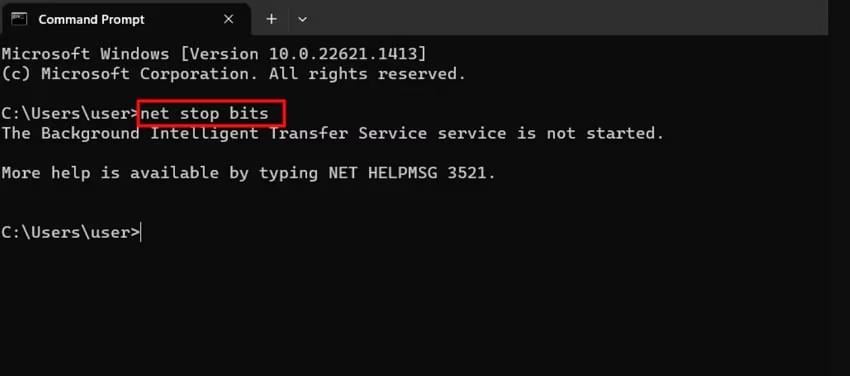
3. Rename the Folder: Open File Explorer and go to the C:\Windows folder. Find the SoftwareDistribution folder, right-click it, and rename it to SoftwareDistribution.old or SoftwareDistribution.bak.

4. Restart Services and Reboot: Go back to Command Prompt and type 'net start wuauserv' followed by 'net start bits' to restart both services. Now, restart your computer and check for updates to see if the "your system is missing important Windows security updates" error is fixed.
Method 5: Manage "Allow Telemetry" From Registry Settings
If the message Windows Update your device is missing important security still appears on your computer, try adjusting the "Allow Telemetry" setting in the registry. Telemetry is how your system shares diagnostic information with Microsoft. An improper setting might be what holds the updates back. Fixing this setting with the help of the instructions given below should enable you to apply your updates once again.
Steps:
1. Open Group Policy Editor: Press Win + R to launch the Run dialog box. Type gpedit.msc and press OK. This will open the Local Group Policy Editor, where you can manage advanced Windows update settings.
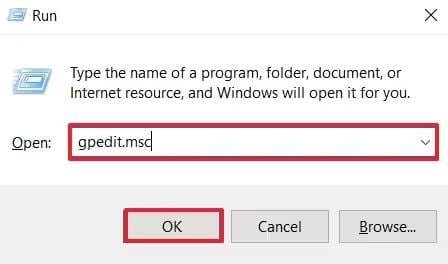
2. Navigate to Telemetry Settings: In the editor, go to Computer Configuration > Administrative Templates > Windows Components > Data Collection and Preview Builds. On the right panel, double-click Allow Telemetry to open its settings.
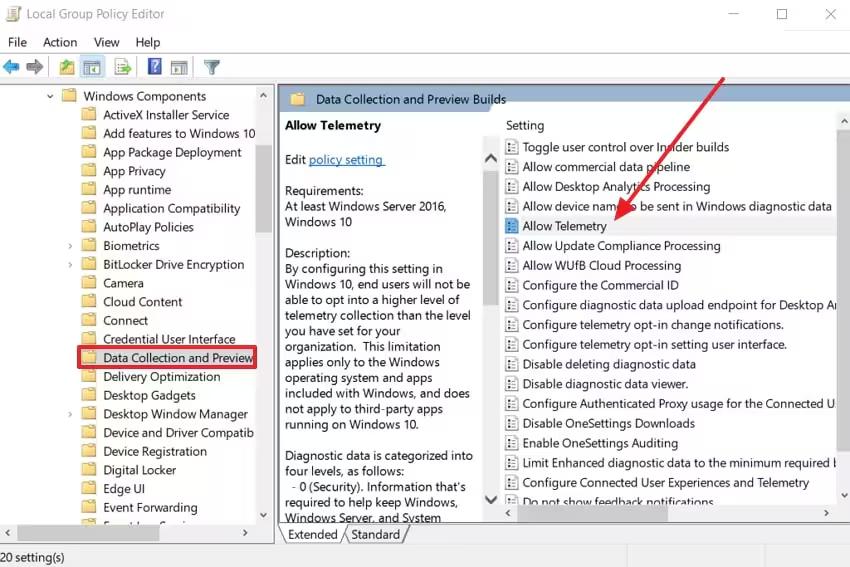
3. Enable and Set Level: In the new window, select the Enabled option. Under the Options section, click the dropdown and choose any level like 1 - Basic or higher. Click Apply and then OK to save. This change can help fix the Windows update that your device is missing important security messages by allowing your system to properly receive diagnostic and update data from Microsoft.
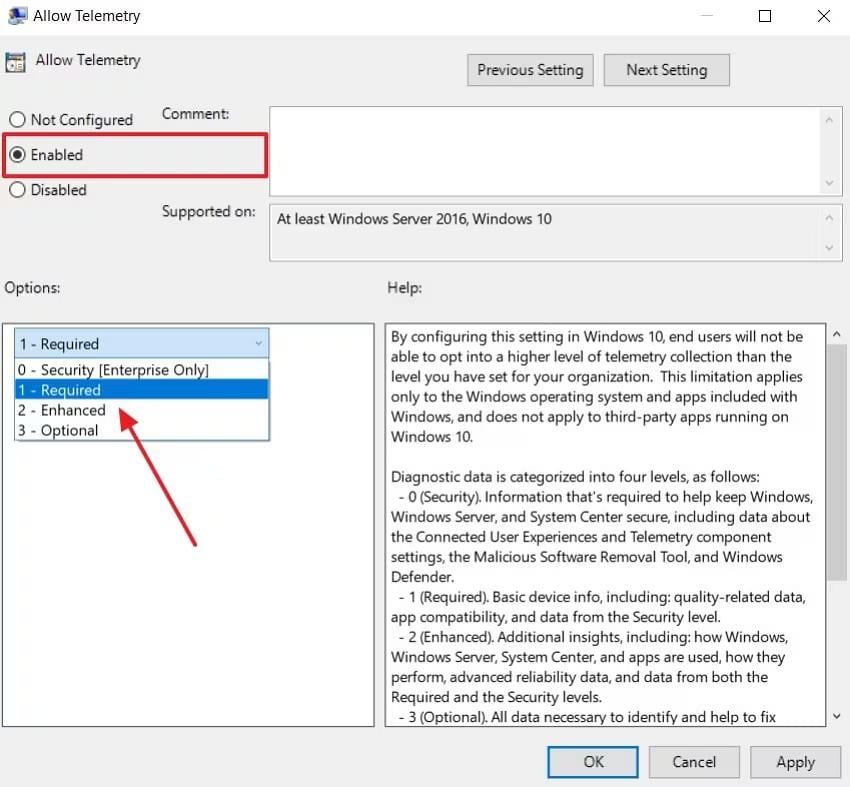
Deleted Important System or Security Files Accidentally? Use Recoverit to Retrieve
If you have accidentally deleted some critical system files, this can trigger the Windows update device missing important security errors. Missing or corrupt system files can prevent updates from installing on your device and negatively affect performance. Hence, the recovery of such files becomes imperative to restoring stability and allowing Windows to install updates correctly.
Wondershare Recoverit has become one of the most trusted tools for recovering lost or deleted files from crashed systems or damaged hard disks. The software is capable of recovering files from over 2,000 storage devices, including retrieval of files related to Windows security and updates. Thanks to its user-friendly interface and reliable scanning, Recoverit makes the recovery of your system and fixing of update errors straightforward.
Steps:
1. Launch Recoverit and Select Drive: First, download and install Recoverit on your PC. Open the software and go to the Hard Drives and Locations section. Choose the hard drive where the system or security files were lost to begin scanning.
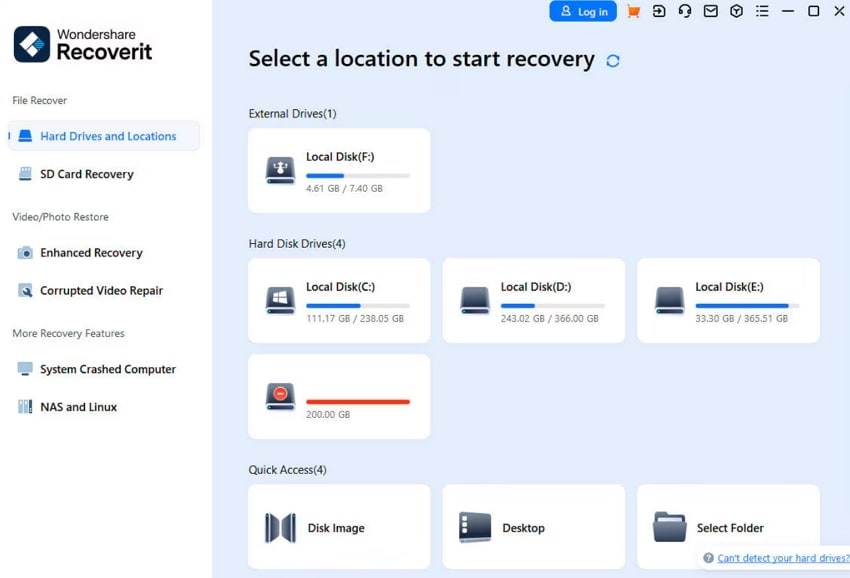
2. Scan and Use Filters: Once the scan starts, you can adjust filters based on file type, modification date, or file size. This helps narrow down the search. You can also pause or stop the scan when you find the specific files you need.
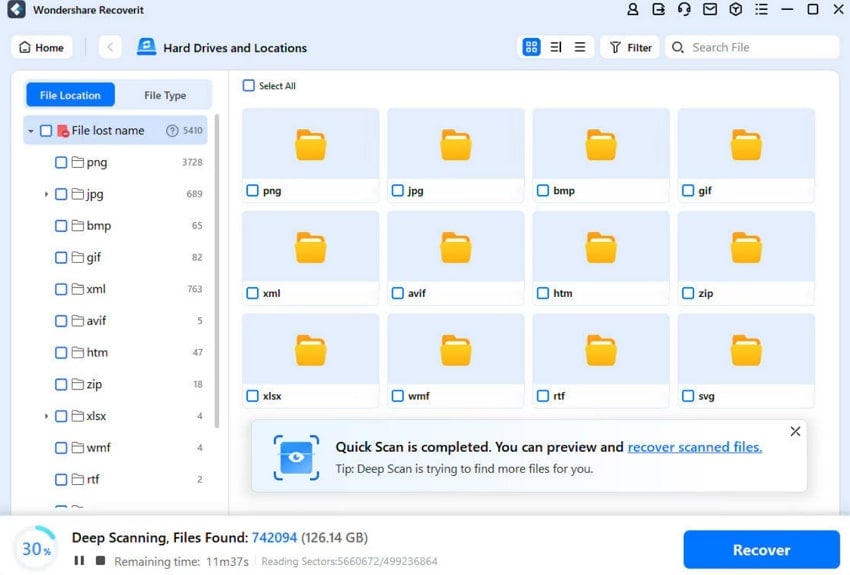
3. Preview and Recover Files: After the scan, preview recovered files in the Preview window. When you find the correct system files, click Recover to save them. This step can help fix the Windows update device missing important security issues caused by accidental file deletion.
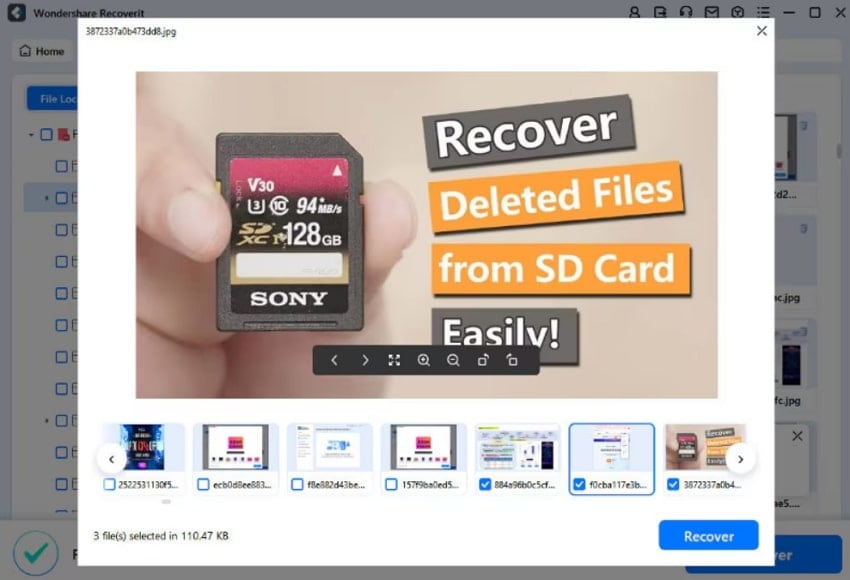
Guide you on all the tip methods using which you can fix Windows 10/11 preparing automatic repair black screen problems.
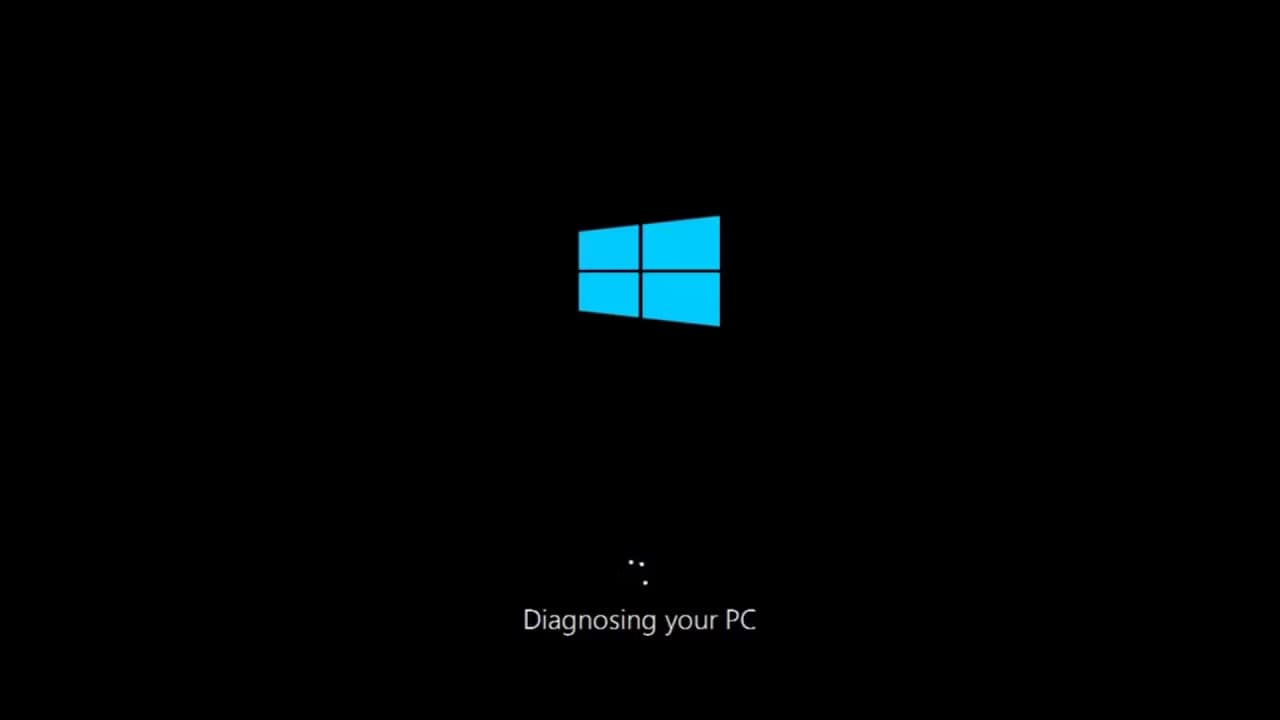
Conclusion
The message "System Is Missing Important Windows Security Updates" that pops up when launching FACEIT AC indicates that your system does not have the important updates that are required to allow the correct functioning of the anti-cheat. If neglected, it may result in crashes or loss of accessibility. To enjoy using FACEIT AC without interruptions, ensure that Windows is updated to avoid such issues. Please run Windows update to keep using Faceit AC for security, and compatibility with the recent features.
FAQ
-
Why does FACEIT AC claim that crucial Windows security updates are missing from my system?
FACEIT AC finds security fixes that are out-of-date or missing and prevents exploits. The anti-cheat mechanism that guarantees a safe and equitable gaming experience won't function without them. -
How can I resolve the FACEIT Anti-Cheat's message about missing Windows security updates?
Using the Update Assistant, Windows Update, or system file repair can all help you resolve the issue. Installing all necessary updates ensures that FACEIT AC operates without any problems. -
Which particular Windows upgrades are necessary for the correct operation of FACEIT AC?
Generally speaking, FACEIT AC needs the most recent kernel-level patches,.NET Framework updates, and cumulative security updates. These upgrades aid in preserving system integrity and guarding against exploits and cheats.
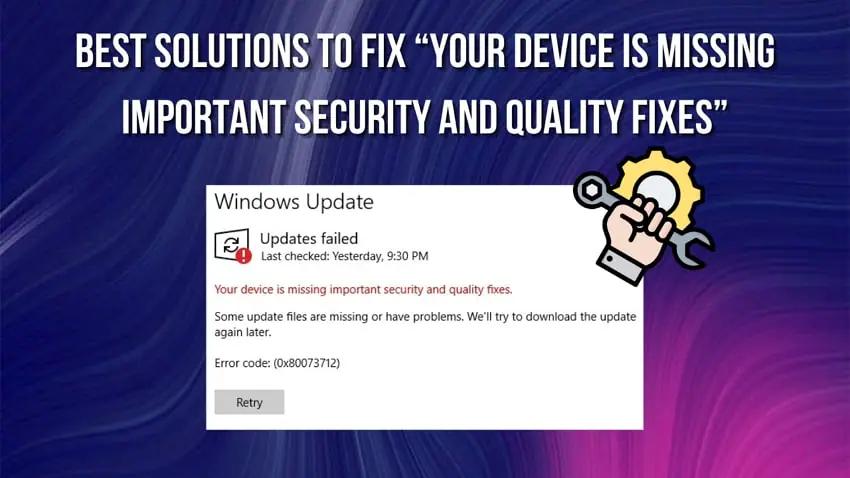



 ChatGPT
ChatGPT
 Perplexity
Perplexity
 Google AI Mode
Google AI Mode
 Grok
Grok























