You are bound to get frustrated when your system randomly crashes and shows a blue screen. Besides being nerve-wracking, it can bring uncertainty about what might have caused the issue. While this error usually indicates a problem with your driver or memory, it still needs troubleshooting.
To help you resolve this issue, the following article features the potential reasons that might be causing it and their fixes. By the end of this guide, you will learn about a robust tool and how to fix the Blue Screen 0x0000000a error using that platform.
Try Recoverit to Perform Computer Data Recovery

In this article
Part 1. What is the Blue Screen 0x0000000a Error, and Why Does It Cause Issues?
When a program or driver tries to access a memory area but does not have permission to do so, you will see a Blue Screen error. Showing a blank screen is Windows' way of shutting down everything to prevent the system from being damaged. The following list mentions all the potential causes that might be responsible for a system freeze:
- Faulty Drivers: Drivers are the communication bridge between your operating system and hardware devices. A buggy or outdated driver may try to access the forbidden memory, leading to the 0x0000000a
- Software Issues: Third-party tools like antivirus programs sometimes interfere with Windows' core systems and result in a blue screen. If your pre-installed program downloads corrupted files, it can create memory access issues and attempt dangerous operations in protected areas.
- Memory Problems: If you have faulty RAM and your system tries to use a bad section, the device will automatically crash. Besides a frozen system, users may also face crashing, lagging, or random system restarts.
- BIOS Errors: The BIOS (Basic Input Output System) controls your hardware even before Windows loads. Using an outdated or misconfigured BIOS can potentially be the reason for the memory and driver errors, causing the Blue Screen 0x0000000a
Guide you on all the tip methods using which you can fix Windows 10/11 preparing automatic repair black screen problems.
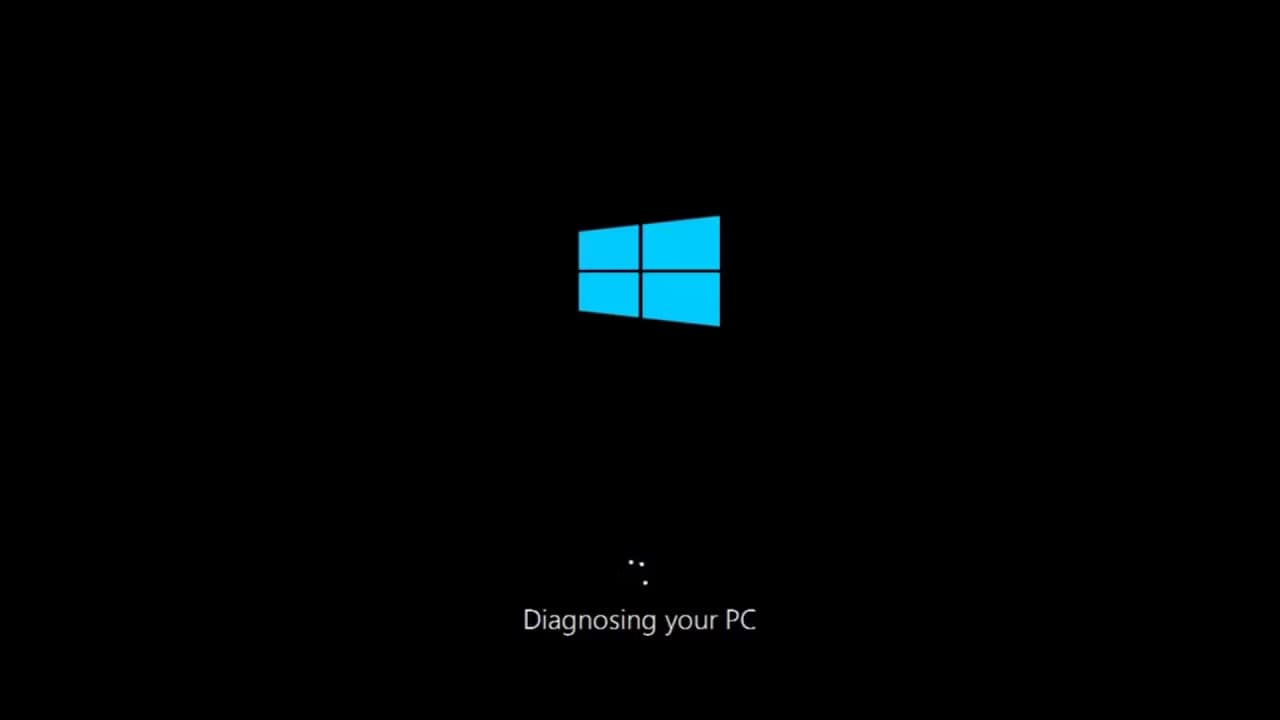
Part 2. Potential Fixes for Blue Screen 0x0000000a Error
Now that you know what might be causing the blank screen issue on your Windows, let's look into the potential fixes:
1. Update Device Drivers
Using outdated drivers on the device is among the top reasons for this issue. Besides enhancing compatibility, this action fixes bugs and improves performance. Once your driver has been updated, it stops crashes and makes hardware cards function more effectively. Therefore, follow the guide below and learn how to fix the irql_not_less_or_equal issue by updating your drivers:
Step 1. To begin with, use the "Win + X" keys of your keyboard and select the "Device Manager" option from the following pop-up menu.
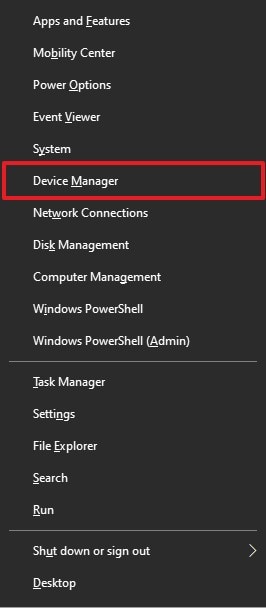
Step 2. Choose the "Display Adapters" option and right-click on the driver you need to update in the "Device Manager" window. Click the "Update Driver" option from the pop-up and continue to the next window.
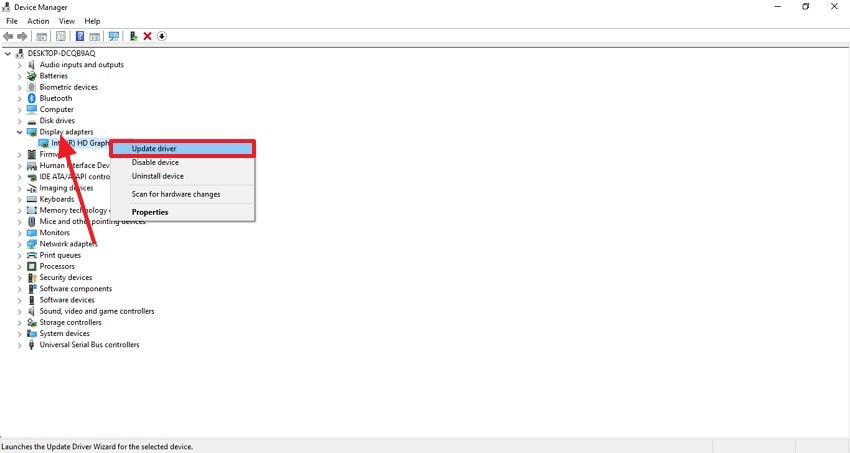
Step 3. Next, click the "Search Automatically for Drivers" option from the following window and follow the prompts to update the driver. Once the driver has been updated, restart your device to start fresh.
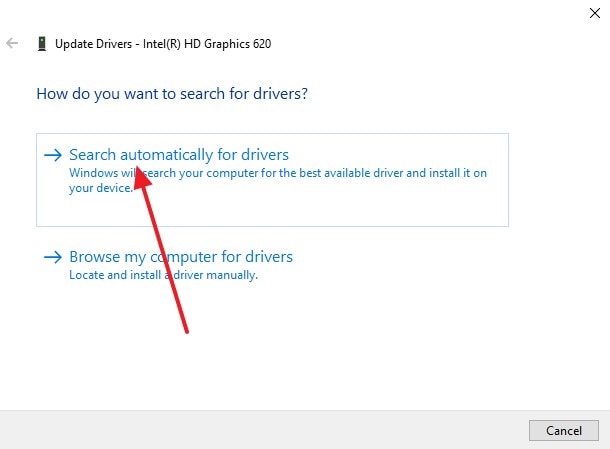
2. Consider Updating Windows
An outdated Windows installation could be another reason for the Blue Screen of Death irql_not_less_or_equal issue on your system. Updating your Windows can fix known bugs, security issues, and outdated system components.
When the process ends, it improves system performance and resolves the blank screen problems caused by bugs. To see how you can update your operating system to get away with this problem, follow the steps below:
Step 1. First, open the "Settings" of your PC and select the "Update & Security" option.
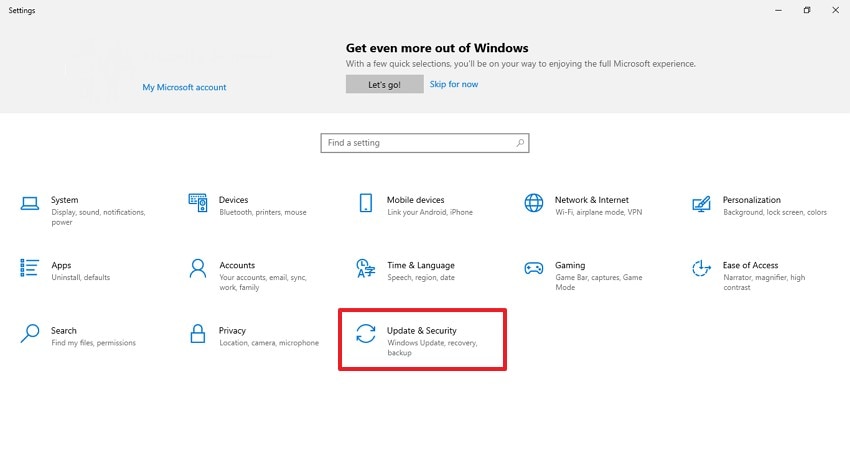
Step 2. As you proceed to the next interface, select the "Check for Updates" option to see if there is any update available. If you see a pending update, install the recent version of Windows on your system.
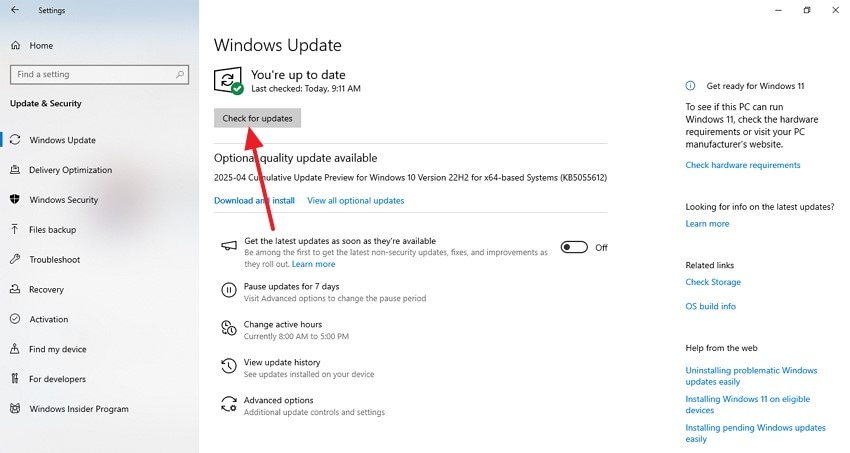
3. Scan for Viruses and Malware
As some malware acts as the device's driver, removing it can prevent this action and potentially stop the code irql_not_less_or_equal error. By scanning for a virus, users can prevent it from accessing the protected parts of their memory. When this method is followed, your system will become more secure, and you will face fewer crashes. The following instructions are a complete tutorial on scanning for malware and viruses to resolve the blank screen:
Step 1. To start the process, access the "Windows Security" window from your device's "Start" menu.
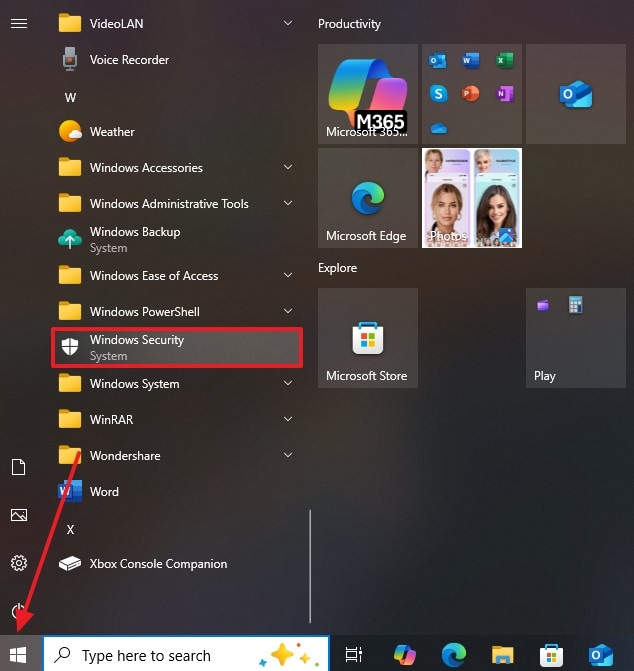
Step 2. From the next screen, select the "Virus & Threat Protection" option to head to a new window.
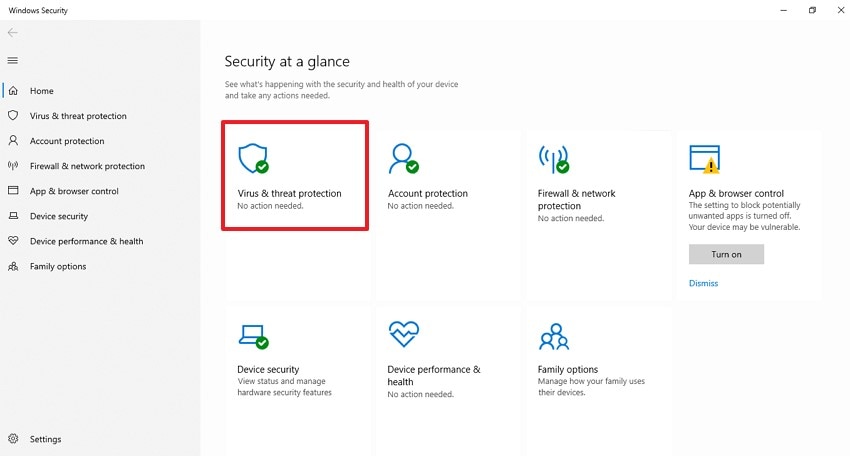
Step 3. Now, locate and click the "Quick Scan" option to scan for any malware on your device. As the process proceeds, follow the instructions provided by the system.
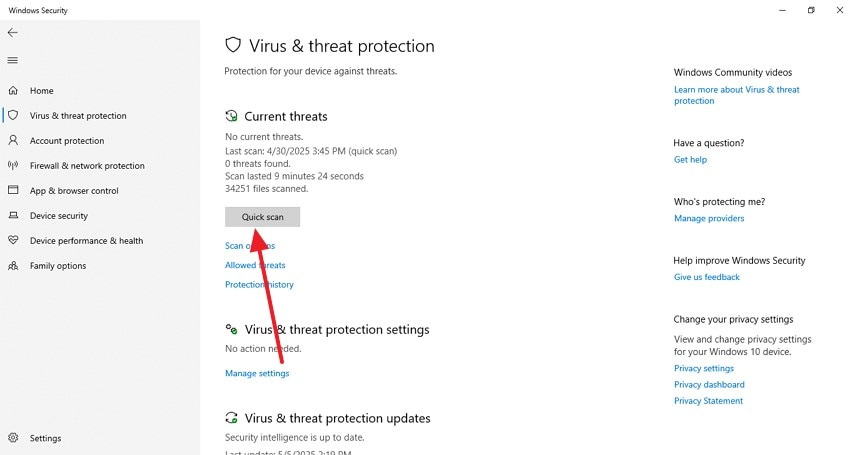
4. Run System File Checker
This error can be encountered if Windows tries to access some missing system files. The SFC command scans and repairs damaged Windows system files to ensure all components function correctly. Upon resolving this issue, your OS processes will run accurately while reducing crash frequency. The guide below must be followed to run the System File Checker and avoid the 0x0000000a error:
Step 1. Firstly, search for "CMD" in your "Start" menu and select the "Run as Administrator" option to proceed.
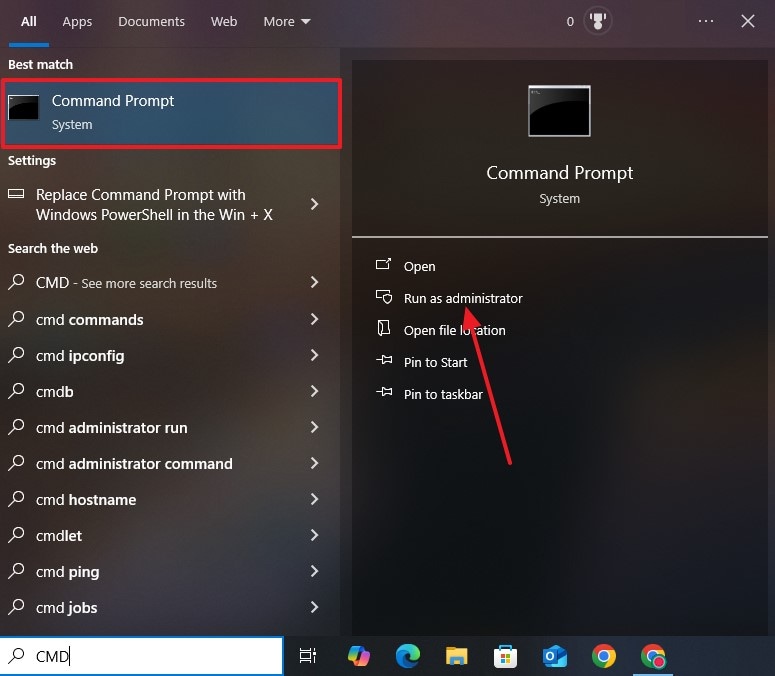
Step 2. Type "sfc /scannow" and hit the "Enter" key when the Administrator Command Prompt window opens. Your system will try to resolve the issues automatically if it detects any. Once the problem is fixed, restart your PC to make a fresh start.
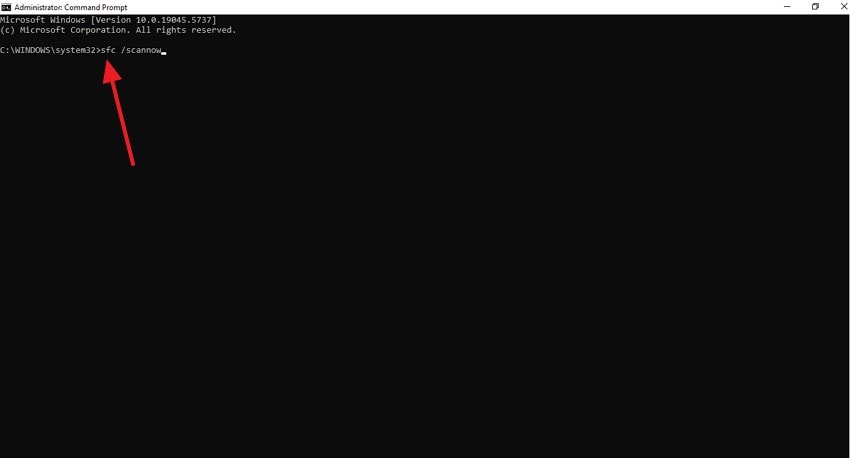
5. Reinstall Windows
As time passes, deep-rooted issues in the operating systems, like malware or file corruption, can be complicated to resolve. Installing a new version of Windows reinstalls only the core system and removes all problematic files, drivers, and settings. As your PC runs like new, most of your blue screen code irql_not_less_or_equal problems are resolved. The steps below are a complete guide to using this technique to resolve blank screens:
Step 1. To start, enter the "Settings" of your PC and select the "System" tab from the left to select the "Recovery" option.
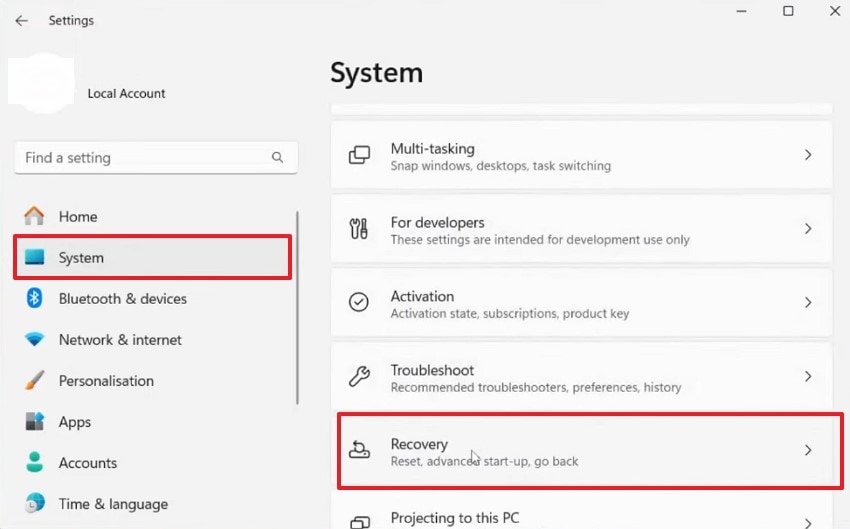
Step 2. Using the extended menu, click the "Reset this PC" option to enter your preferences in the next window.
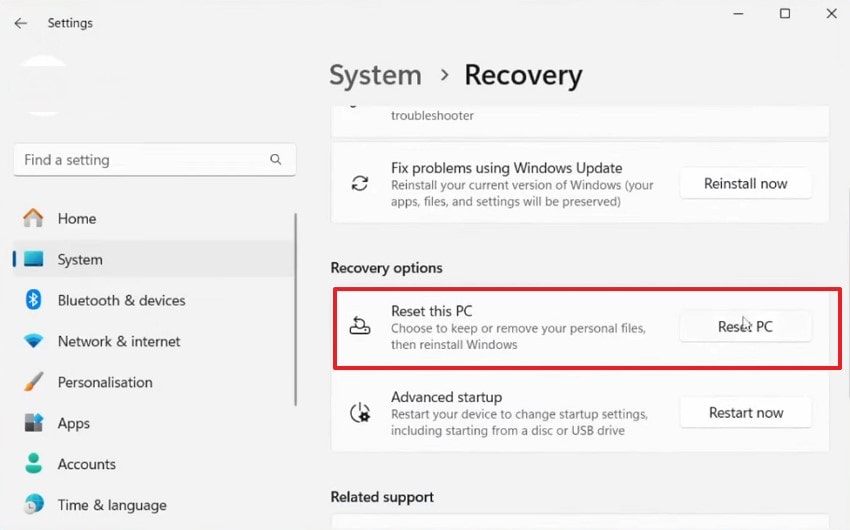
Step 3. Choose an option from the next window if you want to keep your files or remove all files and settings. When the next screen opens, select the "Keep my files" option and begin reinstalling the operating system.
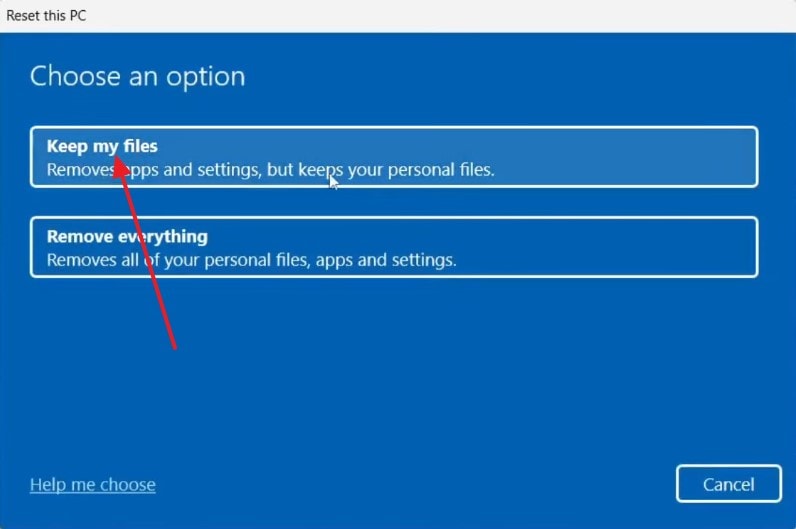
6. Utilize the System Restore Feature
You may face the Blue Screen 0x0000000a problem if you have recently installed new software or hardware. New installations could also include a bad driver update or a setting that conflicts with your system. To fix your problem, the System Restore Feature reverses the old settings and updates that are causing the error. To learn how to execute this process to resolve blank screens, follow the guide below:
Step 1. To begin with, select "Create a Restore Point" from the Start menu and open the next window.
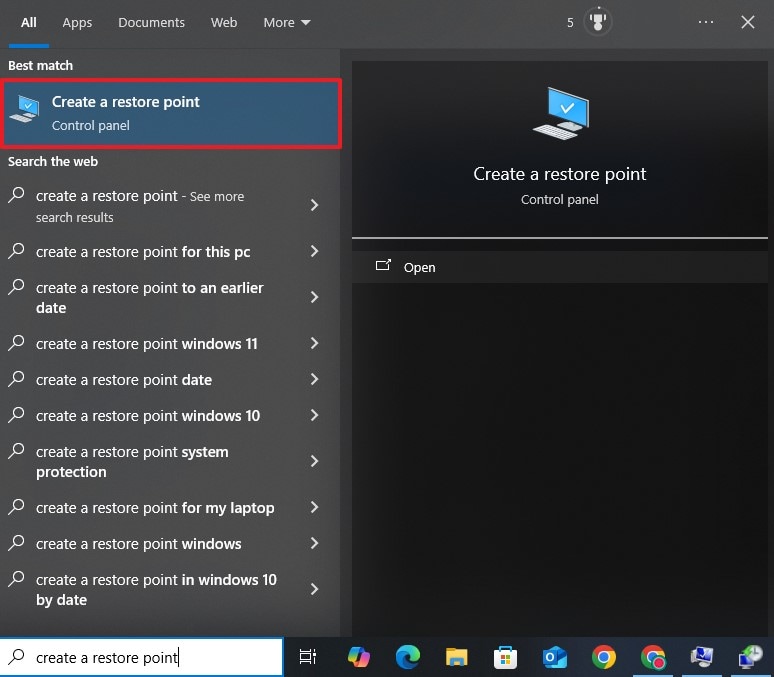
Step 2. Navigate to the "System Protection" tab and select the "System Restore" button to proceed.
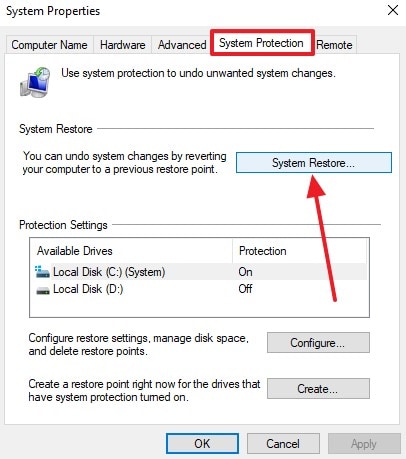
Step 3. From the next interface, select the time and date before the Blue Screen begins. After clicking "Next," follow the on-screen instructions until your device restarts automatically and fixes the issue.
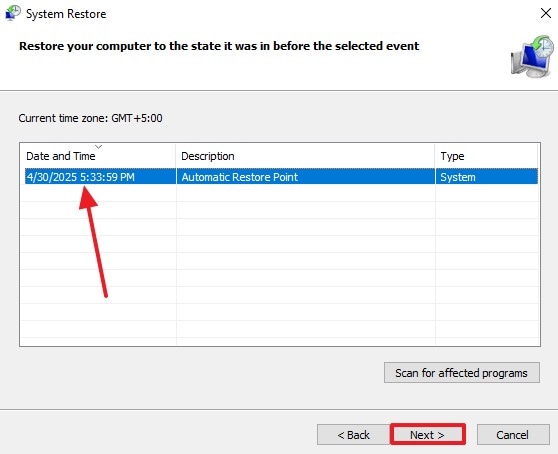
Part 3. Cannot Find Important System Files? Recover Them with Ease
When you encounter a Blue Screen code irql_not_less_or_equal error, it could result in file and data loss. While it may seem impossible to regain access to the lost data, Recoverit can recover videos, photos, and files lost to this error. For further versatility, it caters to multiple formats of each file type and ensures a 99.5% recovery rate. To maximize the productivity of the process, Recoverit offers a batch recovery option.
While you restore a lost file, its formatting and other content details are completely preserved by the end of the process. Once your files have been recovered, you can use the preview option to take a look at the file before downloading it. Needless to say, Recoverit supports all types of data losses, over 500 situations to be exact.
Key Features
- Device Support: To cater to a broad audience, this platform supports over 2,000 storage devices, including SD cards, HDDs, and external devices.
- Enhanced Recovery: The Enhanced Recovery feature scans and looks for lost files during the 0x0000000a error from devices like Canon, GoPro, SD card, and more.
- Supported Formats: This tool can access over 1,000 file formats, including Excel and photo files from crashed devices.
A Quick Tutorial on Using Recoverit to Recover Files After a Blue Screen Error
Until now, we have discussed the effective methods of fixing the blank screen error. Follow the step-by-step guide below to see how Recoverit can be used to regain access to the files lost during this error:
Step 1. Start Data Recovery Within Recoverit
To begin with, launch the main interface of the tool to enter the "Hard Drives and Locations" tab from the left panel and select the folder under the "Hard Disk Drives" option.
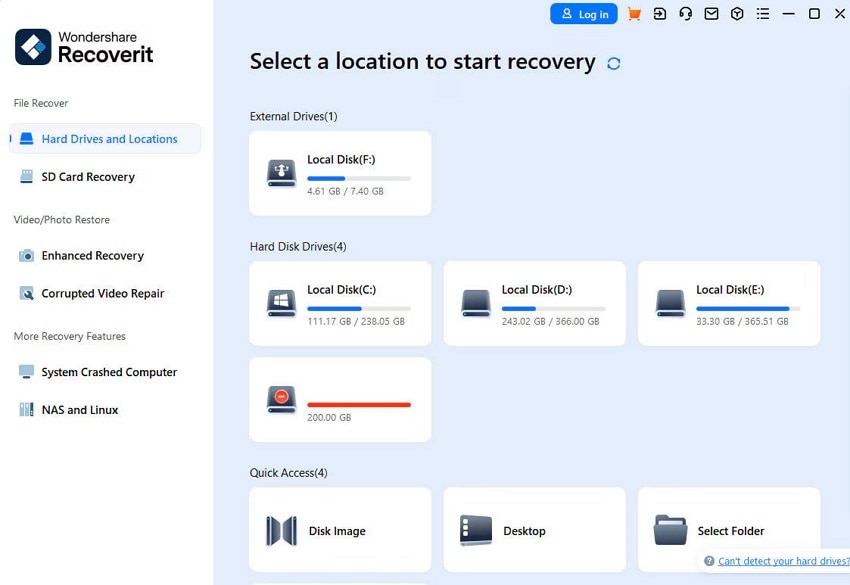
Step 2. Scan the Files Using Recoverit
As your file explorer window opens, locate the folder that needs to be scanned and right-click on it to select the "Scan for Deleted Files with Recoverit" option.
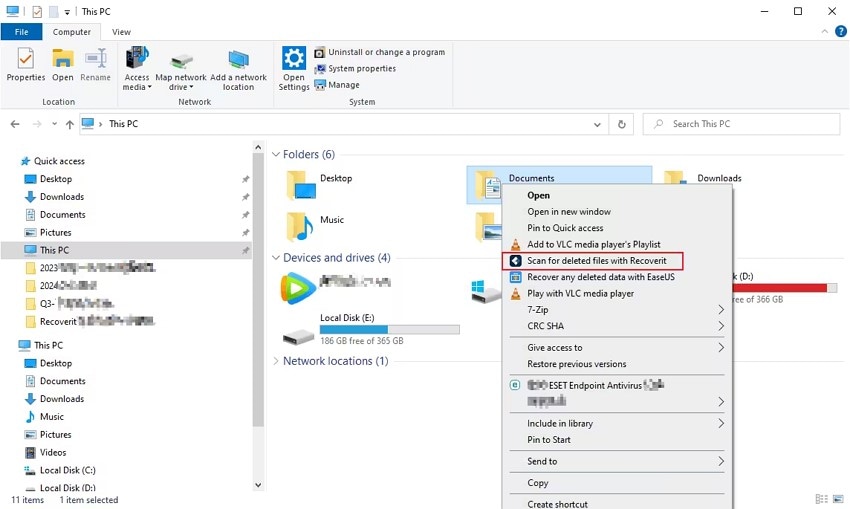
Step 3. Filter the Files that Need to be Recovered
On being directed to the next interface, the system will automatically start scanning the files. To make the process precise, you can use the "File Status" bar to filter the files that need to be recovered.
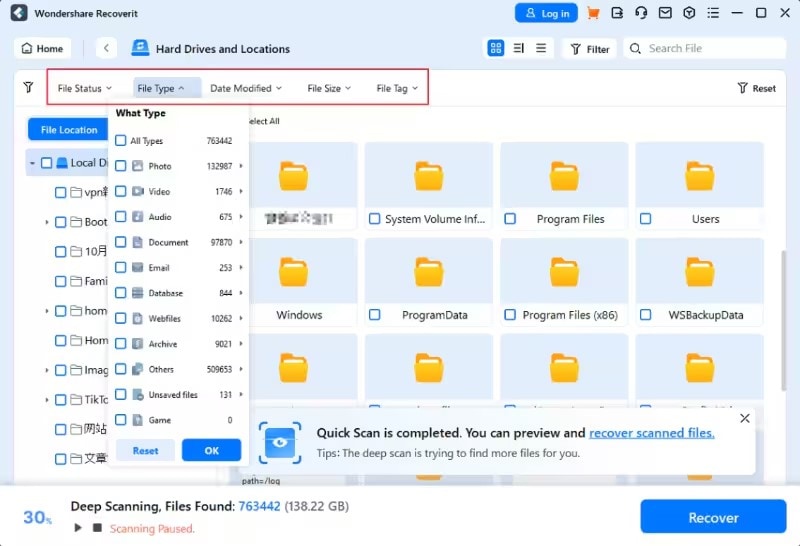
Step 4. Preview the Recovered Files to End the Process
Once your files have been recovered, press "OK" from the next dialogue box and select the field that you need to preview.
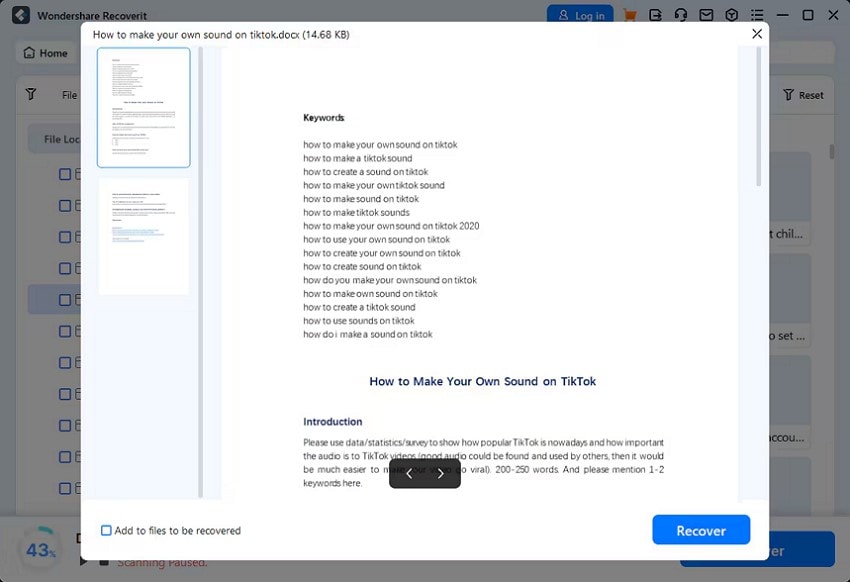
Conclusion
Conclusively, the process of how to fix the Blue Screen 0x0000000a error is a complex process but can be easily executed using the right techniques. Therefore, this guide featured the top methods to effectively resolve this problem. A lost file due to this error can be fixed using Recoverit while ensuring a 99.5% recovery rate.
FAQ
1. Is it possible for a Blue Screen Error to Permanently Damage My PC?
While the blue screen may damage your files, it cannot damage your device permanently. It is rather an indication for the user to take measures to prevent the device from further damage.2. How should I respond initially if I see this error on my system?
Start by noting the error code when you see an irql_not_less_or_equal error and restarting your device. You can also check for any recent settings you may have made to the system or a program you installed. Once you diagnose the issue, recover it depending on the cause.3. What actions can I take to recover a file lost to this error?
You can use Recoverit to regain access to the files lost during the Blue Screen error on your PC. This platform supports more than 1,000 file formats to fix the issues caused by this error.




 ChatGPT
ChatGPT
 Perplexity
Perplexity
 Google AI Mode
Google AI Mode
 Grok
Grok























