Do you worry about the safety of your important files during power outages? Power outages can strike without warning and often lead to the loss of crucial data. Understanding how to recover files after a power outage is essential for minimizing the impact of such unexpected events.
Many people experience hard drive failure after power outage, leading to data loss and corrupted files. The good news is that there are several methods available to recover data after a power outage, ensuring your precious files are not lost forever.
If you've faced the dreaded scenario of an external hard drive not working after a power outage, or wondering if a power outage can damage a hard drive, you're in the right place. This guide will walk you through the steps needed to recover lost/corrupted files after power outage.
In this article
Part 1: Can Power Outage Damage Hard Drive?
Yes, a power outage can damage your hard drive. When the power goes out suddenly, it can cause hard drive failure after power outage. This can lead to data loss and corruption of files.
Knowing how to recover files after power outage is crucial.
Part 2: Why External Hard Drive Not Working After Power Outrage?
External hard drives are crucial for storing and backing up important data. However, a power outage can lead to various issues causing the drive to malfunction. Understanding why your external hard drive is not working after a power outage can help you take the necessary steps to recover your data.
Here, we explore common reasons for this problem and offer insights into potential solutions.
- Power Surge: Can power outage damage hard drive? Yes, definitely. A power surge can damage your hard drive.
- Interrupted Write Process: The write process may get interrupted, causing issues.
- File System Corruption: The file system may get corrupted.
- Hardware Damage: Physical damage may occur.
- Connection Problems: Loose or damaged connections can cause problems.
- Firmware Issues: Firmware may get corrupted.
- Overheating: Overheating can lead to failure.
- Malware: Malware can exploit the situation.
Part 3: How To Recover Files After Power Outage
Facing a power outage can be frustrating, especially if it results in data loss. The good news is there are several effective methods to recover files after a power outage. Whether it's using specialized software, checking backups, or employing built-in system tools, each approach provides a way to retrieve your lost data.
Let's dive into these methods to help you recover your files and get back on track.
Method 1: Use Recoverit To Recover Data After Power Outage
When faced with a hard drive failure after power outage, using a dedicated recovery tool like Recoverit can be extremely effective. This software is designed to help users recover files after power outage, ensuring that even seemingly lost data can be retrieved.
Recoverit supports various file types and has a user-friendly interface, making it accessible for everyone.
Key Features:
- Versatile File Recovery: It can recover data from various scenarios, including accidental deletion, formatted drives, partition loss, virus attacks, system crashes, and corrupted or inaccessible drives.
- Wide Device Compatibility: Recoverit supports a wide range of storage devices and media, such as HDDs, SSDs, external drives, SD cards, USB drives, digital cameras, and camcorders.
- Enhanced Photo and Video Recovery: This feature thoroughly scans the storage device to find more data remnants and attempts to repair damaged parts, including UHD, 4K, or 8K video clips.
- System Crash Recovery: It specializes in recovering files from a corrupted or unbootable system, crucial for businesses and individuals who cannot afford to lose important work.
- Deep Scan Technology: The software's deep scan function searches for traces of data even in the most challenging recovery situations, offering a thorough retrieval process.
These features make Recoverit a reliable and comprehensive solution for data recovery needs.
Here are the steps to use Recoverit:
- Download and install Recoverit on your computer. Select the hard drive that failed after the power outage and scan it.

- Wait for the scanning process.

- Preview the recovered files and save them.

Related Video >>: How to Recover Data From External Devices?
Method 2: Check Autosave/Backup (MS Office)
External hard drive not working after poor outage? Microsoft Office applications like Word and Excel have built-in autosave and backup features that can be lifesavers during power outages. These features can automatically save your work at regular intervals, reducing the risk of data loss.
If you were working on an important document and experienced a power outage, here's how to use autosave and backup to recover data after power outage:
- Open the Office application you were using. Look for autosaved versions of your files.
- Restore any available backup files.
Method 3: Change the Drive Letter
Sometimes, an external hard drive stops working after a power outage because of a drive letter conflict. Changing the drive letter can often fix this issue. It allows you to access your files again. This conflict happens when the assigned drive letter is already in use or gets corrupted during the outage. As a result, the system can't recognize the drive correctly.
Fortunately, changing the drive letter is simple. You can do it within minutes. By accessing the Disk Management tool on your computer, you can select the affected drive and assign a new drive letter. This quick fix can save you from losing access to important data.
Follow these steps to change the drive letter:
- Right-click on This PC and select Manage. Select Disk Management.
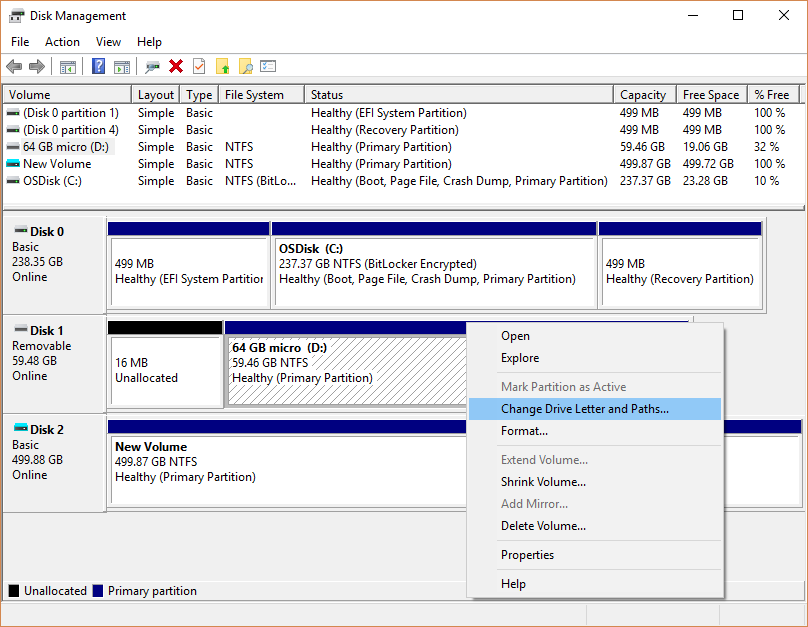
- Right-click the affected drive, and change the drive letter.
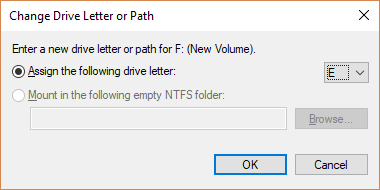
Method 4: Review The Temp Files Folder
Temporary files are often created by various applications to store data during operation. In the event of a power outage, these temp files can sometimes contain the data you were working on. Reviewing the temp files folder can help you recover lost files.
Here's how to access and review the temp files folder:
- Type %temp% in the Run dialog and press Enter.
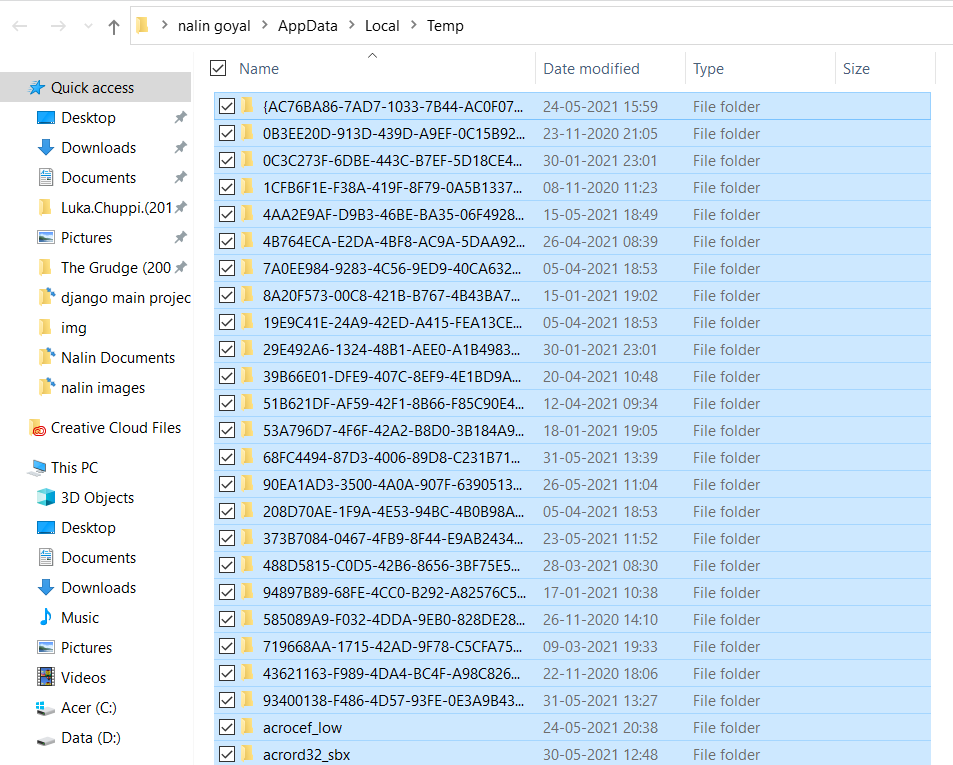
- Look for files that may have been saved temporarily.
Method 5: Restore From Local Backup
Having a local backup is one of the most reliable ways to recover data after a power outage. It ensures that you always have a copy of your important files. When a power outage strikes, you can restore your data from the backup, minimizing data loss.
Regularly backing up your files means you can recover the most recent versions of your documents, photos, and other critical data. Use external hard drives, USB drives, or network-attached storage (NAS) devices for backups.
Scheduling regular backups creates a habit of safeguarding your data. In case of emergencies like power outages, having a local backup readily available can save you from losing valuable information.
If you have a local backup, follow these steps to restore your files:
- Find your local backup files.
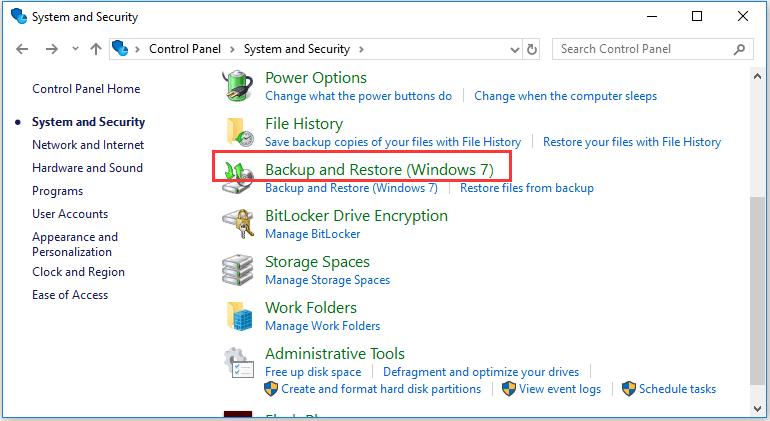
- Copy the backup files to their original location.
Method 6: Use Command Prompt To Recover Files After Power Outrage
The Command Prompt is a powerful tool that can be used to recover files after a power outage. By using specific commands, you can attempt to repair and recover data from a damaged hard drive.
Here are the steps to use the Command Prompt for data recovery:
- Type cmd in the search bar and run as administrator.
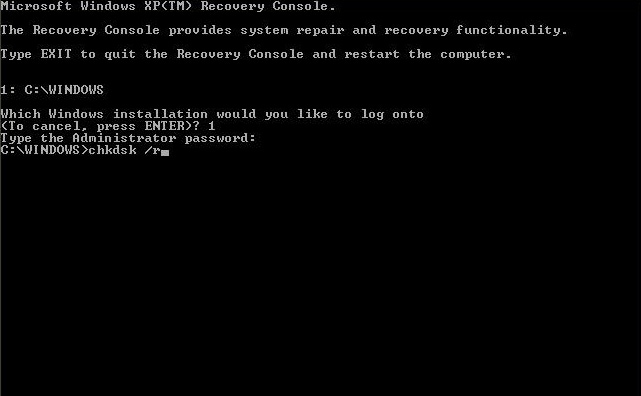
- Use commands like chkdsk to recover files.
Part 4: Pro Tips To Prevent Data Loss Due To Power Outrage
Experiencing data loss due to a power outage can be frustrating and stressful. Fortunately, there are several proactive steps you can take to minimize the risk of losing important files when the power goes out unexpectedly. Implementing these pro tips can help protect your data and ensure you are prepared for any power outages in the future.
- Use a UPS (Uninterruptible Power Supply): A UPS can keep your computer running during a power outage, giving you enough time to save your work and shut down your system properly. This can prevent sudden shutdowns that may cause data loss.
- Regular Backups: Regularly backing up your data is crucial. Use external hard drives, cloud storage, or network-attached storage (NAS) solutions to keep copies of your important files. Scheduled backups ensure that you always have an up-to-date copy of your data.
- Avoid Overloading Power Supply: Overloading your power supply can cause electrical problems and increase the risk of power outages. Make sure your electrical setup is well-maintained and avoid plugging too many devices into a single outlet.
- Use Surge Protectors: Surge protectors can help shield your electronic devices from power surges caused by outages. This can prevent hardware damage and data loss due to electrical spikes.
By following these pro tips, you can significantly reduce the risk of data loss due to power outages and ensure that your important files are safe and secure.
Conclusion
Do you want to avoid data loss after a power outage? Understanding how to recover files after a power outage is essential. Whether it's hard drive failure after a power outage or an external hard drive not working after a power outage, knowing these methods can save you from losing important data.
Remember, always have a backup plan and follow the pro tips to prevent data loss.
Try Recoverit to Recover Data From Hard Drive
Security Verified. Over 7,302,189 people have downloaded it.
FAQ
-
Can power outage damage hard drive?
Yes, a power outage can cause physical and software damage to a hard drive. When the power suddenly cuts off, it can interrupt read/write processes, leading to corrupted data. The sudden loss of power can also cause electrical surges that damage the hard drive's components, making it difficult to access stored data. -
Why is my external hard drive not working after a power outage?
An external hard drive may stop working after a power outage due to several reasons. These include power surges, which can damage the drive's internal components, and interrupted data transfers, which can corrupt the file system. Other issues could be loose or damaged connections, firmware corruption, or overheating during the power outage. -
How can I recover files after power outage?
You can recover files after a power outage using various methods. Tools like Recoverit are designed to retrieve lost data from damaged or corrupted drives. Additionally, you can check autosave and backup features in your software, change the drive letter in Disk Management, review the temp files folder, restore files from local backups, or use the Command Prompt to attempt data recovery.




 ChatGPT
ChatGPT
 Perplexity
Perplexity
 Google AI Mode
Google AI Mode
 Grok
Grok























