How to Format a DVR Hard Drive for PC?
If you are planning to have a surveillance camera setup or record Direct TV, then you would need a DVR disk. These days, a DVR drive can be connected to a PC, letting you watch the recorded footage easily. Though, you need to format a hard drive for DVR use in a compatible file system in advance. Don’t worry – in this post, I’m going to let you know how to format a Direct TV DVR hard drive and what format does DVR use in detail.

What Format Does DVR Hard Disk Use?
Before we learn how to unlock a Direct TV hard drive on a PC, it is important to discuss its compatible formats. Ideally, FAT32 is the most used file system to format a DVR hard drive. Though, it would entirely depend on the size and type of the hard drive that you are using.
FAT32 is the most common file system to format a hard drive for DVR since it is universally accepted and simple to use. The only drawback is that the maximum file size in FAT32 is only 4 GB. Therefore, if you want to store huge files in your DVR disk, then you can format them in other file systems like NTFS, EXT2, EXT3, or ReFS.
Other guides you may be interested in:
What Is ReFS File System
What Is NTFS File System
How to Unlock a DVR Hard Drive on PC?
Sadly, you can’t use the DVR drive like any other hard drive on your system. To format a hard drive for DVR use, you need to connect and unlock it in the following way.
- Firstly, turn off your computer and remove its main power cord. Using a compatible screwdriver, open its case.
- Once the system’s case is opened, look for the driver tray and pull it out (by removing the screws).
- After the drive tray is out, you need to again remove its screws. Now, take your DVR drive and attach it to an empty slot in the tray. Just make sure the connecter side of the disk should be in the outward direction.
- Great! Now, you need to find the power and the data plug of the system and connect it with the respective slots in the DVR drive.
- While the power plug would be visible, the data socket is mostly found at the back of the DVR disk.
- Once you have connected the DVR disk, you can slide the tray back to the system and attach it with the screws before closing the case.

How to Format a DVR Hard Drive for Windows PC?
By following the above-listed steps, you can easily unlock a Direct TV hard drive and connect it to your system. You can later turn on your system and check if the inserted disk has been recognized or not. While the DVR drive might be detected, you would have to format it to use it properly. To format the hard drive for DVR use, you can follow either of these solutions.
Method 1: Format the DVR Drive via the Disk Management Tool
One of the best ways to format a DVR hard drive is by using the inbuilt Disk Management application on your Windows. The utility tool can be used to add a new partition, delete it, defragment a disk, or even format a drive. Here’s how you can also format the Direct TV DVR hard drive on Windows.
- After making sure that the drive is connected, launch Disk Management from the search option. You can also go to the Run prompt and enter the “diskmgmt.msc” command.
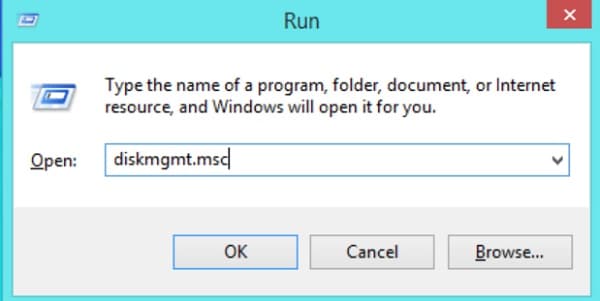
- As the Disk Management application would be opened, you can find the drive located for the connected DVR disk. Simply right-click the DVR drive and choose to format it.
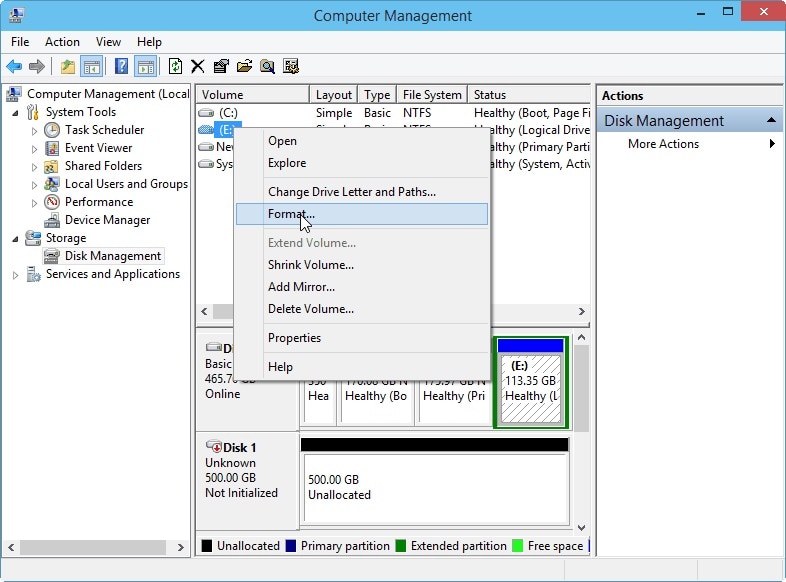
- This will open a dedicated wizard to format the drive. Here, you can assign the DVR disk a drive letter and select a compatible file system (like FAT32 or NTFS).
- Click on the “Next” or “Format” button and wait for a while as your system would format the hard drive for DVR use.
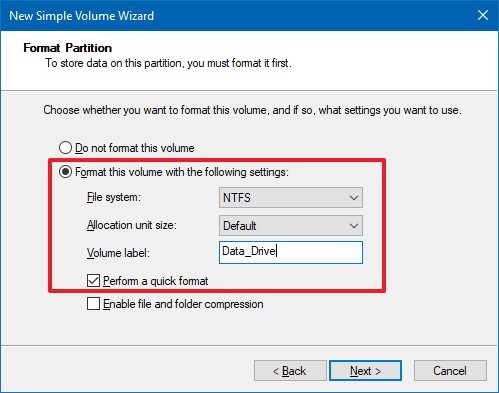
Method 2: Perform a Quick Format via the File Explorer
If the DVR hard drive has been detected by your computer, then you can quickly format it from the File Explorer as well. While the options are not as extensive as the Disk Management tool, it will let you format the Direct TV DVR hard drive seamlessly.
- Connect the DVR drive to your system, wait for it to be detected, and launch the File Explorer.
- Go to the My Computer or This PC window to view the icon of the connected drive. Right-click its icon from here and select the “Format” option from the context menu.
- This will open a new window with the format options. You can enter details about the capacity, file system, and even rename the volume.
- Afterward, click on the “Format” button and simply wait as your system would successfully format the hard drive for DVR use.
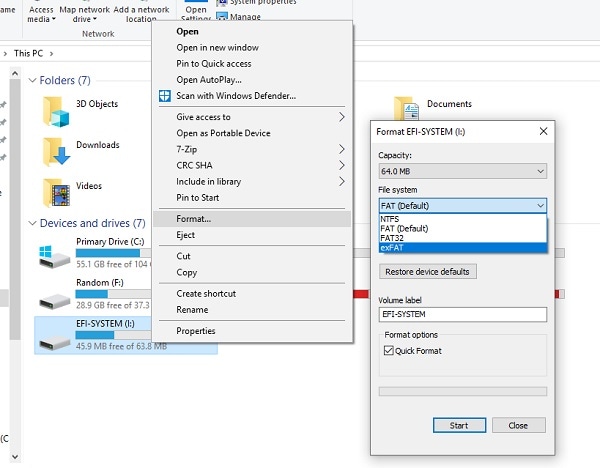
Method 3: Using the Command Prompt to Format the DVR Drive
Lastly, you can also take the assistance of the Command Prompt to format a Direct TV DVR hard drive. For this, you can take the assistance of the Disk Partition utility command that can format the hard drive for DVR use in the following way.
- At first, just connect the DVR drive to the system and launch the Command Prompt on it as an administrator.
- Once the Command Prompt is launched, enter the “diskpart” command to load the Disk Partition utility.
- Afterward, enter the “list disk” command to get a list of all the available connected disks.
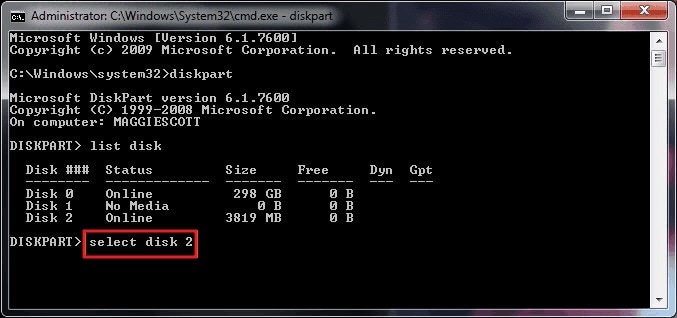
- From here, just note the disk number of the DVR drive and use the select command. For instance, if the DVR drive is disk 2, then enter the “select disk 2” command.
- Once you have selected the disk, just enter the “clean” command to wipe its existing data.
- Now, enter the “create partition primary” button to set up the primary partition in the disk.
- In the end, just enter the “format” command followed by its file system. For example, to format the drive in NTFS, you can enter the “format fs=ntfs” command.
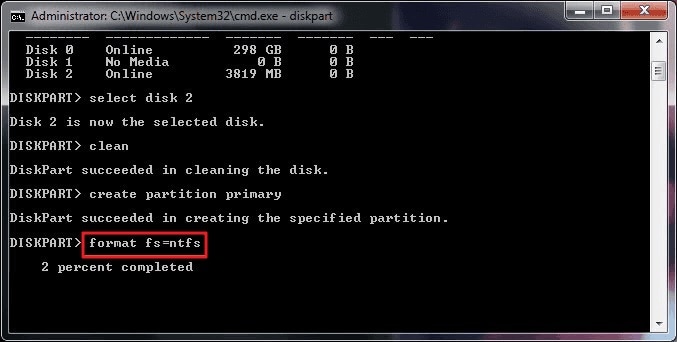
How to Recover Your Data from a Formatted DVR Hard Disk?
Sometimes, while setting up the DVR hard drive, you might end up formatting the disk by mistake. In this case, you can use Wondershare Recoverit Data Recovery to get back your lost or deleted content from the DVR drive. All you need to do is select the DVR disk, preview your data, and simply restore it to the location of your choice. Here’s how you can retrieve your data from a formatted DVR drive on your computer.
Step 1: Select the DVR drive to scan
To begin with, just launch Recoverit Data Recovery on your computer and view the connected drives. From here, you can select the DVR disk and click on the “Start” button.

Step 2: Wait for your data to be recovered
Afterward, you can just wait for a while as Recoverit Data Recovery would extract your lost or deleted data from the selected drive. Since it might take a while, you can wait for the process to be over or view the progress from an on-screen indicator.

Step 3: Preview your data and recover it to any location
Once your data is extracted, you can preview it on the native interface of Recoverit. There are several filters on the side to look for files based on their size, date, type, etc.

In the end, you can easily preview your data in the native interface of Recoverit that would be listed under different sections. Just select what you wish to get back and click on the “Recover” button to save your files to any location.

This brings us to the end of this extensive guide on how to unlock a Direct TV hard drive on Windows or format it. As you can see, I have included three solutions to format a Direct TV DVR hard drive like a pro. Besides that, you can also take the assistance of Recoverit Data Recovery to get back your lost, deleted, or inaccessible files from the formatted DVR drive on your system.
What's Wrong with Drive
- Recover Your Drive
- Fix Your Drive
- Format/Wipe Drive
- Know Your Drive




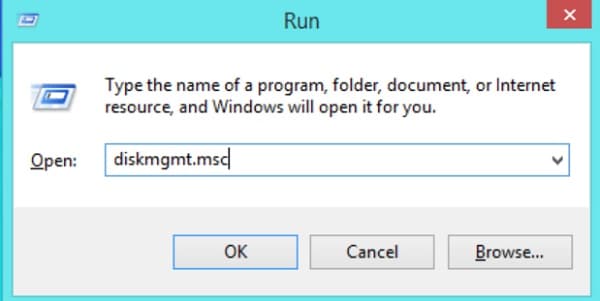
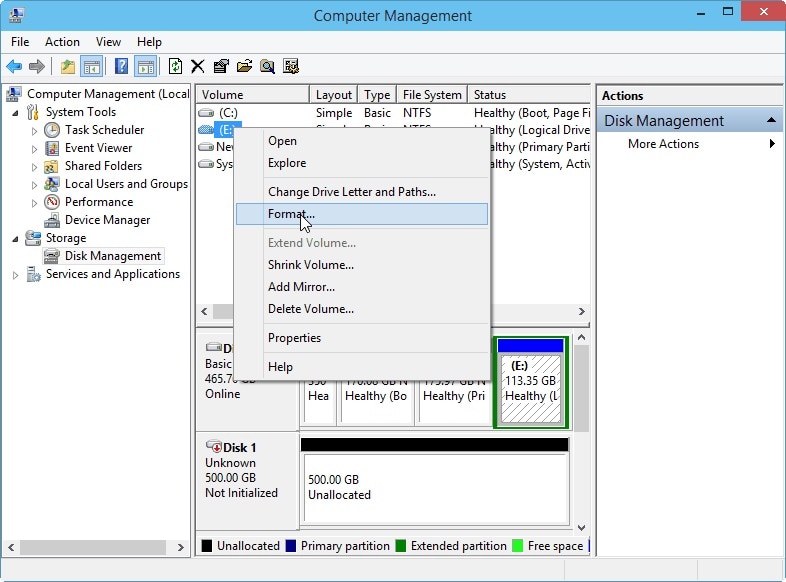
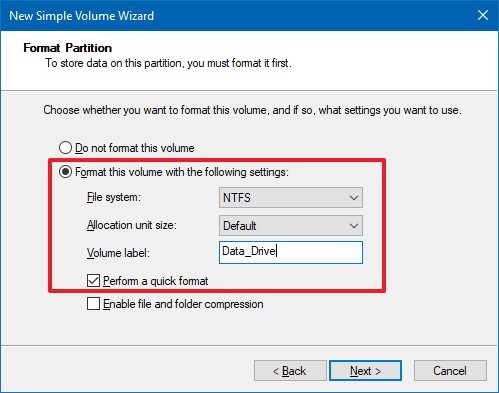
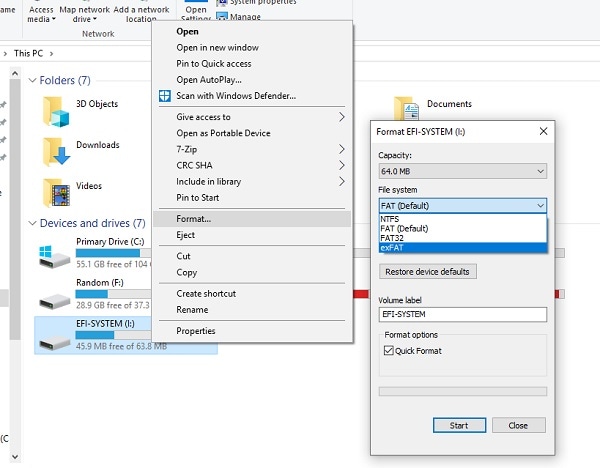
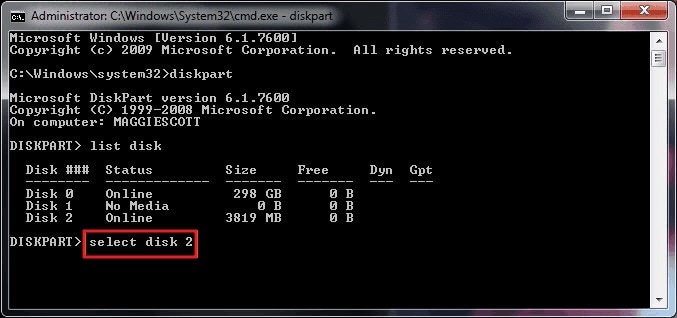
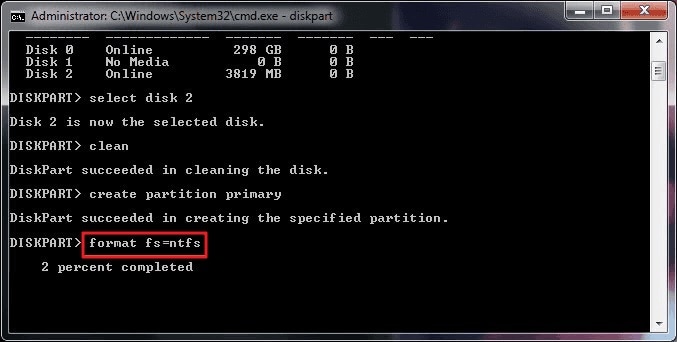




 ChatGPT
ChatGPT
 Perplexity
Perplexity
 Google AI Mode
Google AI Mode
 Grok
Grok
























Theo Lucia
chief Editor