SSD became unbootable, any advice on recovering data? - from Reddit
Solid-state drives are among the most popular and reliable storage solutions. They can handle various types of data without compromising performance. However, what happens if something goes sideways? Is there a way to recover data from an SSD drive?
If you're experiencing data loss and wonder whether you can retrieve your files, this guide is for you. We'll present the most successful SSD data recovery methods to help you get your data back.
Table of Content
How To Recover Data From SSD Drive | 3 Methods
We've prepared three tried-and-tested solutions to help you on your SSD data recovery journey. Check out step-by-step guides for each below.
Method 1. Use Professional SSD Data Recovery Software
One of the best ways to retrieve your lost data from an SSD drive is to use a reliable data recovery software solution. Out of all the recovery tools we've tested so far, Wondershare Recoverit stands out from the crowd due to its features and success rate (around 98%).
The tool comes with an advanced recovery solution that will enhance the quality of the recovered data. Moreover, Wondershare Recoverit has more than 35 patented technologies contributing to the best recovery experience. You can recover over 1000 file types from any storage device within minutes if you opt for Wondershare Recoverit.
- Recovers lost data from SSDs, HDDs, memory cards, NAS servers, and other 2000+ storage devices safely.
- Supports all popular SSD brands, including LaCie, WD, Samsung, Seagate, Kingston, SanDisk, etc.
- Manages over 500 data loss situations, such as accidental deletion, disk formatting, virus attack, and disk corruption.

Thus, head to the official Wondershare Recoverit website, download the tool, and start the recovery journey by following the steps below:
- Open Wondershare Recoverit and click Hard Drives and Locations.
- Choose the SSD you want to scan.

- The program will automatically search for lost files. You can pause it anytime.

- You can filter the results by file type, size, time, tag, and status to accelerate the scanning process.

- Once the software finishes scanning, preview the recovered files, select what to save, and click Recover.

- Choose where to save the files.

Method 2. Recover Data from SSD with System Restore
System Restore is Windows' unique feature, enabling you to create restore points. That will allow you to restore your OS to a previous state if something goes wrong and you experience software issues.
We must note that this method won't recover your personal documents, images, music, and other files. It's for system files and settings only. If you're experiencing issues with these two elements, follow the steps below to perform a system restore:
- Open the Start menu and type System Protection.

- Click Create a restore point.

- Click System Restore.

- Choose the restore point and click Next.

- Click Next again to confirm the action.
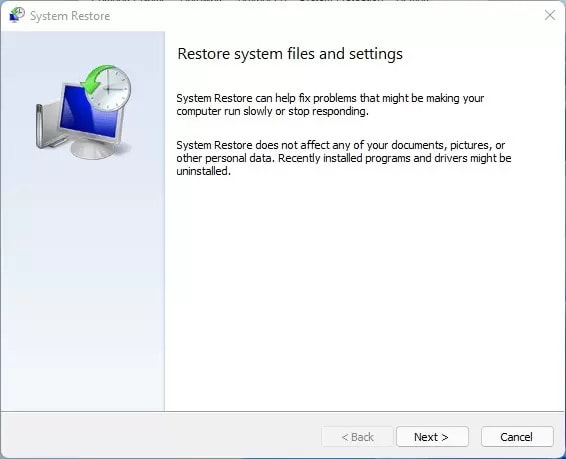
Method 3. Contact a Professional Data Recovery Service for a Dead or Severely Damaged SSD

If your SSD is severely damaged or dead, the best thing you can do is to contact professional data recovery services. These experts have the necessary skills, equipment, and experience to handle complex data recovery tasks and can maximize your chances of successfully recovering your valuable data from a damaged SSD.
Don't hesitate to reach out to a reputable data recovery service provider if you're facing issues with your SSD, as attempting to recover the data on your own might cause further damage or permanent data loss.
Thus, remove your SSD carefully and contact a reliable expert who will do their best to get your data back.
Is It Possible to Recover Data From an SSD Drive?
Even though recovering data from an SSD may be a bit more complicated, it's not impossible. Check out some tips that can increase your chances of getting the lost data back:
- Stop using the SSD immediately - Once you notice something's wrong and your files are missing, stop using the drive to avoid the risk of overwriting lost data.
- Disconnect the drive - You'll ensure you don't overwrite the lost data, increasing your chances of successful recovery.
- Use a reliable recovery solution - Before downloading third-party software solutions, check whether they're safe and reliable.
- Use another SSD or hard drive to download the recovery software - Otherwise, you might overwrite your lost data.
By following these tips, you'll undoubtedly get your data back.
How To Fix a Failed SSD | 4 Methods
If you're experiencing issues with your SSD, you can try the following solutions to repair it and regain its usability.
Method 1. Repair a Failed SSD by Updating the Firmware
To successfully update your SSD firmware, download your SSD's native application. Head to the manufacturer's official website, find an appropriate app version, and you'll see how to update firmware there. The guide differs for all SSD manufacturers, so read official guides or watch tutorials to learn how to complete this action.
Method 2. Repair a Failed SSD by Updating the Drivers
Updating your drivers can resolve some minor software issues that may lead to data loss on your SSD. Here's how to do it:
- Right-click the Start menu and select Device Management.

- Expand Disk drives.

- Right-click the SSD and click Update driver.
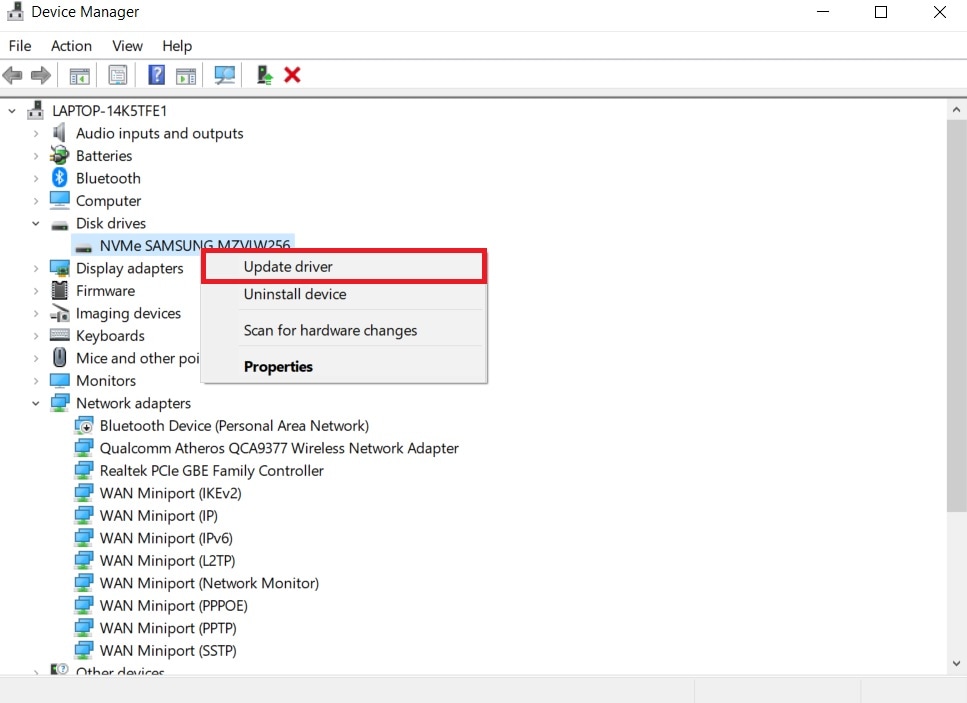
Method 3. Repair a Failed SSD Using Power Cycling
Power cycling can resolve minor software and hardware issues your SSD may be experiencing, helping you get it back on track. This process includes turning your device off, leaving it without power for some time (for instance, a minute), and powering it on again.
You can repeat these steps a few times to get the best results (for example, do the power cycle three times). However, please don't overdo it because that might cause failure and power issues in your hardware.
Method 4. Run CHKDSK
CHKDSK is a powerful command for detecting and resolving issues your SSDs and HDDs may have. Although it may take time, it'll help you find the problem and repair your corrupted SSD. Here's how to run the command:
- Search for the Command Prompt and select Run as administrator.

- Type the
chkdskcommand and press Enter.
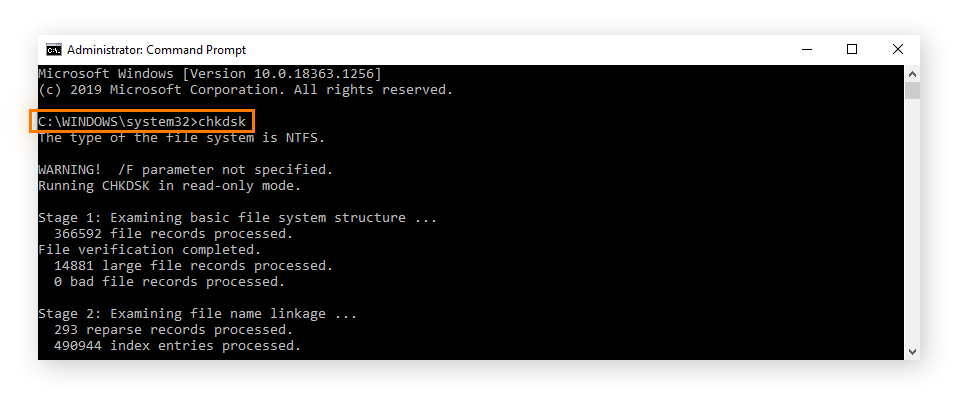
Once you do, the program will start scanning and resolving all issues related to your solid-state drive.
How To Prevent SSD Data Loss in the Future
Since losing your data is stressful, you should take preventative measures to protect your files. Follow the crucial tips below:
- Regularly update your software - This method will prevent security breaches and keep your devices healthy.
- Back up your files - You'll always have a copy to rely on if things go downhill.
- Use an antivirus solution - Viruses are your data's worst enemies, so you should use an antivirus to create a block between your data and potential villains.
- Gently handle the SSD - Physical damage may lead to data loss, so keep your SSD away from dust, water, humidity, and other factors that may influence its performance.
- Monitor SSD health - Keep track of your device's performance to detect and eliminate issues as soon as they arise.
Conclusion
Losing data from an SSD can be a panic-inducing scenario. Fortunately, we've presented beginner-friendly and practical solutions to retrieve your data from an SSD drive, including data recovery software like Wondershare Recoverit, Windows System Restore, and professional services. We have also shown you how to repair your SSD and protect your data from future loss scenarios, so follow our tips.
FAQs About SSD Data Recovery
-
Is data recovery more challenging on an SSD?
Recovering data from an SSD is more challenging than retrieving files from traditional HDDs. SSDs have more complex structures, encryption, and different data storing systems, contributing to recovery complexity. -
How do I recover data from a physically damaged SSD?
If you notice physical damage on your SSD, we advise you to skip software solutions and immediately contact professional services. They'll know how to handle your SSD and extract your files from the damaged drive. -
How much does it cost to recover data from an SSD?
The price will depend on the recovery solution you choose. For instance, professional recovery tools can cost from $50 to $500 a year. On the other hand, professional recovery service fees range between $1 and $20 per GB. -
How can I get data off an old SSD?
The best and most reliable method to get data from an old SSD is to use a professional recovery tool like Wondershare Recoverit. Such solutions can extract data from your drive without causing issues. However, contact professional services for help if the drive is severely damaged. -
Do SSDs go bad if not used?
Most SSDs won't degrade or break if you leave them without power for some time. However, you may experience some data retention issues since the flash memory may change if the SSD doesn't have power. Still, the SSD should be without power for years for that to happen. Moreover, modern SSDs have groundbreaking technologies to prevent such issues. -
Does an SSD store data permanently?
SSDs store data permanently in their circuits. These drives use non-volatile memory, meaning they'll retain data even if they don't receive power.




 ChatGPT
ChatGPT
 Perplexity
Perplexity
 Google AI Mode
Google AI Mode
 Grok
Grok























