Losing data due to a formatted NTFS drive can be stressful. You might think your files are gone forever. But don't worry! You can unformat NTFS hard drive and recover your data with the right methods.
Formatting wipes your hard drive's file system structure. It doesn't always erase the actual data right away. This gives you a chance to recover formatted NTFS hard drive data if you act quickly. The sooner you try to unformat NTFS drive, the better your chances of success.
Whether it happened by accident or you need to recover wiped NTFS hard disk for other reasons, this guide will help. We'll share six simple methods to recover data from NTFS hard drive. These techniques work for both internal and external drives. Let's explore how to unformat hard drive and get your files back.
Try Recoverit to Unformat NTFS Drive
Security Verified. Over 7,302,189 people have downloaded it.
In this article
Part 2: How to Recover Formatted NTFS Hard Drive
Formatted NTFS hard drives can seem like a daunting challenge to recover data from, but with the right tools and techniques, it's a feasible task. Part 2 of this guide will explore various methods available for recovering data from a formatted NTFS drive, providing step-by-step instructions and highlighting key considerations to keep in mind.
Whether you've accidentally formatted your drive or experienced a system error, this section will equip you with the knowledge and resources
Method 1: Use Recoverit to Unformat Hard Drive
Data recovery software is the most reliable way to unformat an NTFS drive. Recoverit is a powerful tool for this purpose. It scans your formatted drive and recovers files with their original structure.
Recoverit works by searching for file signatures on your hard drive. These signatures remain even after formatting. This makes Recoverit effective in recovering data that other methods might miss.
In addition to recovering formatted NTFS drives, Recoverit also supports a wide range of file types and storage devices. Whether you need to recover photos, videos, documents, or other file formats, Recoverit can handle it. It works with hard drives, SSDs, USB drives, and even memory cards.
With its user-friendly interface and powerful recovery capabilities, Recoverit ensures a smooth and efficient data recovery process, making it an essential tool for anyone facing data loss issues.
Here are the key features of Recoverit:
- Wide Range of File Types: Supports the recovery of photos, videos, documents, and more.
- Multiple Storage Devices: Works with hard drives, SSDs, USB drives, and memory cards.
- Deep Scan: Utilizes advanced algorithms to search for file signatures and recover data effectively.
- Original Structure Retention: Recovers files with their original names and folder structures intact.
These features make Recoverit a comprehensive and reliable solution for data recovery needs.
Steps:
- Download and install Recoverit on a different drive than the one you're recovering. Launch the program and select the formatted NTFS drive. Click Start to begin scanning.

- Wait for the scan to finish.

- Preview recovered files to check their condition. Select the files you want to recover. Click Recover. Verify that your files are working properly.

Related Video >>: How to Recover Lost Files from Hard Drives?
Method 2: Check the Recycle Bin
Sometimes, files aren't truly formatted but simply moved to the Recycle Bin. This is the easiest way to recover data from NTFS hard drive if the files were deleted rather than truly formatted.
The Recycle Bin stores deleted files temporarily. If you haven't emptied it recently, your files might still be there. This won't help with a full drive format, but works for individual file deletions.
Steps:
- Open the Recycle Bin on your Windows PC. Look through the files to find what you need. Right-click on files you want to restore and select "Restore."
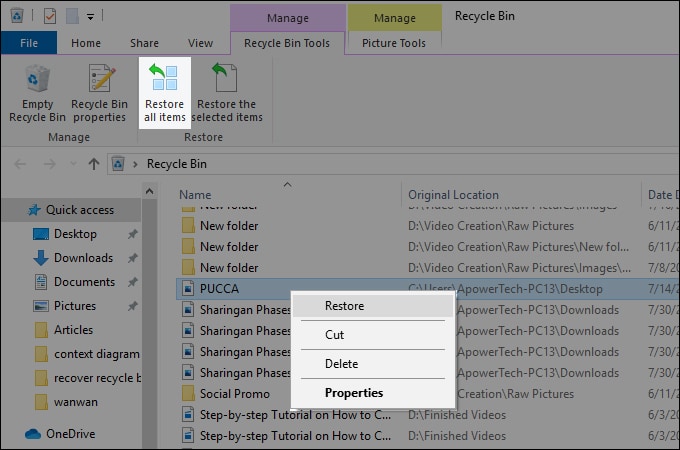
- The files will return to their original locations. Check that all files are recovered correctly.
Method 3: Use Command Prompt
Windows includes built-in tools that can help unformat NTFS drive in some cases. The Command Prompt offers advanced recovery options through the CHKDSK and ATTRIB commands.
This method works best for logical formatting issues rather than full formats. It's free but requires some technical knowledge. Be careful when using Command Prompt as incorrect commands can cause further damage.
Steps:
- Press Win+X and select "Command Prompt (Admin)" or "Windows PowerShell (Admin)." Type chkdsk X: /f (replace X with your drive letter) and press Enter.
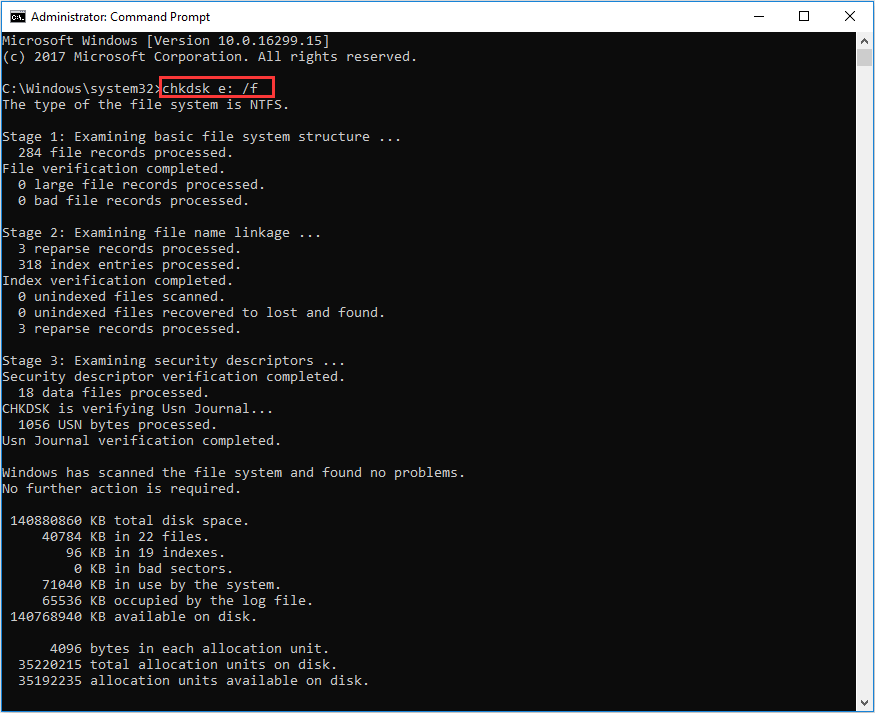
- Wait for the scan to complete. If files are found, type attrib -h -r -s /s /d X:\. to reveal hidden files. Check your drive for recovered files. Copy any found files to a different drive immediately.

Method 4: Restore from a Backup
If you've made backups of your NTFS drive, this is the most reliable way to recover formatted hard drive data. Windows offers several backup options including File History and System Restore.
Regular backups provide the highest chance of complete data recovery. This method avoids the uncertainty of other recovery techniques. You'll get your exact files back as they were when backed up.
Steps:
- Connect your backup drive or access your cloud backup service. For File History: Open Control Panel > File History > Restore Personal Files.

- Select the backup point before formatting occurred. Follow the prompts to restore your files. Verify all data has been properly restored.
Method 5: Use Restore Previous Versions
Windows includes a feature called "Previous Versions" that can help recover formatted NTFS hard drive content. This feature works through the Volume Shadow Copy Service, which creates automatic restore points.
Previous Versions only works if this feature was enabled before formatting. It provides an easy way to recover data from NTFS hard drive without additional software.
Steps:
- Right-click on the formatted drive in File Explorer. Select Properties and go to the Previous Versions tab. Look for available restore points from before the formatting.

- Select a restore point and click Restore. Confirm the restoration when prompted. Check that your files have been restored correctly.
Method 6: Seek Professional Data Recovery Services
When all else fails, professional services can often unformat hard drive successfully. These experts have specialized tools and clean-room facilities for serious recovery cases.
Professional recovery works even in cases of physical damage. This option costs more but offers the highest success rate for critical data. Consider this when other methods fail to recover wiped NTFS hard disk.
Steps:
- Research reputable data recovery services in your area. Contact several services for quotes and success estimates. Choose a service with good reviews and fair pricing.
- Pack your drive carefully and send or deliver it to the service. Discuss recovery options with the technician.
- Review recovered files before paying full service fees. Back up all recovered data immediately after receiving it.
Part 2: Pro Tips to Recover Formatted Hard Drive
Here are some expert tips to improve your chances of successful recovery:
- Act quickly: The sooner you try to recover formatted NTFS hard drive data, the better your chances. New data can overwrite your old files.
- Stop using the drive: Don't save new files to the formatted drive. This could overwrite recoverable data.
- Recovery location: Always save recovered files to a different drive than the one you're recovering from.
- Regular backups: Start backing up your data regularly to avoid future recovery needs.
- Use quality recovery software: Invest in reputable tools to unformat NTFS drive rather than using free but unreliable options.
- Check file integrity: After recovery, verify that your files open properly. Some might be partially corrupted.
- Consider professional help early: For truly valuable data, consult professionals before attempting multiple DIY methods.
Related Video >>: How to Conver RAW Hard Drive to NTFS without Losing Data?
Conclusion
Data loss doesn't have to be permanent. As we've seen, there are multiple ways to unformat an NTFS hard drive. The best method depends on your specific situation and technical skills.
Recovery software like Recoverit offers the most reliable DIY option to recover formatted hard drive data. Built-in Windows tools provide free alternatives with varying success rates. For critical data, professional services remain the most thorough option to recover wiped NTFS hard disk.
Remember that prevention is always better than recovery. Regular backups make data loss a minor inconvenience rather than a crisis. Start backing up your important files today. This simple habit can save you stress and money in the future when you don't need to unformat NTFS drive.
Try Recoverit to Recover Data from NTFS Drive
Security Verified. Over 7,302,189 people have downloaded it.
FAQ
-
Can I recover data from an NTFS drive that was formatted weeks ago?
Yes, you can still recover data from NTFS hard drive even weeks after formatting. However, your chances decrease over time. The more you use the drive after formatting, the more likely new data will overwrite old files. Recovery software might find fewer intact files, but it's still worth trying. -
Is it possible to unformat an NTFS hard drive without software?
It's difficult to unformat NTFS drive without specialized tools. Windows built-in features like Previous Versions or Recycle Bin have limited capabilities. Command Prompt methods might work for simple cases. For reliable recovery, purpose-built software or professional services give the best results to recover formatted NTFS hard drive. -
How long does it take to recover a formatted 1TB NTFS drive?
The time to recover formatted hard drive data varies widely. A 1TB drive might take 1-5 hours with recovery software, depending on your computer's speed and the drive's condition. Deep scans can take much longer, sometimes 10+ hours. Professional services might need several days to recover wiped NTFS hard disk thoroughly. -
Can I recover data from an NTFS drive that was quick-formatted vs. full-formatted?
Quick-formatting gives you better chances to unformat an NTFS hard drive successfully. Quick formats only remove the file table, while full formats overwrite data. Recovery software can often recover nearly all data after a quick format. After a full format, recovery is more difficult but still possible, especially if done soon after formatting.



 ChatGPT
ChatGPT
 Perplexity
Perplexity
 Google AI Mode
Google AI Mode
 Grok
Grok























