Are you always in a rush to send messages to people on iMessage? Unfortunately, the chances are that you’ve sent the wrong message many times and are embarrassed by your action. Most times, we wish there was a way we could turn back the hands of time and fix the issue. Luckily the new update on MacOS Ventura allows us to fix our mistakes in the present. You can unsend iMessage in a second with the MacOS Ventura, ensuring you no longer have to deal with the regret of sending that message.
Many would agree that this feature is long overdue, especially with messaging platforms like WhatsApp already offering this feature. This article will explore the best way to edit iMessage and how to unsend messages on iMessage. Knowing what to expect, let’s dive in.
Can I Unsend An iMessage?
MacOS Ventura is the new upgrade Apple is bringing to us, and we’re excited about all the features it offers. It promises many exciting upgrades and features as announced at the WWDC 2022. The goal of the MacOS 13 Ventura is to make our life using Mac much easier with improved and new features. It offers too many changes that make us excited enough to install the better and start enjoying the features. One of them is the ability to unsend an iMessage.
Apple is breaking the ‘no takebacks’ rule with this new update as the iMessage and Mail are getting this new feature due to the MacOS 13 Ventura. You can unsend a message within 15 minutes of sending it. That’s enough time to change your mind after clicking the ‘send’ button. This feature is available on MacBooks, but you can also access it on iPads and iPhones.
How to Edit iMessage on MacOS 13?
Maybe the goal isn’t to unsend iMessage; perhaps you want to tweak the message a little. The feature works the same for editing messages. You have 15 minutes after sending to edit iMessage. The process is pretty straightforward. To help you get it right, below are the steps you should follow.
- First, you must open the chat and then long-press on the message you send on MacOS. Alternatively, you can Ctrl+Click on the message.
- From the options that pop up, click ‘edit.’
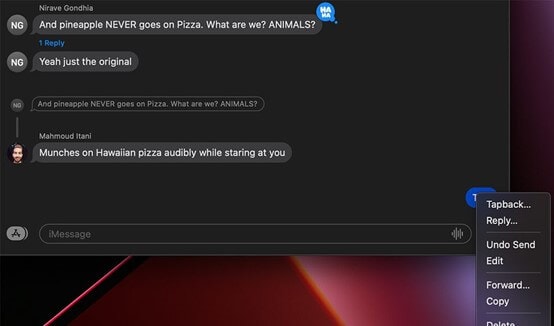
- Now, you can edit the message as you need. When you’re done, click the blue checkmark, and you’re done. The message will be edited based on what you changed it to.
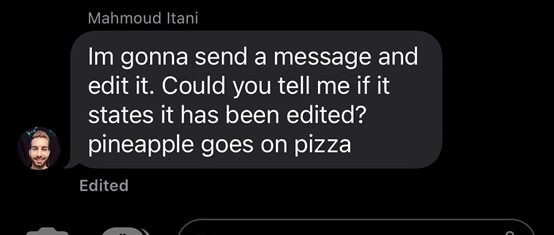
How to Mark a Message as Unread on MacOS 13?
Sometimes you may read one message but don’t have time to reply it at that moment, but also fear that you may forget to send a response later. In such a case, you can mark the message as unread then you don’t have to fear that you may miss the message. This feature is available on MacOS Ventura now. Below, we’ve outlined the process step-by-step; follow them carefully.
- First, open the mail app if you’re not already on the app.
- Now, select the message you would like to mark as unread. Alternatively, you can simply open the message.
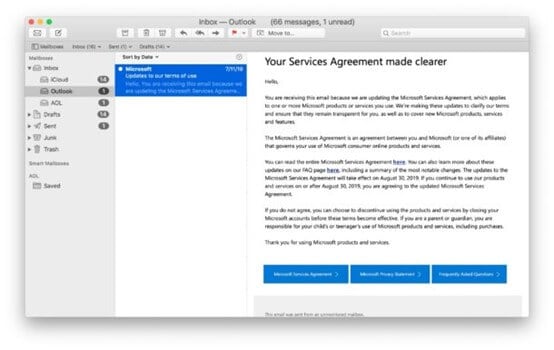
- Now pull down the ‘Message’ menu and choose the ‘Mark as Unread’ option from the list.
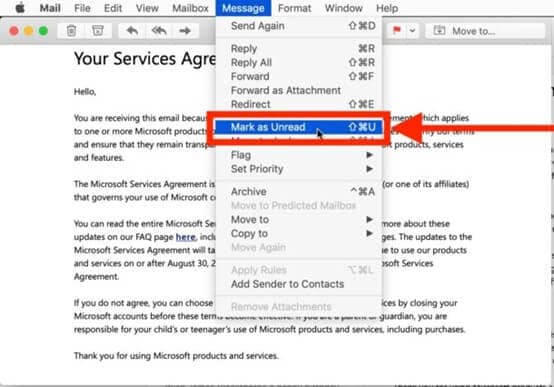
- You can repeat this process with all the messages you would like to change to unread.
As long as you follow these careful steps, the message status will automatically be marked as unread based on your command. You can also use a swift method to mark your messages as unread. All you need to do is select the message you want to mark as unread and then simultaneously hit the Command+Shift+U keyboard buttons. Automatically, the message status would change to unread.
How to Unsend Messages on MacOS 13?
It’s easy to unsend iMessage now with MacOS 13 Ventura. You don’t have to deal with the regrets of sending a message to the wrong person or sending a wrong message. The process is quite simple; below is how it works.
- Start with opening the iMessage app on your Mac.
- Once you do this, proceed to the conversation thread you want to unsend.
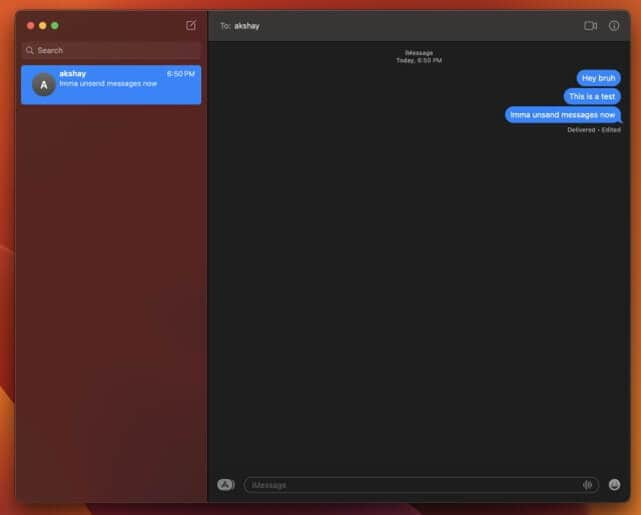
- Scroll to the message you would like to unsend and then right-click the message.
- From the options that appear, choose ‘Undo Send’ to remove the message you want to remove.
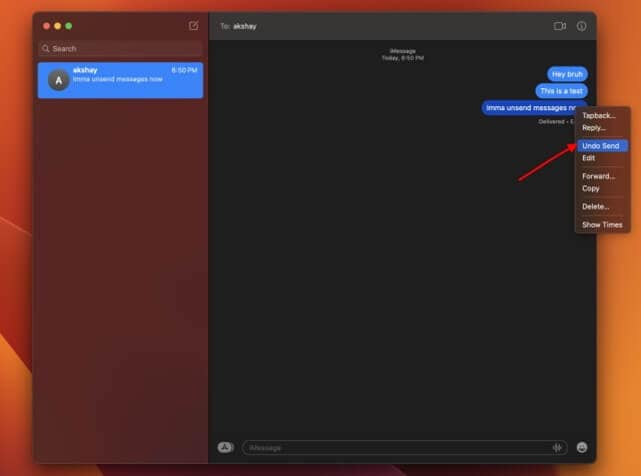
That’s all there is to it; you’re done. Immediately after you click on the command, the message bubble will burst and disappear. However, Apple would replace it with an alert for the person that reads you unsent a message.
Read More: How Can I Downgrade macOS to the Previous System?
How to Recover Deleted iMessages from MacOS 13?
Now that you can unsend iMessage on Mac, you should note that when a message is deleted from your iPhone, it also disappears from your Mac. Maybe that wasn’t your goal, and you’re wondering what the best way to recover your message is. Although a time machine is available on Mac, it doesn’t always work. Sometimes, you have to use the third-party recovery software. One of the best options available is Wondershare Recoverit. Wondershare Recoverit Data Recovery allows you to recover different files on your Mac, including chat.DB files, which are your messages.
There are so many features that you get to enjoy when you choose Wondershare Recoverit. It allows you to recover all types of data, and the steps are easy because of the smooth and straightforward user interface it offers. You must select the right location, and Recoverit will help you recover the file within minutes. It is also easy to install and will recover corrupted data to its original state. The process of using Wondershare Recoverit is seamless; check them out below.
Step1Download Wondershare Recoverit Data Recovery
You have to start by downloading Wondershare Recoverit from the official site. Once you do this, install the app, launch it, and you can proceed to the next step.
For Windows XP/Vista/7/8/10/11
For macOS X 10.10 or later
Step2Choose Scanning Location

When you launch Wondershare Recoverit, it will show you all the hard drives on your Mac. Choose the main hard drive on your PC to proceed. Now, you have to navigate to the folder containing the messages. All your iMessage files, including chats, are stored in the messages folder. This folder has two subfolders and also the chat.DB, which is the chat database. Click chat.DB and begin the scan.
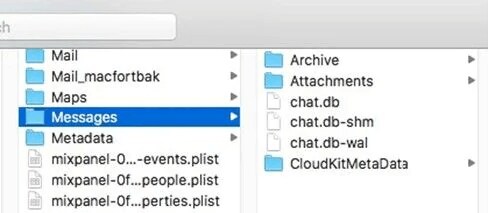
Step3Wait for Recoverit to Complete the Scan
Recoverit will get to work recovering your data. First, wait for the process to be completed. Then, you can track the progress on the on-screen indicator, and if you feel the chat is recovered, you can also halt the scan.

Step4Recover Your Unsent iMessages
Once the process is complete, you can use the native filters available on Recoverit to look for your lost chat. Finally, click the recover button on the app to recover the iMessages, and you’re done.
People Also Ask
Can I Unsend iMessage on iPhone?
Yes, once you upgrade your iOS, you can also unsend iMessage on your iPhone. The process is quite simple, and it also allows you to edit the messages you send as well. The steps to do is quite similar to unsending an iMessage on Mac. All you have to do is scroll up and follow the steps as a guide.
Will I be notified if the sender edits or unsends a message?
Yes, when anyone sends a message and then chooses to edit or unsend it, Apple sends an alert that shows that you deleted or edited the message. Unfortunately, this is not a feature you can turn off, so you’d have to deal with the fact that the other person knows you sent a message and deleted or edited it.
Is delete and unsend the same thing?
No, they’re not. When you delete a message, you only delete it from your end. The other person on the conversation thread can still see the message you sent. On the other hand, when you unsend iMessage, the other party can no longer view the message. It gets deleted from their end and yours.
Conclusion
MacOS Ventura has many exciting features, but we’re most excited about being able to unsend iMessage whenever we want. There’s no limitation on the messages you can unsend, and we find that exciting. The steps shared in this article will make it easy for you to edit, unsend or mark a message as unread. Unfortunately, if you delete a message, Apple doesn’t provide a button to ‘undo unsend.’ The best way to get your message back is using a third-party recovery software called Wondershare Recoverit. We hope you found the steps in this article easy to follow; now, you can delete messages sent in haste even faster.


