How to Open PSD Files and Recover Lost PSD Images
A PSD file is more than just to store an image file. You can use it to support & edit multiple layers of pictures, objects, text, and more. The article focuses on all the essential aspects of a PSD file from scratch. It features the basics of PSD file, how to open PSD files with & without Adobe Photoshop application. It also illustrates how to recover, protect your PSD files and photos, with some helpful tips.
Part 1: What is PSD File?
To understand how PSD files can be used in Adobe Photoshop application, you must understand the basics of PSD files. So, if you are thinking 'what is a PSD file and how do I open it,' continue reading to know about it in detail.
Overview of PSD File

As briefly mentioned earlier, PSD is a default format to save the data in Adobe Photoshop application. It is the only accepted picture file format that's compatible with various other image modes. Bitmap, Grayscale, RGB, Duotone are some of its examples.
One of the best features of PSD files is that it allows you to work on different layers of an image. But once you are done editing and working on different layers of an image, you have to flatten the layer. It means that the PSD file is converted to other formats GIF, JPG, and more. Moreover, these formats of an image can easily be shared as opposed to PSD files.
Once you have converted the files into other formats, you won't be able to convert it back to PSD format. It also implies that you can't have access to different layers of the files anymore.
What programs can open PSD files?
Are you thinking, how do I open a PSD file? Well, numerous free programs can be used to open PSD files. It includes GIMP, Paint.Net, and Photopea. Among all others, Photopea is an efficient application to use. It gives you an additional option to save files back to your computer PSD format.
IrfanView and PSD Viewer are some of the other programs to open a PSD file. However, you won't have access to layer support as they just work as PSD viewers.
Part 2: How to open PSD file with Photoshop
Whether you want to change text, images, or add colors, any type of customization is possible using Adobe Photoshop software. It also allows you to include your web design template. This way, you can easily save the optimized image file on the web. However, you must ensure to save any PSD file at the time of conversion to prevent accidental deletion of photos.
Steps on opening PSD files with Photoshop
Now, if you are thinking of how to open the PSD file in Windows 10, the process is simple. There are many ways you can open a PSD file. Here are the steps to open PSD files with Adobe Photoshop.
Method 1: Click on the 'File' from the top of the menu. Search for the location of the PSD file from the 'Open' tab.

Method 2: Simply drag and drop PSD files from the browser to the Adobe Photoshop application.
Method 3: Now, if the PSD files are linked with Photoshop software, you can double-click on the files, and it'll open and ready to use.
Tip: During the process, if you get an alert message saying 'Some layers contain fonts that are missing,' it implies that you have not installed all the fonts that came with the package.
How to use PSD file in Photoshop
To better understand Photoshop, PSD files are divided into two segments – Editing and Saving. Below is the detailed process of editing a PSD file in Photoshop.
Step 1: Double-click on the PSD file from the 'Browse' panel and open it a 'Detail' view.
Step 2: Select the 'Layers' panel to see the image in multiple layers.
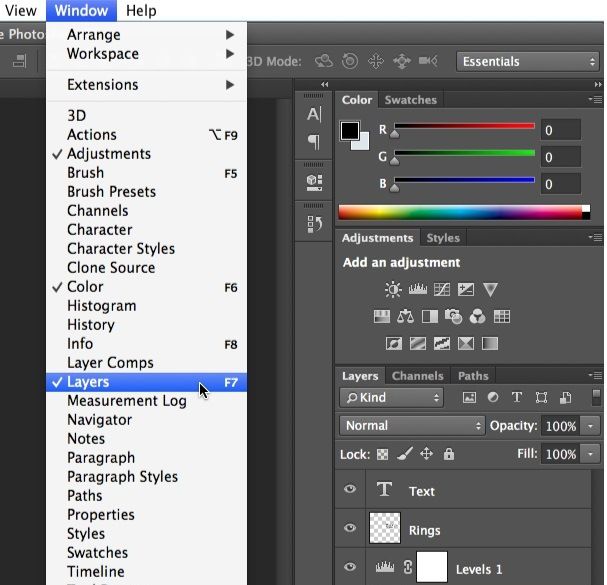
Step 3: Double-click on any layer to edit it using multiple functions. It includes image mapping, zoom targets, crop, and adjust the layer of an image.
When you are done working on different layers of the photo, you can save all the changes in PSD format using the 'Save as' command. Here are the steps to save PSD files in Photoshop.
Step 1: After the editing of the PSD files in Photoshop, click on the 'File' menu.
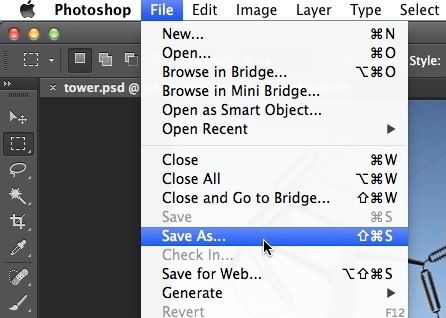
Step 2: Now select the option 'Save as' and a dialogue box will open up.
Step 3: Now, write the name of the file and select the desired location.
Step 4: Click on the 'Format' menu and select the desired file format
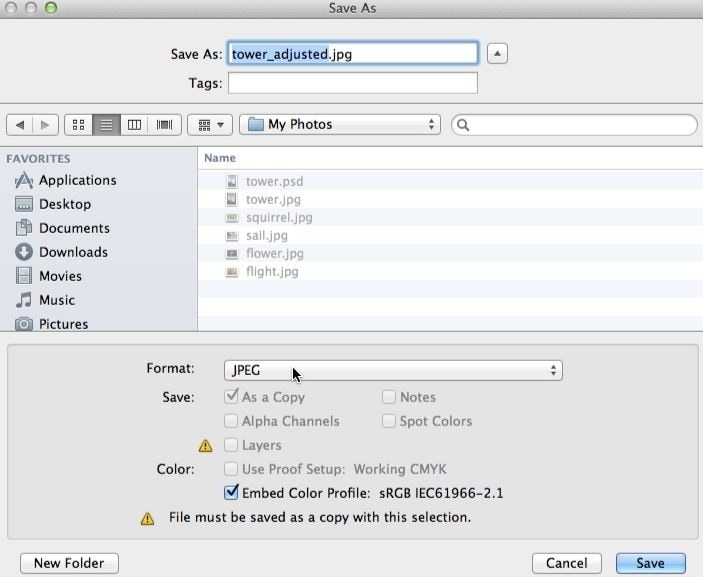
Step 5: Click on the 'Save' tab to complete the process.
Step 6: To edit a different layer, click on the arrow just below the layer preview.
Step 7: Now, to exit the layer Detail view, click on the Grid view tab.
If you are saving the files in JPEG or TIFF format, you will get some additional options, such as quality level.
Tip: Make sure that the 'Layers' option is checked while saving a PSD file.
Part 3: How to view PSD File without Photoshop
While BMPs, PNGs, and JPGs can only be opened in most of the image editor, PSD is not an open format. So, when it comes to opening a PSD file, only a limited number of applications that work with the file format can do so.
But if you only want an application to view PSD files, numerous programs are available to view PSD files without using Adobe Photoshop. Some of the best applications to view PSD files are as followed.
Solution 1: Google Drive for Windows 10 and Mac
If you are looking for a trustworthy program to view PSD files, Google Drive is your go-to alternative to Adobe Photoshop. The best feature of Google Drive is its proficiency in working on both Windows and Mac OS. Proceed with the process mentioned below to know how to open PSD files on the web.
Step 1: Go to the Google Drive page.
Step 2: Select 'My Drive' and then on 'File Upload.'
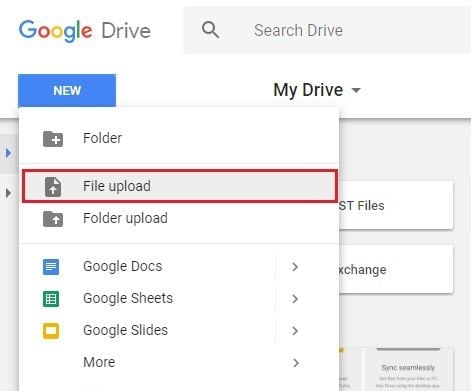
Step 3: Locate and select the PSD file from the options.
Step 4: Click on 'Open' and double-click on the file to view.
While there are many other methods to view PSD files, but Google Drive serves as the easiest to use if you want to view one single file.
Solution 2: Adobe Illustrator
If you are a graphic or web designer, you might already know the importance of Adobe Illustrator. They import the image created in Photoshop to Adobe Illustrator to add more effects in the image. Now, if you want to know how to open PSD files in Illustrator, follow the steps mentioned below.
Step 1: Launch the Adobe Illustrator application to select the PSD file.
Step 2: Select the 'File' tab from the menu and then on 'New.'
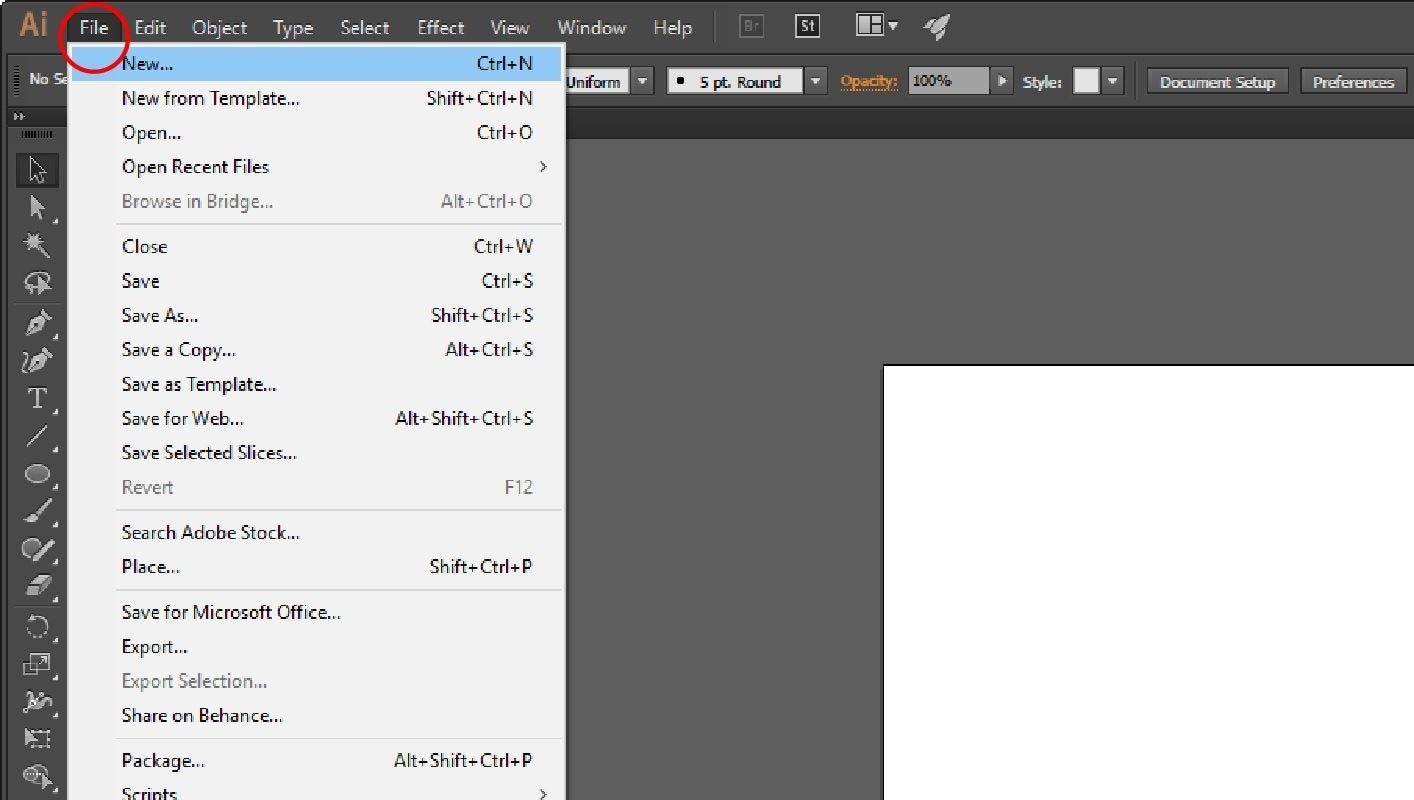
Step 3: Now, to open and view PSD files, click on the 'File' tab and then on 'Open.'
Step 4: Select the document that you want to view.
The above steps will help you open and view PSD files on Adobe Illustrator.
Solution 3: Mac Inbuilt Preview Feature
If you have a Mac computer, then you don't need any other application like that in Windows OS. Mac OS is equipped with an inbuilt feature named Preview. It is the image viewer and helps a user to view and print digital images, including PDF files. Moreover, it also serves as a great feature to open PSD files in Mac computers.
Method 1: If the Preview feature is set as the default image viewer on your Mac, double-click on the PSD files to open.
Method 2: If it is not set as the default feature, then open the PSD files from the Applications. Browse the files in the local storage, select them and click on 'Open.'
Method 3: Now, if the Preview feature is already open, go to 'File' and click on 'Open' from the Menu bar. You can browse and open PSD files from the list.
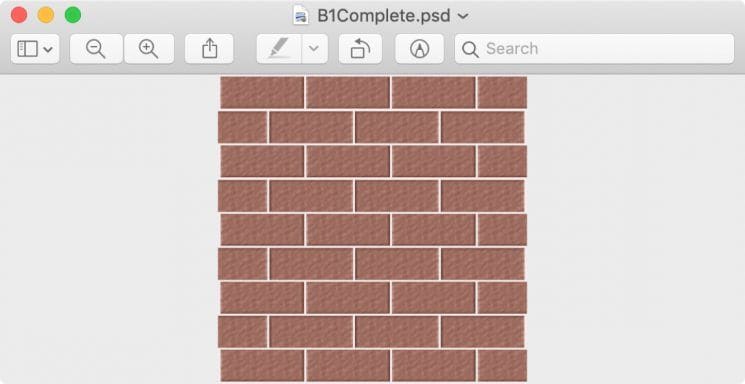
Part 4: How to recover and protect your PSD files and Photos
As mentioned earlier, for a graphic designer or web designer, PSD files mean a great deal for their work. And the severity of data loss is related to all types of professions and businesses. Despite our best efforts, we often come across a data loss scenario. While the reason could be anything from accidental deletion to malware attack, you must ensure to save all your PSD files and photos.
Here are some of the typical scenarios when you lose PSD files and photos.
What causes Photoshop Files Loss
Several factors lead to Photoshop File loss. As you never know what causes the issue in the first place, it would be best if you know about all of them to be able to solve the error efficiently.
A malicious virus-like Trojan can affect the smooth functioning of your computer. From system files to a software application, it can affect different aspects of your system.
It's no wonder why you get the message to close all the applications before shutting down your computer or laptop. If you are using the Adobe Photoshop application, but you didn't close the app before turning-off, it might erase your Photoshop files. So, make sure you double-check before shutting down the computer.
If you are using a third-party application or an unknown resource to open PSD files, it may affect the files and corrupt them as well.
- Unreliable antivirus application
While opting for an antivirus application, make sure that it is reliable and works against all types of viruses. Check out the customer reviews to ensure the credibility of antivirus before download.
If you had no back power supply and you happen to witness a sudden loss of power, the might suffer data loss or corruption.
Recover Deleted or Lost PSD Files and Images
Imagine you are amidst some important task on Adobe Photoshop application, and suddenly all the data is deleted, it may cost all your hard work. While it's frustrating to lose your PSD files, they are various ways to get them back.
Recoverit Data Recovery software is a reliable tool to recover lost PSD files and images. First, download the software and install it. After installation, launch the Recoverit application on your computer and follow the steps below.
Step 1: Select the location to perform recovery
To find your lost PSD files and images, select the location from where the file is lost. Begin the process by clicking on the 'Start' tab.

Step 2: Scan the location to look for lost files
When you click on "Start," Recoverit begins the scan. If you can see your lost data, you have the option to pause or stop the process in between.

Step 3: Preview and then Recover all the files
Recoverit gives you the option to preview all the files recovered during the scan. When you are sure that the photos and PSD files are found in the scan, click on the 'Recover' button.

Tip: Ensure that you store all the photos at a new location and not from where you selected it in the first place.
The above steps from Recoverit Data Recovery software will help you repair the corrupted Photoshop files.
Tips for PSD Files Recovery and Protection
You might think that all is lost when you accidentally lose your important PSD files and photos. But you can take several measures to ensure that it doesn't happen again in the future. Here are some of the useful hacks to prevent accidental deletion.
1. Make Multiple Copies of PSD Files
If the PSD files that you are working on are an essential part of your work, you must save it from getting compromised. You can make multiple copies of the PSD files. So, even when one source is lost or corrupted, you will always have other sources to get it back.
2. Avoid Interruptions while Transferring files
When you are transferring the PSD files from one source to another, avoid sudden interruptions as it may corrupt the files. Also, when you are working on Adobe Photoshop, you must avoid running any huge application.
3. Avoid Turning-off Computer Abruptly
If your system hasn't turned-off completely with some of the applications like Adobe Photoshop running in the background, it may lead to this error. Every time you shut down your computer, make sure all the documents, files, tabs, and applications are closed.
4. Install reliable antivirus
Getting a reliable antivirus is one of the major assets to prevent the 'File module cannot parse the file' error from occurring. If you keep your Windows Defender updated, you won't necessarily need an antivirus.
Closing Words
PSD files offer a great deal of convenience when it comes to viewing different layers of a photo and its editing. All the different alternatives mentioned in the article will help you to know how to open PSD files. And if you suffer from photo or data loss, Recoverit serves as highly reliable software to recover photos, PSD files, and other essential files.
Extensive Reading:
Fix Media File Issues
- Recover & Repair Photos
- Recover Videos
- Repair Videos
- Recover & Repair Audio
- Recover & Repair Cameras




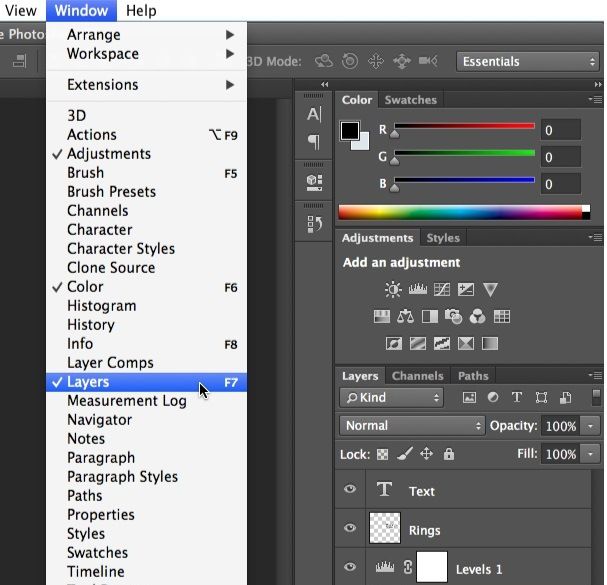
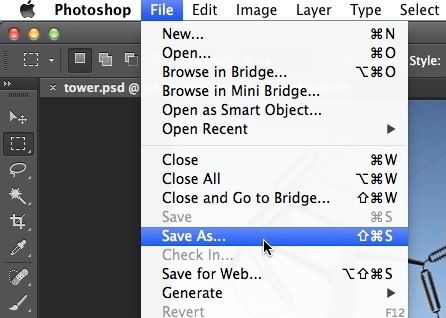
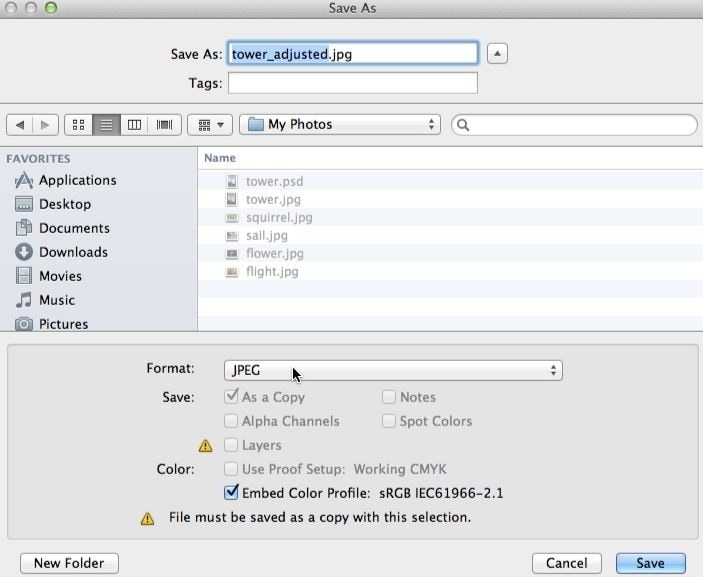
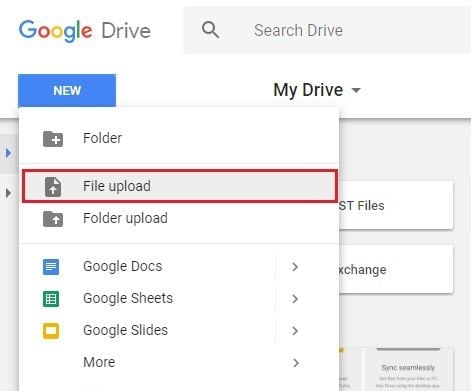
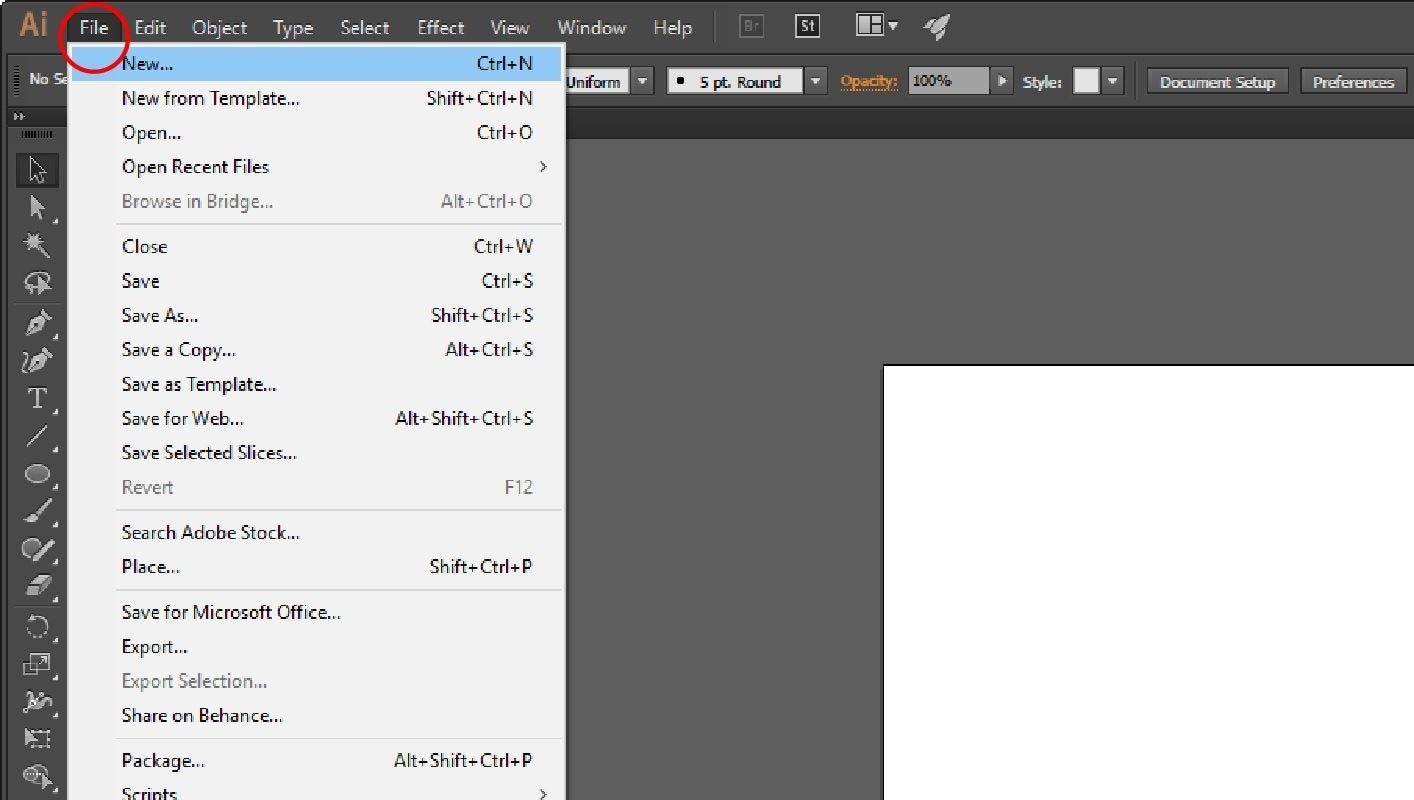
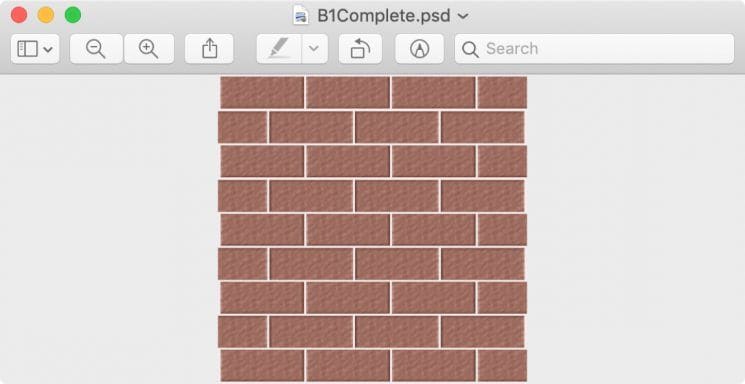



 ChatGPT
ChatGPT
 Perplexity
Perplexity
 Google AI Mode
Google AI Mode
 Grok
Grok
























Eleanor Reed
staff Editor