How to Recover Backed up Photos?
Dec 12, 2025 • Filed to: Photo/Video/Audio Solutions • Proven solutions

If you have ever lost your phones or laptops, then you have faced the problem of lost photos. In this article, you will be learning the different ways by which you can find your backed-up photos, and also learn how to recover deleted photo backups from your computer.
Just in case something goes wrong with your photos, probably as a result of the loss of phone or deleting, if you had them backed up, you may want to recover those photos or have access to them. Below are some of the foolproof methods of accessing and retrieving backed up photos.
Part 1. Recover Backed Up Photos from External Hard Drive
Just as the name implies, external hard drives are those external storage spaces that could be attached to your phones and laptops. External hard drives serve as an attachment to your internal drive to give you even more space. It is easier to access photo backups from external hard drives when there is a Photos Library file on the backup. You can simply drag the file over to your Home/Pictures/folder on your computer. Or you can copy and paste the photos from your hard drive to your computer system.
But if you are unable to find the files, you can use a photo recovery software to simply retrieve the backed up photos.
How to Recover Backed Up Photos Using Recoverit?
Deleting backed up photo can be so frustrating and annoying. Most times, these deleted pictures are very important to you. They could be work-related or some other stuff you really can't afford to lose.
When such an unfortunate incident occurs, you will need to recover those photos at all costs. You'll need reliable software to help you get the job done. Unfortunately, most software out there just isn't worth it. That is where the Recoverit software comes in.
Recoverit software is one of Wondershare's most popular products. With its utilitarian features and easy-to-use interface, you can restore any of your lost or deleted photos and files to your computer. Follow these simple steps to recover deleted photo backups on your computer.
Step 1. Select a Drive
After launching Recoverit, you will find a list of available drives on your computer. First, select the location where the photos were once stored. Then click on the drive to start the scanning process.

Step 2. Scan the Drive
Depending on the volume of data to be scanned, scanning the drive shouldn't take too long. The software will show you a list of your deleted photos. Next, select the photos you intend to recover. You can also just tick one button to select everything.

Step 3. Preview and Save Recovered Photos
You will be able to preview them right from the software before recovering them but if you don't want to do that, click on 'Recover' to start getting your pictures back. Save your recovered photos on a different drive than the one they were recovered from.

Just like that, Recoverit has saved the day! Simple and straightforward right? It's time to try it on your computer.
Part 2. Retrieve Backed up Pictures from iCloud
Time and time again, iCloud has proven itself indispensable for both Windows and Apple users. It's a safe and extremely convenient way to save photos via cloud storage. With iCloud, you don't have to worry about the safety of your irreplaceable photos because you can always recover them from iCloud. There are 2 main ways you can retrieve your backed-up photos from iCloud.
Option 1: Recover Pictures from the iCloud Recently Deleted Folder
What makes iCloud's Photo library so convenient is how intuitive it is. When it stores your photos online, it also syncs them across all your Apple devices. You just have to make sure you enable the feature in iCloud's settings. Doing that will automatically upload all the photos linked to your iCloud account to the iCloud server.
When you delete the photos on your Apple devices, they will be emptied into the "Recently Deleted" album for no more than a month. That means you have a window of 30 days to retrieve the backed up photos before they're gone for good. How do you do that? Follow the steps outlined below.
- Sign in to iCloud's official website, https://www.icloud.com/, with the same account credentials you used to log into your Apple device, be it an iPhone, iPad, iPod, etc.
- Navigate to "Photos", then "Library", "Recently Deleted". You'll see the deleted photos there, waiting for you to get them all back.
- Choose the photos you want or highlight and select them all, then click on the "Recover" button; you'll see at the bottom of the window.
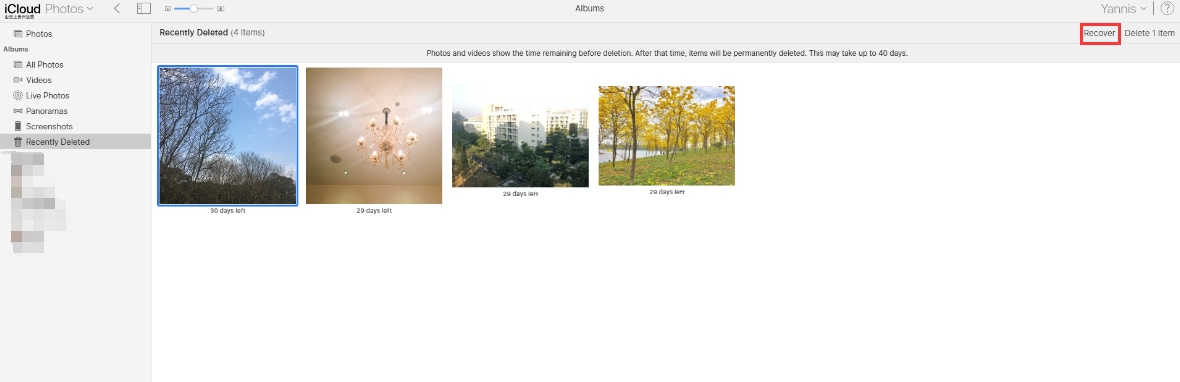
Option 2: Recover Your Photos from iCloud Drive
This is quite similar to the option above but there's a slight difference. If you've ever uploaded your photos to iCloud Drive before you lost them in one way or another, getting them is as easy as pie. You just hop on the web, go the iCloud.com and then download the photos to your computer.
- Go to https://www.icloud.com/ and sign in to your account with your Apple ID.
- Click on "iCloud Drive."
- Highlight the photos you want to recover and look to the top of the window. You'll see a "Download" icon. Click on it.

Option 3: Full Restore (iPhone)
Here's a question for you: What do you do if you want to restore your photos from your iCloud to your iPhone, but you forgot to sync those photos to iCloud? The solution is easy. You see, there's something called iCloud backup and your photos will be added to it. You can thus recover photos right into your iPhone using the iCloud restore feature.
The only downside here is you won't be able to recover just your photos; you have to erase the entire iPhone first. It may not be the best option but it's still an option. But the first thing you have to do is to see if you have a valid iCloud backup:
- Pick up your iPhone and open up "Settings", then tap on your name. Proceed to tap on "iCloud", then "Manage", then "Storage", and "Backups".
- To recover your photos from the iCloud backup, move back to "settings" and then select "general". Next, scroll down until you see the "Reset" tab.
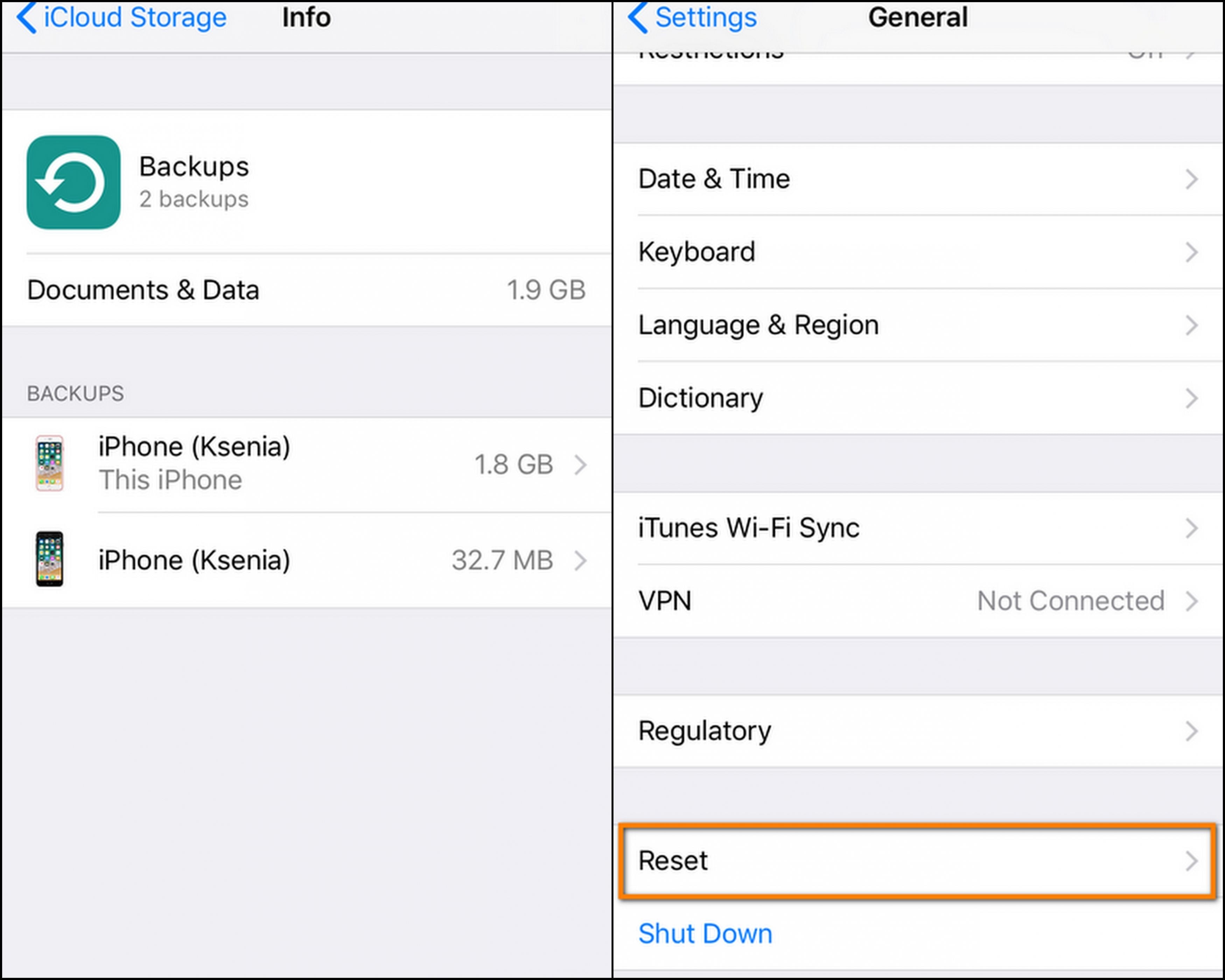
- Tap on "Erase All Content and Settings", and then on "Erase Now".
- Once the reset is done, your iPhone will reboot and you'll go through the steps to set it up anew. When you reach the part where you're asked to restore your device from an earlier or old backup, select the backup laden with your iCloud photos.
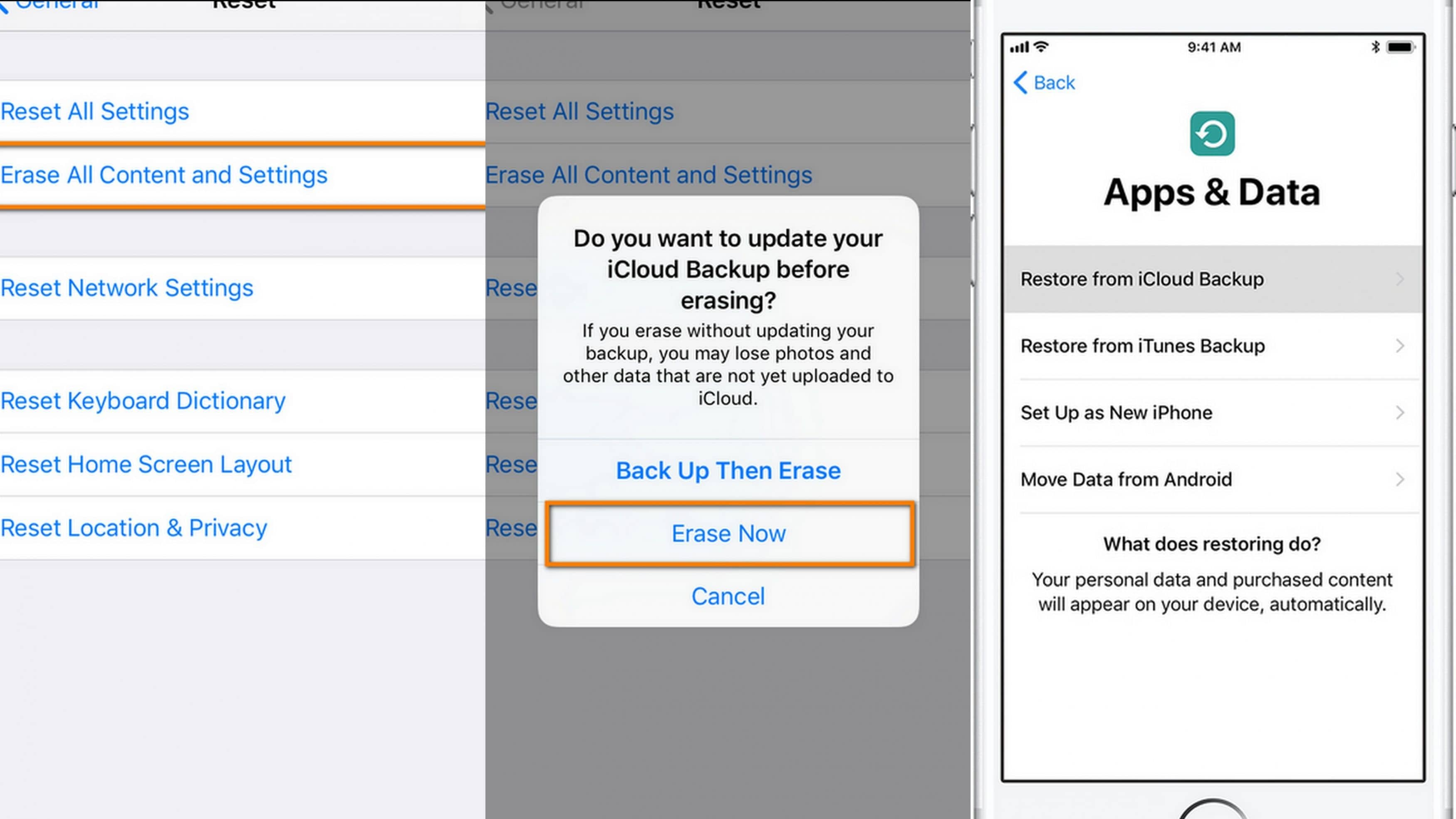
Part 3. Recover Google Backup Photos
Google photos are one of the most popular means of saving photos and videos in the cloud. The images and videos can be accessible to any device anywhere. Your images can be backed up by Google photos once you download Google Backup and Sync on your computer, Android, or iOS devices. Your backed-up photos will then be kept safe in the cloud. Follow these steps to recover google backup photos.
- Tap on the Google Photos app on your device.
- Sign in to your google account. The account must be the same account with which you backed up the photos.
- Once you've signed in, tap on the menu button on the top of your screen. The menu button is the three stacked horizontal lines at the top right of the screen.
- From the list of options to be shown, select 'Settings'.
- Under settings, tap on 'Backup and Sync' and set it to the on position. Once this has been done, your photos should be automatically backed-up.
Part 4. How to Protect Your Photos More Efficiently
To avoid the repeated occurrence of lost data, and unintentionally deleting relevant photos or files, there are a few things you need to know about efficiently protecting your photos. Experiencing problems of malfunctioning phones, laptops, or other hardware devices are not uncommon to their users. However, certain precautionary measures can be taken to reduce its effects. Follow these tips to ensure that your photos are safe from such mishaps.
1. Some Notices on Cloud Backup for Photos
- Sign up for an online backup provider
- Use cloud photo services as a backup
- Archive photos in the cloud
- Choose a reliable and effective online backup service
- Regularly back up your photos in the cloud
2. Some Notices on Photo Backup Recovery
- Choose the right backup tool
- Use reliable software to recover your data
- Backed up photos can be recovered easily
- Deleted or lost photos can be easily be recovered with the right software
- Use Recoverit as your number one photo recovery software
3. Some Tricks of Protecting Important Photos from Deleting
- Always have three copies of your photos in two separate places
- Keep records of your photos on an external hard drive
- Create an additional user on your device and share your photos
- Use galleries with trash or recycle bin features
- Copies of your fewer sensitive photos can be stored on social media
Closing Words
Losing important photos from your devices cannot be completely avoidable. Accidents can happen, right? Fortunately, when precautions are taken properly, and with the use of a quality photo recovery software like Recoverit, your photos are in good hands. Not only can you recover your lost photos, but you can also recover your deleted photos. You no longer have to worry about losing important pictures.
Related Questions Searched for Frequently
-
How do I access my backed-up photos?
You can access your backed-up photos from your external hard drives, Cloud, or Google backup photos. As long as you save them online, you're good to go. -
How do I recover lost photos?
There are several ways you can recover your photos. The most potent ones have been outlined for you in this very post. Try any of them and you'll see they're all effective and get can get your photos back. -
How do I restore my Google backup?
You can restore your Google backup by simply logging in to your google account-make sure it's the same account containing the backed-up photos-and enabling your backup and sync. That's pretty much what you have to do. Your photos will be automatically -
Can I get permanently deleted photos back?
Yes, you can. A little-known fact by most people is this: When you delete your photos, they're never truly gone from your drive. They're still in your drive, but you can neither see nor access them. More often than not, you'll need third-party software for that. -
How to use Recoverit for deleted pic recovery?
The software is very straightforward and easy to use. All you need to do is launch the software, select the drive the deleted pictures were once in, scan it, then preview and save your recovered photos. That's all it takes to get your deleted photos back.
Fix Media File Issues
- Recover & Repair Photos
- Recover deleted photos.
- Recover photo booth.
- How to repair JPEG images?
- What is JPG File?
- What is GIF File?
- Guide for PNG File
- Recover Videos
- Best video recovery software for Windows
- Best video recovery software for Mac
- Recover DVR recordings
- Recover CCTV footage
- Recover deleted Vivint videos
- Recover deleted MKV files
- Recover deleted Youtube videos
- Recover deleted CapCut videos
- Recover After Effects Project
- Recover Premiere Pro Project
- Recover iMovie Project
- Recover videos from GoPro
- Repair Videos
- Fix error code 0xc00d36c4.
- Repair corrupted MP4 video.
- Fix 0xc10100be video error.
- Solve blurry videos.
- Fix MOV can't play on QuickTime.
- Free video repair software.
- Fix frozen video files.
- Recover & Repair Audio
- Moov Atom Not Found ?
- Repair your MP4 file online.
- Can't play recorded video?
- AVI/MP4/MKV cannot render?
- Fix 0xc00d5212 error of AVI.
- Recover & Repair Cameras



 ChatGPT
ChatGPT
 Perplexity
Perplexity
 Google AI Mode
Google AI Mode
 Grok
Grok
























Eleanor Reed
staff Editor