Dec 12, 2025 • Filed to: Photo/Video/Audio Solutions • Proven solutions
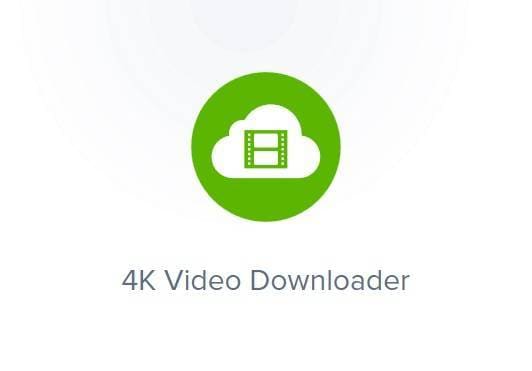
4k Video Downloader is a popular download tool used by millions of users. If you suddenly got an error while, for example, downloading a video from YouTube, it is either YouTube is down (most unlikely) or something related to the 4k Video Downloader version you have running on your device (most likely). This post covers the various error messages generated by the 4k Video Downloader software and feasible ways of fixing these errors.
Part 1. Which 4K Video Downloader Errors May You See?
Users of the 4k Video Downloader have reported various kinds of errors. The most common of these errors are:
- Download Errors
- Parsing Errors
- Crash Errors
Download Errors
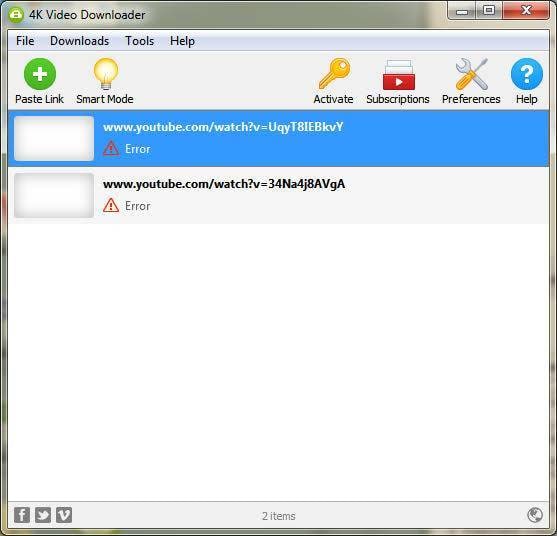
This error is usually indicated by "Error: Can't download" on the app.
Parsing Errors

Of the major errors generated by 4k Video Downloader, this is the most common.
Crash Errors
This usually occurs when 4k Video Downloader crashes. In most cases, your operating system will inform you about the crash and possibly give more details of the crash.
Part 2. Fix 4K Downloader Cannot Download Error
4k Video Downloader requires an active internet connection to be able to download the video. If this error confronts you, first things first, try to check your internet connection as 4k Video Downloader would not work without an active internet connection. If you've confirmed that your device is properly connected to the internet, but 4k downloader can't still download videos, then try the following:
- Ensure that no firewall is blocking the 4k Video Downloader software from accessing the internet.
Firewalls and antivirus apps usually block some apps that send or download data from the internet for various reasons –for your protection. If you have any active firewall, open it up, and ensure 4k Video Downloader isn't locked out of internet access.
- Reboot your computer (administrator account) and try again.
If you just installed 4k Video Downloader, you may need to restart your device before the app can initialize properly.
- Close other running apps (if necessary).
If other video programs are running on your device that you think could interfere with this app, close them.
- Check your storage for space.
This may not be obvious from the start, but videos wouldn't save when there's not enough space for your storage device. You can view your device's space with any good file manager.
- Change the download directory.
Perhaps, your operating system is denying 4k from accessing the set download directory/destination. Changing this location (i.e., where downloaded videos are saved) may fix this error.
- Modify your YouTube preferences in case of an IP ban.
In this case, if you can't fix it from your privacy settings, you may consider changing your proxy (in cases of blocked videos).
- Ensure that the YouTube playlist is set to Public instead of Private.
If you can't download videos or download abruptly ending at 99% or somewhere, use the guide below to fix this.
Steps to Fix Video Not Completely Downloaded (99%) With Recoverit Video Repair:
Your media players will usually not play any media file that wasn't downloaded up to 100%. Media players read/handle such files as corrupt media files. If a 4k Video downloader downloaded your video up to 99%, then the Wondershare Repairit Video Repair tool may be able to fix the tail end.
Please follow the steps outlined below to fix your video file if it wasn't downloaded completely.
Step 1: Download and Install Wondershare Repairit Video Repair tool (if not already on your device).
Download and install the app if you don't have it already installed.
Step 2: Launch Wondershare Repairit Video Repair.
Click on the shortcut icon created during installation to launch the software, or search for it. If on Mac OS: Navigate to "Finder" then "Applications," and then "Wondershare Repairit" to find and launch the app.
Step 3: After launching the software, open the location of the corrupt video file, and then you drag the video from the location and paste it/them on the interface. This would commence the video file repair process.

Step 4: Check/Select all videos you want to fix from the list of videos you just added and wait for the video repair process to complete.

You can monitor the video fixing progress from the moving bar (on individual videos being fixed).
With it done, you can preview it.

The steps above are for Wondershare Repairit Quick Repair Mode.
If the Quick Repair Mode didn't fix your video, you should try the Advanced repair mode offered by Recoverit. Click "Advanced Repair" found in red behind the file.

Follow these steps:
Step 1: Upload the video file again (if necessary), click "Advanced Repair," and Upload a working file created by the same device.

Step 2: Save and wait for the repair process to complete.

That's it! You should have a working video file by now!
Part 3. Fix 4K Downloader Crash Error
If you were confronted by a software crash (of 4k Downloader), your issue most likely isn't from your video. Software crashes are usually a result of a bug in the software, bugs in operating systems, or antivirus/firewalls force-closing apps. If 4k Downloader crashed, first ensure that it isn't black-listed by your firewall/antivirus software (if you have any installed). After checking, you should try the following:
- Check for updates and upgrade the 4k video downloader to the latest version available.
- Reinstall the software.
- Reboot your device (administrator mode)
- Enable "Smart Mode" from the 4k video downloader app.
- Ensure that the video URL can be accessed via HTTPS. If not; Replace https:// with http://
Part 4. Fix 4K Downloader parsing error
This error can be indicated by "Can't parse this link…", "Error. Unknown site…", "This site is unsupported," "Can't parse any video link…:" Etc…
As this error is usually a result of the 4k downloader not being able to parse the link provided, you should check the link to confirm it's accessible. Please access the link with a working browser to ensure it is working before proceeding with your attempt. If parsing error persists, please try the following:
- Ensure that no firewall is actively blocking your apps from internet access.
- Reboot your device as an administrator.
- Update 4k video downloader to the latest version available.
Tried Everything and Error Persists?
If you've tried Running 4k video downloader as admin, uninstalled and reinstalled the app, ran the app in smart mode, changed the download destination, and confirmed that no firewall/antivirus is blocking access, or entirely turned off firewalls, rebooted your device. Changed proxy/VPN, then you should probably update your operating system and scan your entire device for virus infection. You should also contact a 4k video downloader from their official website to confirm the issue isn't from their website and support the website/server you are trying to download videos from.
Video on How to Solve 4K Video Downloader Errors
Conclusion
4k Video Downloader is a very popular tool for downloading online videos and its annoying part errors. This article covered the various errors encountered by users of this software, from download errors to crashes and parsing errors, and feasible ways to fix them. Also, the Wondershare Repairit Video Repair tool was suggested for fixing videos that weren't downloaded completely. What's more, if the 4k Videos are deleted or lost, you can recover these deleted videos by using video recovery software. That's all for now. Hope it was of help to you.
Fix Media File Issues
- Recover & Repair Photos
- Recover deleted photos.
- Recover photo booth.
- How to repair JPEG images?
- What is JPG File?
- What is GIF File?
- Guide for PNG File
- Recover Videos
- Best video recovery software for Windows
- Best video recovery software for Mac
- Recover DVR recordings
- Recover CCTV footage
- Recover deleted Vivint videos
- Recover deleted MKV files
- Recover deleted Youtube videos
- Recover deleted CapCut videos
- Recover After Effects Project
- Recover Premiere Pro Project
- Recover iMovie Project
- Recover videos from GoPro
- Repair Videos
- Fix error code 0xc00d36c4.
- Repair corrupted MP4 video.
- Fix 0xc10100be video error.
- Solve blurry videos.
- Fix MOV can't play on QuickTime.
- Free video repair software.
- Fix frozen video files.
- Recover & Repair Audio
- Moov Atom Not Found ?
- Repair your MP4 file online.
- Can't play recorded video?
- AVI/MP4/MKV cannot render?
- Fix 0xc00d5212 error of AVI.
- Recover & Repair Cameras

 ChatGPT
ChatGPT
 Perplexity
Perplexity
 Google AI Mode
Google AI Mode
 Grok
Grok
























Eleanor Reed
staff Editor