Hard drive diagnostic software is incredibly important. These tools are like guardians for your hard drive's health. By using disk drive diagnostic tools, you can spot problems early and prevent data loss. Hard disk diagnostic software identifies issues before they escalate, saving you time and money. This article will introduce you to the top 5 hard drive diagnostic software. You'll also learn how to diagnose a hard drive effectively. Let's dive into what a HDD diagnostic tool is.
A hard drive diagnostic utility is essential for maintaining your hard drive's performance. These tools scan your hard drive for errors and provide detailed reports. With this information, you can address issues promptly. Hard drive diagnostic software can enhance your computer's performance. Even if you're not a tech expert, these tools are designed to be user-friendly and easy to navigate.

Knowing how to diagnose a hard drive is crucial. These tools can uncover hidden issues that might otherwise go unnoticed. Diagnosing a hard drive helps prevent data loss and keeps your data safe. HDD diagnostic tools are highly useful and ensure your hard drive remains in top condition. Now, let's explore the top 5 hard drive diagnostic software.
You may also be interested in: How to repair a corrupted hard drive?
Try Recoverit to Restore Lost Files from Corrupted Hard Drive
Security Verified. Over 7,302,189 people have downloaded it.
In this article
Part 2: Top 5 Hard Drive Diagnostic Software
When it comes to keeping your hard drive in top condition, using the best diagnostic software is essential. These tools help you monitor and maintain the health of your hard drive. They can detect issues early and provide solutions to prevent data loss.
In this section, we'll explore the top 5 hard drive diagnostic software, each with unique features to help you diagnose and fix problems effectively. Let's dive into the details of these top HDD diagnostic tools.
#1 Auslogics BoostSpeed 13
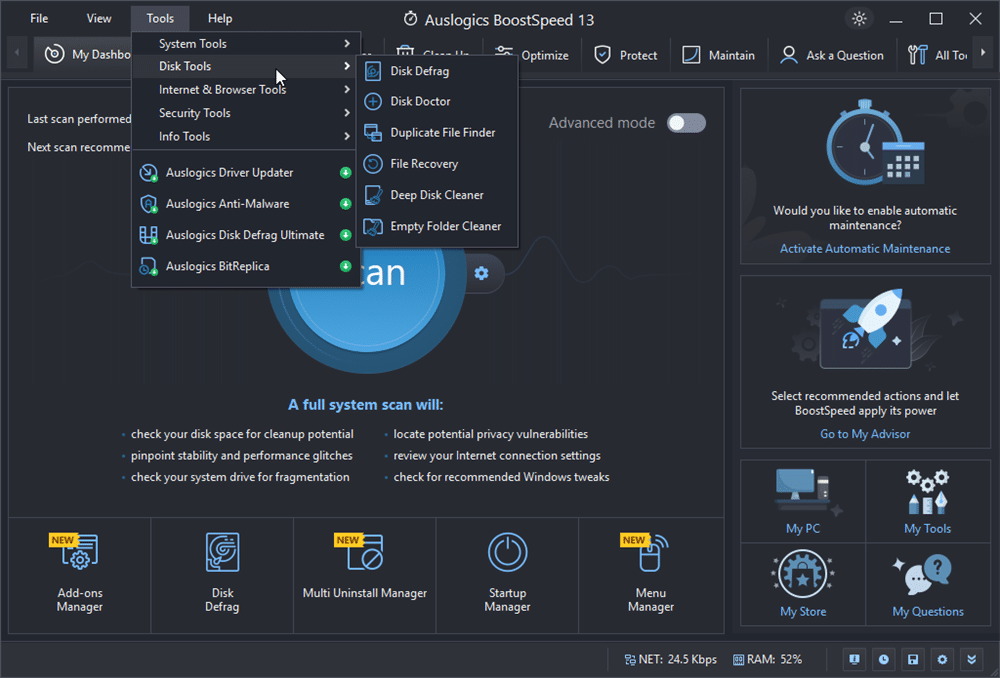
Auslogics BoostSpeed 13 is powerful hard drive diagnostic software. It offers many features. You can use it to clean, fix, and optimize your hard drive. This software is user-friendly.
Auslogics BoostSpeed 13 can remove junk files. It can defragment your disk. It can tweak system settings for better performance. This software makes maintaining your hard drive easy. Even beginners can use it without trouble.
Key features:
- Disk Cleanup
- Disk defragmentation
- System tweaks
#2 DiskGenius Free Edition
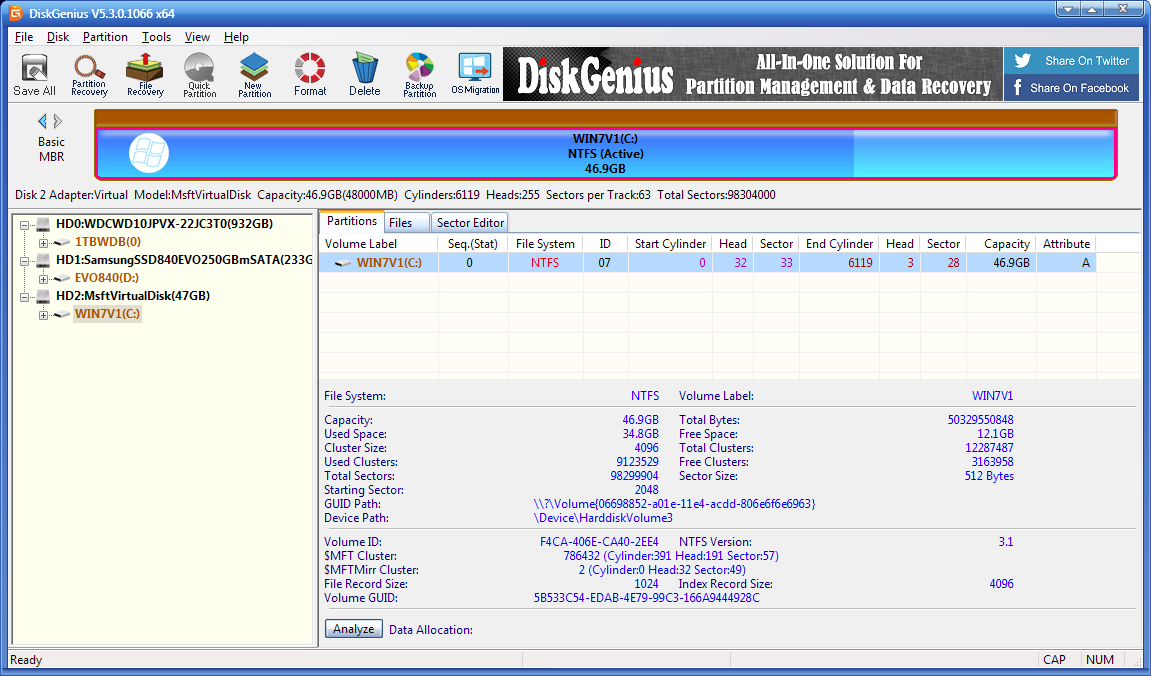
DiskGenius Free Edition is another great HDD diagnostic tool. It offers partition management features, which help organize and manage your disk partitions. This software also provides data recovery features, allowing you to recover lost or deleted files. You can easily check the health of your hard drive using DiskGenius Free Edition.
This tool is user-friendly and reliable. It includes features like partition backup, disk cloning, and bad sector repair. DiskGenius Free Edition helps you maintain your hard drive's performance and keeps your data safe. With its comprehensive set of tools, you can efficiently manage and diagnose your hard drive.
Key features:
- Partition backup
- Disk cloning
- Bad sector repair
#3 Memtest86+
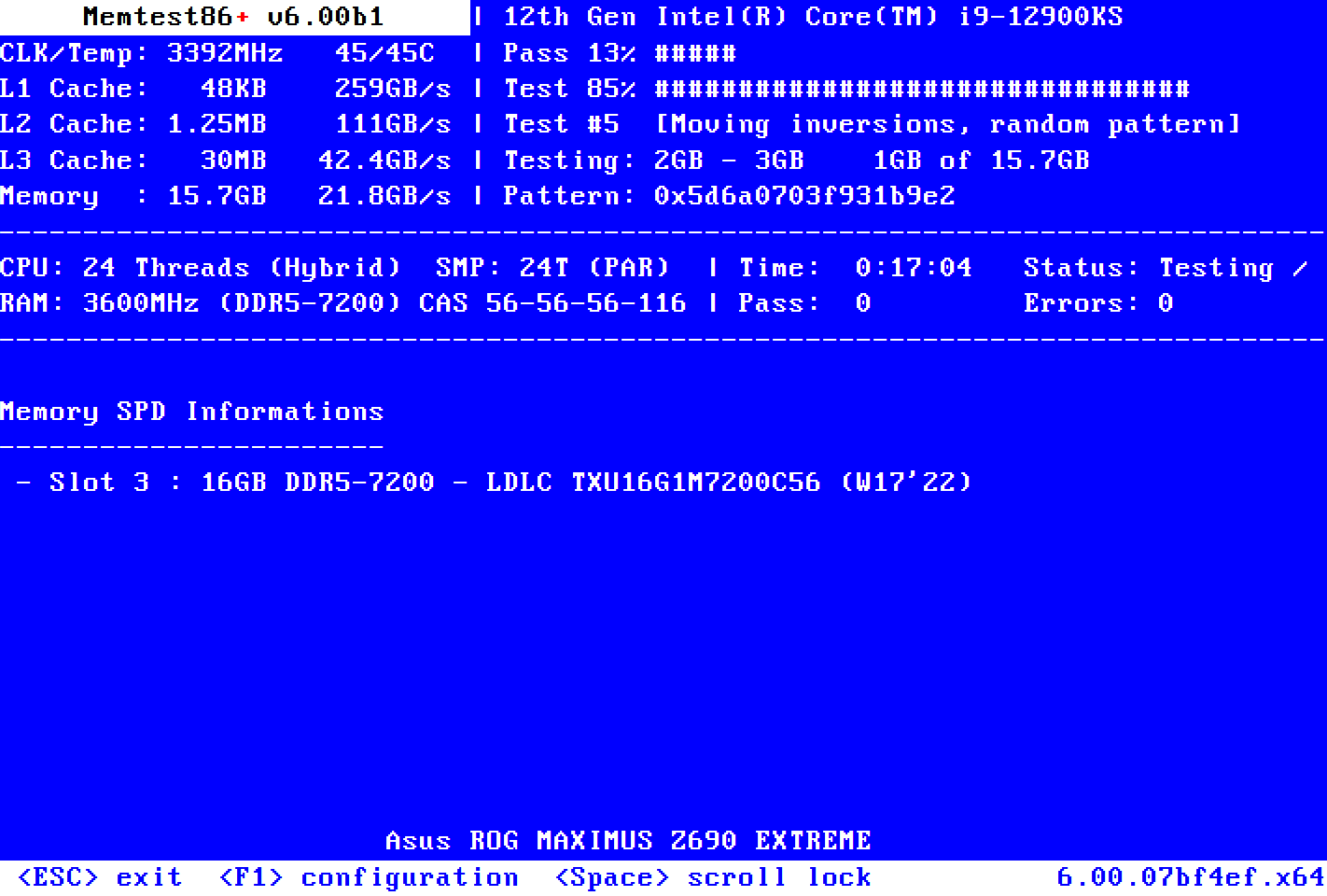
Memtest86+ is a popular disk drive diagnostic tool. It is primarily used to test memory. This software helps identify memory-related issues. However, it is also useful for diagnosing hard drive issues. Memtest86+ offers a range of diagnostic features. It is free and open-source.
Memtest86+ provides memory diagnostics and error detection. It can detect problems that may affect your hard drive's performance. The software performs performance testing to ensure your system is running smoothly. Memtest86+ is reliable and widely used by tech enthusiasts. It is a valuable tool for diagnosing hard drive and memory issues.
Key features:
- Memory diagnostics
- Error detection
- Performance testing
#4 Seagate SeaTools
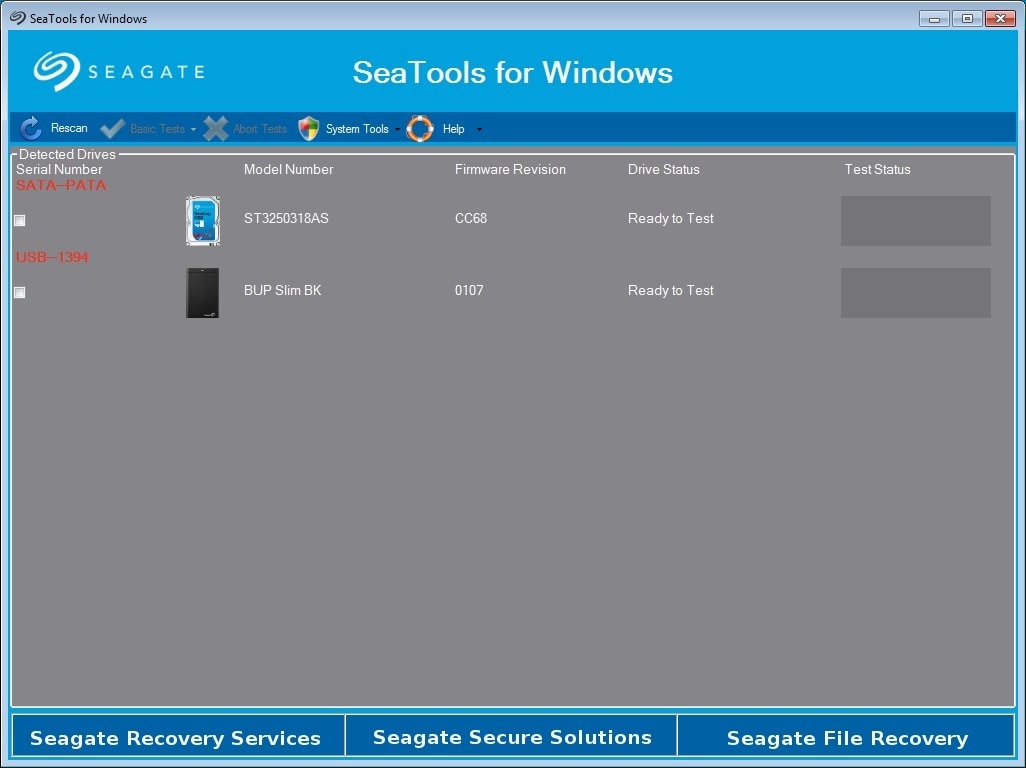
Seagate SeaTools is a powerful hard drive diagnostic utility. It is specifically designed for Seagate and Maxtor drives. This software is highly effective in diagnosing and fixing hard drive issues. Seagate SeaTools helps you perform thorough checks on your hard drive. It ensures your drive is in good health and running smoothly.
One of the key features of Seagate SeaTools is its drive self-tests. These tests help identify any potential problems with your hard drive. The software also includes bad sector detection, which can pinpoint damaged areas on the disk. Seagate SeaTools is user-friendly and easy to navigate. Even those with little technical knowledge can use it effectively.
Key features:
- Drive self-tests
- Bad sector detection
- Drive repairs
#5 CrystalDiskInfo
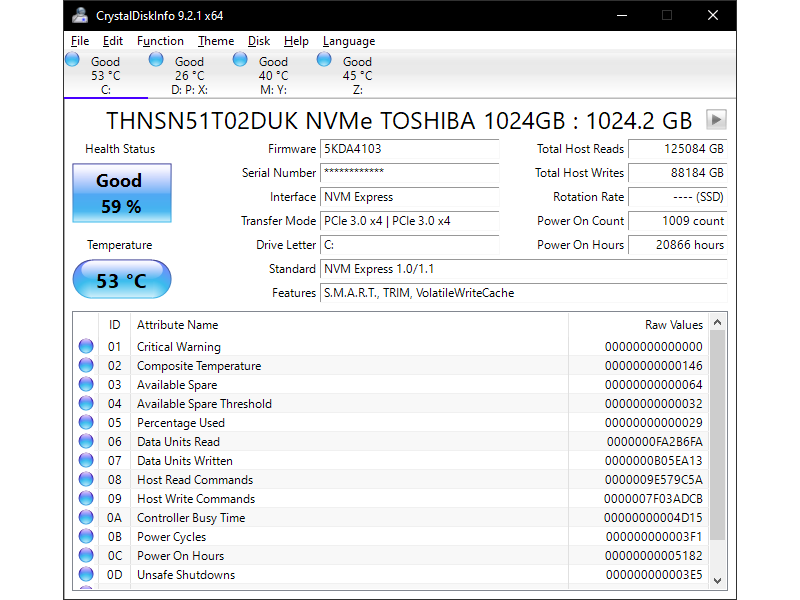
CrystalDiskInfo is a popular hard disk diagnostic software that provides valuable insights into your hard drive's health. It offers real-time monitoring, allowing you to keep track of your hard drive's performance at all times. The software provides detailed reports on various aspects of your hard drive, including temperature, health status, and S.M.A.R.T. analysis. These features help you identify and address potential issues early.
One of the key benefits of CrystalDiskInfo is its user-friendly interface. Even if you are not a tech expert, you can easily navigate and use this software. It provides clear and concise information, making it easy to understand your hard drive's condition. Regular use of CrystalDiskInfo can help you maintain your hard drive's health and prevent data loss.
Key features:
- S.M.A.R.T. analysis
- Temperature monitoring
- Health status reports
Part 3: How to Diagnose Hard Drive
Diagnosing a hard drive is essential to ensure its health and performance. By using various methods, you can identify and fix potential issues before they lead to data loss. This section will cover three effective ways to diagnose your hard drive: using S.M.A.R.T. status, running CHKDSK, and utilizing third-party diagnostic software.
Each method provides valuable insights into your hard drive's condition, helping you maintain its optimal performance.
Method 1: Using S.M.A.R.T. Status
S.M.A.R.T. status is a built-in feature found in most modern hard drives. It stands for Self-Monitoring, Analysis, and Reporting Technology. This feature helps you monitor the health of your hard drive. By using hard drive diagnostic software, you can read the S.M.A.R.T. status. The software provides detailed information about various parameters. These parameters include temperature, error rates, and overall health. S.M.A.R.T. status helps you find potential issues early, preventing data loss.
Reading the S.M.A.R.T. status is easy with the right tools. Hard drive diagnostic software can interpret the data for you. This information is crucial for maintaining your hard drive's health. The S.M.A.R.T. status can alert you to problems before they become serious. Regularly checking the S.M.A.R.T. status helps you address issues promptly. It ensures your hard drive runs smoothly and your data remains safe.
Here are the simple steps to check your hard drive's S.M.A.R.T. status:
- Download and install hard drive diagnostic software like CrystalDiskInfo. Open the software to access your hard drive's S.M.A.R.T. status.
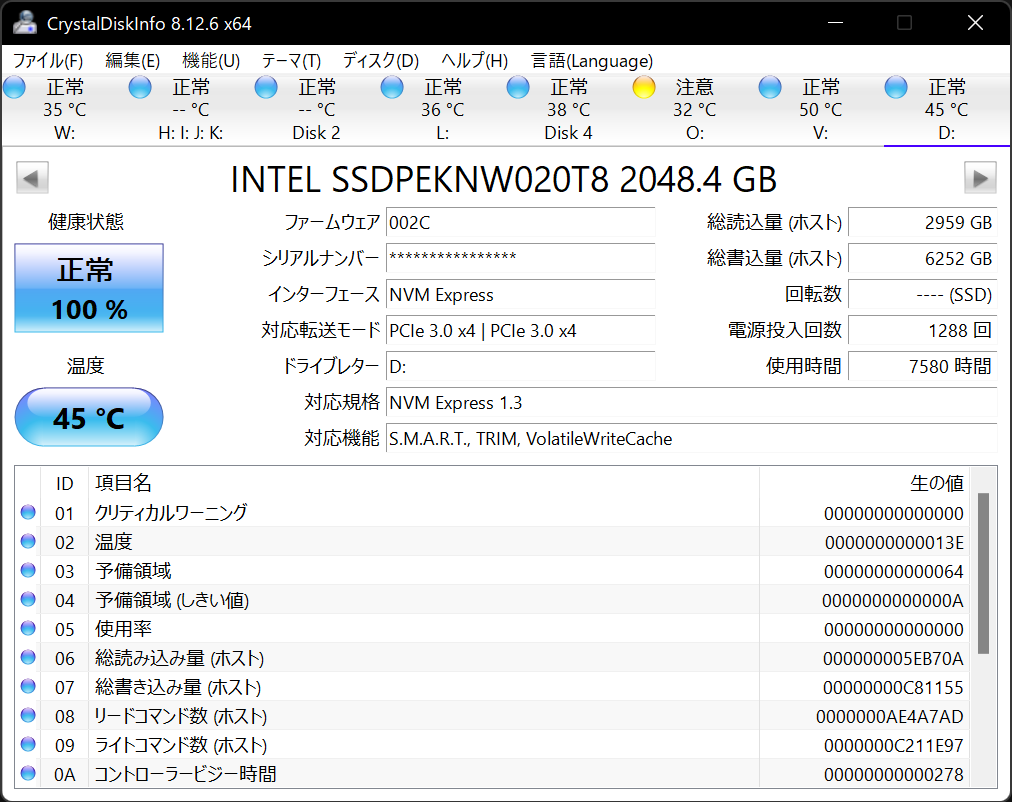
- In the diagnostic software, look for the S.M.A.R.T. status section. Review the detailed information provided to identify any potential issues with your hard drive.
Method 2: Running CHKDSK
CHKDSK is a built-in Windows utility that helps you check the health of your hard drive. It is a valuable disk drive diagnostic tool that scans your hard drive for errors. By running CHKDSK from the command prompt, you can detect and fix many common issues. This utility is user-friendly and doesn't require any special technical skills to use.
CHKDSK can identify and repair problems like file system errors and bad sectors. Regularly running CHKDSK can help maintain your hard drive's performance and prevent data loss. It is an essential tool for keeping your hard drive in good condition and ensuring your computer runs smoothly.
Follow these steps:
- Press Win + R, type cmd, and press Enter. This opens the Command Prompt window. Make sure to run it as an administrator.
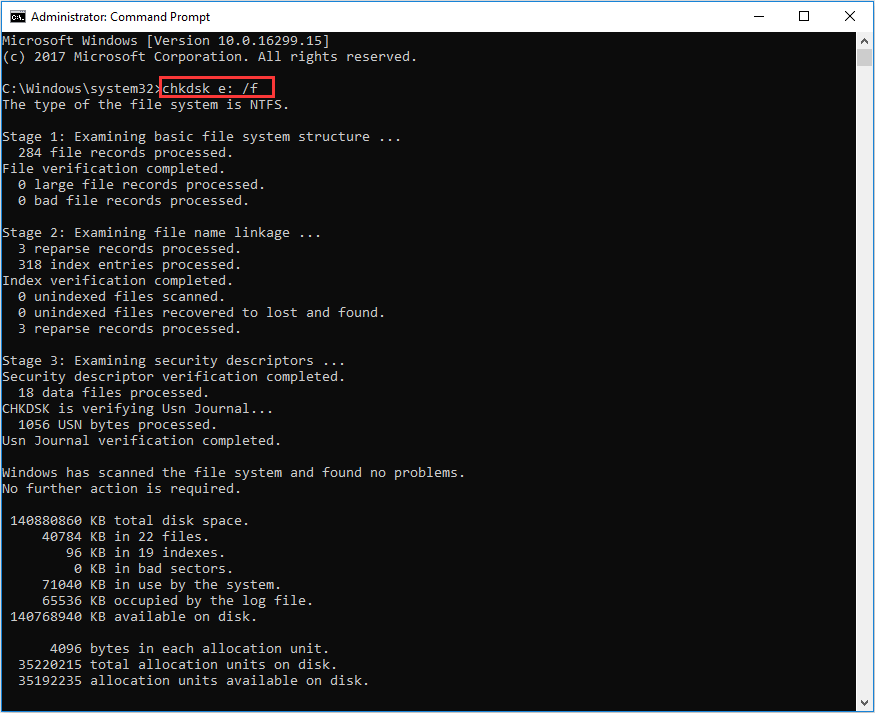
- In the Command Prompt, type chkdsk C: /f /r and press Enter. This command checks and fixes errors on your C: drive. If prompted, restart your computer to allow CHKDSK to run.
By following these steps, you can effectively use CHKDSK to diagnose and fix hard drive issues.
Method 3: Using Third-Party Diagnostic Software
Third-party diagnostic software is highly effective in checking the health of your hard drive. These tools offer a wide range of features that make it easy to monitor and maintain your hard drive. You can use third-party software to perform detailed scans and identify potential problems. The software provides comprehensive reports, giving you valuable insights into your hard drive's condition. This helps you address issues before they lead to data loss or other serious problems.
Using third-party diagnostic software can save you time and effort. These tools often come with advanced features that go beyond basic diagnostics. For example, they can offer disk cleanup, disk defragmentation, and performance optimization options. The detailed reports generated by these tools help you understand the exact state of your hard drive. This allows you to take prompt action to fix any detected issues, ensuring your hard drive remains in good health.
Part 4: Lost Data from Corrupted or Failing Hard Drive?
Recoverit is a powerful data recovery tool designed to help you recover lost data. If your hard drive is corrupted or failing, Recoverit can be a lifesaver. It supports a wide range of file types, including photos, videos, documents, and more. The software is user-friendly and provides a step-by-step guide, making it easy for anyone to use. With Recoverit, you can quickly and efficiently recover your lost data without any hassle.
Recoverit is highly reliable and effective. It ensures that you can retrieve your important files even in challenging situations. The software offers various recovery modes to suit different data loss scenarios. Whether it's accidental deletion, formatting errors, or a corrupted hard drive, Recoverit has you covered. Its comprehensive features make it a top choice for data recovery, giving you peace of mind knowing that your valuable data can be recovered quickly and easily.
Here are the steps to recover lost data using Recoverit:
- Download the Recoverit software. Follow the installation instructions to set it up on your computer. Open the software and select the type of data recovery you need. Choose the location where you lost your data. This could be a specific folder, partition, or external device.

- Click the Start button to begin scanning the selected location. Recoverit will thoroughly scan for lost files.

- once the scan is complete, you can preview the found files. Select the files you want to recover and click the Recover button. Choose a safe location to save the recovered files.

Related Video >>: How to Run CHKDSK for Repairing Bad Sectors?
By following these steps, you can efficiently recover your lost data using Recoverit.
Conclusion
Hard drive diagnostic software is very important. It helps you check the health of your hard drive. Using HDD diagnostic tools can prevent data loss. You can fix issues before they become serious. This article discussed the top 5 hard drive diagnostic software. It also explained how to diagnose a hard drive. Regularly using these tools is essential. It helps you keep your data safe and your computer running smoothly.
In summary, hard disk diagnostic software is very useful. It can save you time and money. If you have lost data, use Recoverit. It can help you recover your lost files quickly. Remember to use hard drive diagnostic utility regularly. It will help you maintain the health of your hard drive.
Try Recoverit to Recover Lost Data from Corrutped Hard Drive
Security Verified. Over 7,302,189 people have downloaded it.
FAQ
-
What is hard drive diagnostic software?
Hard drive diagnostic software helps check the health of your hard drive. It scans for issues and provides detailed reports. These tools can detect problems like bad sectors and slow performance, helping you maintain your drive's health. -
What are the top 5 hard drive diagnostic software?
The top 5 hard drive diagnostic software are Auslogics BoostSpeed 13, DiskGenius Free Edition, Memtest86+, Seagate SeaTools, and CrystalDiskInfo. These tools offer various features like disk cleanup, partition management, and real-time monitoring. -
How to diagnose a hard drive?
You can diagnose a hard drive using S.M.A.R.T. status, running CHKDSK, or using third-party diagnostic software. These methods help identify and fix potential issues, ensuring your hard drive remains in good condition. -
How to recover lost data from a corrupted or failing hard drive?
You can use a data recovery tool like Recoverit to recover lost data from a corrupted or failing hard drive. The software supports various file types and provides a step-by-step guide to help you quickly and easily recover your important files.


 ChatGPT
ChatGPT
 Perplexity
Perplexity
 Google AI Mode
Google AI Mode
 Grok
Grok























