Access recovery is a crucial skill for anyone working with Microsoft databases. Many users face data loss issues daily. When your Access database gets corrupted, you need fast solutions. This guide covers all essential Access database recovery methods.
Losing important data can be stressful. Your business records, customer information, and reports might seem gone forever. But don't worry. There are proven ways to recover Access database files. These methods work for both MDB and ACCDB formats.
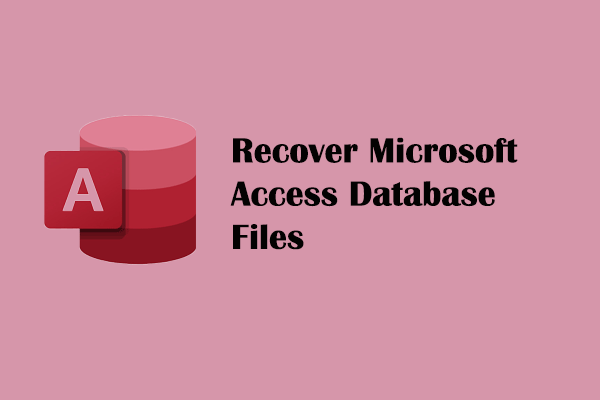
We'll show you five reliable Access database recovery methods. Each method has clear steps and benefits. You'll also learn how to prevent future corruption. By the end, you'll know how to recover corrupt Access database files like a pro.
Table of Content
Part 1: Understanding Microsoft Access and Common Data Loss Scenarios
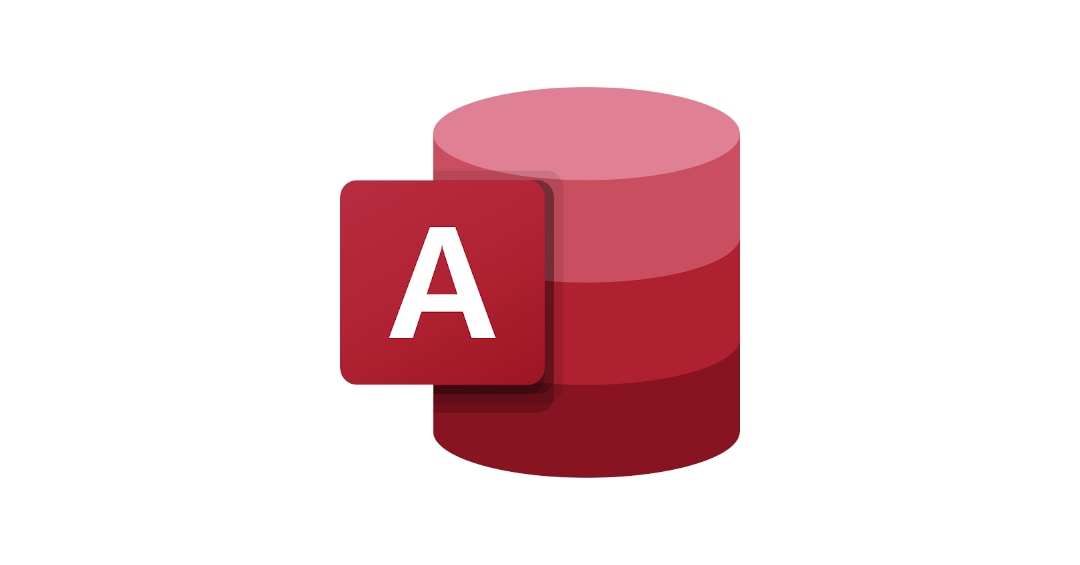
Microsoft Access is a popular database program. It helps store and manage data efficiently. Many businesses use Access for customer records, inventory, and reports. Access files use MDB or ACCDB extensions.
Database corruption happens more often than you think. Power outages can damage your files. Hardware failures also cause data loss. Network issues during file transfers create problems too. When corruption occurs, you need Access recovery solutions fast.
Common signs include error messages when opening files. Your database might open but show missing data. Sometimes tables appear empty or corrupted. Forms and reports may not work properly. These issues signal you need Access database recovery help.
Part 2: Top Methods of Access Data Recovery
Access database recovery doesn't have to be complicated. We've tested many solutions to find the best ones. Each method has different strengths and use cases.
Start with simple solutions first. If those don't work, move to advanced recovery tools. This approach saves time and increases success rates.
Method 1: Use Recoverit Data Recovery Tool
Recoverit is a powerful Access database recovery software. The software efficiently restores damaged Access database files and supports both MDB and ACCDB formats. Its impressive recovery rate makes it a popular choice among users.
Effective data recovery requires reliable, professional-grade tools—like Recoverit. With its sophisticated scanning algorithms, the software detects deleted or corrupted Access database files and also restores data from damaged hard drives.
Try Recoverit to Retrieve Lost Data
Security Verified. Over 7,302,189 people have downloaded it.
Steps to recover an Access database with Recoverit:
Step 1: Download and install Recoverit on your computer. Launch the program. Choose the drive that contains your Access database, then hit "Start" to begin the recovery process.

Step 2: Recoverit scans the drive to locate all recoverable Access database files. The duration of this process varies based on the storage capacity of the selected drive and may take several minutes.

Step 3: Browse through the detected Access files, pick those you want to restore, then click "Recover." Be sure to select a secure destination to save the retrieved database files.

Method 2: Use the Built-in Compact and Repair Utility
Microsoft Access includes a built-in repair tool. This Access database recovery tool fixes minor corruption issues. It's free and comes with every Access installation. The Compact and Repair utility works well for basic problems.
For Access database recovery, this built-in method is often the most convenient and user-friendly option. It effectively addresses a wide range of common database problems, though it may have limitations when dealing with heavily corrupted files.
Why use the Compact and Repair utility:
- Built into Microsoft Access (no extra software needed)
- Free Access database recovery solution
- Fixes minor corruption and optimization issues
- Reduces database file size
- Works with both MDB and ACCDB formats
Steps to use Compact and Repair:
Step 1: Open your Access database. Go to File > Info > click Compact & Repair Database. Access generates a compacted and repaired version of the database and saves it to the original directory.
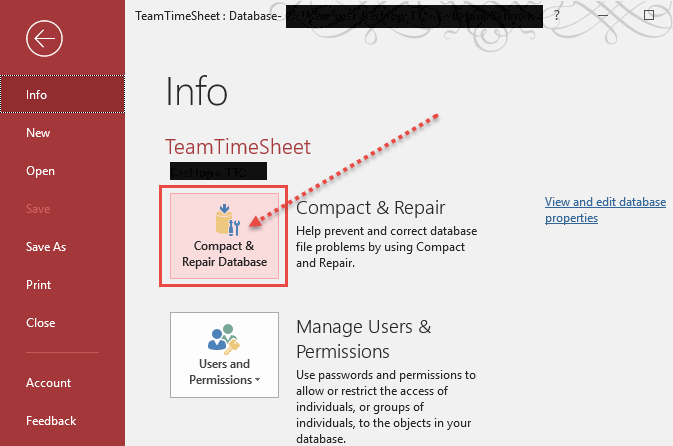
Step 2: Go to File > Options. Open Access Options. Click the Current Database tab. Under Application Options, check "Compact on Close." Click OK. Close and reopen the database.
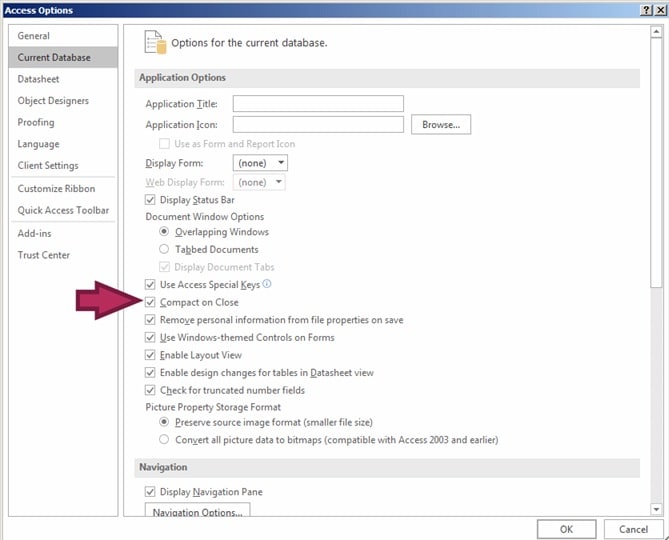
If the repair works, save the database with a new name. Check all tables, forms, and reports to confirm they function correctly.
Method 3: Restore from Backup Files (MDB/ACCDB)
Restoring from a backup is the safest way to recover Access data. If your backups are up to date, success is almost certain. Routine backups help prevent data loss. They’re the best defense against database corruption.
Smart users always maintain database backups. Windows creates automatic backups in some cases. Your IT department might also keep backup copies. Check all possible backup locations before trying other methods.
Why restore from backup files:
- 100% success rate when backups exist
- Fastest Access database recovery method
- Preserves all data relationships and structures
- No risk of further corruption
- Works for any corruption severity level
Steps to restore from backup:
Step 1: Locate your most recent Access database backup. Check Windows backup locations, network drives, and cloud storage. Look for files with .bak extension or dated copies. Copy the backup file to your working directory. Rename it to match your original database name. Ensure the file extension is correct (.mdb or .accdb).
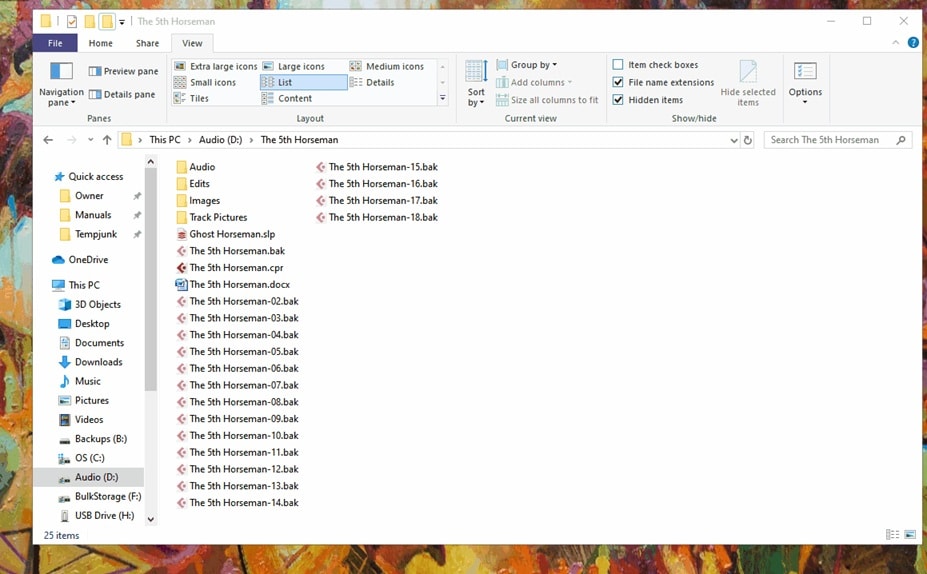
Step 2: Open the restored file in Access. Test all functionality to confirm data integrity. Update any records that have changed since the backup was created.
Method 4: Import Data into a New Access Database
Sometimes the database structure gets corrupted. But the actual data remains intact. In these cases, importing to a new database works well. This Access database recovery method saves your valuable information.
Creating a fresh database eliminates corruption issues. You can import tables, queries, and other objects. This method requires more work but often succeeds. It's especially useful when other methods fail partially.
Why import data into a new database:
- Eliminates structural corruption problems
- Allows selective recovery of database objects
- Creates a clean, optimized database
- Works when the file header is corrupted
- Gives you a fresh start with existing data
Steps to import data:
Step 1: Create a new blank Access database. Save it with a descriptive name. This will be your recovered database file. Go to the "External Data" tab and click "Access." Browse to your corrupted database file. Select the import option that fits your needs.
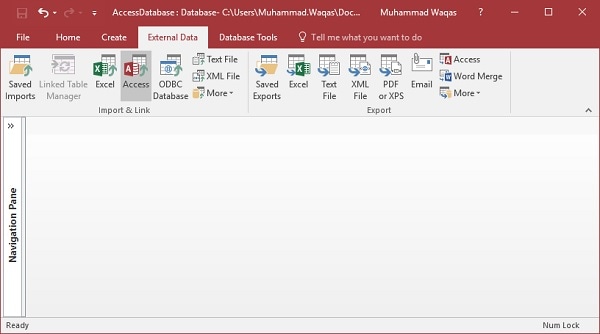
Step 2: Choose which objects to import (tables, queries, forms, reports). Complete the import process and test all functionality in your new database.
Method 5: Use System Restore
System Restore can help recover Access database files. This Windows feature creates restore points automatically. It can return your system to an earlier state. Use this method when corruption happened recently.
System Restore affects your entire computer. It reverses recent system changes and updates. Your Access database might return to a working state. However, you'll lose recent system changes too.
Why use System Restore for Access recovery:
- Built into the Windows operating system
- Can restore recently corrupted files
- Reverses system changes that caused corruption
- Free solution with no additional software
- Works system-wide for multiple issues
Steps to use System Restore:
Step 1: Type "System Restore" in the Windows search bar. Open "Create a restore point" from the results. Click the "System Restore" button in the dialog. Choose a restore point from before the corruption occurred. Select a date when your Access database worked properly. Click "Next" to continue.
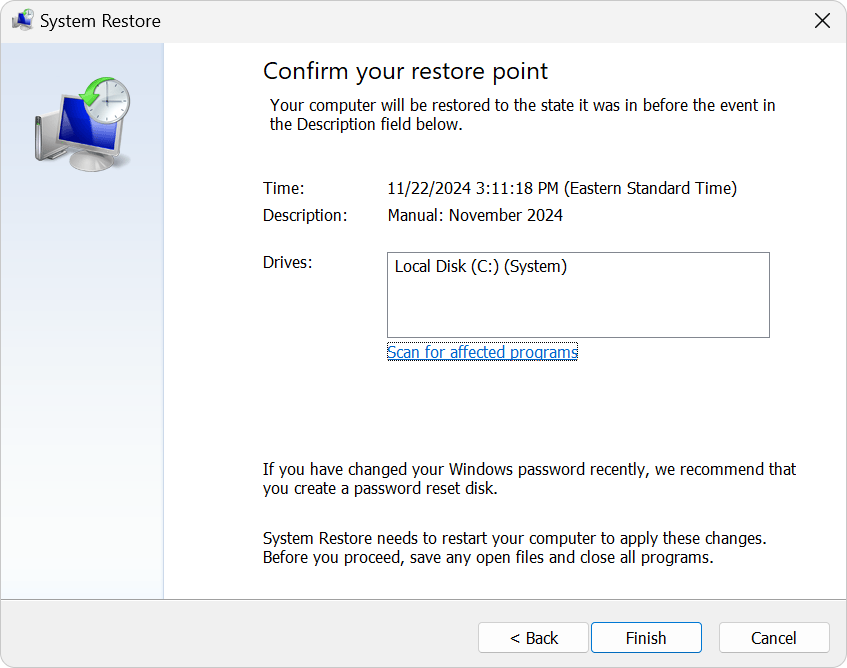
Step 2: Confirm your restore point selection and click "Finish." Your computer will restart and restore to the selected point. Check if your Access database works after a restart.
Part 3: Tips to Prevent Access Database Corruption
Prevention is better than cure for Access databases. Simple habits can save hours of recovery work. Most corruption issues are preventable with proper care. Following best practices protects your valuable data.
Many users ignore database maintenance until problems occur. Regular maintenance prevents most corruption issues. It also improves database performance significantly. Spending a few minutes on prevention saves hours of recovery time.
Key prevention strategies:
- Regular backups: Create daily backups of important databases. Store copies in multiple locations for safety.
- Proper shutdown: Always close Access properly. Don't force-quit or shut down during database operations.
- Network stability: Avoid using Access over unstable networks. Local storage is more reliable than network drives.
- User limits: Limit concurrent users to prevent conflicts. Too many users can cause corruption issues.
- Regular maintenance: Use Compact and Repair monthly. This prevents minor issues from becoming major problems.
- Antivirus exclusions: Add Access files to antivirus exclusions. Some scanners can corrupt databases during scans.
- Hardware health: Monitor hard drive health regularly. Replace failing drives before they cause data loss.
- Update software: Keep Access and Windows updated. Updates fix known corruption bugs and security issues.
Conclusion
Access recovery doesn't have to be a nightmare. With the right methods, you can recover most corrupted databases. We've covered five proven Access database recovery techniques. Each method works for different corruption scenarios.
Start with simple solutions like Compact and Repair. If that fails, try backup restoration or data import. For severely corrupted files, use Access database recovery software like Recoverit. System Restore helps when corruption happened recently.
Remember that prevention is always better than recovery. Regular backups protect against permanent data loss. Proper database maintenance prevents most corruption issues. Follow our prevention tips to keep your Access databases healthy and secure.
Try Recoverit to Retrieve Lost Data
Security Verified. Over 7,302,189 people have downloaded it.
Frequently Asked Questions (FAQs)
-
Q1: Can I recover a completely corrupted Access database?
Yes, you can often recover corrupt Access database files even when they seem completely damaged. Professional Access database recovery software like Recoverit can scan for recoverable data fragments. The success rate depends on corruption severity and how quickly you act. Try multiple recovery methods for best results. -
Q2: Is free Access database recovery software effective?
Free tools have limited capabilities compared to premium Access database recovery software. The built-in Compact and Repair utility works for minor issues. However, severely corrupted files need advanced recovery algorithms. Professional tools like Recoverit offer higher success rates and better features. -
Q3: How often should I backup my Access database?
Backup frequency depends on how often your data changes. For active databases, daily backups are recommended. Less active databases can be backed up weekly. Always backup before major changes or updates. Multiple backup copies in different locations provide extra security for critical data.


 ChatGPT
ChatGPT
 Perplexity
Perplexity
 Google AI Mode
Google AI Mode
 Grok
Grok























