How to Delete YouTube Videos and Channels
YouTube is one of the most popular online tools of today. A large number of people visit YouTube for getting the latest news, music, movie trailers, documentaries, amateur recordings, and funny videos, etc. What makes YouTube even more important is the fact that it gives you the ability to share your moments in the form of videos.
However, there could be times when you want a video that you had previously uploaded deleted. Maybe because the upload was done without giving much of a thought and in a spur of a moment or you simply want the old video gone and put a new and updated one in its place. There could also be issues with copyright that may force you to pull down your video or sometimes the entire channel on YouTube. No matter what the reasons are, we are going to tell you how to delete your YouTube videos and channels in easy steps without encountering YouTube video issues.
Part 1. How to delete an individual video from YouTube
Let us start with learning how to delete a single video on YouTube, to begin with. You must remember that you can only delete those videos that you have uploaded yourself. Once removed, no one will be able to view that particular video anymore. Also, at present, you can only delete videos using the YouTube app on iOS and Android and as well as logging in to your YouTube account using a computer.
1. Delete YouTube Videos and Channels on iOS Device
Step 1. Log in to YouTube and then open the menu using the following button from the top left-hand side corner. 
Step 2. Go to My Channel > Videos to see the list of videos uploaded by you.
Step 3. Once you have found the video you want to be deleted, click on the given below icon for the menu provided next to the video details. 
Step 4. Then, simply click on the "Delete" button or icon, and that"s it.
2. Delete YouTube Videos and Channels on Android Device
Step 1. Log in to YouTube and then click on the following icon or button. 
Step 2. Go to My Channel > Videos to see the list of videos uploaded by you.
Step 3. Once you have found the video you want to be deleted, click on the given below icon for the menu. 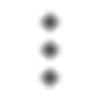
Then, select the option of "Delete" to delete the video now.
- Three minutes to read it.
3. Delete YouTube Videos and Channels on Computer
Step 1. Go to the YouTube website and sign in to your YouTube account.
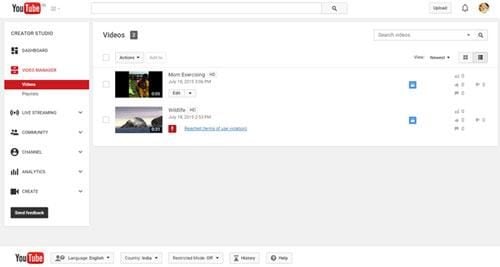
Step 2. Mark the video you would like to delete, use the checkbox right next to it. You can also select multiple video files if you want.
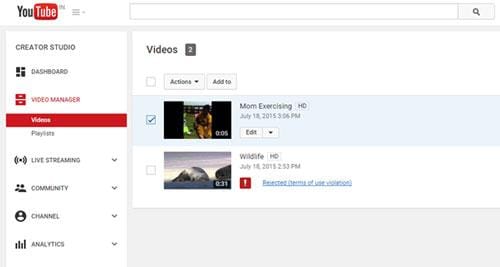
Step 3. Now, go to Actions and then select Delete to complete this process.
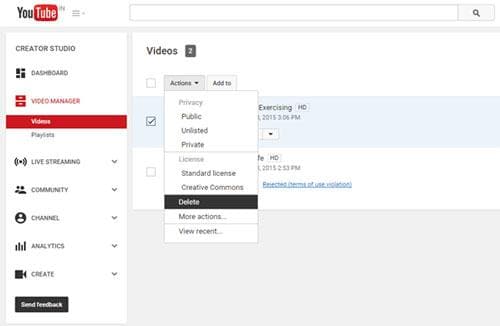
Part 2. How to delete a youtube channel / YouTube account
If you have a YouTube channel, the chances are that it is also connected to your Google+ profile. Here is how you can delete your channel in that case.
Step 1. Sign in to Google Account.
Click on this link http://www.google.com/settings and then sign in using the button on the extreme right-hand side or as marked in the screenshot below. Ensure that you are signing in using the same account that has your YouTube channel.
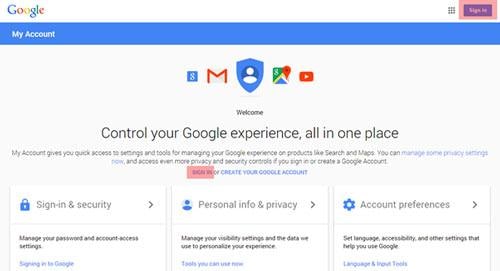
Step 2. Now, once you logged in, click on Account Preferences.
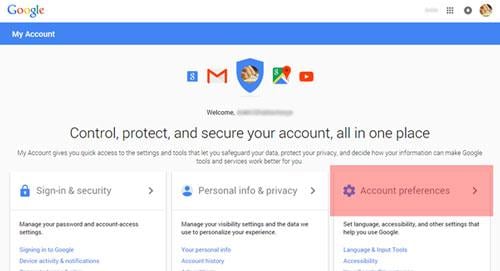
Step 3. Now, on the next page, scroll down to the very bottom of the page till you see the option of "Delete your account or services." Once you have found it, click on it.
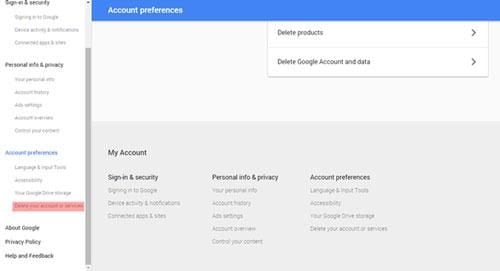
Step 4. In the next screen, select the option "Delete products," as given in the screenshot.
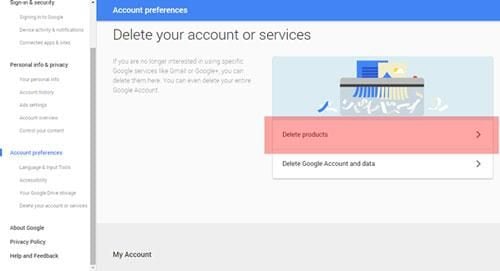
Step 5. Now, simply click on the Delete icon next to "YouTube" and you are done. You have finally deleted the entire YouTube channel of yours.
- Three minutes to read it.
Video:How to Find and Watch Deleted YouTube Videos? [4 Methods]
Part 3. Tips for deleting videos from YouTube and other video websites
Now, if you want to delete videos from YouTube and other video sites, you must directly contact the source. More often than anything else, all other video websites will have a way for you to access your account with them and delete the same as you saw is the case with YouTube.
However, if you want a video deleted, you do not upload that, then you must get ready to face a few setbacks before you get what you want. You see, these websites would need a detailed description of why they should take down the video. So, you have to be ready with your facts before you approach them.
Also, as said earlier, be persistent as you may not get the result immediately. The best way to do this is to get in touch with a department that deals with such grievances. Contact them by email or the regular contact forms available through these websites. Make your case and ensure that you make it well.
You can also report the legal violations to the concerned authorities in your area and have them pursue this matter with greater urgency.
In any case, the first and the most important rule is to ensure you take care of sharing or uploading your videos in the first place. A lot of issues can be prevented in this way.
Or if you want to clear YouTube search history and watch history, then you may feel interested in reading on easy methods to help you remove YouTube watch and search history.
Q: My important videos were accidentally deleted when I deleted other videos on YouTube. What can I do to get them back?
A: Don't worry. Even if you delete your YouTube videos and the entire channel, you still have the chance of restoring files deleted by mistake. Here is the guide -
Recover deleted YouTube videos.
Fix Media File Issues
- Recover & Repair Photos
- Recover Videos
- Repair Videos
- Recover & Repair Audio
- Recover & Repair Cameras





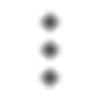
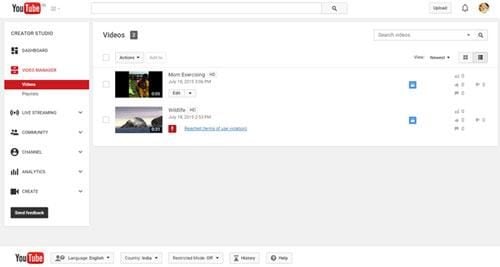
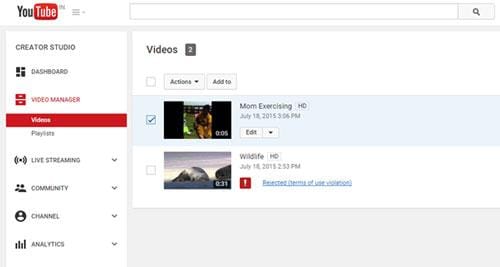
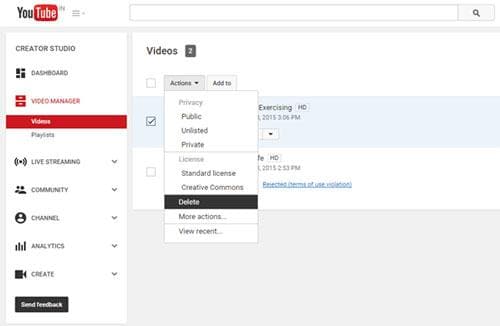
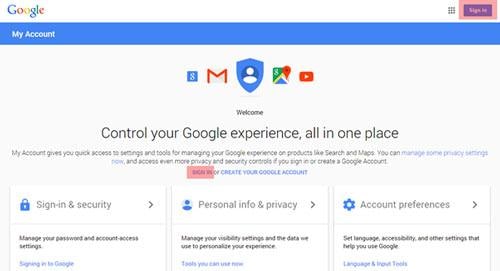
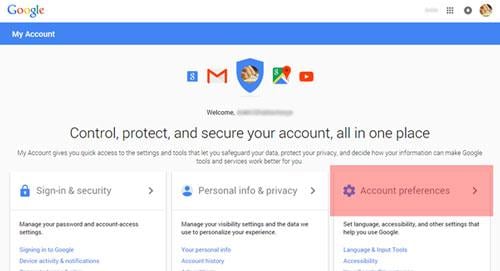
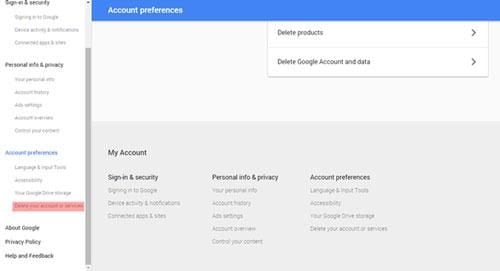
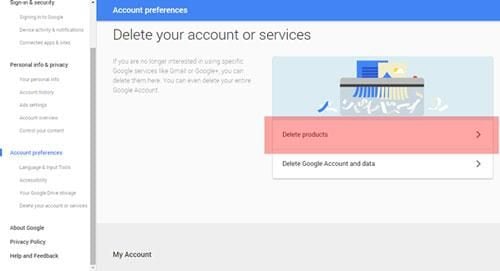
 ChatGPT
ChatGPT
 Perplexity
Perplexity
 Google AI Mode
Google AI Mode
 Grok
Grok
























Eleanor Reed
staff Editor