Do you worry about viruses infecting your USB flash drives? You're not alone. USB flash drives are convenient, but they can easily pick up viruses from different computers. These infections can lead to data loss or even damage your other files when you plug them into your computer.
In this article, we will discuss common causes of virus infections on USB drives, how to fix them, and the best antivirus for USB flash drives.
We'll also cover how to recover lost data from USB flash drive and share tips to prevent future infections.
In this article
Part 1: Common Causes of USB Flash Drive Virus Infections
USB flash drives are convenient for transferring files, but they are also prone to picking up viruses from various sources. Understanding the common causes of these infections can help you take preventive measures to protect your data.
- Public Computers: Using your USB flash drive on public or shared computers can expose it to viruses.
- Downloaded Files: Downloading files from untrusted sources and saving them on your USB drive.
- No Antivirus Protection: Not having an antivirus for USB flash drive installed on your computer.
- Outdated Software: Using outdated antivirus software that can't detect new viruses.
- Frequent Use: Constantly plugging and unplugging the USB flash drive increases the risk of infection.
Part 2: How to Fix Virus-Infected USB Drive
Dealing with a virus-infected USB drive can be frustrating, but there are effective ways to fix it. Follow these steps to clean your USB drive and restore its functionality.
- Scan with Antivirus Software: Use a reliable USB antivirus to scan and remove the virus.
- Format the Drive: If the virus can't be removed, you may need to format the USB drive, but this will erase all data.
- Use CMD Attrib Command: Recover hidden files by using the Command Prompt.
- Update Antivirus Software: Ensure your antivirus software is up-to-date to handle the latest threats.
- Disconnect Safely: Always use the "Safely Remove Hardware" option before unplugging your USB drive.
Part 3.Best Antivirus for USB Flash Drive
Protecting your USB flash drive from viruses is essential to keep your data safe and secure. Here are four of the best antivirus tools designed specifically for USB flash drives to help you stay protected.
Bitdefender USB Immunizer:
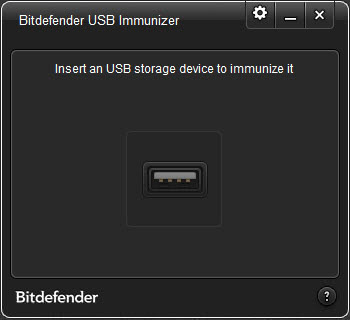
Bitdefender USB Immunizer offers excellent protection for your USB drives. It works by creating an autorun.inf file that prevents any other program from exploiting the autorun feature of your USB drive.
Key Features:
- Real-Time Scanning: Constantly monitors your USB drive for any signs of malware.
- Automatic Immunization: Instantly immunizes any new USB drives plugged into your computer.
Kaspersky USB Rescue Disk:

Kaspersky USB Rescue Disk is a powerful tool for cleaning and disinfecting infected USB drives. It's particularly useful for dealing with deep-rooted malware that regular antivirus programs might miss.
Key Features:
- Bootable Antivirus: You can create a bootable rescue disk to start your computer and scan the USB drive without interference from the OS.
- Comprehensive Virus Removal: Thoroughly scans and removes all detected malware.
- Frequent Updates: Regularly updated to tackle the latest threats.
Avast Free Antivirus:
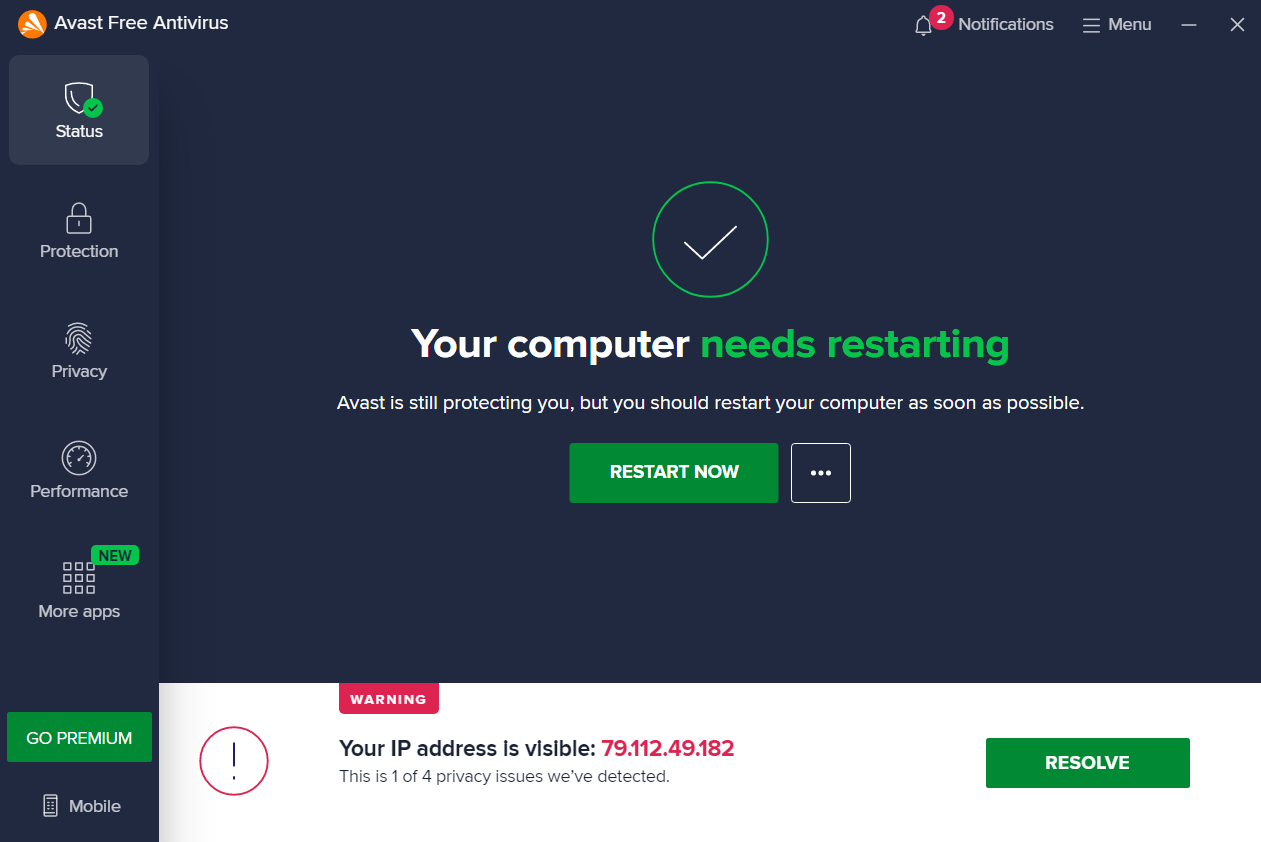
Avast Free Antivirus provides robust protection for your USB flash drives. It’s a well-known antivirus solution that offers a wide range of features to keep your devices safe.
Key Features:
- Real-Time Protection: Continuously monitors your USB drive for any potential threats.
- USB Scanning: Specifically scans USB drives when they are plugged in.
- Easy-to-Use Interface: The software is designed to be intuitive, making it easy to navigate.
McAfee Total Protection:
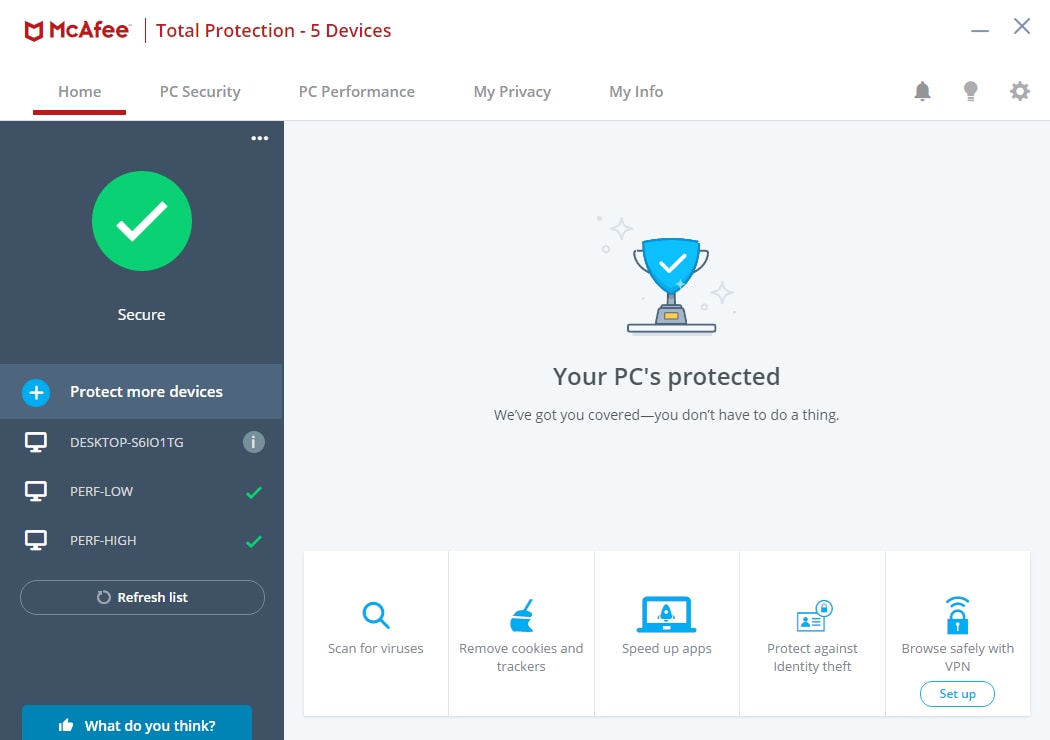
McAfee Total Protection offers complete security for your USB flash drives. It’s a comprehensive security solution that protects against various types of malware.
Key Features:
- Anti-Malware: Protects against viruses, trojans, spyware, and other malicious software.
- Automatic USB Scanning: Automatically scans USB drives as soon as they are connected.
- File Encryption: Provides an additional layer of security by encrypting your sensitive files.
Part 4: How to Recover Data from Virus-Infected USB
Losing data due to a virus infection on your USB flash drive can be distressing. However, there are reliable methods to recover your lost files and restore your data effectively.
Method 1: Use the Recoverit Data Recovery Tool
Wondershare Recoverit is an excellent tool for getting back your lost data from virus-infected USB drives. It's known for its reliability and effectiveness in handling different types of data loss situations.
Whether your files were lost due to accidental deletion, corruption, or a nasty virus, Recoverit can help you recover them.
Key Benefits:
- User-Friendly: Recoverit has an easy-to-use interface that guides you through the recovery process step by step.
- Versatile: This tool works with all kinds of files, including photos, videos, documents, and more. It can retrieve data from various storage devices, not just USB drives.
- Effective Recovery: Recoverit uses advanced scanning algorithms to find and recover your lost files. It can even recover files from damaged or formatted USB drives.
- High Success Rate: Many users trust Recoverit because it has a high success rate in data recovery. It's designed to handle complex data loss scenarios, including those caused by viruses
Steps:
- Install Recoverit on your PC. Plug your virus-infected USB drive into your computer. Launch the softwar. Select your USB drive location. Click "Start".

- Recoverit will search for lost or hidden files on your USB drive.

- Preview the found files. Select the files you want to recover and click "Recover" to save them to a safe location on your computer.

Learn more >>:
How to Fix Issue "Removing USB without Ejecting Safely"?
How to Fix USB 3.0 Not working: 8 Easy Fixes!
How to Remove Autorun Virus from USB?
How to Recover Files from a Password Protected USB Drive
Which is the Best SD Card Data Recovery Software in 2024?
Method 2: Use CMD Attrib Command:
The CMD Attrib command is a handy tool in Windows that can help unhide files hidden by viruses. It’s simple to use and doesn’t require any additional software. This command can quickly reveal your hidden files, making it a practical solution for recovering data.
How to Use CMD Attrib Command:
- Press Win + R on your keyboard, type cmd, and hit Enter to open the Command Prompt. In the Command Prompt window, type attrib -h -r -s /s /d X:\. (replace X with your USB drive letter) and press Enter.

- After running the command, check your USB drive. The hidden files should now be visible and accessible.
This method is effective and straightforward, allowing you to recover files that were hidden by viruses without needing to install additional software.
Method 3: Check for Backup Copies on PC
If you regularly back up your data, you might have copies of your files stored on your computer. Restoring from a backup is often one of the easiest and quickest ways to recover lost data.
Steps to Restore from a Backup:
- Check your computer for recent backups that contain the files you need. Copy the necessary files from the backup location to your USB flash drive.

- Ensure that the restored files are intact and accessible on your USB drive.
By regularly backing up your data, you can easily recover your important files without needing advanced recovery tools, thus ensuring your information is always safe and available.
Part 5: Tips to Prevent Future Infections on USB Flash Drive
Keeping your USB flash drive safe from viruses is crucial for protecting your data. Here are some practical tips to prevent future infections on your USB flash drive:
- Use Reliable Antivirus Software: Always install and keep an updated antivirus program on your computer. Many antivirus programs offer specific protection for USB drives, scanning them automatically when connected.
- Scan Regularly: Make it a habit to scan your USB flash drive for viruses every time you use it on a different computer. Regular scans help detect and remove any malware before it spreads.
- Avoid Public Computers: Minimize the use of your USB flash drive on public or shared computers, as these are more likely to be infected with viruses.
- Download Carefully: Only download files from trusted sources and be cautious about what you transfer to your USB drive. Avoid pirated or unverified software that might contain malware.
- Keep Software Updated: Regularly update your antivirus software and operating system to ensure you have the latest protections against new threats.
- Proper Ejection: Always use the "Safely Remove Hardware" option before unplugging your USB drive to prevent data corruption and potential virus infections.
- Disable Autorun: Disable the autorun feature on your USB drive to prevent automatic execution of malicious programs.
- Encrypt Your Drive: Consider encrypting your USB flash drive to add an extra layer of security, protecting your data even if the drive gets infected.
By following these tips, you can significantly reduce the risk of virus infections on your USB flash drive and keep your data safe.
Related Video >>: How to Fix Corrupted USB Drive and Recover Data?
Conclusion
Keeping your USB flash drive safe from viruses is essential for protecting your data. By understanding the common causes of infections and knowing how to fix them, you can avoid potential data loss. Using reliable antivirus software for USB flash drives and following good practices can help keep your data secure.
If you do experience data loss, tools like Recoverit can help you recover your files. Stay vigilant and take steps to protect your USB flash drive from future infections.
Protecting your USB flash drive from viruses is crucial for maintaining the integrity of your data. With the right antivirus tools and preventive measures, you can keep your USB flash drive safe and secure. Remember to back up your data regularly and practice safe computing habits to avoid future issues.
FAQ
-
Q1: How often should I scan my USB flash drive for viruses?
It’s a good practice to scan your USB flash drive for viruses every time you connect it to a new computer. Regularly scanning your USB drive helps to detect and remove any malware that might have been transferred from other devices. Additionally, performing a full system scan on your computer that includes all connected external devices at least once a week ensures comprehensive protection against threats. -
Q2: Can antivirus software slow down my USB flash drive?
While most antivirus software is designed to run efficiently without significantly impacting your USB flash drive's performance, there can be occasional slowdowns during scanning processes. Real-time scanning might temporarily affect file transfer speeds, but this is generally minimal. Choosing a reliable and efficient USB flash antivirus solution can help minimize any potential performance issues while still providing robust protection. -
Q3: Is it safe to use the same USB flash drive on multiple computers?
Using the same USB flash drive on multiple computers can increase the risk of spreading viruses, especially if those computers don't have updated antivirus protection. To ensure safety, always scan your USB drive with a reliable flash drive antivirus before and after use on different devices. Additionally, avoid using your USB flash drive on public or shared computers where the risk of malware is higher. Keeping your USB drive clean and secure will help protect your data and prevent infections.



 ChatGPT
ChatGPT
 Perplexity
Perplexity
 Google AI Mode
Google AI Mode
 Grok
Grok























