You must know what are SATA drives. SATA hard drives are great storage solutions. SATA hard drives are used more than SSDs and are considered less expensive. However, these have a slow bootup and can lead to slower data retrieval processes. If you want a hard drive with much storage capacity, consider using SATA hard drives.

However, these are also prone to data loss because of various causes. You may consider your data lost, whether it is formatting or accidental deletion. Well, it is not. You can adopt different methods for SATA hard drive recovery. Furthermore, you can adopt the tips to avoid data loss in the future.
Try Recoverit to Recover Lost Data from SATA Hard Drive
Security Verified. Over 7,302,189 people have downloaded it.
In this article
Part 1: What is SATA Hard Drive?
The simplest answer to what is a SATA hard disk is that it is used for storage. SATA Hard Drive technology was introduced in 2013. It is the Serial Advanced Technology Attachment and is the default interface for most laptop hard drives and desktops. These rotary hard drives work with spinning platters and a moving needle for writing the data appearing in consecutive sectors on every platter.
Part 2: Is It Possible to Recover Data From SATA Hard Drive?
It is possible to recover data from the SATA hard drive using the in-built Windows backup software or any data recovery software. Although SATA is a previous-generation technology, some PCs use the older generation. Therefore, some limitations exist in this regard.
You can opt for SATA Hard Drive Recovery based on the cause. This includes:
- System corruption: If the data has been lost from the SATA hard drive due to system corruption, you may use the data recovery software. You can uninstall the system and then install it again. This can initiate the process of data recovery.
- Formatting: Sometimes, the SATA hard drive data may be lost due to formatting. You should use proper software to get the data. The bad sectors will erase all the data. You can transfer data from your old drive into a new one by replacing it.

- File corruption: Apart from system corruption, files can also be corrupted. Bad sectors and faulty systems can lead to file corruption, but data repair software can help fix this error.
- Physical damage: Moisture and salty air exposure can lead to the SATA hard drive being corroded. However, data recovery in such a scenario will be difficult. Therefore, you must reach out to professional data recovery services to recover data from sata hard drive. They can thus help in recovering the data.
Part 3: Common Causes of SATA Hard Drive Data Loss
The data from the SATA hard drive may be lost for various reasons. Some of the common causes of the SATA hard drive data loss are as follows:
#1: Healthy drive
Healthy hard drives have a higher success rate for data recovery. A healthy drive may lose data due to virus attacks or formatting errors. Sometimes, accidental deletion can also lead to the loss of data. Therefore, it becomes easier to recover data from the healthy drive.
#2: Failed or corrupted drive
If the drive has become corrupted, the chances of data recovery may be slightly complicated but not impossible. Old SATA hard drives are the most prone to corruption, eventually leading to data loss. You can use data recovery software to recover data from these.
The drive may become corrupted for a wide range of reasons, such as the following:
- Abrupt power outage when the computer was installed in the SATA drive.
- Bad sectors are caused by the device not performing read or write operations, which can lead to software running errors or forced shutdown of the system.
- Any faulty system installation led to the data being corrupted and the file system being damaged.

#3: Physically damaged or broken drive
If there has been physical damage to the SATA hard drive, retrieving the data won't be easy. Therefore, you must contact a data recovery service to get the data. The experts will use advanced tools and techniques to help recover the data. It may be a significant loss, but getting the data back is worth the investment.
Some of the common causes of physical damage to the hard drive include:
- External forces such as shakes and bumps lead to scratches on the internal head of the software.
- Regular wear and tear degrades the hard drive's lifespan, which can lead to damage.
- Humidity oxidizing or corroding the power plug of the drive leads to insufficient storage and drives not being recognized.
- Overheating or extremely cold due to the extreme temperature of computer hardware.
Part 4: How to Recover Data from SATA Hard Drive?
Recovering data from a SATA hard drive may seem complicated, but it's not. You should know that the chances of recovery depend on the cause of the data loss. However, the good news is that different methods can help you recover data from SATA hard drive, irrespective of the cause of loss.
Some of the common methods through which you can go for SATA Hard Drive Recovery are as follows:
Way 1: Recover Data from the SATA Hard Drive via Wondershare Recoverit
You can recover data from a SATA hard drive using the Wondershare Recoverit software. This is a user-friendly software that comes with a lot of benefits when initiating the process of data recovery. Whether you have accidentally deleted or formatted the SATA hard, Wondershare Recoverit can help you recover the same in no time.
Wondershare Recoverit initiates an effective scan process to help recover different files and data types. You can download and install it on your Windows computer for free. No matter what kind of data is lost from your system, you should be able to recover it in no time from your software.
You can follow the steps given below for SATA data recovery using Wondershare Recoverit:
Step 1: Connect the SATA hard drive to your computer using the SATA-to-USB adapter. Then, launch Wondershare Recoverit on your system. Click on the SATA hard drive option under the Hard Drives and Locations option.

Step 2: The software will begin scanning the drive. You can filter your search by using all the options on the screen. You can also search for the file's name in the top right corner to recover the files.

Step 3: After the scanning, Wondershare Recoverit will show all data on the screen. You can preview the files and click the Recover button for the files you want to recover. Select the location where you want to save the files and click on the Recover button.

Related Video >>: How to Recover Lost Files from Hard Drive?
Way 2: Recover Data from the SATA Hard Drive via CMD Commands
You must use CMD commands to recover data from the SATA hard drive if you believe the data is missing and not completely deleted. You will have to be technically advanced and understand how the command prompts work so that you can recover the data. So, make sure that you're familiar with the command-line tools.
You may follow the steps given below for SATA drive data recovery using the CMD commands:
Step 1: Press your system's Windows + R key to open the Run dialog box. In the Run dialog box, type cmd to open Command Prompt.
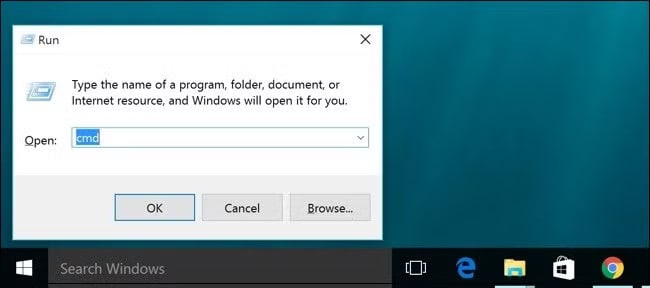
Step 2: In the Command Administrator box, write the command chkdsk /f [drive letter]:/ and then press Enter. Make sure that the drive letter is assigned to the SATA hard drive. This command will scan for any potential errors in the drive and then fix them. However, the time taken for recovery will vary significantly depending on how big the data size is.
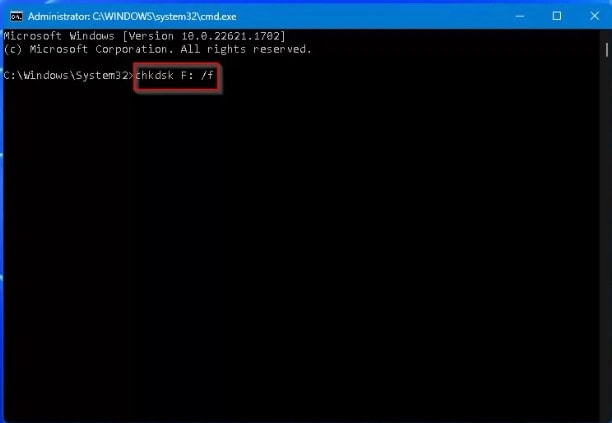
Step 3: Once the scan is complete, you can enter the new command attrib -h -r -s /s /d [drive letter]:\ and then press the Enter key. The drive letter section must be replaced with the letter that was assigned to the drive. This command will eventually unhide any files that were hidden in the drive.
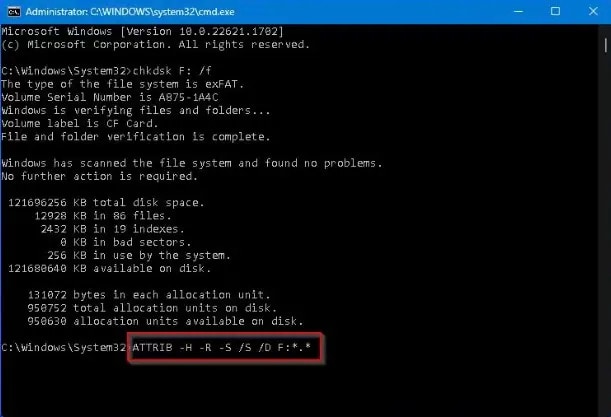
Way 3: Restore From a Backup
If you had the Windows backup of the files, you could recover data from the SATA hard drive. However, the backup feature must be switched on in your system so that you can retrieve the data. You must ensure that the drive backup is also available.
You can follow the steps given below to retrieve data from SATA hard drive from the backup:
Step 1: In the Search Panel, type Control Panel and click on the first result available.
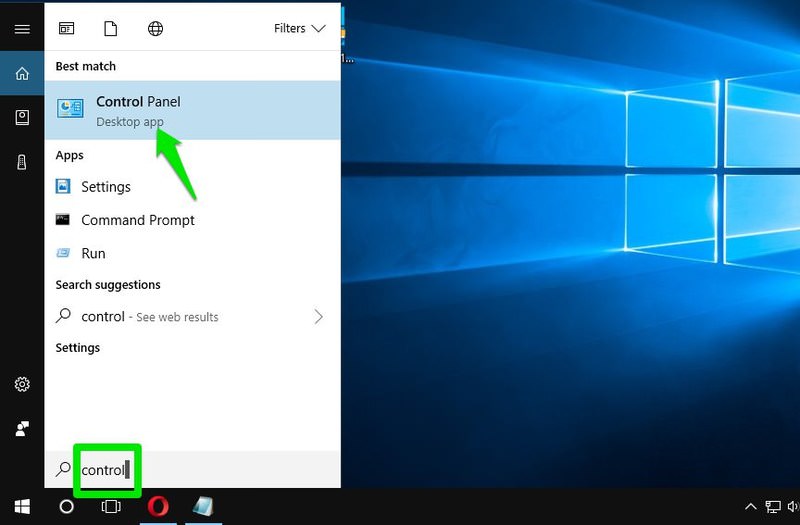
Step 2: Choose the Backup and Restore option under the System and Security section.
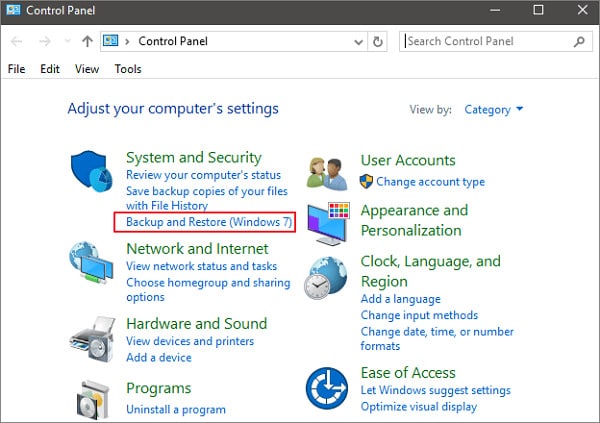
Step 3: In the next window, click on Select another backup to restore files from the option. Now, you can choose the backup from which you want to recover the files.
Step 4: Once you have selected your backup, click Next. Follow the instructions available on the screen and complete the entire recovery process.
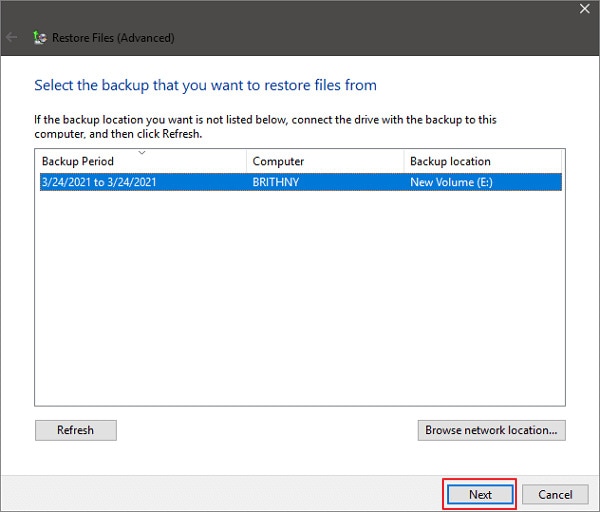
Way 4: Check the Recycle Bin
If your data has been lost from the SATA hard drive due to any loss, you should check the Recycle Bin. All deleted files from your system will be stored in the Recycle Bin for thirty days.
Therefore, once the files are available in the Recycle Bin, it will become easier for you to recover them. Below are the steps that you'll have to follow to restore the files from backup:
Step 1: Open the Recycle Bin on your computer.
Step 2: Locate the deleted files from the SATA hard drive. Once the data is found, right-click on it and choose the Restore button.
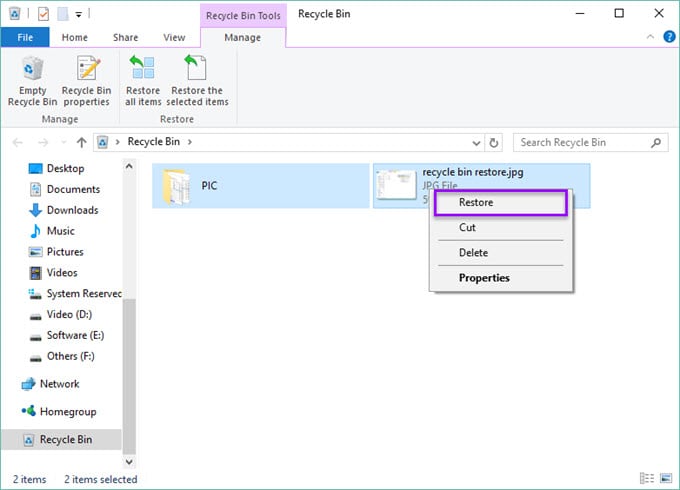
The data will be recovered in its original position. Make sure that you're going through all the data and recovering them to their original location. This will play a key role in ensuring that you can access the files easily again.
Way 5: Send SATA Hard Drive to Professional Data Recovery Services
If you cannot recover the data, it is advisable to contact professionals for data recovery services. Professional data recovery services have access to advanced tools and techniques that can help you recover data from SATA hard drive.
These data recovery services will likely help you when your SATA hard drive has undergone physical damage and you cannot return the data. If you haven't succeeded in data recovery, reaching out to the professionals is advisable to ensure that you get back your data.

You will have to ship your damaged system to the data recovery services so that they can retrieve the data and send it back to you. However, before shipping the SATA hard drive to them, discuss the timeline and budget.
Most of these professional data recovery services are very transparent with their pricing, which can be helpful in the long run. It is advisable that you choose experienced and reliable data recovery services that are renowned in the market. They're market experts and can recover the data in no time. However, make sure that you give them adequate time for successful SATA drive data recovery.
Part 5: More Tips on SATA Data Recovery
Below are some of the key tips to ensure faster SATA drive recovery:
- Always check the SATA hard drive cable to see if it is in working condition.
- Properly configure your system's BIOS settings.
- Keep the SATA hard drives updated to prevent any unwanted damage. Helps to keep up compatibility and improve performance.
Conclusion
If you have a SATA hard drive, it is beneficial. However, there may be too much data sometimes, and recovery might seem impossible once lost. This does not mean that your data is lost forever. You must consider using SATA Hard Drive Recovery software, data recovery service, or the command lines that you can use to recover the data. Irrespective of what methods you adopt, it can be helpful in the long run, especially for getting the data back.
Try Recoverit to Retrieve Lost Data from SATA Hard Drive
Security Verified. Over 7,302,189 people have downloaded it.
FAQ
-
1. Can data be recovered from an old-generation SATA hard drive?
Yes, data can be recovered from the old-generation SATA hard drive. However, the difference will be in terms of the transfer rate. The old-generation ones will have a slow transfer rate. -
2. Can you repair a SATA hard disk?
Yes, the SATA hard disk can be easily repaired. However, this will also depend on how it was damaged. You should consider using Windows' built-in tools if it is due to file system corruption. -
3. How to get data from a SATA hard drive that won't turn on?
You should connect the SATA hard drive using the USB adapter and then recover data using data recovery software. Ensure the system recognizes the hard drive to initiate the recovery process. -
4. How long does a SATA hard drive last?
The SATA hard drive can last between three to five years. However, as time passes, the average lifespan will be reduced because of the mechanical components.


 ChatGPT
ChatGPT
 Perplexity
Perplexity
 Google AI Mode
Google AI Mode
 Grok
Grok























