How to Create a Virtual Hard Drive in Windows 7
If you have ever wished of having an extra hard drive to store your files, share, or even set aside as an encrypted vault, this article is for you. This article gives you insight into why you need to set aside a virtual hard drive and just how to do that.
- Part 1: How to Create a Virtual Drive in Windows 7
- Part 2: Data Recovery Software for Hard Drive
Part 1: How to Create a Virtual Drive in Windows 7
Creating a virtual hard disk is an easy process. All you have to do is follow the next provided steps to do that.
In this process, virtual hard drives are created VHD format where 3MB is the minimum size. To kick off the process, right-click on 'My Computer' then select 'Manage'. You can also type "diskmgmt.msc" on the start search bar as an alternative then enter.
Computer Management will open where you will click on 'Disk Management' followed by 'Action' then select 'Create VHD'.
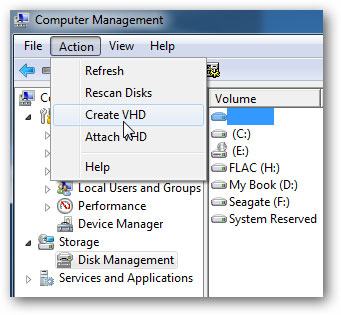
In the next step, you need to browse to the directory you want the disk to reside, choose the size of the size, and choose whether you want it to be dynamic or fixed. Dynamic disk expands as you add files while the fixed stays the same.
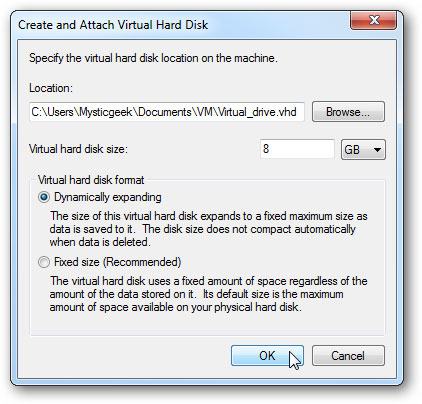
The virtual drive will then be listed as 'unallocated space' in Disk Management.
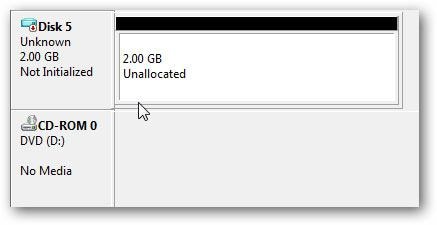
To start using it, right-click it and then select 'Initialize disk'.
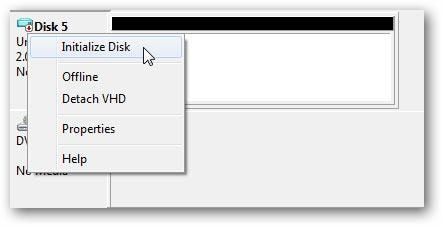
Select MBR then hit 'OK'.
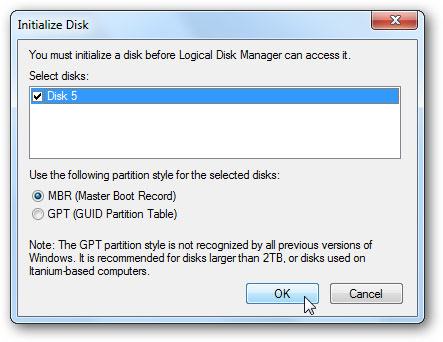
You then need to create volume and you begin by right-clicking the unallocated spaces then select 'new simple volume' of which the new simple volume starts and you only need to complete it by following instructions.
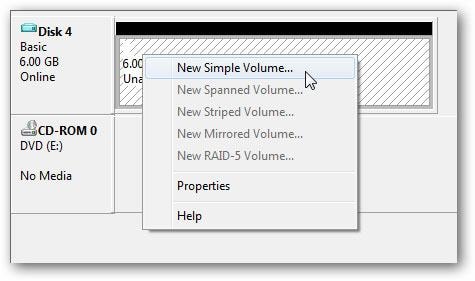
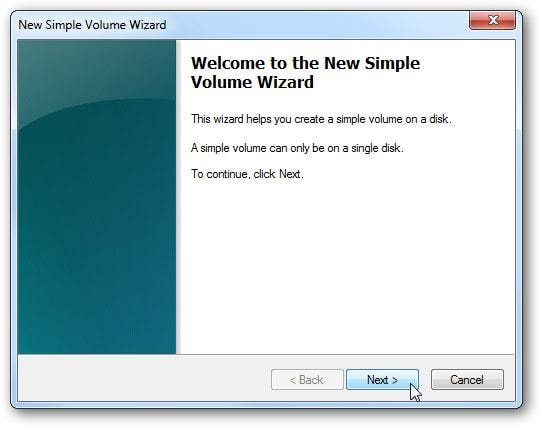
Specify the space in MBs you want to use on the set volume.
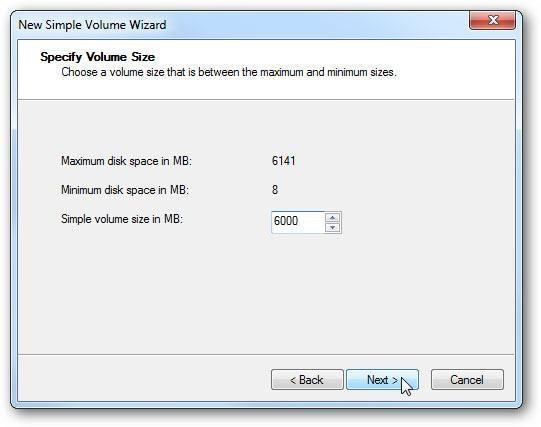
Assign the volume a unique letter, for example, a 'B' then hit 'next'
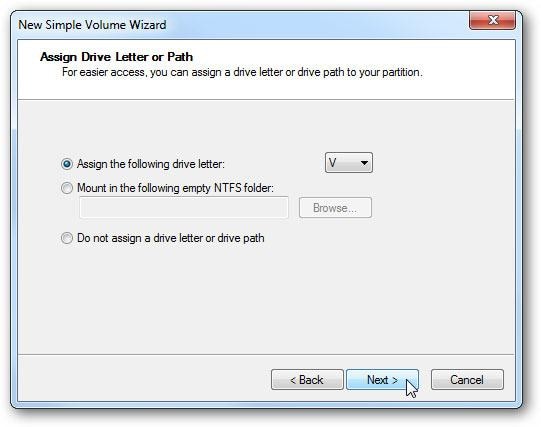
Format the new system as FAT32, NTSF, or FAT and then select 'perform quick format' if you want the process fast.
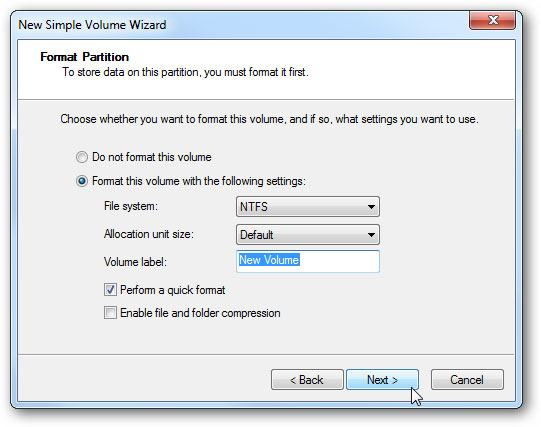
Click 'Finish' when the wizard is complete.
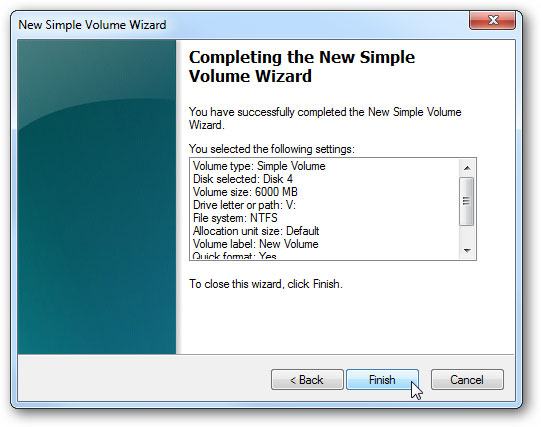
You can now begin to use your newly created virtual hard drive. The virtual hard drive will be displayed together with others on your computer.
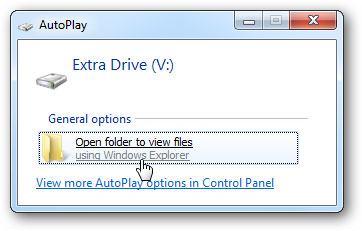
Just like any other hard drives, you can lose data from a virtual hard drive through several ways including accidental deletion, improper operations, corruption, and so on. It is always recommended that you carefully enhance operations in your hard drive to prevent data losses. However, you can recover files by use of specialized software designed to perform this function. Wondershare software is the world's best-recommended software to recover data from a virtual hard disk.
Part 2: Data Recovery Software for Hard Drive
The most recommended software to recover data from a virtual hard drive. It is widely known and used software across the globe. The software is designed to easily recover files lost intentionally and unintentionally. With Recoverit Data Recovery software you can recover files effectively from virtual hard drives on your Windows 7.
- Recover lost or deleted files, photos, audio, music, emails from any storage device effectively, safely and completely.
- Supports data recovery from recycle bin, hard drive, memory card, flash drive, digital camera, and camcorders.
- Supports to recover data for sudden deletion, formatting, hard drive corruption, virus attack, system crash under different situations.
Sometimes you lose your files unintentionally due to several factors and it is therefore advisable to always have incredible software like Wondershare to recover data from virtual hard disk.
What's Wrong with Drive
- Recover Your Drive
- Fix Your Drive
- Format/Wipe Drive
- Know Your Drive


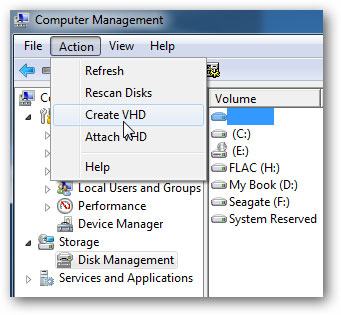
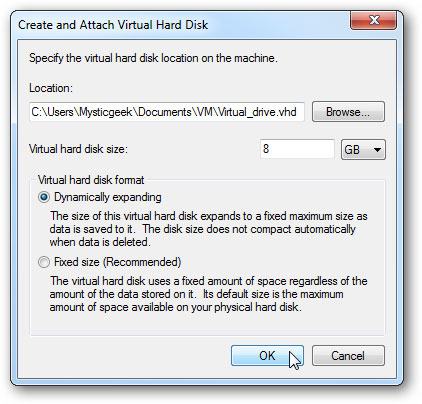
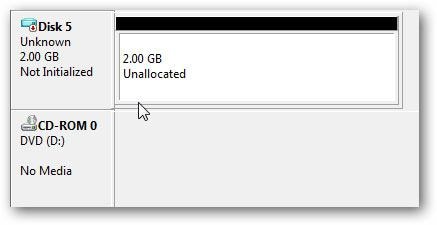
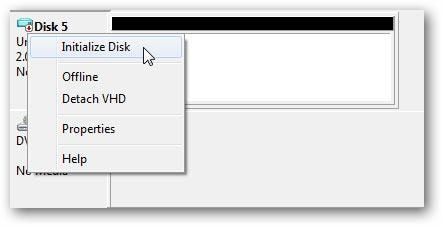
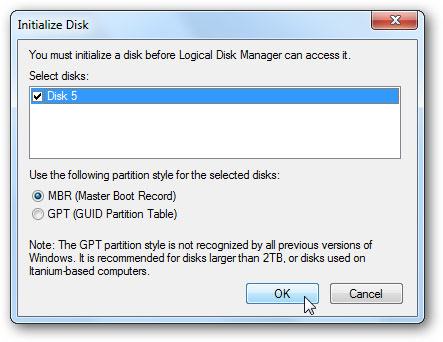
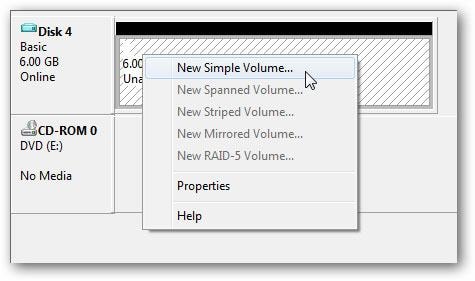
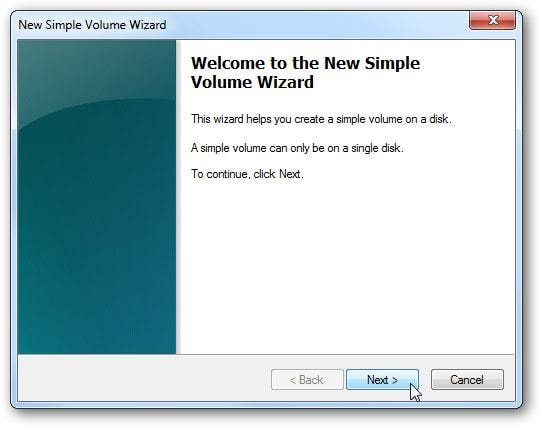
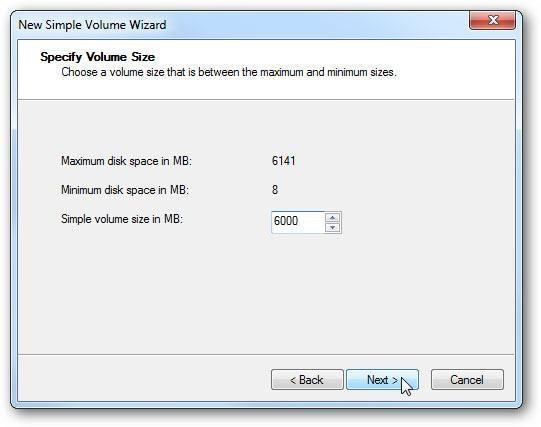
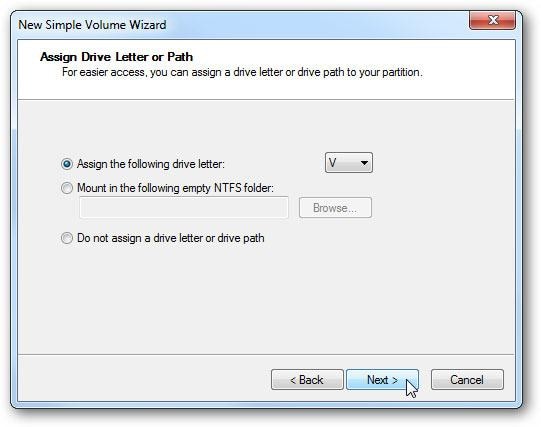
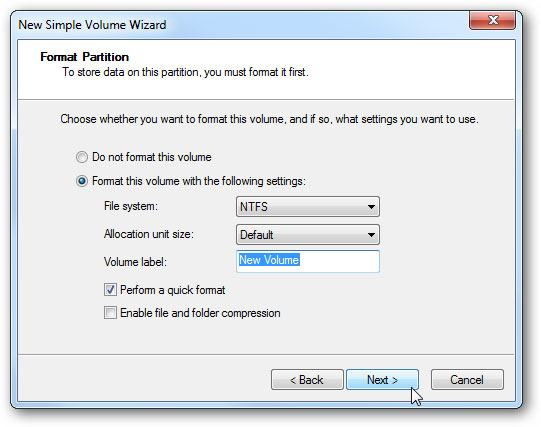
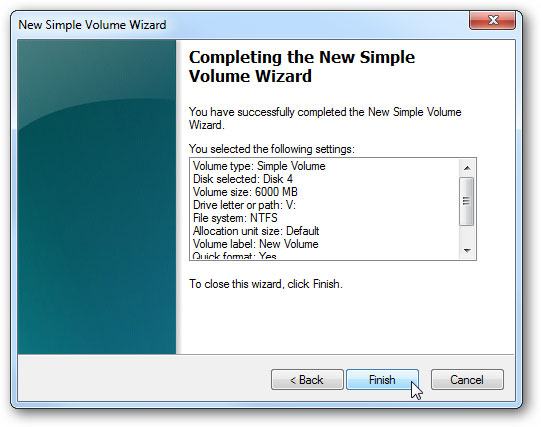
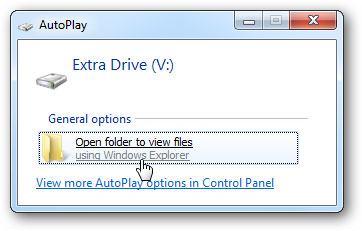














Theo Lucia
chief Editor