A university student discovered that his hard drive could not be mounted on the Mac device as he was about to submit his year-long assignments. This can seem like a sticky situation to get out of unless you take the proper steps. An unmountable hard drive on a Mac can lock away all your valuable files, projects, and personal data.
However, there are several ways you can recover and regain access to your files. In this article, we will walk you through the steps you need to take for each technique to recover data from unmountable drive mac in detail.
Try Recoverit to Perform Hard Drive Recovery

In this article
-
- Solution 1. Use Disk Utility’s First Aid Tool
- Solution 2. By Formatting
- Solution 3. Confirm the Partition Isn’t Mounted
- Solution 4. Restart Your Mac and Attempt to Mount the Drive Again
- Solution 5. Reset Your NVRAM, PRAM, and SMC
- Solution 6. Restore Partition Using TestDisk
- Solution 7. Reformat Your Drive
- Solution 8. Mount 'Unmounted' External Hard Drive
- Solution 9. Contact Data Recovery Service
Part 1. Understanding the Problem – What Does “Unmountable Hard Drive” Mean?
When the hard drive is unmountable in a Mac, the operating system is unable to recognize or access it. It will result in the drive no longer showing up in the Finder, and files in it may be locked. This is a frustrating experience, particularly when you are in dire need of the files in your drive due to projects or work-related information.
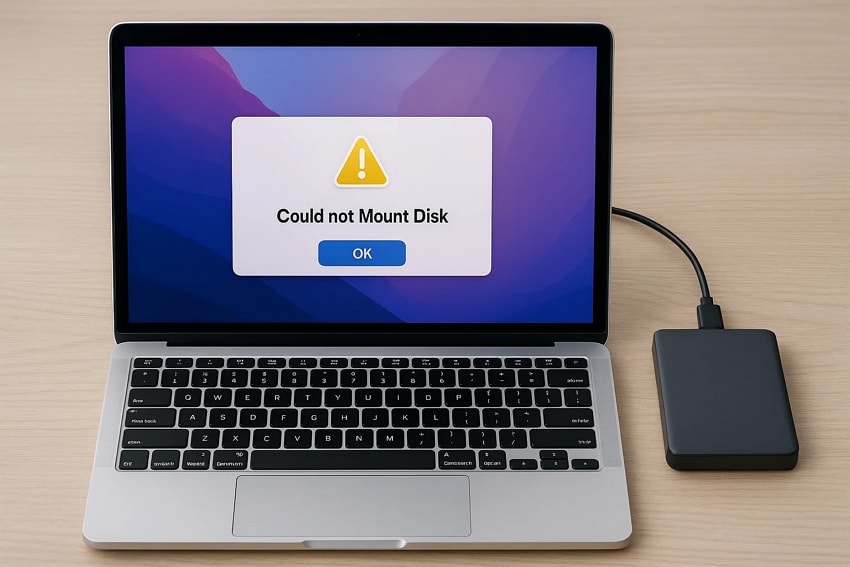
Beyond the technical setback, an unmountable hard drive directly disrupts daily routines. Tasks like editing documents, transferring media, or backing up files are all blocked due to the unmounted hard drive mac. This can further delay your timely submissions and reduce the effectiveness and efficiency of the workflow.
Part 2. Causes of an Unmountable Hard Drive on Mac
Moving on, from the above-discussed content, you might gain a clear understanding of the unmountable hard drive on macOS devices. In this section of the article, we will be looking into the different reasons behind a hard drive unmounted mac situation:

- File System Corruption: This occurs when a drive has not been ejected correctly, or as a result of power fluctuations and software malfunctions.
- Physical Damage: This happens when the drive is dropped, gets wet, or is exposed to a temperature that is not within the standard.
- Bad Sectors: With time, the disk can enter a bad sector state and make certain disk inaccessible; as a result, the system may be unable to remount the drive.
- Driver or Software Conflicts: A hard disk that has outdated or incompatible drivers might not be able to mount correctly.
- Partition Table Errors: When the partition table is corrupt, and the Mac operating system is unable to detect the structure of the drive, it may prevent you from accessing your data.
- Malware Infections: Malicious information is capable of corrupting files within the system, or it can affect communication between the drive and your Mac, rendering it unreadable.
Part 3. How to Recover an Unmountable Hard Drive on Mac? – Preparation Steps
Before you jump into figuring out which technique you need to start working on to recover data, dive into the preparation steps you need to take. This section will help you get prepared once you figure out that you have an unmountable hard drive:
1. Stop Using the Drive to Avoid Overwriting Data
The first and most crucial is to take the unmountable hard drive offline immediately. Writing or saving additional files will overwrite the existing data, and it will be difficult or impossible to recover. By stopping all activity, you save the integrity of the files that are still intact. This precaution has a high possibility of being able to salvage your documents, media, and other important data in the future.
2. Check Connections and Cables
An incorrectly connected cable or a loose connection is ignored and can readily result in a hard drive not being attached. Check to see if the USB or Thunderbolt cable is damaged and ensure that it is fully connected. Disconnecting and then reconnecting or replacing the cable can establish a constant data flow between your Mac and the drive. It removes simple hardware problems and proceeds to complicated recovery procedures.
3. Try Another Mac/USB Port
In some cases, the issue may lie with the Mac or the port you are using, rather than the hard drive. You can easily determine if the mounting problem is specific to the system by attempting to mount to a different USB port or a different Mac. This test isolates the problem and saves time, so you do not spend time troubleshooting and using the wrong component.

4. Ensure Correct Format Compatibility
File systems can be NTFS, exFAT, or HFS+. In case the drive is formatted in a system that is not fully supported by macOS, it can be displayed as unmountable. When incompatibility is the problem, one can either use third-party tools or reformat after data backup. This will help in eliminating any overreacting and direct you to the correct way out.
Part 4. How to Recover an Unmountable Hard Drive on Mac - 9 Ultimate Solution
Once you have taken the above precautionary steps, you can start figuring out the best technique you can apply to recover an unmountable hard drive. This part of the article will discuss the 9 solutions you can depend on to restore your damaged hard drive and protect you from data loss:
Solution 1. Use Disk Utility’s First Aid Tool
This is among the most dependable built-in applications that one can use to deal with an unmountable hard disk in Mac. It operates under the principle of scanning the drive to identify structural incompatibilities, file system corruption, and small-scale corrupted items. Read into the guide below and figure out how First Aid will fix the hard drive unmounted mac:
- Access and launch the “Disk Utility” option from the Utilities window in your MacBook.
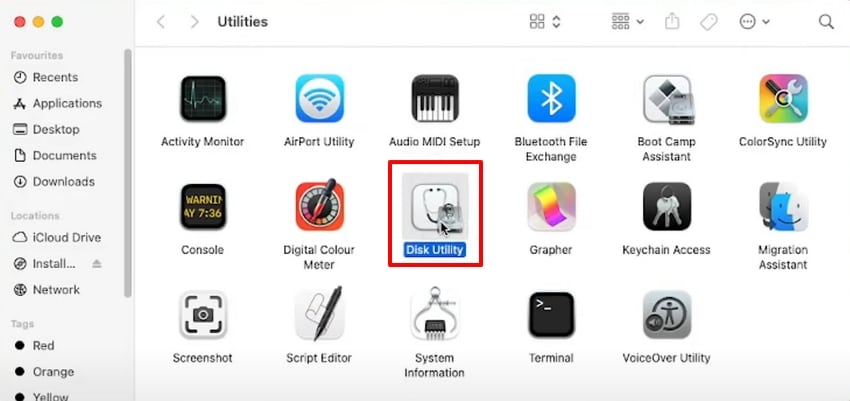
- Locate the hard drive that is unable to mount to your macOS device. Now, hit the “First Aid” button at the top right bar of the screen.
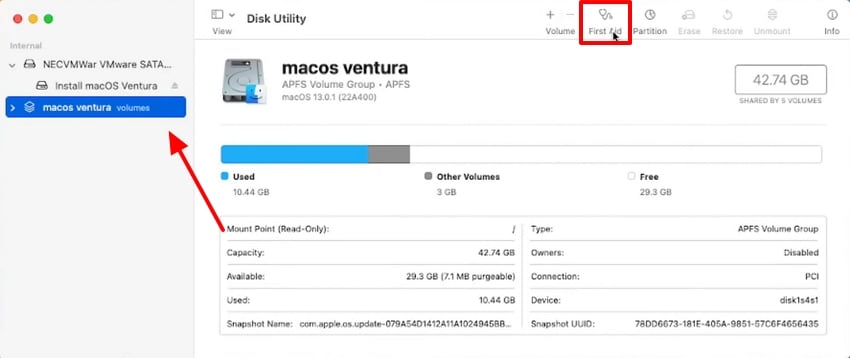
- Click on “Run” to start performing first aid on the faulty hard drive. Once the process is complete, you will be able to mount the drive again and access its contents.
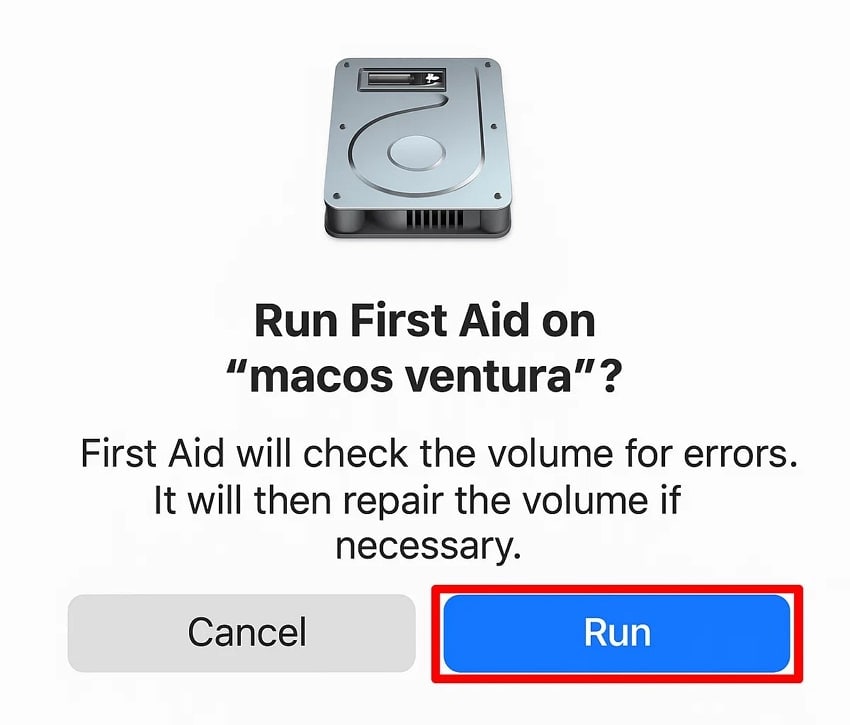
Solution 2. By Formatting
Formatting is an extremely effective method in cases when all other attempts to recover the data have failed. Although it erased all the existing data, it also eliminated the deep-rooted errors and corruption that could not be removed. However, users need to make sure that they have a backup of all the hard drive files before formatting it. Follow the guide to format an unmountable hard drive:
- Locate Disk Utility and navigate to the external hard drive that you want to format from the left sidebar. Next, hit the “Erase” button at the top menu bar.
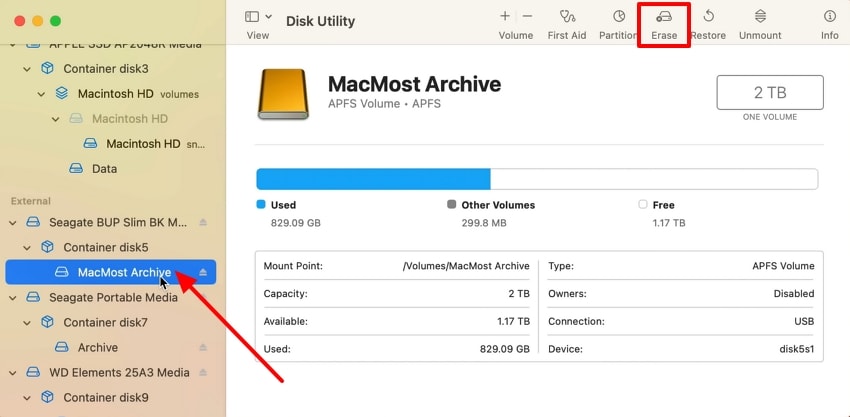
- From the pop-up message, set the “Name,” “Format,” and the “Scheme” of the drive, and click on “Erase” to format the drive and remove any corrupted files within it.
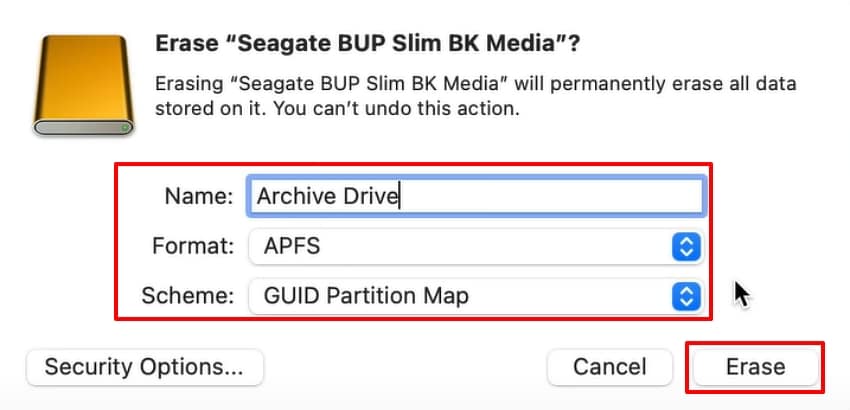
Solution 3. Confirm the Partition Isn’t Mounted
In some cases, the issue is not in the drive itself but the partition within it. As you check which part of the hard drive is not mounted, you can easily remount it to fix the underlying problem. This will help you retrieve the missing files immediately without having to depend on other built-in methods. Remount a hard drive unmounted mac partition by following the steps below:
- Upon accessing Disk Utility, hit the “View” icon at the top left corner and choose the “Show All Devices” option to view the partitions as well.
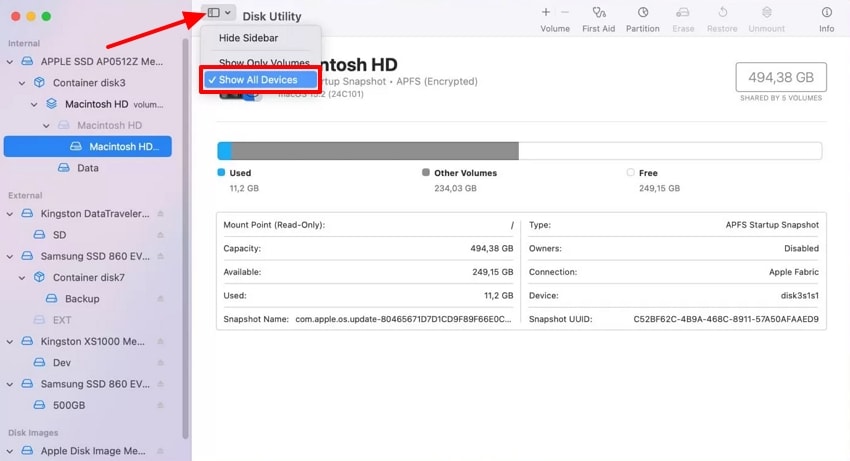
- Then, right-click on the partition in the left sidebar and pick the “Mount” option to mount it on the Mac and access the missing files.
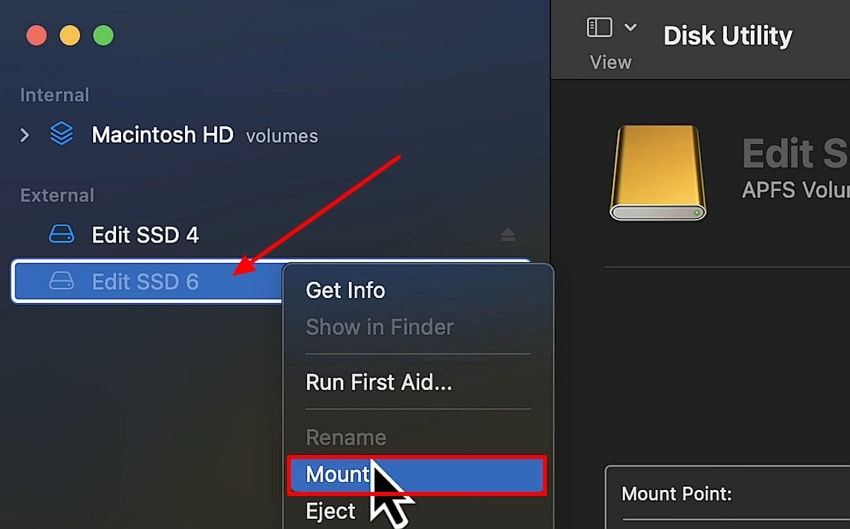
Solution 4. Restart Your Mac and Attempt to Mount the Drive Again
Rebooting your Mac eliminates glitches, restarts system processes, and can address the conflicts that prevent drives from being mounted. When you restart your Mac, you allow it to have better communication or connection with the drive. Fix an unmountable hard drive using the restart and re-mount process following the guide below:
Instructions. Click on the Apple icon and choose the “Restart” option from the drop-down menu to reboot the device.
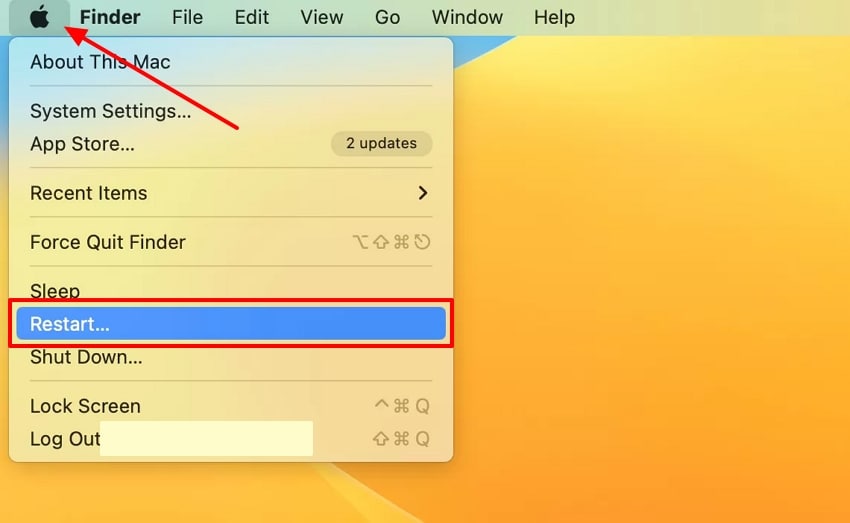
Solution 5. Reset Your NVRAM, PRAM, and SMC
NVRAM, PRAM, and SMC deal with low-level preferences in your Mac, hardware recognition, and communication with storage devices. They can be reset to fix mounting problems that can be due to wrong system parameter configuration. Look into the steps below and figure out how this restart restores the stable connections to allow your Mac to detect and re-mount any unmounted hard drive mac:
- To reset the NVRAM, press the keys “Option” + “Command” + “P” + “R” repeatedly until the device restarts. Next, to reset the PRAM, start by shutting down your MacBook, and press the keys “Command” + “Option” + “P” + “R” on your keyboard until the device restarts.
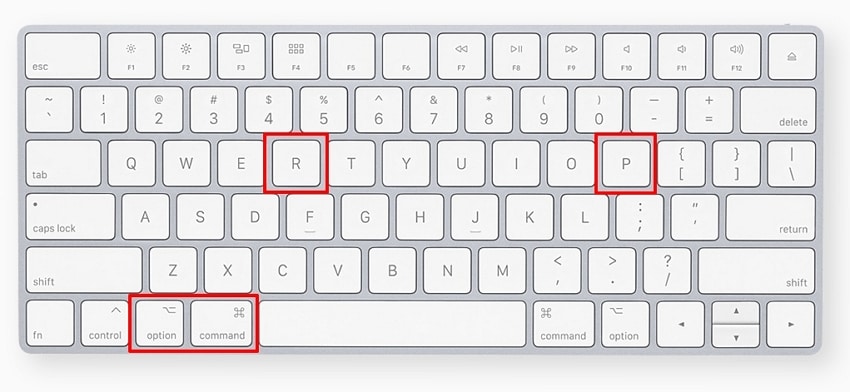
- Moving on, to reset the SMC, press the keyboard keys “Control” + “Options” on the left. Then, press the “Shift” key on the right.
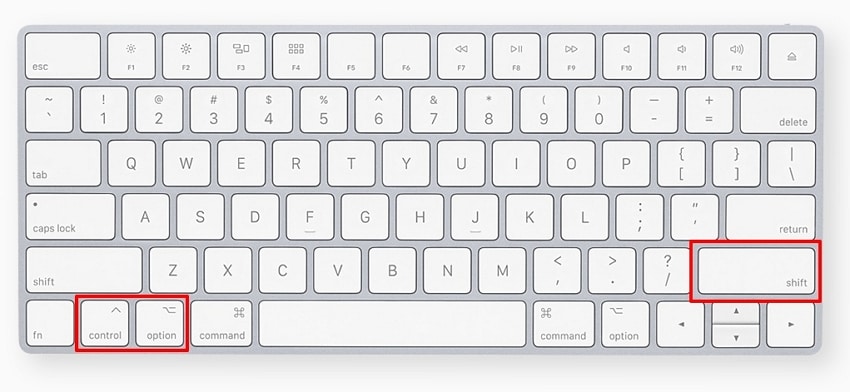
Solution 6. Restore Partition Using TestDisk
TestDisk is an efficient disk recovery tool that is employed to fix or restore broken partitions. MacOS does not recognize the drive when the partition table is corrupted. TestDisk restores the logical format of your data by restructuring the table. This allows one to reuse previously inaccessible files and folders without overwriting the drive. Jump into the steps below and figure out how to recover data from unmountable drive mac:
- Launch TestDisk as an Administrator and select the “Create” option to create a log file. Then choose the HDD with the missing partition using the “Up” or “Down” keys.

- Once you select the partition that was missing, hit the “Enter” key and then click on the “Analyze” option. Next, TestDisk will fix or recover the corrupted or lost partitions. Restart your MacBook to access the missing partitions back in their original location.
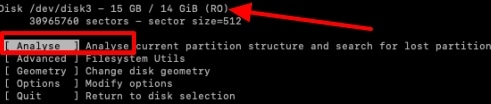
Solution 7. Reformat Your Drive
Reformatting overwrites the existing file system in the drive and creates a new one. While performing this solution, you need to make sure you have a backup of the essential files, as it will erase all data. Despite erasing all data, it removes any potential or existing corrupted files that were restricting the device from mounting. Walk through the steps below and understand how to reformat an unmountable hard drive:
Instructions. Reformat your drive through the Disk Utility interface and click on the “Erase” button to format the drive.
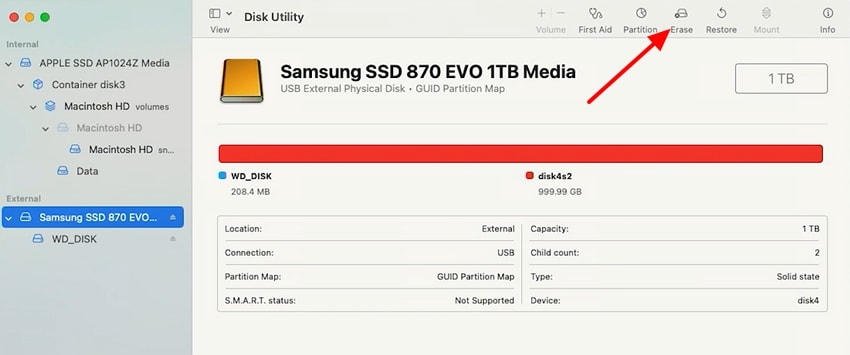
Solution 8. Mount 'Unmounted' External Hard Drive
There are cases where the drive is functional, but it does not automatically mount. The system can be forced to mount the external drive manually, and its accessibility to the system is restored. This method helps avoid temporary recognition errors, allowing you to retrieve stored data without needing extensive repairs or a complete reformat.
Instructions. Navigate to the unmounted partition drive and click on the “Mount” tab to remount the external hard drive.
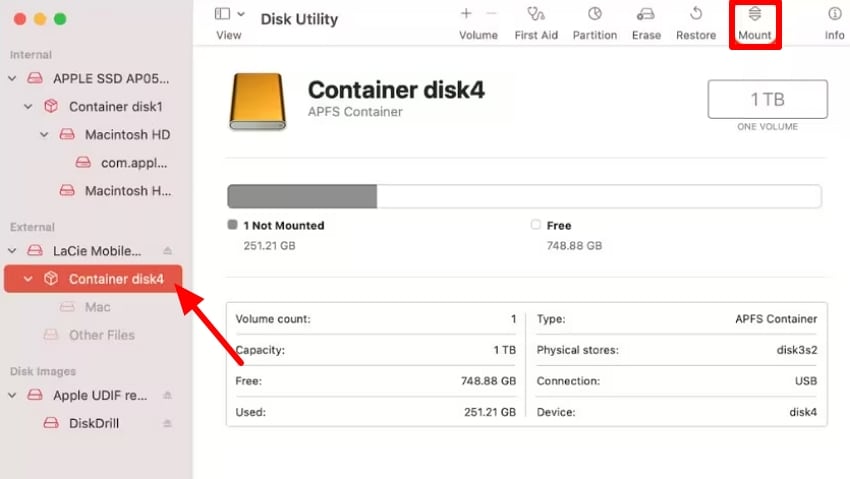
Solution 9. Contact Data Recovery Service
Professional data recovery services are the least risky when all other methods fail. Experts recover data from physically damaged or grossly corrupted drives using advanced tools and clean-room conditions. This process is expensive, but it is guaranteed to maximize the retrieval of sound files when it is no longer necessary to repair them on your own.
Part 5. Lost Data While Recovering an Unmountable Hard Drive on Mac? Try Expert Recovery Solution
A worst-case scenario comes up, you lose a bunch of important documents and much more while trying to recover data from unmountable drive mac. Recoverit can help you deal with such situations to get back all the lost data in a few steps. This tool supports over 1000 file formats that you can recover to ensure you get all your data back. You get to preview the lost data files before recovering.
Recoverit ensures that all the media data recovered is the same as it is in high-quality resolution. It ensures that it repairs any corrupted files through the system to avoid harming the other files while restoring data. Moreover, it supports over 2000 scenarios of data loss so that you do not have to go through different tools back and forth. Recoverit also supports recovering data from a disk image.
Key Features
- Multiple Storage Devices: With the help of this tool, you get the ability to recover data from over 2000 storage devices.
- Batch Recovering System: It allows you to recover multiple missing files in one go to help you save time and effort.
- Locate Missing Files with Deep Scanning: Users get the opportunity to utilize the deep scan function to quickly scan the files and locate the missing or accidentally deleted files.
Walkthrough Guide on How to Recover Lost Data From an Unmountable Hard Drive
To get a better understanding of how Recoverit supports users in such sticky situations, read the guide below:
1. Launch Recoverit and Select the Unmountable Hard Drive
Initiate the procedure by accessing the latest version of Recoverit. Access the “Hard Drives and Locations” tab in the main interface and select the hard drive you want to recover data from.

2. Perform a Deep Scan on the Lost Data Files
Next, start the deep scanning process and allow the tool to scan any lost or accidentally deleted files. Use the “File Path” or “File Type” filters for specific locations. Once you locate the file, hit the “Recover” button and move to the last step.

3. Review the Missing Files and Recover to The Original Location
Finally, preview the lost data that Recoverit has just recovered to ensure the quality and avoid downloading corrupted data. Click on the “Recover” button to save the file to its original location.

Conclusion
To sum up this discussion, we have discussed what the statement unmountable hard drive means and what causes it. We then discussed the steps you need to take once you figure out that your drive is not able to mount on the Mac.
Moreover, we discussed the various techniques you can apply when it comes to learning how to recover data from unmountable drive mac. We also looked into the best tool, Recoverit, to recover data that might have been lost during the recovery of an unmountable hard drive on a Mac.
FAQ
-
1. How do I fix an unmounted hard drive on a Mac?
You can fix an unmounted hard drive by checking connections, using Disk Utility’s First Aid, trying Terminal commands, or employing recovery software. If these methods fail, professional data recovery services may be required. -
2. How to fix a corrupted hard drive on a Mac?
A corrupted hard drive can be repaired using Disk Utility’s First Aid, erasing and reformatting (if data isn’t critical), or third-party repair tools. Always attempt data recovery first to ensure files remain safe before repair steps. -
3. Can you recover data from a MacBook that won't turn on?
Yes, you can recover data by removing the drive and connecting it externally to another Mac, using recovery software, or seeking professional help. For newer Macs with soldered storage, specialized recovery services are often the only option. -
4. Are unmounted drives safe to remove?
Unmounted drives are generally safe to remove because macOS no longer actively communicates with them. However, ensure the drive is completely unmounted before unplugging. Improper removal may cause corruption, especially if data transfers were interrupted before unmounting.
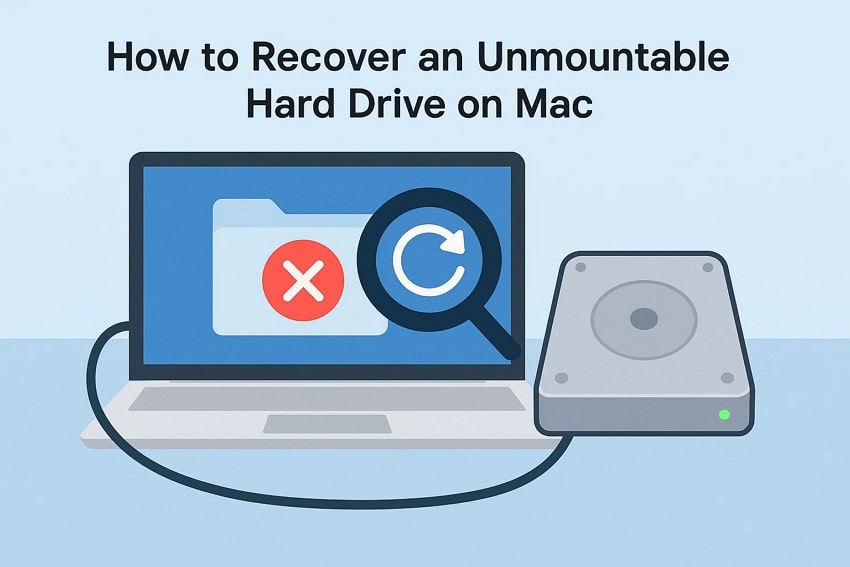



 ChatGPT
ChatGPT
 Perplexity
Perplexity
 Google AI Mode
Google AI Mode
 Grok
Grok























