Active@ Partition Recovery, a powerful tool that promises to restore your lost or damaged partitions and recover your precious data. But does it live up to its claims? And are there any alternatives that may better suit your needs?
In this detailed Active@ Partition Recovery review, we'll unpack the features, capabilities, and effectiveness of Active@ Partition Recovery and introduce a worthy alternative on the market to help you determine if it's indeed the best recovery solution for your needs.
Table of Content
What Is Active@ Partition Recovery Software?

Active@ Partition Recovery is a toolkit enabling you to recover data from damaged local drives and partitions on Windows, WinPE (recovery boot disk) and Linux (recovery LiveCD) environments.
Whether they fail or become corrupted, you can use this solution to retrieve whatever you have previously stored.
This toolkit can recover your lost partitions, file systems, and partition tables, making them as good as new. It's a specialized tool you'll need in specific, maybe even rare, scenarios.
Active@ Partition Recovery Key Features
Every recovery tool must contain various features to make the experience smoother and more efficient. Let's look at the most notable features Active@ Partition Recovery software offers:
- Fast scans - You can recover recently deleted partitions in minutes with the QuickScan option. However, the SuperScan feature can retrieve long-lost disk partitions, even after formatting or repartitioning.
- On-the-fly recovery - Once you start your recovery journey using this method, you won't have to reboot your device afterward to apply the changes.
- Last Chance recovery - The company claims this technology can repair severely damaged file systems on volumes and partitions.
- Manual mode - If you want more control over the recovery, you can turn on the manual mode and start operating the program according to your preferences.
User Interface and Usability
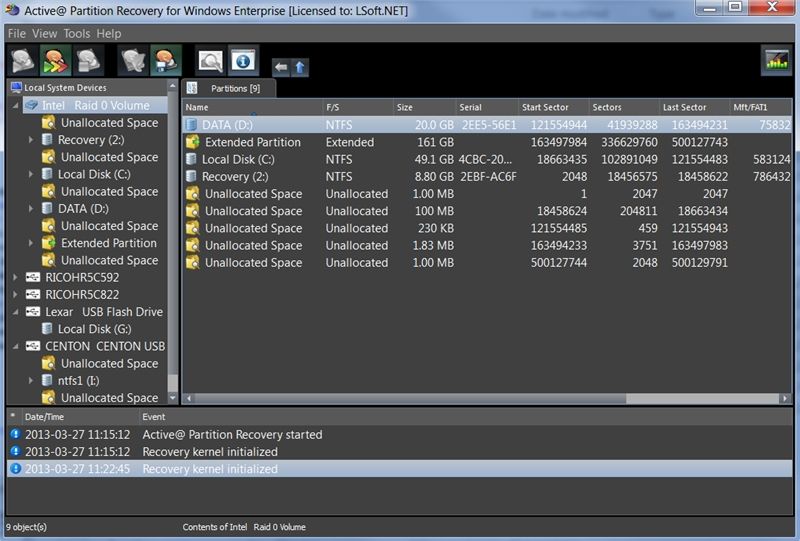
The interface is the first element you'll notice when using the tool. If you love everything modern and are looking for a high-tech recovery tool, this one may not suit your needs. Active@ Partition Recovery Software has an outdated interface that will make you feel like you're working on Windows XP again.
Besides being outdated, the interface may seem cluttered initially. You'll see numerous features in one place, which may be overwhelming if you're a first-time user. Luckily, you can quickly figure out how to navigate the tool with the help of the official tutorials and guides.
Once you master the navigation, you'll have no issues using Active@ Partition Recovery. Still, the interface and a slightly steep learning curve don't make the tool beginner-friendly.
Active@ Partition Recovery System Requirements and Performance
Before downloading and using the Active@ Partition Recovery software for partition recovery, ensure your device is compatible with the program. Here are the system requirements you must fulfill:
- An IBM AT/PC-compatible CPU
- A resolution of 800 x 600 or higher
- At least 218 MB of RAM for Windows devices
- Intel Pentium processor or newer for Windows devices
- Intel 286 or later versions for DOS
- At least 640 KB of RAM for DOS devices
As you can see, the system requirements aren't that challenging to meet. If your device came out in this century, it's most likely compatible with this tool. You don't have to worry if you have a newer machine. However, check your RAM beforehand, as it can significantly affect the recovery experience.
Active@ Partition Recovery software doesn't have a macOS option, which may be a deal-breaker for some. If you have a Mac computer or connect external devices to a Mac, you might want to look for another partition recovery software designed for Mac.
Performance-wise, Active@ Partition Recovery is a solid option. Besides recovering all your data from the partitions, it can repair those units if things go sideways. Although it may be slower than its competitors, it's reliable, trustworthy, and overall a decent option.
The best part about this software is that you can take the wheel and customize your recovery experience. The manual mode lets you gain complete control over data retrieval so you can do whatever you wish with your partitions.
Active@ Partition Recovery Pricing Information
Active@ Partition Recovery software offers a free plan for users needing a quick partition fix or data recovery. However, the free version has limited features, such as recovering files up to 64KB (which may not be enough), meaning you won't experience everything this platform offers. Aside from the free plan, you can find three paid options suitable for different needs.
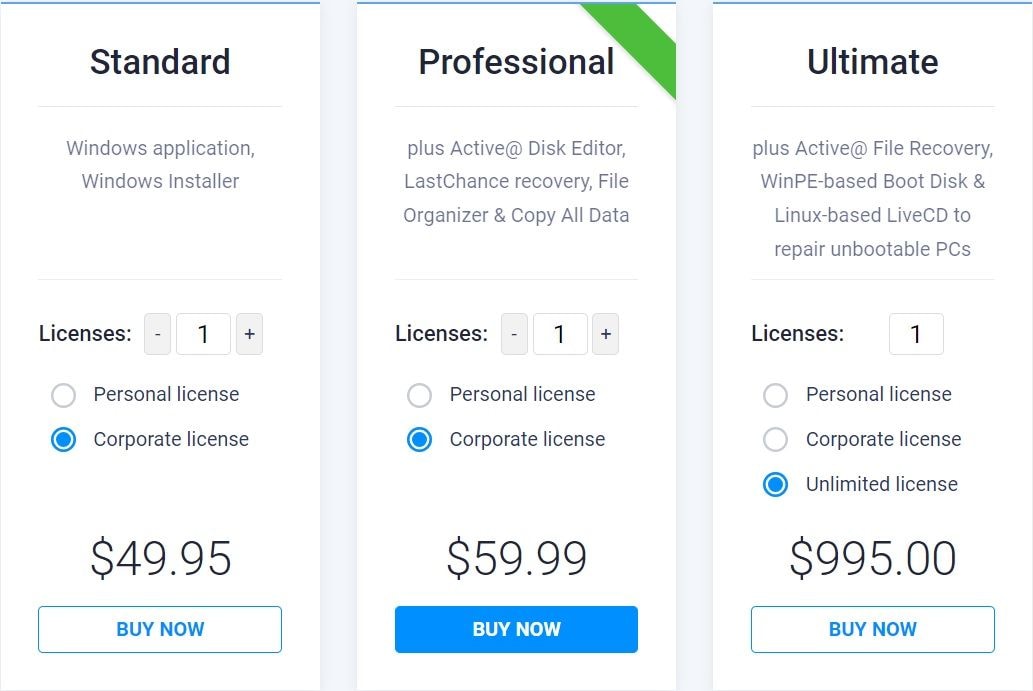
The first and the cheapest version, Active Partition Recovery Standard, doesn't have that much to offer either. All you'll get is a Windows application and installer on top of the free version. This plan costs $39.95 for a personal and $49.95 for a corporate license.
The next plan on the list is the Active Partition Recovery Professional. Aside from the features above, you'll get a side of Active@ Disk Editor, Last Chance recovery, a file organizer, and an option to copy all data, which can significantly improve the tool's performance and productivity. This plan costs $49.99 for a personal license and $59.99 for the corporate one.
Lastly, we have the Active Partition Recovery Ultimate plan. As the name suggests, it is the complete package. You'll receive Active@ File Recovery, a WinPE-based boot disk, and a Linux-based LiveCD to fix an unbootable PC on top of all the features above. This deal costs $69.99 for a personal license, $89.99 for a corporate one, and $995 for lifetime use.
As you can see, the tool has reasonable pricing. You can get a good value for your money if you use Active@ Partition Recovery Software.
Pros and Cons of Active@ Partition Recovery
Active@ Partition Recovery has advantages and disadvantages like any other data retrieval tool. Let's check out some of them.
Recovery Methods of Active@ Partition Recovery
If you want to use the Active@ Partition Recovery software, head to the official LSoft Technologies website and start your journey. Once you visit the site, you'll see the Download button for the free version. Click it and follow the on-screen instructions to download the freeware tool.
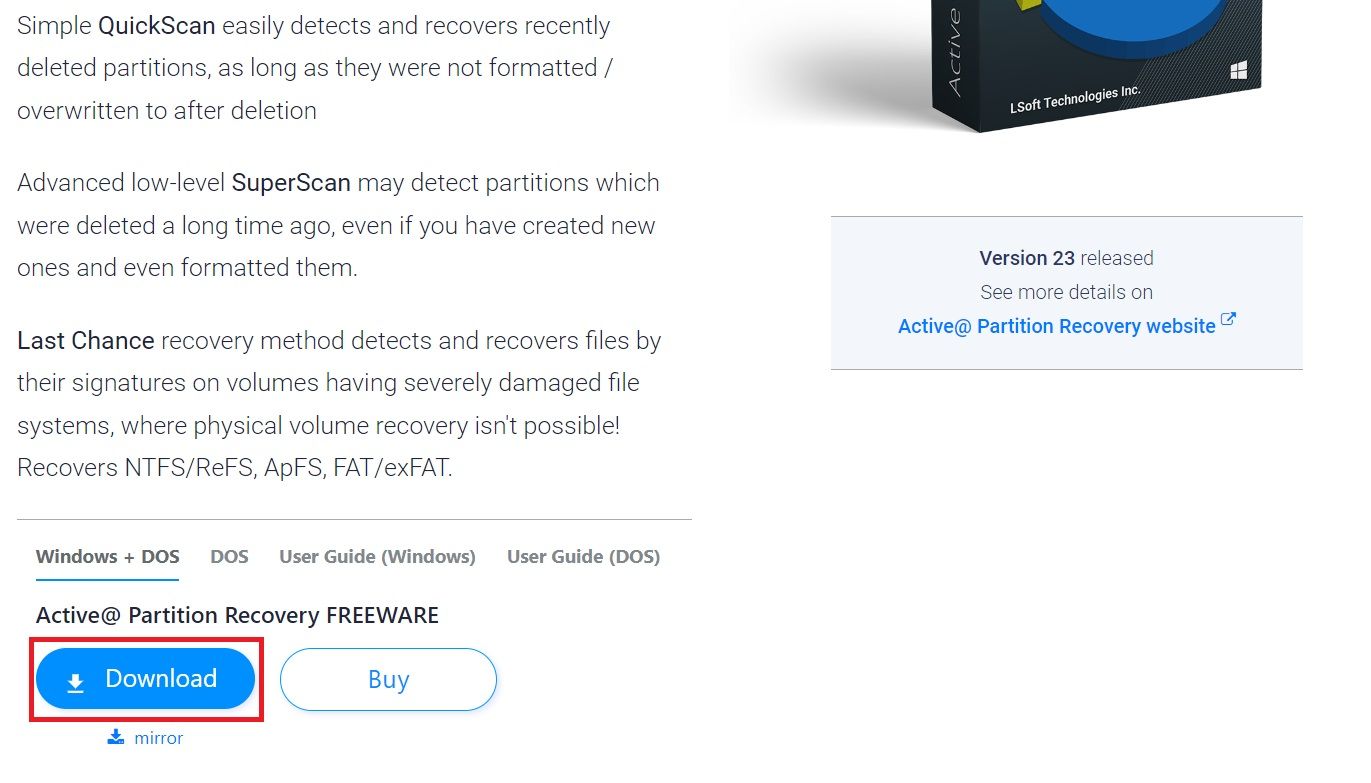
Then, you can choose between these three data recovery methods:
Active@ Partition Recovery Quick Mode
This recovery type includes a quick surface scan that can fix minor issues with your partitions. For instance, you'll likely use this solution if you've lost one file and want to retrieve it quickly. Here's how to use it:
- Open the program and click on the QuickScan Icon.

- Once you do, it will scan all hard drives and partitions to detect minor partition issues.
Active@ Partition Recovery Advanced Mode
This recovery type can handle more complex tasks like partition corruption, failure, and data loss. You can repair multiple files and partitions simultaneously using this method. You can use this method by following the steps below:
- Open the program and select the location you want to scan.
- Click on the SuperScan option from the toolbar.

- Click on the Scan button.

Active@ Partition Recovery Last Chance Mode
You can use this feature if everything fails and your partitions become unrecognizable and seemingly beyond repair. It can (potentially) recover long-lost file systems and make your disk partitions as good as new. Follow the steps below to activate this method:
- Open the program and click on the Last Chance option.
- Select the disks you want to analyze and click Next.
- Confirm file signatures by clicking the Start button.

Best Alternative to Active@ Partition Recovery Software
Although Active@ Partition Recovery is a solid solution, you may seek something more versatile to fulfill all your recovery needs and requirements. Maybe you need a tool that can retrieve data from external storage devices, your Mac computer, NAS servers, and other machines but want to have it all in one place.
In that case, you can get the all-in-one Wondershare Recoverit. This program boasts a 98% success rate, one of the best in the industry, and can recover any file type, regardless of the data loss scenario. Whether you have a corrupted partition or hard drive or want to restore data from a crashed computer, this tool has everything you need.

Aside from numerous features, including several recovery methods and support for over 1,000 file types, Wondershare Recoverit offers a unique technology that lets you enhance the quality of the recovered data. As you may know, disk corruption, viruses, and other malware can make your data lose its quality, but this software can fix the issue.
Wondershare Recoverit vs. Active@ Partition Recovery - Comparison Chart
| Active@ Partition Recovery | Wondershare Recoverit | |
| OS Compatibility | Windows XP/Vista/7/8/10/11 Windows Server 2003-2022 | Windows Vista/7/8/10/11 Windows Server 2003-2022 MacOS X 10.10 or later |
| Modern Interface | ||
| Supported File Systems | FAT, exFAT, NTFS, Apple HFS+, APFS, Linux Ext2/Ext3/Ext4, FreeBSD UFS, BtrFS, Unix UFS partitions, RAID, RAW | FAT, exFAT, NTFS, Apple HFS+, APFS, Linux Ext2/Ext3/Ext4, FreeBSD UFS, BtrFS, XFS, BFS, RAID, RAW |
| Supported File Types | 140+ | 1000+ |
| Supported Storage Devices | 400+ | 2000+ |
| NAS Recovery | ||
| Crashed Computer Recovery | (Windows/Linux) | (Windows/Mac/Linux) |
| Disk Image Recovery | ||
| BitLocker/T2/M1/M2 Encrypted Drive Recovery | ||
| Corrupted Photo/Video Repair | ||
| Quick and Deep Scan | ||
| File Preview | ||
| Fix Disk Structure | ||
| Filter/Search Files |
Thus, if you prefer a more versatile solution to help you with all data recovery endeavors, visit the official Wondershare website, download the tool, and follow the steps below to recover your data:
- Open Wondershare Recoverit and choose the recovery method (for the sake of this guide, we'll use Hard Drives and Locations).
- Select the desired storage unit.

- Let the program automatically scan the selected storage. You can pause or stop this process if necessary.

- You can filter your files according to their type and size during the scan.

- You can also search for the missing files by their name to accelerate the recovery process.

- Once the program finishes scanning, preview the recovered files and choose what to save. Click Recover to proceed.

- Select a file path to save the items.

As you can see, the recovery process is straightforward; retrieving all your files will only take a few minutes. Moreover, you can follow the video guide to recover lost files from your computer.
Performance-wise, we can say that Wondershare Recoverit is a better option. One of the crucial differences is in the interface. Wondershare Recoverit has an intuitive, modern interface that is seamless to navigate and master, making the recovery process much more efficient and productive.
Final Verdict
After thorough analysis and review, it's clear that Active@ Partition Recovery is a robust and reliable tool for those facing partition errors or data loss. Its ability to restore lost or damaged partitions and recover stored data has been widely praised. We dove deep into its features, pros, cons, pricing plans, and other elements to help you determine whether it is the right choice for your needs.
However, like any software, it has its limitations. This is where alternatives like Wondershare Recoverit come into the picture. Not only does Recoverit enable you to retrieve files from damaged drives or partitions, but it also provides a comprehensive all-inclusive solution, making it a strong competitor.
In conclusion, while Active@ Partition Recovery is undoubtedly a powerful tool, Wondershare Recoverit stands out as an excellent alternative, particularly for users seeking a more comprehensive recovery solution. As always, the best choice will depend on your specific needs and circumstances.



 ChatGPT
ChatGPT
 Perplexity
Perplexity
 Google AI Mode
Google AI Mode
 Grok
Grok























