When you are using a Mac, you should know that a hard drive can be subdivided into several distinct parts. These partitions can be used to arrange data, multiple running systems, or separate system files from personal files. In some cases, partitions may get lost, deleted, or even corrupted through accidental deletion or formatting errors.
Once a partition is lost, the operating system loses the ability to find the stored data. This is where a good partition recovery mac program is required. In this article, we have narrowed down the 7 best recovery software options for restoring your important data.
Try Recoverit to Perform Mac Partition Recovery

In this article
Part 1. What Is Mac Partition Recovery Software and Why Use It?
The mac partition recovery tool is specifically designed to retrieve access to lost, deleted, or corrupted partitions on Mac. It utilizes advanced scanning technology to reconstruct partitions and locate lost files due to any uncertain reason. They offer both super-fast scanning of open drive files and file recovery of intricate backups. Therefore, we will move on to help you choose these tools to get yourself into quick data recovery.

- Hardware Failure: When your hard drives and SSDs are physically damaged, your partitions might get lost or become inaccessible.
- Accidental Deletion: In some cases, a person may accidentally delete an important disk when performing their monthly routine maintenance of the system
- Power Outage: During disk operations, a sudden power outage can cause the partition table to become corrupted or partitions to be removed.
- Disk Corruption: This is by far the most widespread cause of disk partition loss, where the disk has logical problems that ultimately result in rendering glitches.
- Incomplete Formatting: While partitioning or formatting a file in Disk Utility, manual mistakes can result in corruption of the Mac partitions.
Part 2. Key Features to Look for in Mac Partition Recovery Software
Before you choose a reliable macOS partition recovery tool, keep the following key features in mind:
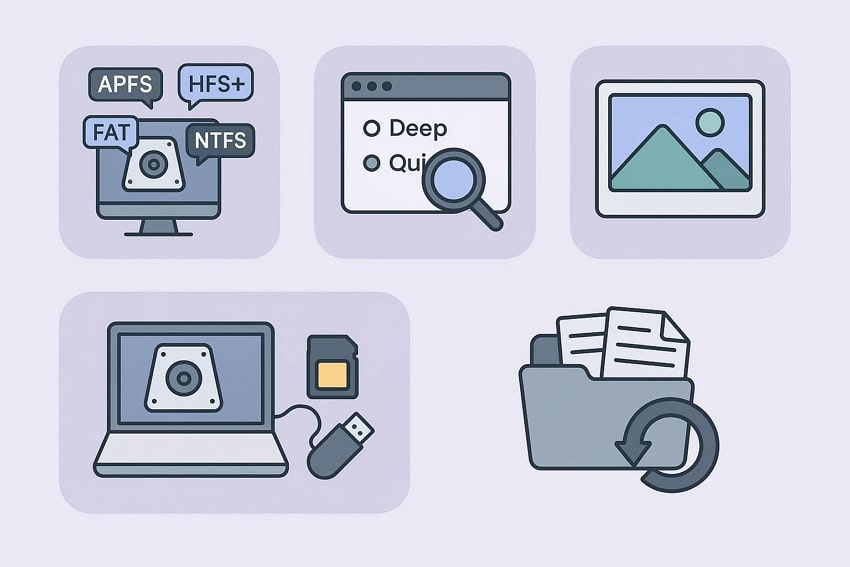
- File System Support: Ensure the tool provides broader compatibility by allowing recovery partitions from any file format, including APFS, HFS+, FAT, exFAT, and NTFS.
- Deep & Fast Scanning Modes: Always verify that the tool offers both quick scanning for recovering recently accessed files and a deep scan for recovering complex files.
- Preview Option: While opting for an advanced tool, make sure it offers a preview mode to let you examine the outcome before downloading.
- External Devices Support: Verify that the tool efficiently supports not only internal drives but also SSDs, USB drives, SD cards, RAID arrays, and more.
- Batch Recovery: Ensure the software offers a batch processing facility to restore all lost files simultaneously, saving a significant amount of time.
Part 3. Top 7 Mac Partition Recovery Software You Can Trust in 2025
Now, if you are eagerly exploring a free partition recovery mac, we have listed 7 most efficient tools that you can opt for:
1. Wondershare Recoverit
Imagine you were formatting extra data from your Mac as it was out of storage. Unfortunately, while deleting extra files, you discovered that the partition is no longer accessible, and all important data is lost. In such instances, Recoverit provides a comprehensive system for recovering data from the Mac partition. Without having any prior technical knowledge, this tool lets you retrieve your data with simpler steps.
This tool allows you to recover your lost data with a 99.5% success rate in a very extensive selection of devices, including HDDs, SSDs, USB Drives, etc. In addition, it can restore data that was lost because of any circumstances, such as accidentally deleting partitions, partition resizing mistakes, etc. While being compatible across Mac, you can also find it providing data recovery services for Windows users as well.
Key Features
- Scanning Mode: You can perform a quick and a deep search of the selected partition location and restore files when they appear in the file path.
- Preview Feature: This tool allows users to preview the recovered files before downloading to ensure that all the restored files are accurate and complete.
- Supported File Systems: Recoverit efficiently supports all file systems, including exFAT, FAT16, FAT32, NTFS, ReFS, HFS & HFS+, and many others as well.
Instructional Guide on How to Recover Lost Partitions on Mac
Upon hearing its significant features, it is clear that it is an ideal option to restore partition Mac. So, have a look at the beginner-friendly guide below to kickstart your process:
Step 1. Access the Tool and Select a Location
Upon entering the tool, select “Hard Drives and Locations,” and choose the “Location” from which the partition was lost.

Step 2. Initiate the Partition Scanning Process
As you select the desired file location, the software will automatically start scanning the lost files.

Here, you can filter the files by choosing the file size within the “File Size” menu located at the top.

Step 3. Preview and Render the Recovered Partition Files
Finally, your lost partition files have been recovered, which you can "Preview" or download by clicking on the "Recover" button.

2. Disk Drill
Best For: Restoring lost or deleted Mac partitions from storage devices.
This utility provides a Dedicated Partition Search for recovering lost partitions within seconds. It offers multiple scanning options to restore data associated with any scenario, including deleted or inaccessible files. Furthermore, Disk Drill provides broader compatibility by supporting multiple file formats such as APFS, HFS+, FAT, exFAT, and NTFS. This free partition recovery mac software is highly compatible with Macs having Intel, Apple T2, and Apple Silicon chips.
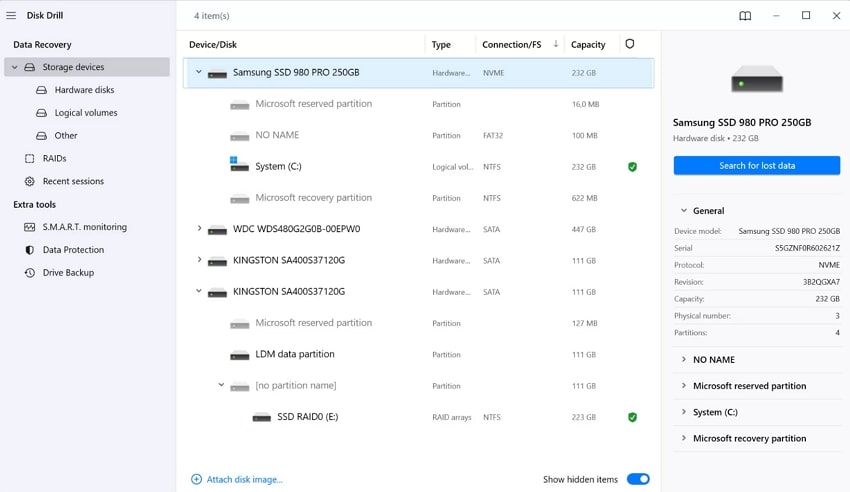
Limitations
- Users can only recover up to 500 MB of data within the free version, which is insufficient.
- This tool is not capable of restoring lost data due to any severe physical damage to the device.
- Unlike other tools, the procedure of scanning the files is a bit slower, which is concerning.
3. Stellar Data Recovery
Best For: Recovering files from unbootable systems and encrypted volumes.
Stellar Data Recovery provides effective scanning capabilities to restore the lost information successfully. It helps recover lost or deleted data files (APFS, HFS+, FAT, exFAT, NTFS partitions) very fast. Offering vast compatibility, it can retrieve data from a variety of Apple devices, such as MacBook, iMac, Mac mini, and other storage mediums. Even if the file is locked with BitLocker and FileVault, it is still able to retrieve it.

Limitations
- Sometimes the recovery process don’t give consistent results as restored files may be incomplete.
- You can only preview the restored file, which is less than 100 MB.
- Some file formats, like PTX, MP4, HEIC, and TIFF, can be restored properly.
4. EaseUS Data Recovery Wizard
Best For: Restoring photos, documents, and media from drives.
This macOS partition recovery is specifically designed to recover inaccessible Mac partitions supporting APFS, HFS+, FAT, and exFAT file systems. With the basic scanning option, it provides an advanced Signature Scan to recover complex data formats and photos. Additionally, EaseUS lets you preview the recovered file, including documents and photos, ensuring relevant files are recovered. It can effectively recover over 200 file formats and work with SSDs, USBs, SD cards, and cameras.
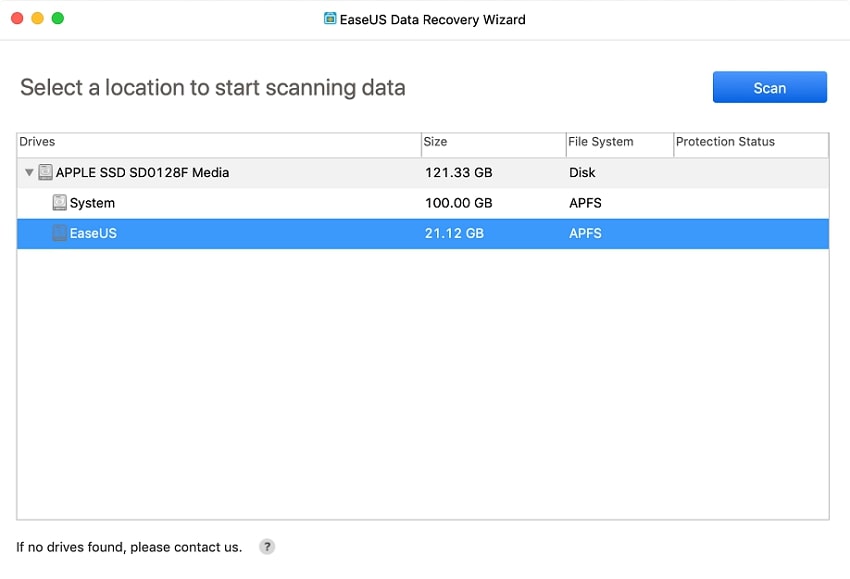
Limitations
- Within its free version, only recover data up to 1GB, which is concerning for those who want to restore larger files.
- While recovering files, it is not capable of restoring the original folder structure and filenames each time.
- For larger file scans, the deep scan feature is a bit slower than other reliable software.
5. TestDisk
Best For: Technically skilled users to repair disk structure.
To recover lost or deleted partitions on Mac, this tool rebuilds the partition table or rewrites the master boot record. TestDisk efficiently supports formats like Apple Partition Map, GUID Partition Table, and PC/Intel partitions. Plus, it is capable of repairing certain types of logical filesystem corruption, which is useful for Mac and other compatible devices. It is completely free and open source, running on a terminal with no installation required.
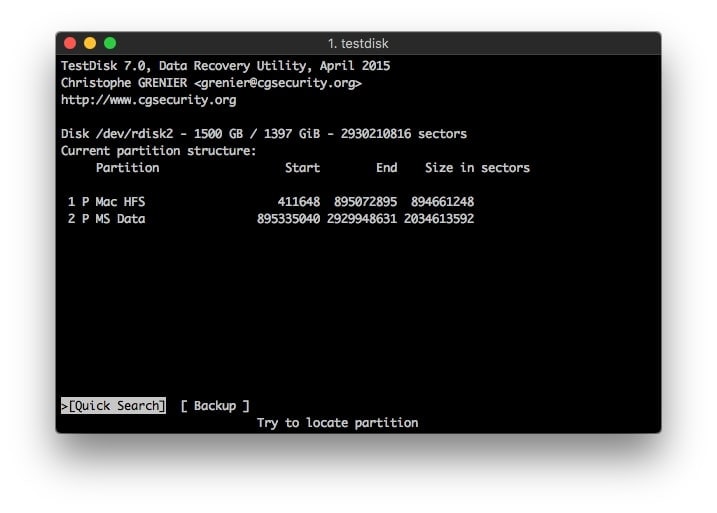
Limitations
- It is a command-line interface, which can be an issue for non-technical or new users.
- This mac partition recovery tool lacks a GUI, requiring all operations to be performed manually.
- TestDisk is not capable of recovering lost data within the encrypted files from FileVault.
6. Data Rescue
Best For: Recovering from external devices, and crashed or unbootable systems
In situations when even the disks are not visible in Finder, Data Rescue is able to recover lost or unmounted Mac partitions. This tool allows users to create a bootable recovery USB for rescuing data from crashed Mac devices. It generates clone files instantly before processing, thereby protecting the original file from wear and tear. Furthermore, it provides broader compatibility by supporting a variety of devices.
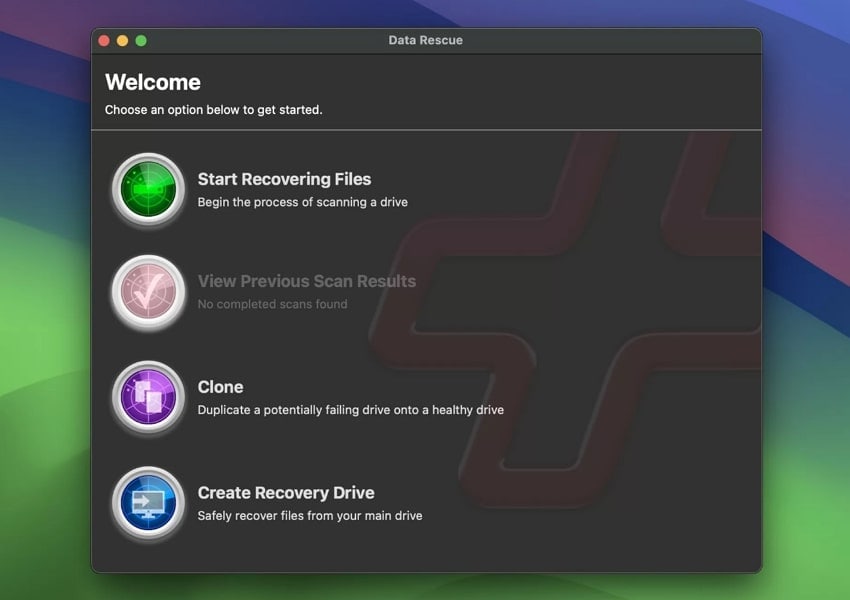
Limitations
- Its free version lets you preview the generated outcome, but to restore it, you need premium access.
- During largely bad, fragmented drives, it takes an immense amount of time for deep scanning.
- To recover encrypted drives, you need to have their actual credentials to access the restore file.
7. R-Studio
Best For: Advanced data recovery and managing complex storage setups.
Using the R-Studio macOS partition recovery software, restore your deleted partition across APFS, HFS, and more. It can perfectly restore files from heavily corrupted or unknown files that use customizable signatures. Supported with advanced RAID support, this tool retrieves data from damaged RAID arrays, including nested and non-standard levels. Plus, it lets users scan regions, choose file systems, and fine-tune scan parameters for precise restoration.
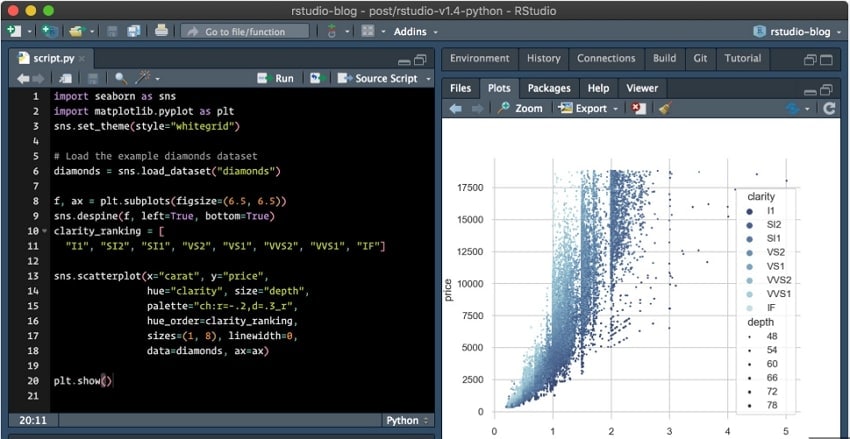
Limitations
- It has a complex interface that can be overwhelming for beginners, as it requires technical expertise.
- R-studio’s free version only lets you preview the restored file, so you need to buy premium access.
- Its customer support is limited as it only provides email and documentation support, with less help for troubleshooting issues.
Part 4. How to Prevent Hard Drive Partition Loss?
If you find mac partition recovery software a bit overwhelming, follow the following factors to save your Mac from partition loss:

- Back Up Your Data: You should make it a habit to back up your data regularly to other external devices to avoid the risk of accidental loss and disk crash
- Keep Your OS Up-To-Date: Always keep the operating system of your devices up-to-date to reduce the risk of bugs, which can lead to partition loss.
- Install Reliable Anti-Virus Software: Users should download and keep their antivirus software updated to the latest version to protect their essential data.
- Periodically Check Your Disk: Regularly check your disks using built-in utilities like Disk Utility (Mac) or chkdsk (Windows) to ensure they are working correctly.
- Avoid Unnecessary Partitioning: Users should not process unnecessary partitioning, as repeated changes can increase the probability of accidental loss or corruption.
Conclusion
Summing up, you’ve observed several partition recovery solutions that can be used for recovering data on your Mac. With all the best tools mentioned, you can easily select the top mac partition recovery software according to your needs. However, among these tools, we recommend using Recoverit, which lets you retrieve all your essential data with zero data loss.
FAQ
-
1. Can I recover files from a formatted Mac drive?
Yes, most of the tools used only read-only mode, so they do not alter their actual content within it. However, only choose the reliable and well-reputed software, as others can be unsafe for you. -
2. Is data recovery software safe to use on a Mac?
Yes, most of the tools used are in read-only mode, so they do not alter their actual content within them. However, only choose the reliable and well-reputed software as others can be unsafe for you. -
3. Will Mac partition recovery software work with external drives?
Yes, most of the tools offer vast compatibility by supporting a wide range of external devices such as USB drives or SSD cards. However, do check the compatibility of the tool before using, as some tools don't support it. -
4. How should I choose the right software for my needs?
The selection of the appropriate software is based on your needs; therefore, you need to verify whether the features that are provided meet your needs. Using Recoverit, which allows retrieving your vital data in a matter of seconds, is among many other tools that we would recommend.
Summarize and analyze with AI




 ChatGPT
ChatGPT
 Perplexity
Perplexity
 Google AI Mode
Google AI Mode
 Grok
Grok























